This page will show you how to setup a port forward on the Alcatel-Lucent Cellpipe 7130 router.
If you are not sure what port forwarding is you can read our What is Port Forwarding guide to help get started.
Other Alcatel-Lucent Cellpipe 7130 Guides
This is the port forwarding guide for the Alcatel-Lucent Cellpipe 7130. We also have the following guides for the same router:
- Alcatel-Lucent Cellpipe 7130 - How to change the IP Address on a Alcatel-Lucent Cellpipe 7130 router
- Alcatel-Lucent Cellpipe 7130 - Alcatel-Lucent Cellpipe 7130 User Manual
- Alcatel-Lucent Cellpipe 7130 - Alcatel-Lucent Cellpipe 7130 Login Instructions
- Alcatel-Lucent Cellpipe 7130 - How to change the DNS settings on a Alcatel-Lucent Cellpipe 7130 router
- Alcatel-Lucent Cellpipe 7130 - Setup WiFi on the Alcatel-Lucent Cellpipe 7130
- Alcatel-Lucent Cellpipe 7130 - How to Reset the Alcatel-Lucent Cellpipe 7130
- Alcatel-Lucent Cellpipe 7130 - Information About the Alcatel-Lucent Cellpipe 7130 Router
- Alcatel-Lucent Cellpipe 7130 - Alcatel-Lucent Cellpipe 7130 Screenshots
Configure your Computer to Have a Static IP Address
Port forwarding the Alcatel-Lucent Cellpipe 7130 to your computer can be more reliable if you first configure a static IP address on your computer. We have instructions to setup a static IP address for Windows 7, Windows 8, and a variety of other devices on our Static IP Address Settings page.
Please note that while setting up a static IP address on your computer is optional, it is still a very good idea to go ahead and do it. In the long run it will make your port forward much more reliable.
Login To The Alcatel-Lucent Cellpipe 7130
To get started forwarding a port you need to login to your Alcatel-Lucent Cellpipe 7130 router. If you are already logged in you can skip this step.
To login to the Alcatel-Lucent Cellpipe 7130, follow our Alcatel-Lucent Cellpipe 7130 Login Guide.
Forward a Port on the Alcatel-Lucent Cellpipe 7130 router
Find The Port Forwarding Section of the Alcatel-Lucent Cellpipe 7130
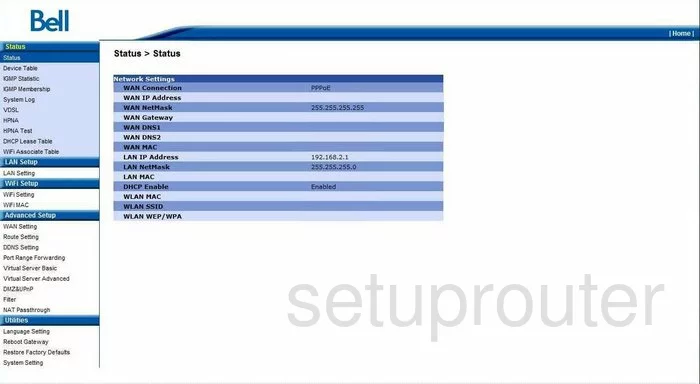
Now that you have finished logging into the Alcatel-Lucent Cellpipe-7130 you begin on the Status page of this router. To start the port forwarding process, click the choice on the left side of the page labeled Port Range Forwarding, this is under the heading of Advanced Setup. This page allows you to forward multiple ports. If you need only to forward a single port click the link below labeled Virtual Server Advanced.
Configure the Port Forwarding section of your Alcatel-Lucent Cellpipe 7130
Now to forward a port, make the following changes:
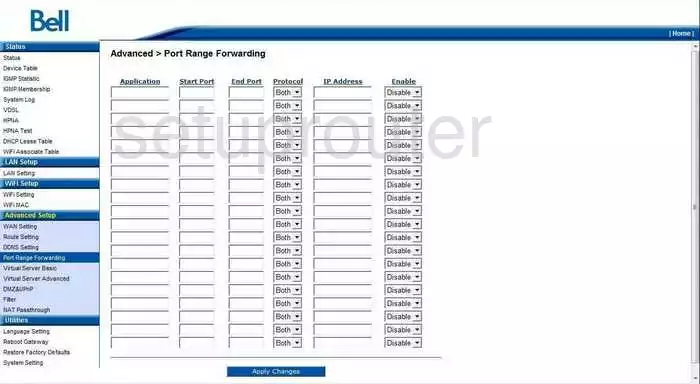
If you are forwarding multiple ports, you should see a page like this one above. In the first box enter the name of the program under Application. It really doesn't matter what you put in here, just make it something that will help you remember why you are forwarding these ports.
In the next box labeled Start Port enter the lowest number in the range of ports you are forwarding. In the box labeled End Port enter the highest number in that range.
Next is the box labeled Protocol, from this drop down menu choose the type of protocol you wish to use for these port forwards.
In the box labeled IP Address enter the IP Address you are forwarding these ports to, such as a computer's IP Address if you are using these forwarded ports to run a program on that computer.
Finally, select Enable from the drop down menu on the right.
Click Apply Changes and you are finished.
Note that if you are forwarding a single port and are on the page labeled Virtual Server Advanced, then the procedure is the same except in the boxes labeled Ext. Port and Int. Port you enter the single port number that you are forwarding in both of these boxes.
Test if Your Ports are Open
Now that you have forwarded ports on the Alcatel-Lucent Cellpipe 7130 you should test to see if your ports are forwarded correctly.
To test if your ports are forwarded you should use our Open Port Check tool.
Other Alcatel-Lucent Cellpipe 7130 Info
Don't forget about our other Alcatel-Lucent Cellpipe 7130 info that you might be interested in.
This is the port forwarding guide for the Alcatel-Lucent Cellpipe 7130. We also have the following guides for the same router:
- Alcatel-Lucent Cellpipe 7130 - How to change the IP Address on a Alcatel-Lucent Cellpipe 7130 router
- Alcatel-Lucent Cellpipe 7130 - Alcatel-Lucent Cellpipe 7130 User Manual
- Alcatel-Lucent Cellpipe 7130 - Alcatel-Lucent Cellpipe 7130 Login Instructions
- Alcatel-Lucent Cellpipe 7130 - How to change the DNS settings on a Alcatel-Lucent Cellpipe 7130 router
- Alcatel-Lucent Cellpipe 7130 - Setup WiFi on the Alcatel-Lucent Cellpipe 7130
- Alcatel-Lucent Cellpipe 7130 - How to Reset the Alcatel-Lucent Cellpipe 7130
- Alcatel-Lucent Cellpipe 7130 - Information About the Alcatel-Lucent Cellpipe 7130 Router
- Alcatel-Lucent Cellpipe 7130 - Alcatel-Lucent Cellpipe 7130 Screenshots