The Alcatel-Lucent Cellpipe 7130 router is considered a wireless router because it offers WiFi connectivity. WiFi, or simply wireless, allows you to connect various devices to your router, such as wireless printers, smart televisions, and WiFi enabled smartphones.
Other Alcatel-Lucent Cellpipe 7130 Guides
This is the wifi guide for the Alcatel-Lucent Cellpipe 7130. We also have the following guides for the same router:
- Alcatel-Lucent Cellpipe 7130 - How to change the IP Address on a Alcatel-Lucent Cellpipe 7130 router
- Alcatel-Lucent Cellpipe 7130 - Alcatel-Lucent Cellpipe 7130 User Manual
- Alcatel-Lucent Cellpipe 7130 - Alcatel-Lucent Cellpipe 7130 Login Instructions
- Alcatel-Lucent Cellpipe 7130 - Alcatel-Lucent Cellpipe 7130 Port Forwarding Instructions
- Alcatel-Lucent Cellpipe 7130 - How to change the DNS settings on a Alcatel-Lucent Cellpipe 7130 router
- Alcatel-Lucent Cellpipe 7130 - How to Reset the Alcatel-Lucent Cellpipe 7130
- Alcatel-Lucent Cellpipe 7130 - Information About the Alcatel-Lucent Cellpipe 7130 Router
- Alcatel-Lucent Cellpipe 7130 - Alcatel-Lucent Cellpipe 7130 Screenshots
WiFi Terms
Before we get started there is a little bit of background info that you should be familiar with.
Wireless Name
Your wireless network needs to have a name to uniquely identify it from other wireless networks. If you are not sure what this means we have a guide explaining what a wireless name is that you can read for more information.
Wireless Password
An important part of securing your wireless network is choosing a strong password.
Wireless Channel
Picking a WiFi channel is not always a simple task. Be sure to read about WiFi channels before making the choice.
Encryption
You should almost definitely pick WPA2 for your networks encryption. If you are unsure, be sure to read our WEP vs WPA guide first.
Login To The Alcatel-Lucent Cellpipe 7130
To get started configuring the Alcatel-Lucent Cellpipe 7130 WiFi settings you need to login to your router. If you are already logged in you can skip this step.
To login to the Alcatel-Lucent Cellpipe 7130, follow our Alcatel-Lucent Cellpipe 7130 Login Guide.
Find the WiFi Settings on the Alcatel-Lucent Cellpipe 7130
If you followed our login guide above then you should see this screen.
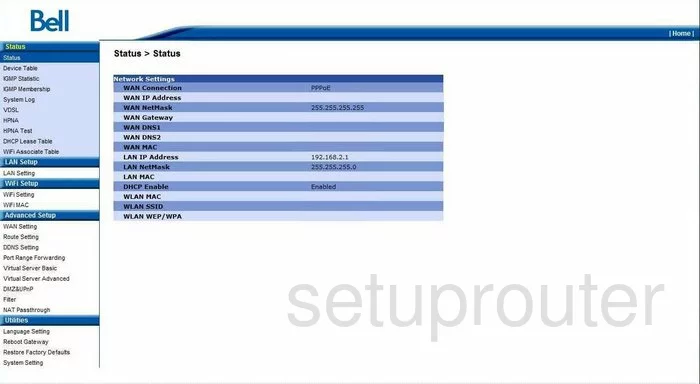
You start on the Status page of the Alcatel-Lucent Cellpipe-7130 router. To configure the WiFi settings, click the link in the left sidebar labeled WiFi Setup. Then, click WiFi Setting.
Change the WiFi Settings on the Alcatel-Lucent Cellpipe 7130
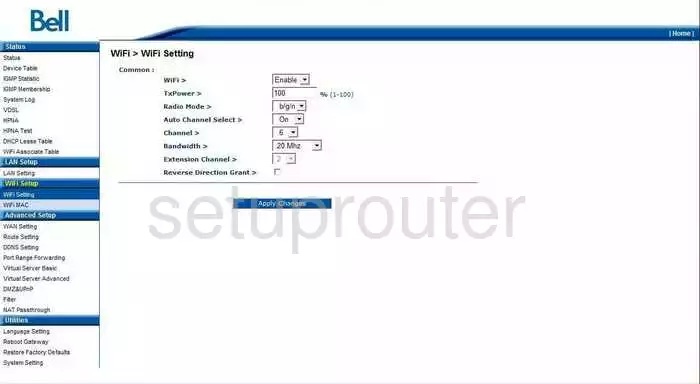
You should now be on a page very similar to the one you see above.
- WiFi > Use this drop down menu to choose the option of Enable.
- TxPower > Leave this at the default.
- Radio Mode > This should be left at b/g/n.
- Auto Channel Select > You can turn this On if you don't want the hassle of changing the channel manually.
- Channel > If you are not getting the reception you think you should, you can change the channel that you transmit data on. In the United States there are 11 different channels to choose from. Of these 11 channels there are three that everyone should use. You should choose from channel 1,6, and 11. For more information on why you should only use these three channels, check out our guide on the topic, labeled WiFi channels.
- Bandwidth > This can be left alone.
- Extension Channel > This can also be left at the default.
- Reverse Direction Grant > Go ahead and leave this box alone.
- SSID > This is found in the section below. You may need to Apply the upper changes before this appears. In this box you need to enter a new name for your network. We strongly recommend that you do not leave this as the default. This is the name that identifies your network from those around you. Go ahead and have some fun with it but don't use personal information in your name. For more information or some help in creating an original network name, check out our guide on the subject, Wireless name.
- Hide SSID > If you want to hide your SSID go ahead and choose the option of On. Turning this on will hide your network from your neighbors but not necessarily a potential hacker. A hacker has the tools to scan for hidden networks.
- TxRate > Leave this setting alone.
- Authentication > Tick the radio button labeled WPA2PSK. This is the strongest authentication available with today's technology. For more information on the different security protocols check out our guide titled WEP vs. WPA.
- Security Type > With the authentication comes security. Choose the security type of AES. This is the only choice that has not been cracked.
- WEP > Skip this because you didn't choose WEP. WEP is extremely easy to crack.
- WPA-PSK > Preshared Key This is the password that you will use to access your network and your authentication and security will use to create ciphers to encrypt your data. For this reason your password is very important. Create a long and seemingly random password. Don't use any personal information in this password. Don't use any word that could be found in any dictionary. Do use symbols, capital letters, and numbers in the middle of your password for added randomness. Creating a password can be a lot of fun. For help in creating a strong but memorable password, check out our guide entitled How to choose a strong password.
- Click the blue button at the bottom labeled Apply Changes.
You did it, congratulations!
Possible Problems when Changing your WiFi Settings
After making these changes to your router you will almost definitely have to reconnect any previously connected devices. This is usually done at the device itself and not at your computer.
Other Alcatel-Lucent Cellpipe 7130 Info
Don't forget about our other Alcatel-Lucent Cellpipe 7130 info that you might be interested in.
This is the wifi guide for the Alcatel-Lucent Cellpipe 7130. We also have the following guides for the same router:
- Alcatel-Lucent Cellpipe 7130 - How to change the IP Address on a Alcatel-Lucent Cellpipe 7130 router
- Alcatel-Lucent Cellpipe 7130 - Alcatel-Lucent Cellpipe 7130 User Manual
- Alcatel-Lucent Cellpipe 7130 - Alcatel-Lucent Cellpipe 7130 Login Instructions
- Alcatel-Lucent Cellpipe 7130 - Alcatel-Lucent Cellpipe 7130 Port Forwarding Instructions
- Alcatel-Lucent Cellpipe 7130 - How to change the DNS settings on a Alcatel-Lucent Cellpipe 7130 router
- Alcatel-Lucent Cellpipe 7130 - How to Reset the Alcatel-Lucent Cellpipe 7130
- Alcatel-Lucent Cellpipe 7130 - Information About the Alcatel-Lucent Cellpipe 7130 Router
- Alcatel-Lucent Cellpipe 7130 - Alcatel-Lucent Cellpipe 7130 Screenshots