The Alcatel-Lucent G-241W-P router is considered a wireless router because it offers WiFi connectivity. WiFi, or simply wireless, allows you to connect various devices to your router, such as wireless printers, smart televisions, and WiFi enabled smartphones.
Other Alcatel-Lucent G-241W-P Guides
This is the wifi guide for the Alcatel-Lucent G-241W-P. We also have the following guides for the same router:
WiFi Terms
Before we get started there is a little bit of background info that you should be familiar with.
Wireless Name
Your wireless network needs to have a name to uniquely identify it from other wireless networks. If you are not sure what this means we have a guide explaining what a wireless name is that you can read for more information.
Wireless Password
An important part of securing your wireless network is choosing a strong password.
Wireless Channel
Picking a WiFi channel is not always a simple task. Be sure to read about WiFi channels before making the choice.
Encryption
You should almost definitely pick WPA2 for your networks encryption. If you are unsure, be sure to read our WEP vs WPA guide first.
Login To The Alcatel-Lucent G-241W-P
To get started configuring the Alcatel-Lucent G-241W-P WiFi settings you need to login to your router. If you are already logged in you can skip this step.
To login to the Alcatel-Lucent G-241W-P, follow our Alcatel-Lucent G-241W-P Login Guide.
Find the WiFi Settings on the Alcatel-Lucent G-241W-P
If you followed our login guide above then you should see this screen.
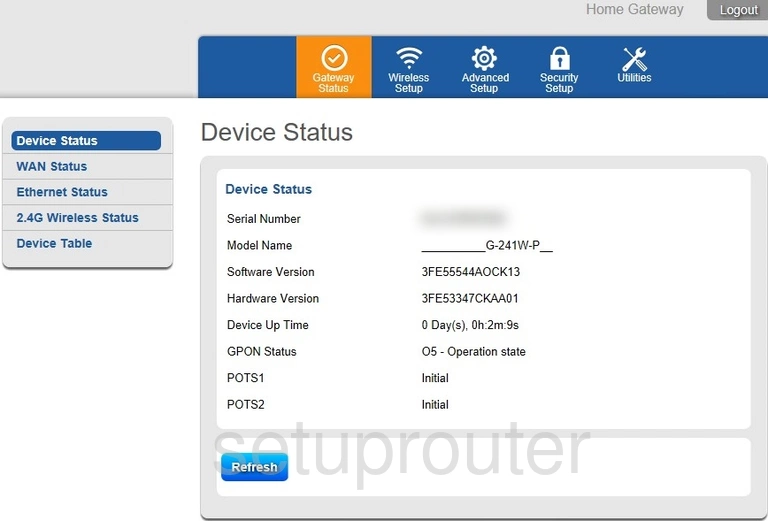
Begin by selecting the option at the top of the page labeled Wireless Setup.
Now look in the left sidebar and choose the option of SSID.
Change the WiFi Settings on the Alcatel-Lucent G-241W-P
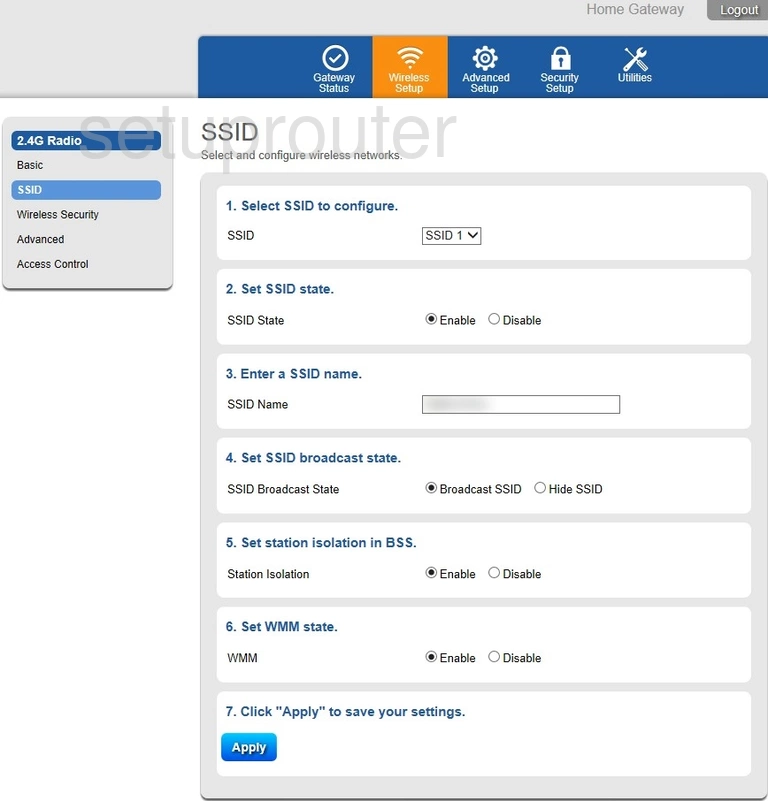
This takes you to the page you see above. On this page you will be changing your SSID.
Simply enter a new name in the space labeled SSID Name. This name can be anything you like. We do recommend avoiding personal information. To learn more read our guide titled Change your Wireless Name.
Click the blue Apply button to save your changes.
Then click the option in the left sidebar labeled Wireless Security.
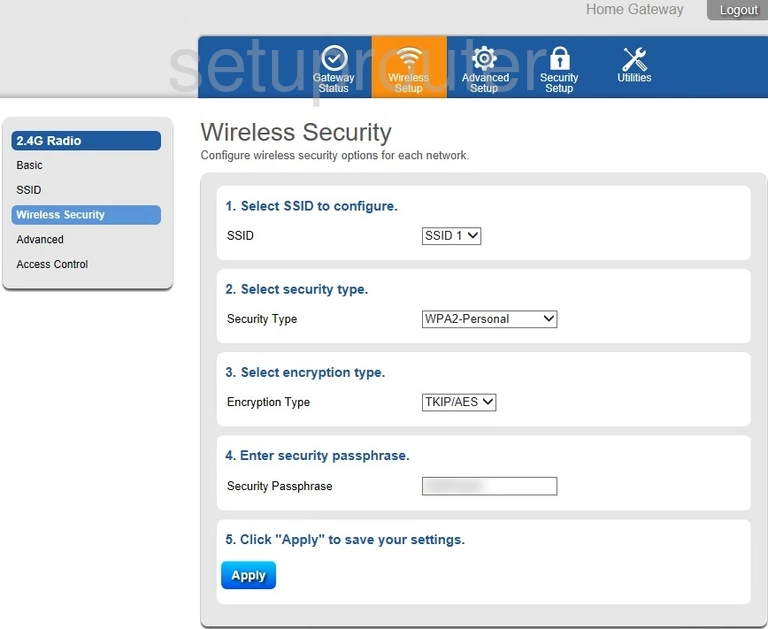
You should now be on a page like the one above.
First, Select SSID to configure. It should match the SSID you just named on the last page.
Next, Select security type. Use the drop down menu and choose the one titled WPA2-Personal. Find out why this is the best choice in our WEP vs. WPA guide.
Number three is asking you to Select encryption type. The best option here is AES.
The last thing is to Enter security passphrase. This is the Internet password. Make sure this is strong. Use at least 10 characters to create a strong password. Learn more on our Creating a Strong Password page.
When you are done, click the blue Apply button to save your changes.
Possible Problems when Changing your WiFi Settings
After making these changes to your router you will almost definitely have to reconnect any previously connected devices. This is usually done at the device itself and not at your computer.
Other Alcatel-Lucent G-241W-P Info
Don't forget about our other Alcatel-Lucent G-241W-P info that you might be interested in.
This is the wifi guide for the Alcatel-Lucent G-241W-P. We also have the following guides for the same router: