The Alcatel OneTouch Y800I EE router is considered a wireless router because it offers WiFi connectivity. WiFi, or simply wireless, allows you to connect various devices to your router, such as wireless printers, smart televisions, and WiFi enabled smartphones.
Other Alcatel OneTouch Y800I EE Guides
This is the wifi guide for the Alcatel OneTouch Y800I EE. We also have the following guides for the same router:
- Alcatel OneTouch Y800I EE - How to change the IP Address on a Alcatel OneTouch Y800I EE router
- Alcatel OneTouch Y800I EE - Alcatel OneTouch Y800I EE Login Instructions
- Alcatel OneTouch Y800I EE - Alcatel OneTouch Y800I EE User Manual
- Alcatel OneTouch Y800I EE - How to Reset the Alcatel OneTouch Y800I EE
- Alcatel OneTouch Y800I EE - Alcatel OneTouch Y800I EE Screenshots
- Alcatel OneTouch Y800I EE - Information About the Alcatel OneTouch Y800I EE Router
WiFi Terms
Before we get started there is a little bit of background info that you should be familiar with.
Wireless Name
Your wireless network needs to have a name to uniquely identify it from other wireless networks. If you are not sure what this means we have a guide explaining what a wireless name is that you can read for more information.
Wireless Password
An important part of securing your wireless network is choosing a strong password.
Wireless Channel
Picking a WiFi channel is not always a simple task. Be sure to read about WiFi channels before making the choice.
Encryption
You should almost definitely pick WPA2 for your networks encryption. If you are unsure, be sure to read our WEP vs WPA guide first.
Login To The Alcatel OneTouch Y800I EE
To get started configuring the Alcatel OneTouch Y800I EE WiFi settings you need to login to your router. If you are already logged in you can skip this step.
To login to the Alcatel OneTouch Y800I EE, follow our Alcatel OneTouch Y800I EE Login Guide.
Find the WiFi Settings on the Alcatel OneTouch Y800I EE
If you followed our login guide above then you should see this screen.
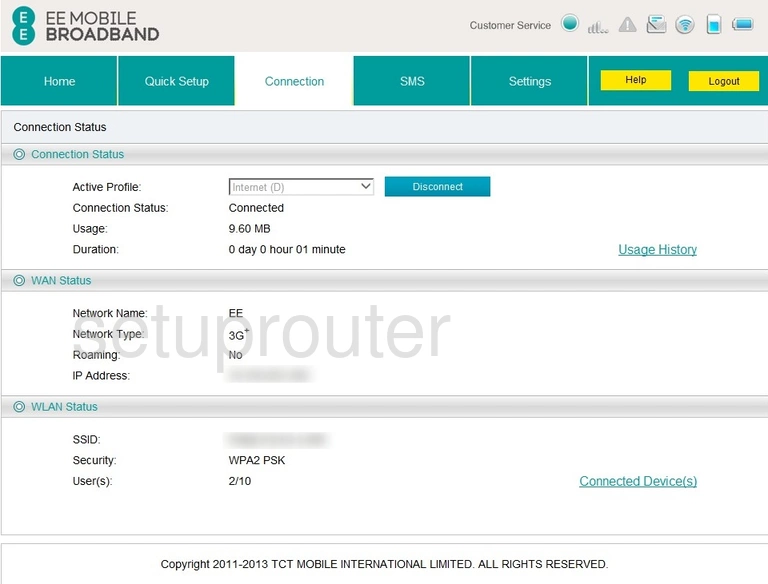
For this guide we begin on the Connection page of the Alcatel OneTouch Y800I EE router. You need to click the blue tab at the top of the page labeled Settings. You then need to find the option of WiFi and click that.
Change the WiFi Settings on the Alcatel OneTouch Y800I EE
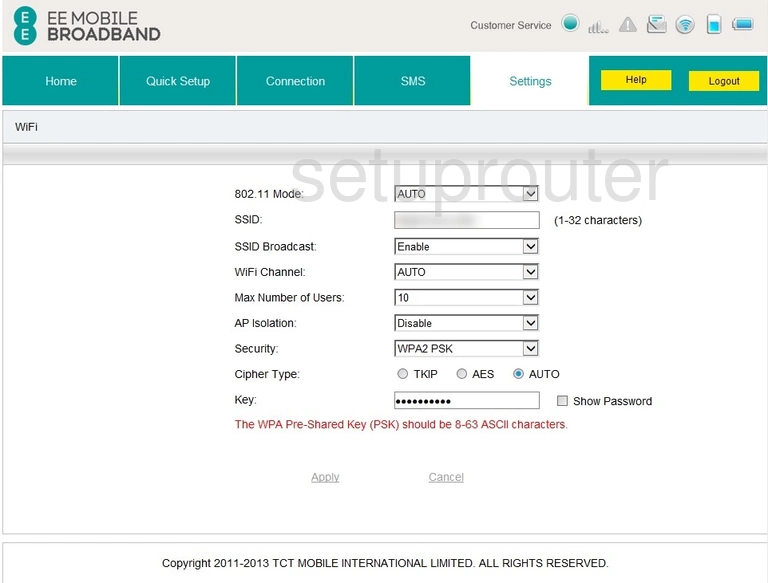
This should take you to the page you see above. The first setting you should change is the SSID. This is the network name and should be unique to you. If you leave this name at the default setting, it looks more inviting to an attacker. Leaving the network name as the default means you probably haven't changed anything else either and you could be an easy target. For more information about this topic check out our wireless names guide.
Now is your opportunity to change the WiFi Channel. If you are not happy with the channel you are now on, change it to one you like. We recommend staying on either channel 1, 6, or 11. For reasons why we ask this, check out our WiFi Channels guide.
Next is the Security. We strongly recommend using the security method of WPA2 PSK. Find out why in this WEP vs. WPA guide.
Go ahead and set the Cipher Type to AES.
Lastly, we recommend changing the Key. This is the same thing as the password to your Internet. It's important to create a strong password here of at least 14 characters, more if you can. The longer your password is the stronger it becomes. For help coming up with a strong password check out our Choosing a Strong Password guide.
When you are finished, click the Applyn button at the bottom of the page.
Possible Problems when Changing your WiFi Settings
After making these changes to your router you will almost definitely have to reconnect any previously connected devices. This is usually done at the device itself and not at your computer.
Other Alcatel OneTouch Y800I EE Info
Don't forget about our other Alcatel OneTouch Y800I EE info that you might be interested in.
This is the wifi guide for the Alcatel OneTouch Y800I EE. We also have the following guides for the same router:
- Alcatel OneTouch Y800I EE - How to change the IP Address on a Alcatel OneTouch Y800I EE router
- Alcatel OneTouch Y800I EE - Alcatel OneTouch Y800I EE Login Instructions
- Alcatel OneTouch Y800I EE - Alcatel OneTouch Y800I EE User Manual
- Alcatel OneTouch Y800I EE - How to Reset the Alcatel OneTouch Y800I EE
- Alcatel OneTouch Y800I EE - Alcatel OneTouch Y800I EE Screenshots
- Alcatel OneTouch Y800I EE - Information About the Alcatel OneTouch Y800I EE Router