This page will show you how to setup a port forward on the Allied Data CopperJet 1616-2P router.
If you are not sure what port forwarding is you can read our What is Port Forwarding guide to help get started.
Other Allied Data CopperJet 1616-2P Guides
This is the port forwarding guide for the Allied Data CopperJet 1616-2P. We also have the following guides for the same router:
- Allied Data CopperJet 1616-2P - How to change the IP Address on a Allied Data CopperJet 1616-2P router
- Allied Data CopperJet 1616-2P - Allied Data CopperJet 1616-2P Login Instructions
- Allied Data CopperJet 1616-2P - Allied Data CopperJet 1616-2P User Manual
- Allied Data CopperJet 1616-2P - How to change the DNS settings on a Allied Data CopperJet 1616-2P router
- Allied Data CopperJet 1616-2P - How to Reset the Allied Data CopperJet 1616-2P
- Allied Data CopperJet 1616-2P - Information About the Allied Data CopperJet 1616-2P Router
- Allied Data CopperJet 1616-2P - Allied Data CopperJet 1616-2P Screenshots
Configure your Computer to Have a Static IP Address
Port forwarding the Allied Data CopperJet 1616-2P to your computer can be more reliable if you first configure a static IP address on your computer. We have instructions to setup a static IP address for Windows 7, Windows 8, and a variety of other devices on our Static IP Address Settings page.
Please note that while setting up a static IP address on your computer is optional, it is still a very good idea to go ahead and do it. In the long run it will make your port forward much more reliable.
Login To The Allied Data CopperJet 1616-2P
To get started forwarding a port you need to login to your Allied Data CopperJet 1616-2P router. If you are already logged in you can skip this step.
To login to the Allied Data CopperJet 1616-2P, follow our Allied Data CopperJet 1616-2P Login Guide.
Forward a Port on the Allied Data CopperJet 1616-2P router
Find The Port Forwarding Section of the Allied Data CopperJet 1616-2P
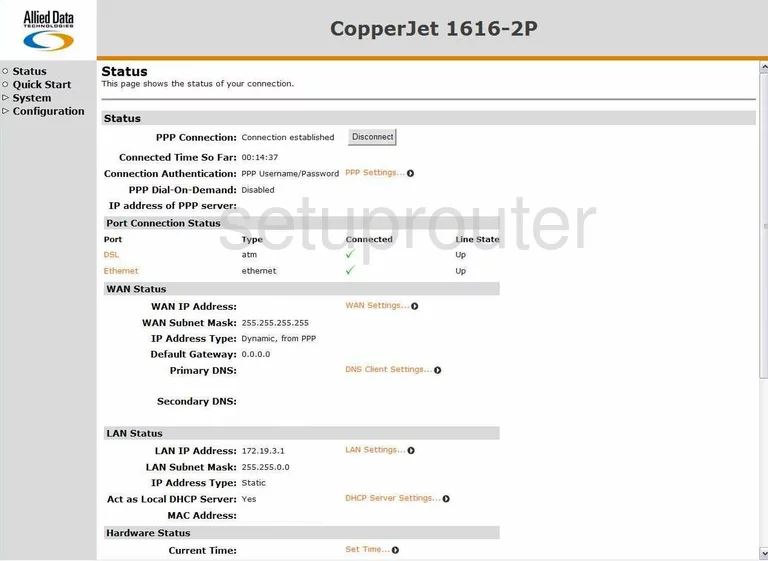
You have already logged into the Allied-Data CopperJet-1616-2P and are on the Status page. To begin forwarding a port, click the option on the left side bar labeled Configuration. A new menu appears below this, pick Security.
Configure the Port Forwarding section of your Allied Data CopperJet 1616-2P
Now to forward a port, make the following changes:
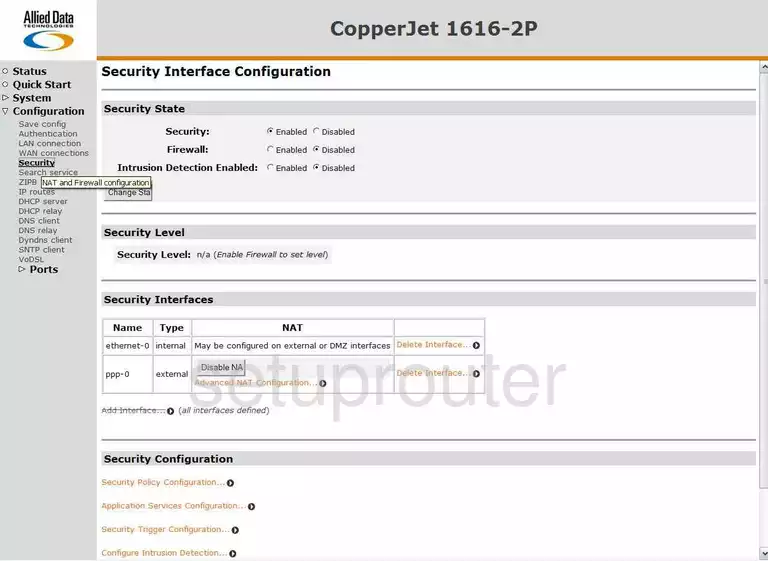
You should now see a page like the one above. Under the heading of Security Interfaces, click the link in red labeled Advanced NAT Configuration...
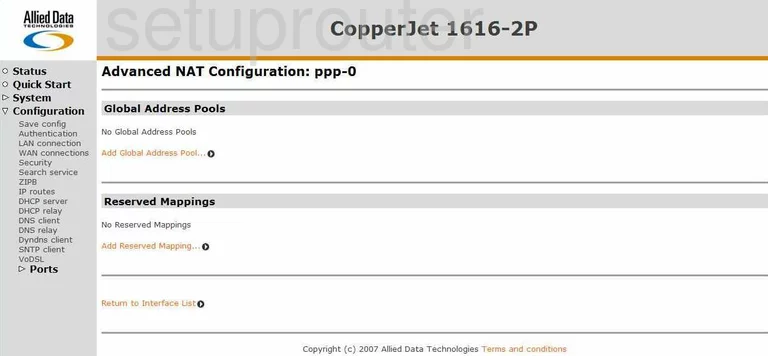
This takes you to the Advanced NAT Configuration page. Find the link in red on this page labeled Add Reserved Mapping...
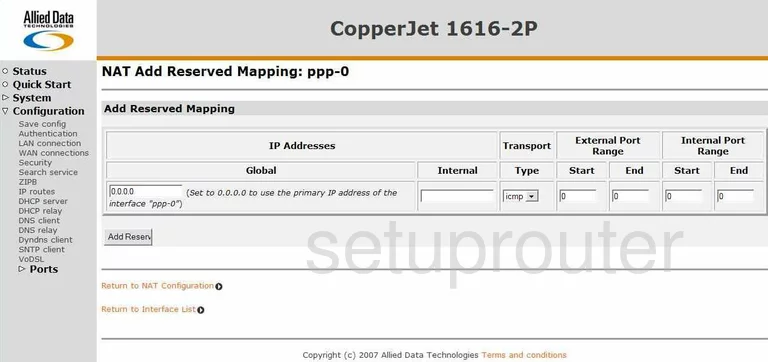
You have made it to the page where you can forward a port. First, under the heading of Global enter 0.0.0.0
Second, in the box labeled Internal under the heading of IP Addresses enter the IP Address you are forwarding these ports to. For example if you are forwarding a port to run a program on your computer, be sure to use that computer's IP Address here.
Next is the Transport Type, use the drop down menu available to choose the type of transport you want to use to forward your ports.
Under the heading of External Port Range, if you are forwarding a single port, enter that port number into both of the boxes labeled Start and End. Enter that same port number into the boxes Start and End under Internal Port Range. If you are forwarding a range of ports, enter the lowest number of the range in the boxes labeled External Port Range Start and Internal Port Range Start. Enter the highest number of the range in the boxes labeled External Port Range End and Internal Port Range End.
When you have finished, click the button labeled Add Reserved Mapping.
On the left side bar of this page is a link under the heading of Configuration labeled Save config click this. At this point a new screen will come up and ask you to confirm that you want to save. Click the Save button near the bottom of the screen to save your changes.
You did it! Congratulations!
Test if Your Ports are Open
Now that you have forwarded ports on the Allied Data CopperJet 1616-2P you should test to see if your ports are forwarded correctly.
To test if your ports are forwarded you should use our Open Port Check tool.
Other Allied Data CopperJet 1616-2P Info
Don't forget about our other Allied Data CopperJet 1616-2P info that you might be interested in.
This is the port forwarding guide for the Allied Data CopperJet 1616-2P. We also have the following guides for the same router:
- Allied Data CopperJet 1616-2P - How to change the IP Address on a Allied Data CopperJet 1616-2P router
- Allied Data CopperJet 1616-2P - Allied Data CopperJet 1616-2P Login Instructions
- Allied Data CopperJet 1616-2P - Allied Data CopperJet 1616-2P User Manual
- Allied Data CopperJet 1616-2P - How to change the DNS settings on a Allied Data CopperJet 1616-2P router
- Allied Data CopperJet 1616-2P - How to Reset the Allied Data CopperJet 1616-2P
- Allied Data CopperJet 1616-2P - Information About the Allied Data CopperJet 1616-2P Router
- Allied Data CopperJet 1616-2P - Allied Data CopperJet 1616-2P Screenshots