If you need to login to the Allied-Telesis AT-iMG624A router, then this guide shows you how.
Other Allied-Telesis AT-iMG624A Guides
This is the login guide for the Allied-Telesis AT-iMG624A. We also have the following guides for the same router:
Find Your Allied-Telesis AT-iMG624A Router IP Address
The first thing that we need to know in order to login to the Allied-Telesis AT-iMG624A router is it's internal IP address.
| Known AT-iMG624A IP Addresses |
|---|
| 192.168.1.1 |
You may have to try using a few different IP addresses from the list above. Just pick one and then follow the rest of this guide.
If the IP address you picked does not seem to work, then simply try a different one. I will not hurt anything to try different IP addresses.
If you try all of the above IP addresses and still cannot find your router, then do one of the following:
- Follow our Find Your Router's Internal IP Address guide.
- Download and install our free Router Detector software.
Once you have the internal IP Address of your router, you can log in to it.
Login to the Allied-Telesis AT-iMG624A Router
Your Allied-Telesis AT-iMG624A is managed through a web-based interface. In order to log in to it, you need to use a web browser, such as Chrome, Firefox, or Edge.
Enter Allied-Telesis AT-iMG624A Internal IP Address
Either copy/paste or type the internal IP address of your Allied-Telesis AT-iMG624A router into the address bar of your web browser. The address bar looks like this:

Press the Enter key on your keyboard. You should see a window pop up asking you for your Allied-Telesis AT-iMG624A password.
Allied-Telesis AT-iMG624A Default Username and Password
In order to login to your Allied-Telesis AT-iMG624A you are going to need to know your username and password. If you are not sure what the username and password are, then perhaps they are still set to the factory defaults. Try all of the Allied-Telesis AT-iMG624A factory default usernames and passwords below.
| Allied-Telesis AT-iMG624A Default Usernames and Passwords | |
|---|---|
| Username | Password |
| manager | friend |
In the window that pops up, enter your username and password. You can try them all.

Allied-Telesis AT-iMG624A Home Screen
Once you are logged in you will see the Allied-Telesis AT-iMG624A home screen, like this:
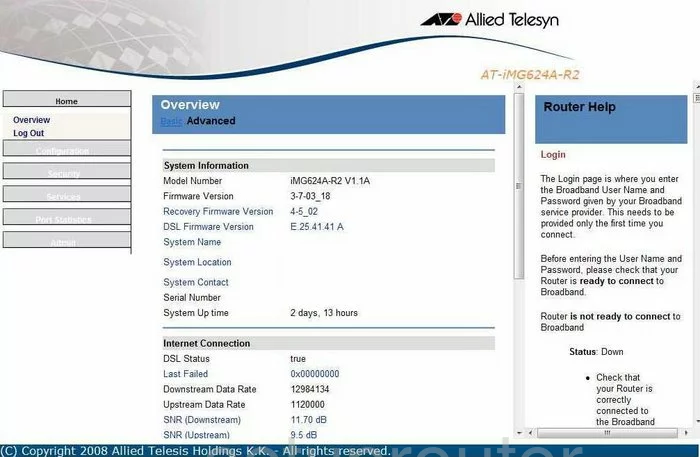
If you see this screen, then good job, you are now logged in to your Allied-Telesis AT-iMG624A router. You are ready to follow any of our other guides for this router.
Solutions To Allied-Telesis AT-iMG624A Login Problems
Here are some things that you can try if you are having problems getting logged in to your router.
Allied-Telesis AT-iMG624A Password Doesn't Work
It's possible that your router's factory default password is different than what we have listed. It doesn't hurt to try all of the other known Allied-Telesis passwords. Head over to our list of all Allied-Telesis Passwords.
Forgot Password to Allied-Telesis AT-iMG624A Router
If your ISP provided your router, then you may have to call them to get your login information. They will most likely have it on file.
How to Reset the Allied-Telesis AT-iMG624A Router To Default Settings
Your last option when you are unable to get logged in is to reset your router to factory default settings. As a last resort, you can reset your router to factory defaults.
Other Allied-Telesis AT-iMG624A Guides
Here are some of our other Allied-Telesis AT-iMG624A info that you might be interested in.
This is the login guide for the Allied-Telesis AT-iMG624A. We also have the following guides for the same router: