This is our collection of screenshots that have been submitted to this site by our users.
Please feel free to share screenshots with us using our Router Screenshot Grabber, which is a free tool in Network Utilities. It makes the capture process easy and sends the screenshots to us automatically.
This is the screenshots guide for the AM Telecom AR5511. We also have the following guides for the same router:
All AM Telecom AR5511 Screenshots
All screenshots below were captured from a AM Telecom AR5511 router.
AM Telecom AR5511 Wifi Setup Screenshot
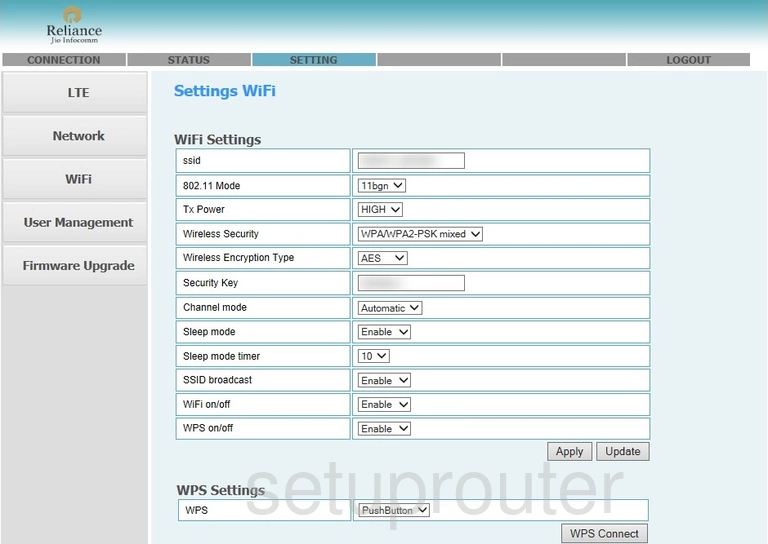
AM Telecom AR5511 Wan Screenshot
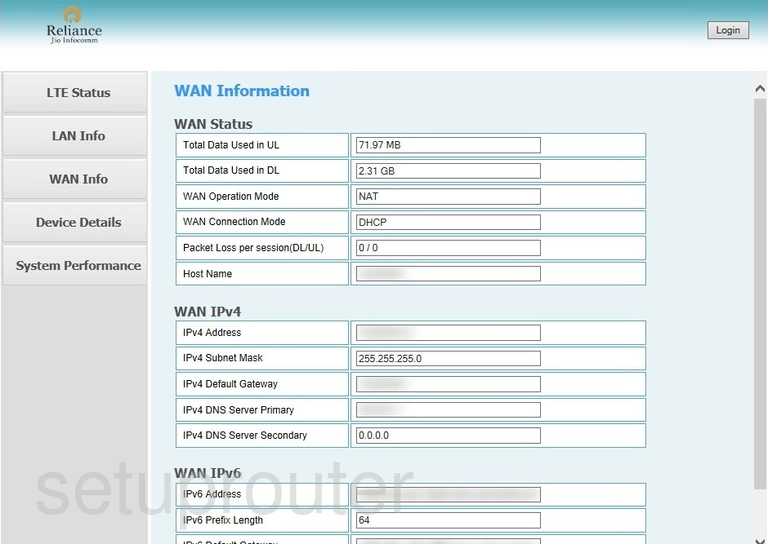
AM Telecom AR5511 Password Screenshot
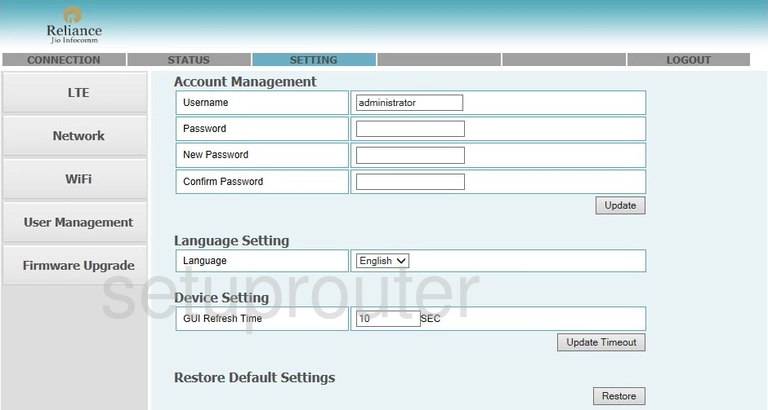
AM Telecom AR5511 Status Screenshot
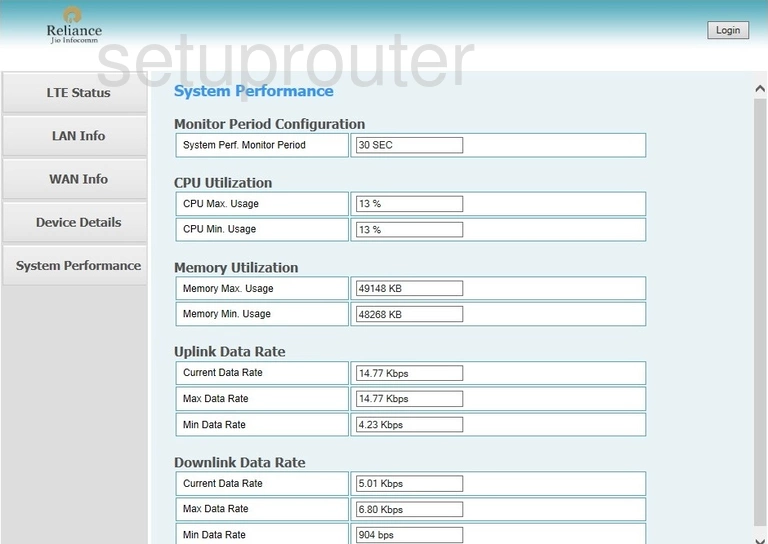
AM Telecom AR5511 Mac Filter Screenshot
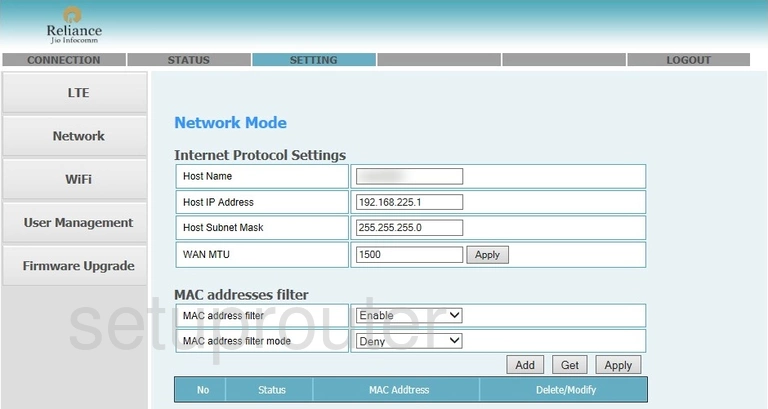
AM Telecom AR5511 Status Screenshot
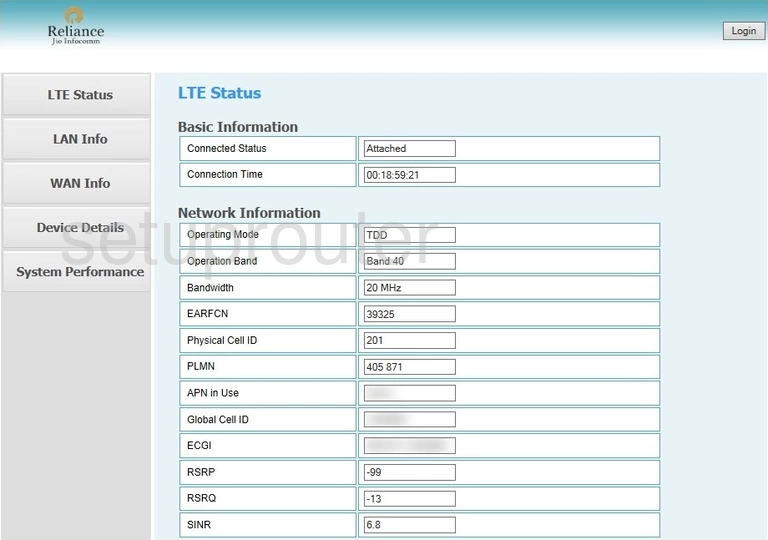
AM Telecom AR5511 3G 4G Wifi Screenshot
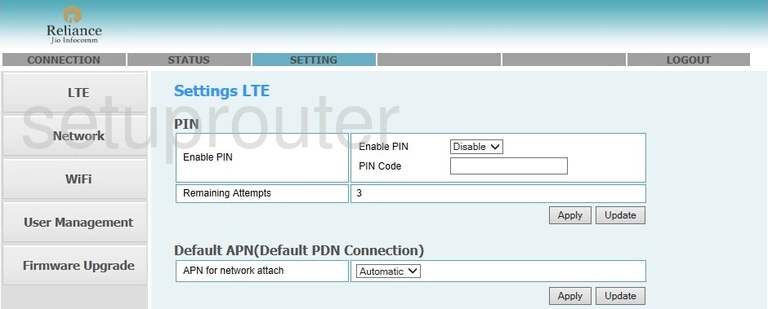
AM Telecom AR5511 Login Screenshot
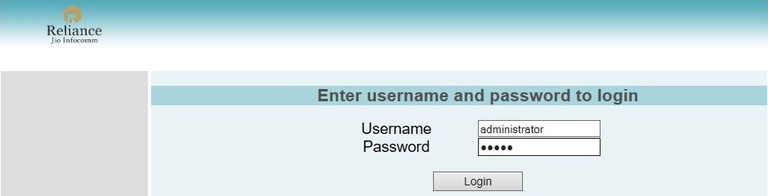
AM Telecom AR5511 Lan Screenshot
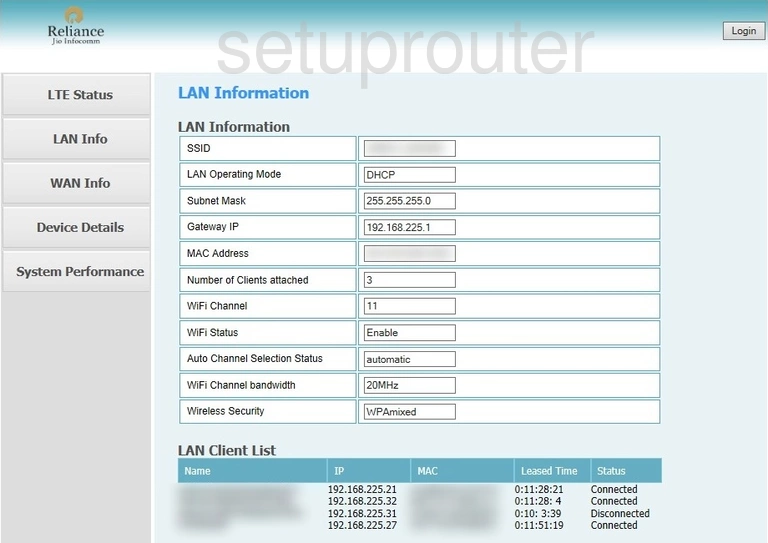
AM Telecom AR5511 Firmware Screenshot
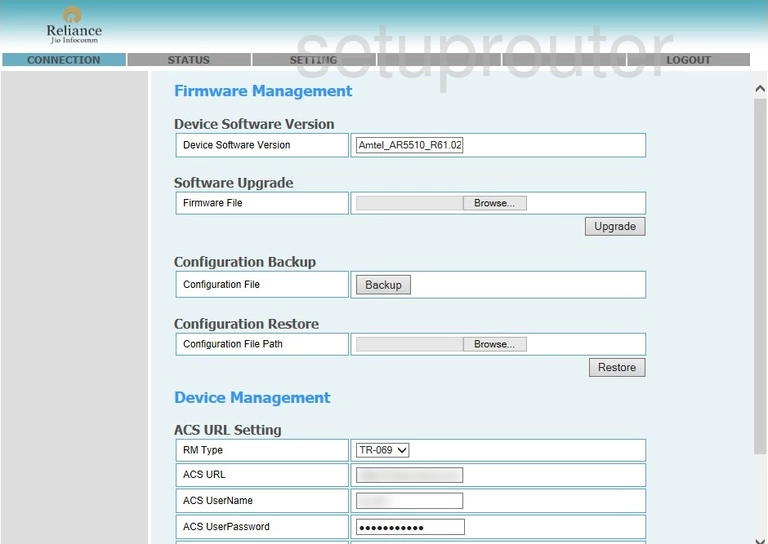
AM Telecom AR5511 Status Screenshot
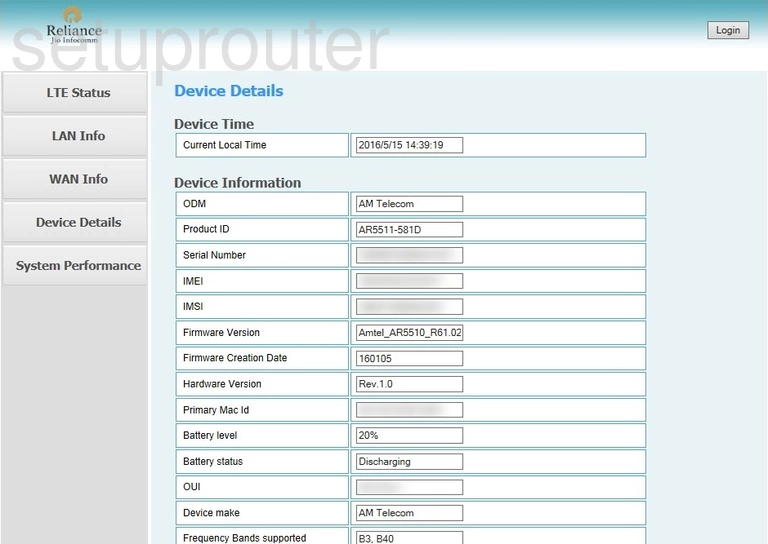
AM Telecom AR5511 Dns Screenshot
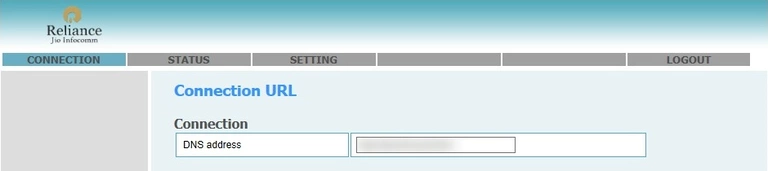
This is the screenshots guide for the AM Telecom AR5511. We also have the following guides for the same router: