The AM Telecom AR5511 router is considered a wireless router because it offers WiFi connectivity. WiFi, or simply wireless, allows you to connect various devices to your router, such as wireless printers, smart televisions, and WiFi enabled smartphones.
Other AM Telecom AR5511 Guides
This is the wifi guide for the AM Telecom AR5511. We also have the following guides for the same router:
WiFi Terms
Before we get started there is a little bit of background info that you should be familiar with.
Wireless Name
Your wireless network needs to have a name to uniquely identify it from other wireless networks. If you are not sure what this means we have a guide explaining what a wireless name is that you can read for more information.
Wireless Password
An important part of securing your wireless network is choosing a strong password.
Wireless Channel
Picking a WiFi channel is not always a simple task. Be sure to read about WiFi channels before making the choice.
Encryption
You should almost definitely pick WPA2 for your networks encryption. If you are unsure, be sure to read our WEP vs WPA guide first.
Login To The AM Telecom AR5511
To get started configuring the AM Telecom AR5511 WiFi settings you need to login to your router. If you are already logged in you can skip this step.
To login to the AM Telecom AR5511, follow our AM Telecom AR5511 Login Guide.
Find the WiFi Settings on the AM Telecom AR5511
If you followed our login guide above then you should see this screen.
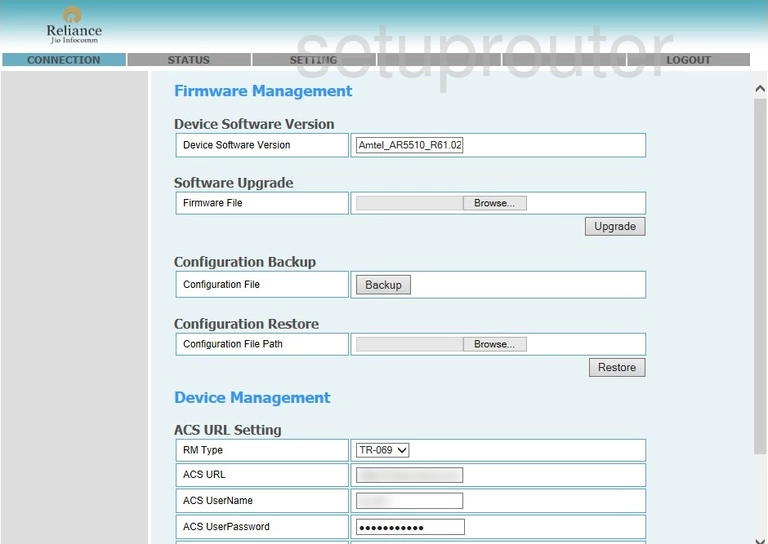
When you are done logging into the AM Telecom AR5511 router you should end up on a page similar to the one you see above.
To secure your wireless options you need to click the option at the top of the page labeled Settings.
The in the left sidebar click the option of WiFi.
Change the WiFi Settings on the AM Telecom AR5511
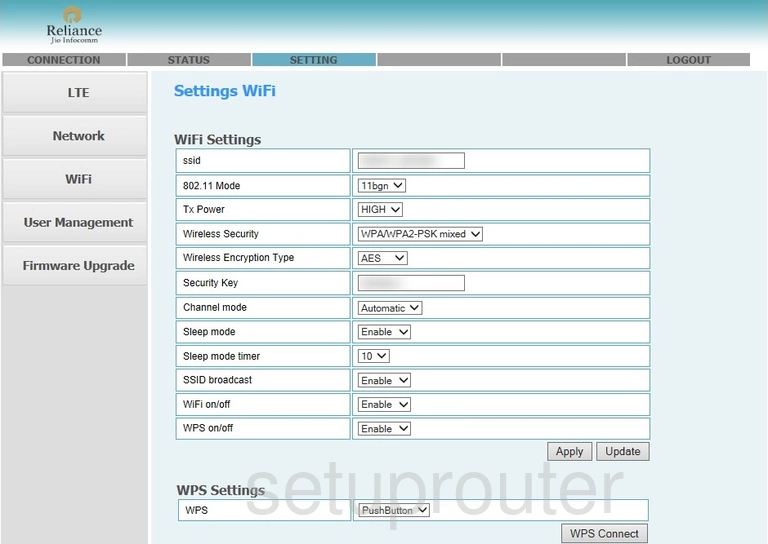
On this new page, the very first setting is called the ssid. This is the network identification you create so you can find your connection again. Go ahead and enter something unique here. We recommend avoiding personal information and router specific information. Learn more in our wireless names guide.
Now skip down until you see the Wireless Security. Choose the option you want to use here. Our recommendation is WPA2-PSK. Find out what this means in our WEP vs. WPA guide.
Next is the Wireless Encryption Type. Set this to AES.
Finally you need to set the Security Key. This is the password you use to access the Internet. We suggest using at least 14 to 20 characters here to make sure it is secure. Learn more in our Choosing a Strong Password guide.
Click the Apply button when you are finished.
Possible Problems when Changing your WiFi Settings
After making these changes to your router you will almost definitely have to reconnect any previously connected devices. This is usually done at the device itself and not at your computer.
Other AM Telecom AR5511 Info
Don't forget about our other AM Telecom AR5511 info that you might be interested in.
This is the wifi guide for the AM Telecom AR5511. We also have the following guides for the same router: