The Amped Wireless RTA2600 router is considered a wireless router because it offers WiFi connectivity. WiFi, or simply wireless, allows you to connect various devices to your router, such as wireless printers, smart televisions, and WiFi enabled smartphones.
Other Amped Wireless RTA2600 Guides
This is the wifi guide for the Amped Wireless RTA2600. We also have the following guides for the same router:
- Amped Wireless RTA2600 - Amped Wireless RTA2600 Login Instructions
- Amped Wireless RTA2600 - Amped Wireless RTA2600 User Manual
- Amped Wireless RTA2600 - How to Reset the Amped Wireless RTA2600
- Amped Wireless RTA2600 - Amped Wireless RTA2600 Screenshots
- Amped Wireless RTA2600 - Information About the Amped Wireless RTA2600 Router
WiFi Terms
Before we get started there is a little bit of background info that you should be familiar with.
Wireless Name
Your wireless network needs to have a name to uniquely identify it from other wireless networks. If you are not sure what this means we have a guide explaining what a wireless name is that you can read for more information.
Wireless Password
An important part of securing your wireless network is choosing a strong password.
Wireless Channel
Picking a WiFi channel is not always a simple task. Be sure to read about WiFi channels before making the choice.
Encryption
You should almost definitely pick WPA2 for your networks encryption. If you are unsure, be sure to read our WEP vs WPA guide first.
Login To The Amped Wireless RTA2600
To get started configuring the Amped Wireless RTA2600 WiFi settings you need to login to your router. If you are already logged in you can skip this step.
To login to the Amped Wireless RTA2600, follow our Amped Wireless RTA2600 Login Guide.
Find the WiFi Settings on the Amped Wireless RTA2600
If you followed our login guide above then you should see this screen.
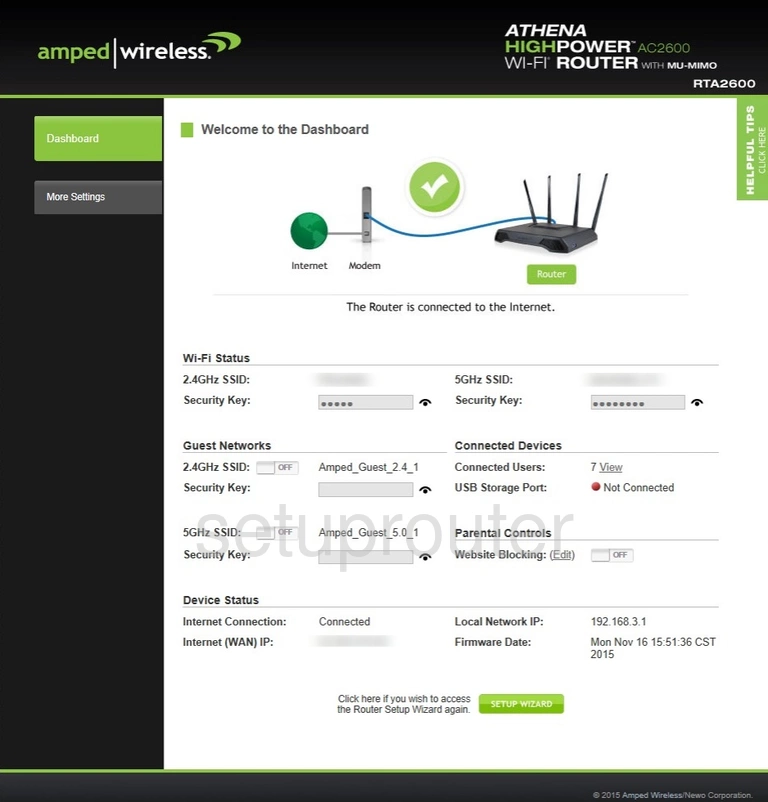
Begin by clicking the option of More Settings in the left sidebar.
Then select 2.4GHz Wi-Fi Settings or 5GHz Wi-Fi Settings.
2.4GHz has a little slower data rate but for a much larger area.
5GHz has a little faster data rate but for a much smaller area.
For this guide we have chosen 2.4GHz Wi-Fi Settings.
Change the WiFi Settings on the Amped Wireless RTA2600
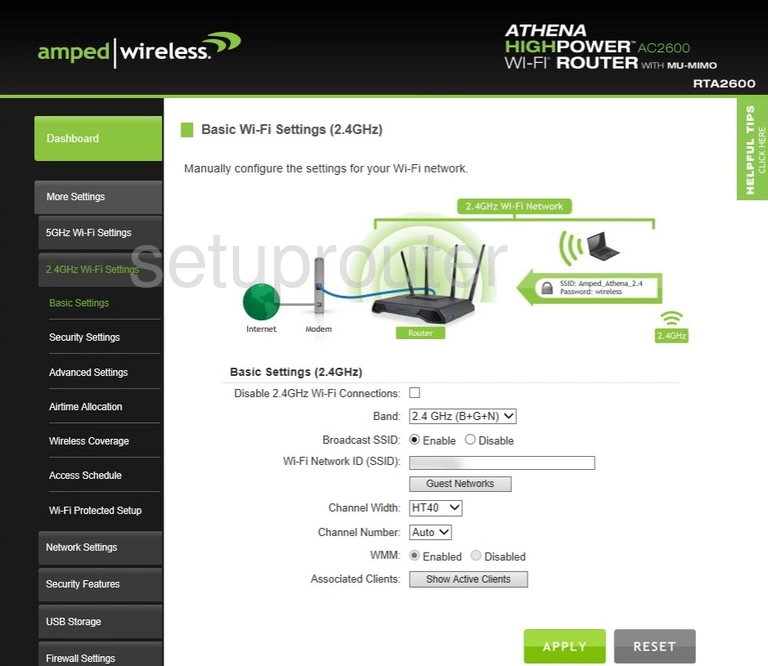
After clicking on the desired GHz option in the left sidebar, you should be given the Basic Settings page like the one above. On this page you can change:
- Band: This should be set to 2.4GHz (B+G+N). The B, G, and N refer to the age of the wireless device you are connecting to the router. Since most of us have wireless devices that range in age we recommend leaving this setting where it is.
- Broadcast SSID: Some people believe that not broadcasting your SSID is a form of security. This is not true. Hiding the SSID only makes it more difficult for wireless devices to connect. With the correct software a hacker can see all networks in an area regardless of whether it is hidden or not. We recommend leaving this set to Enable. We will get to the true security soon.
- Wi-Fi Network ID (SSID): This is the name of your network connection. You can name it anything you like. We recommend avoiding personal identifying passwords such as AimiesWiFi. Fun ideas for network names can be found here on our Change your Wireless Name guide.
- Channel Number: You can either let the router decide which channel is the least crowded or you can choose yourself. If you choose yourself we recommend using only channels 1,6, or 11. Find out why in our WiFi Channels guide.
We do not recommend changing any of the other settings on this page.
Make sure to click the green Apply button before you leave this page.
Now click the Security Settings link in the left sidebar.
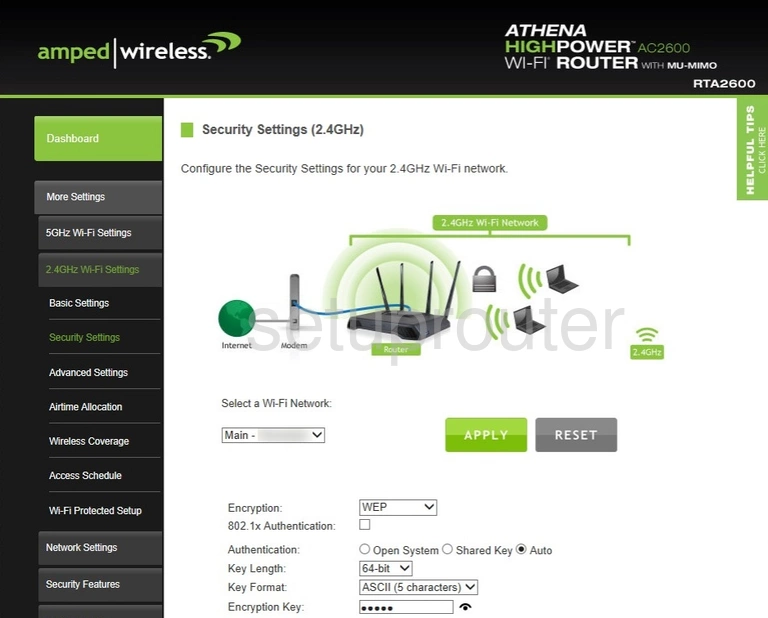
This page deals with the security of your network. Settings to change on this page are:
- Select a Wi-Fi Network: Use this drop down menu to choose the network name you just created on the last page. It is probably the Main one.
- Encryption: It looks as if this router uses WEP as the default. This is not very secure at all. We recommend using WPA2. If it asks you further make sure you choose WPA2-Personal with AES encryption for the most secure encryption available. Learn more on our WEP vs. WPA page.
- Encryption Key: This is the wireless password. This needs to be a strong and random looking password for security reasons. Learn how to do this and keep it memorable on our Creating a Strong Password page.
Possible Problems when Changing your WiFi Settings
After making these changes to your router you will almost definitely have to reconnect any previously connected devices. This is usually done at the device itself and not at your computer.
Other Amped Wireless RTA2600 Info
Don't forget about our other Amped Wireless RTA2600 info that you might be interested in.
This is the wifi guide for the Amped Wireless RTA2600. We also have the following guides for the same router:
- Amped Wireless RTA2600 - Amped Wireless RTA2600 Login Instructions
- Amped Wireless RTA2600 - Amped Wireless RTA2600 User Manual
- Amped Wireless RTA2600 - How to Reset the Amped Wireless RTA2600
- Amped Wireless RTA2600 - Amped Wireless RTA2600 Screenshots
- Amped Wireless RTA2600 - Information About the Amped Wireless RTA2600 Router