This is our collection of screenshots that have been submitted to this site by our users.
If you would like to share screenshots for us to use, please use our Router Screenshot Grabber, which is a free tool in Network Utilities. It makes the capture process easy and sends the screenshots to us automatically.
This is the screenshots guide for the Amped Wireless TAP-R2. We also have the following guides for the same router:
- Amped Wireless TAP-R2 - Amped Wireless TAP-R2 Port Forwarding Instructions
- Amped Wireless TAP-R2 - How to change the IP Address on a Amped Wireless TAP-R2 router
- Amped Wireless TAP-R2 - Amped Wireless TAP-R2 Login Instructions
- Amped Wireless TAP-R2 - Amped Wireless TAP-R2 User Manual
- Amped Wireless TAP-R2 - Setup WiFi on the Amped Wireless TAP-R2
- Amped Wireless TAP-R2 - How to Reset the Amped Wireless TAP-R2
- Amped Wireless TAP-R2 - Information About the Amped Wireless TAP-R2 Router
All Amped Wireless TAP-R2 Screenshots
All screenshots below were captured from a Amped Wireless TAP-R2 router.
Amped Wireless TAP-R2 Wifi Wps Screenshot
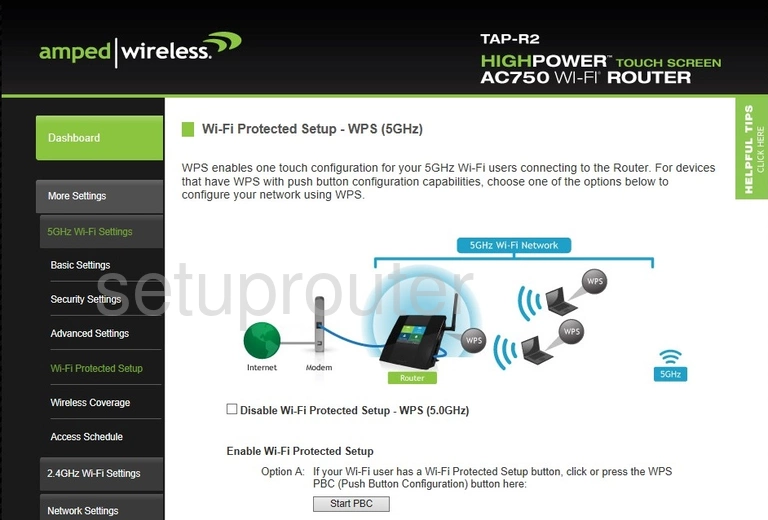
Amped Wireless TAP-R2 Wifi Security Screenshot
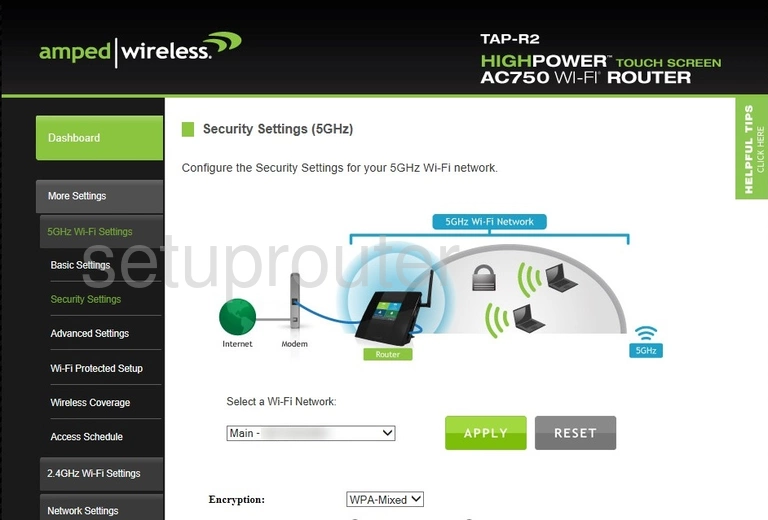
Amped Wireless TAP-R2 Wifi Setup Screenshot
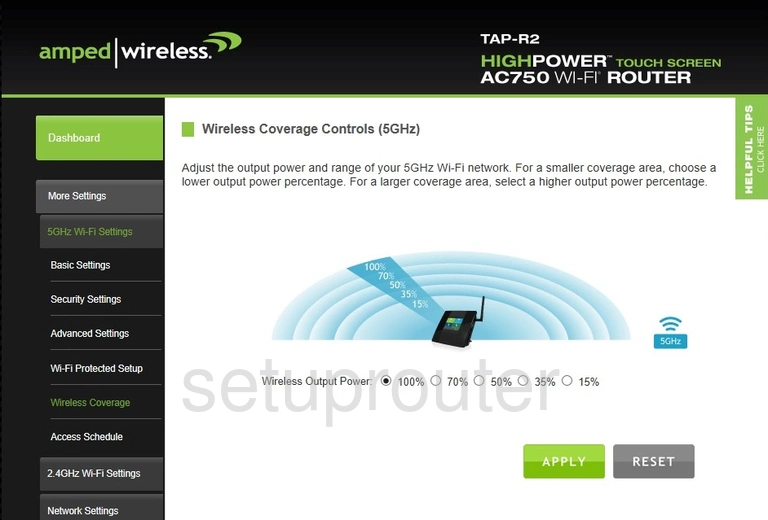
Amped Wireless TAP-R2 Wifi Setup Screenshot
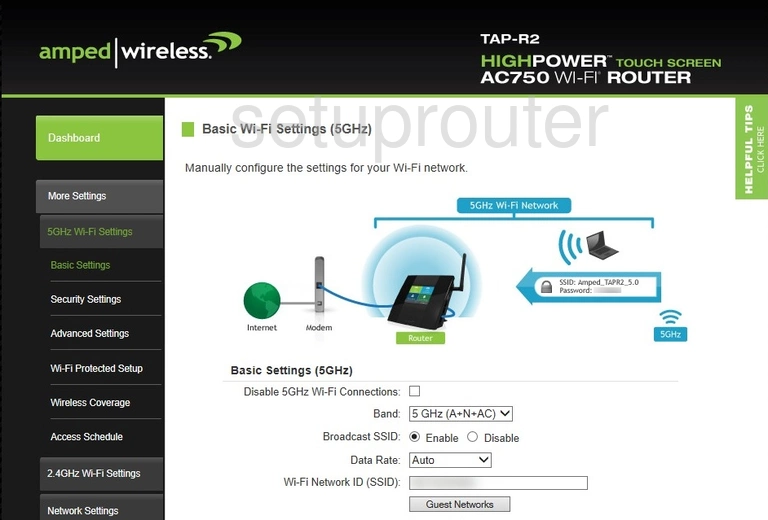
Amped Wireless TAP-R2 Wifi Advanced Screenshot
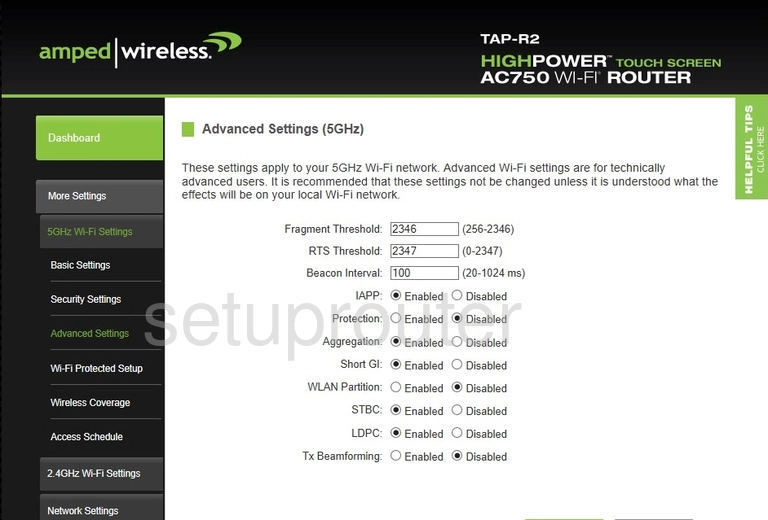
Amped Wireless TAP-R2 Wifi Setup Screenshot
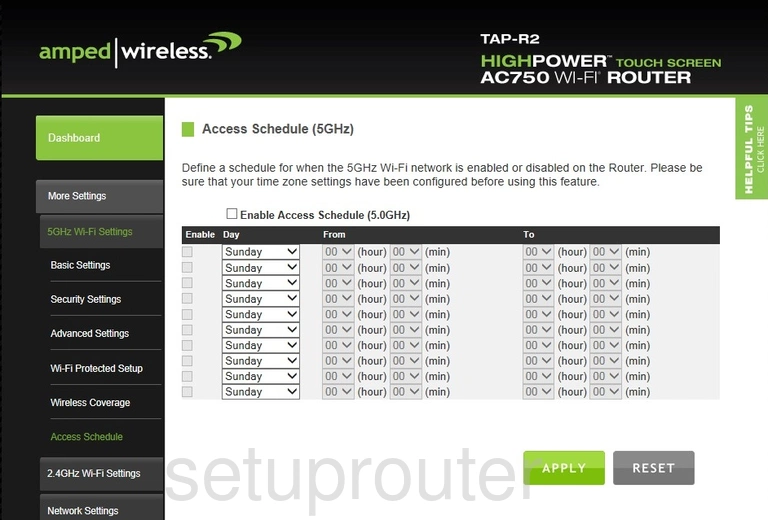
Amped Wireless TAP-R2 Wifi Wps Screenshot
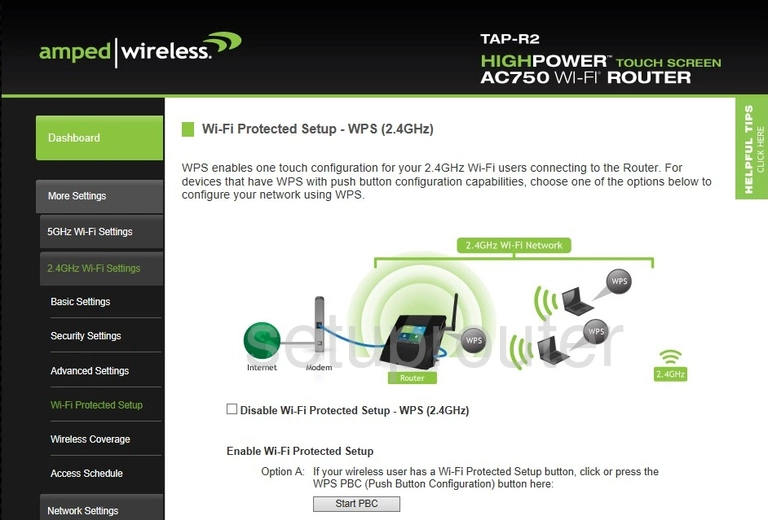
Amped Wireless TAP-R2 Wifi Security Screenshot
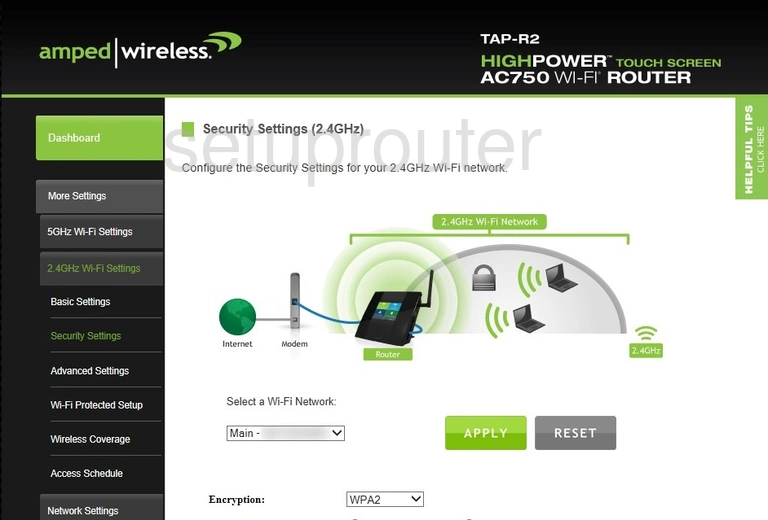
Amped Wireless TAP-R2 Wifi Setup Screenshot
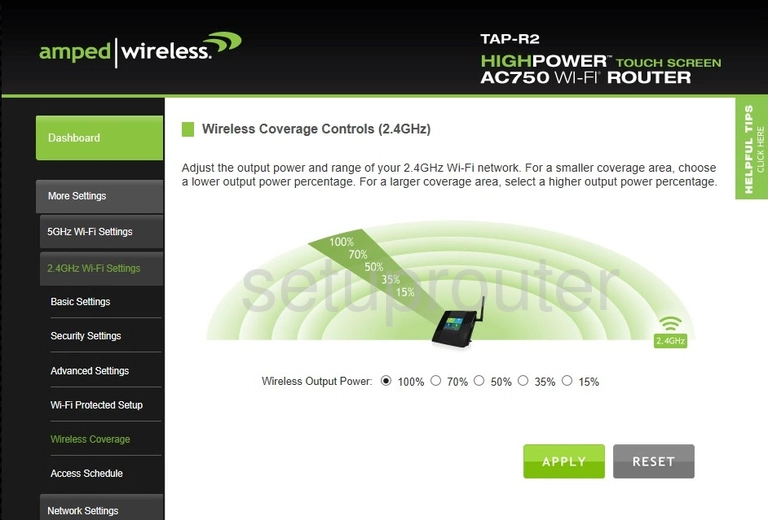
Amped Wireless TAP-R2 Wifi Setup Screenshot
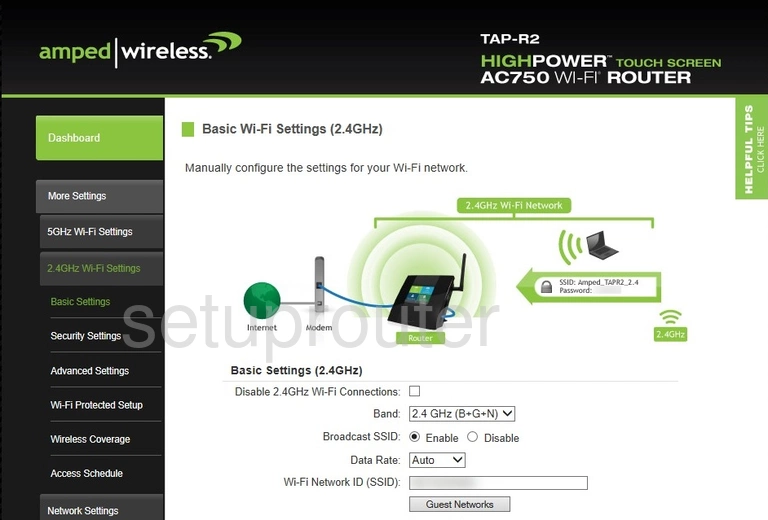
Amped Wireless TAP-R2 Wifi Advanced Screenshot
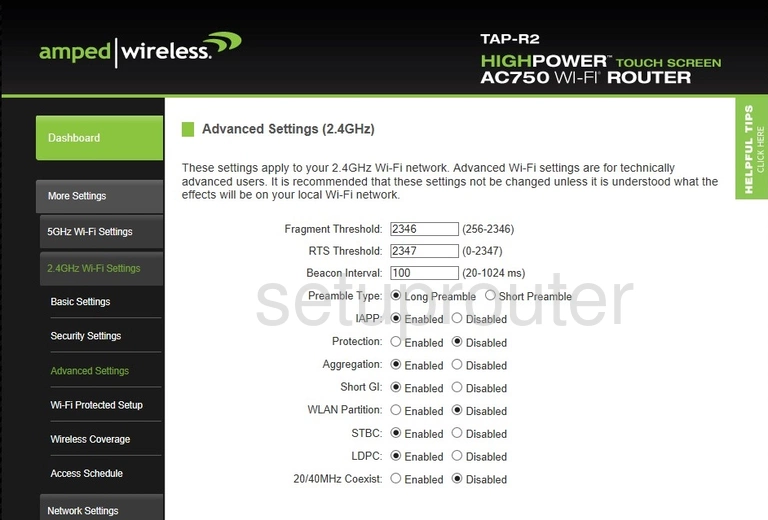
Amped Wireless TAP-R2 Wifi Setup Screenshot
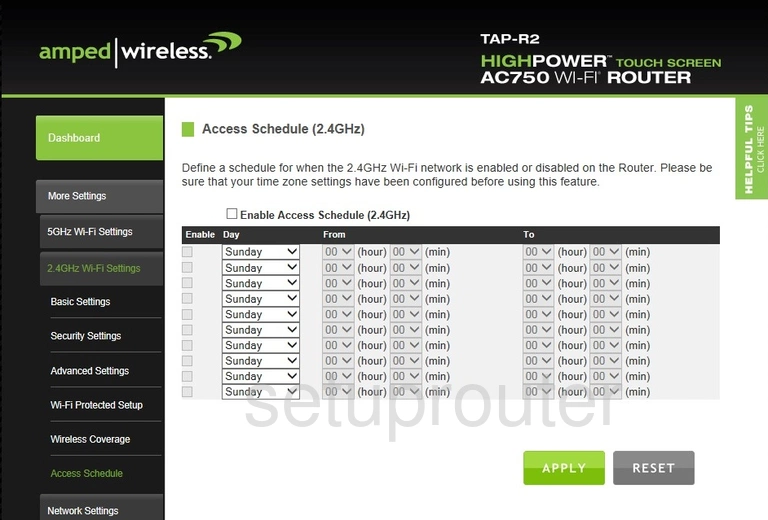
Amped Wireless TAP-R2 Vlan Screenshot
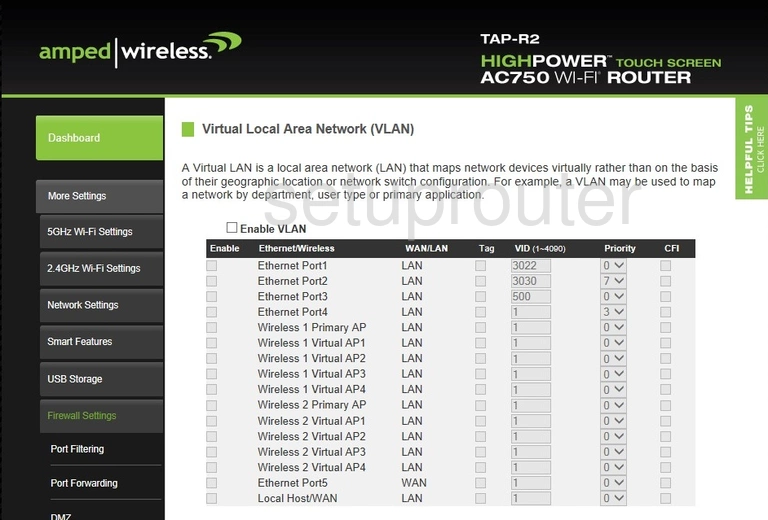
Amped Wireless TAP-R2 Usb Screenshot
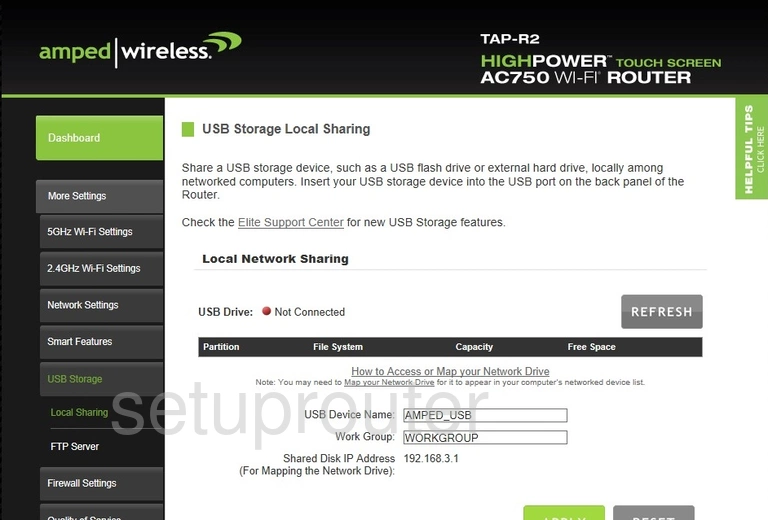
Amped Wireless TAP-R2 Usb Screenshot
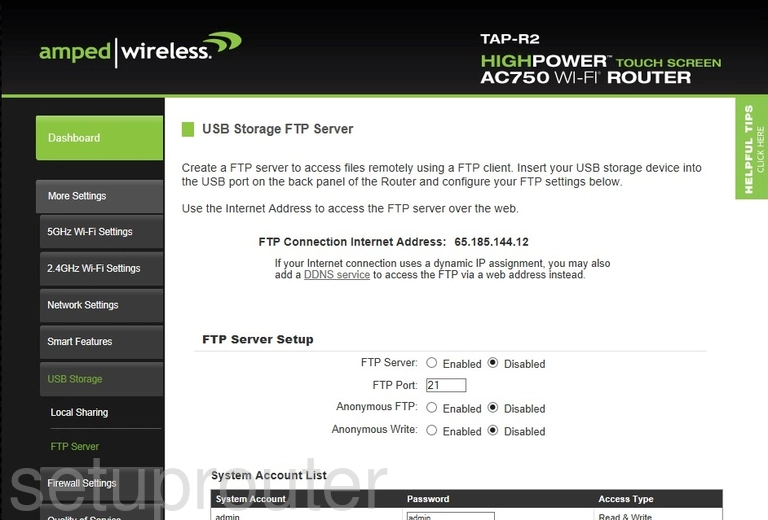
Amped Wireless TAP-R2 Firmware Screenshot
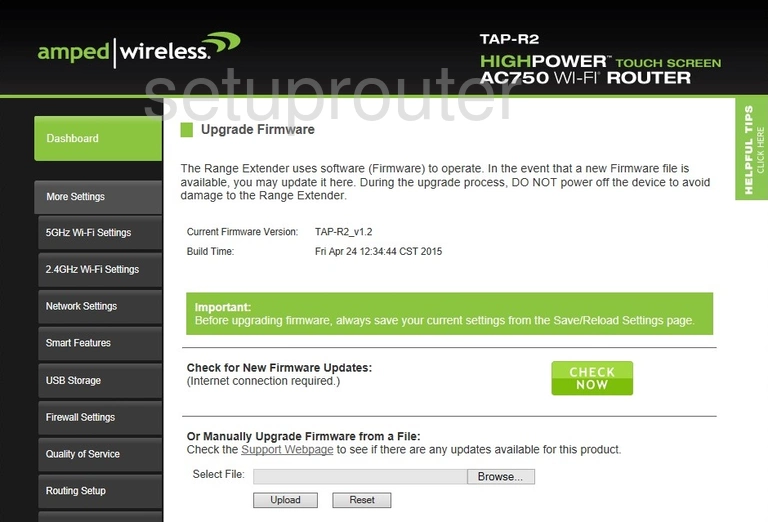
Amped Wireless TAP-R2 Status Screenshot
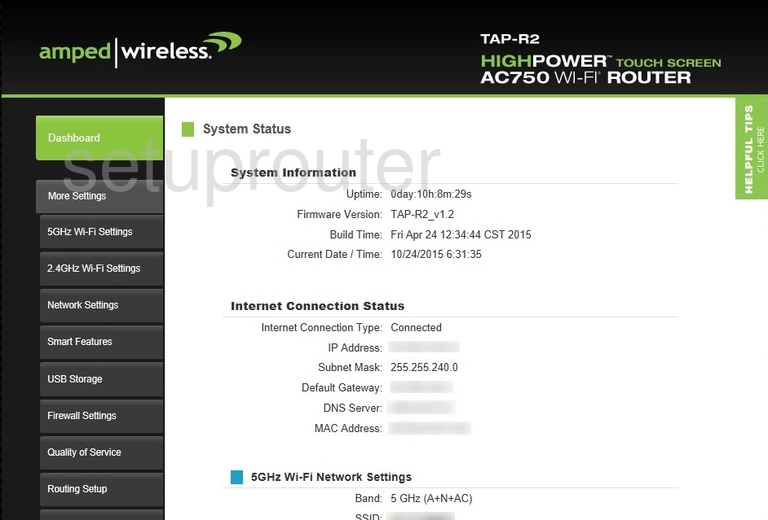
Amped Wireless TAP-R2 Log Screenshot
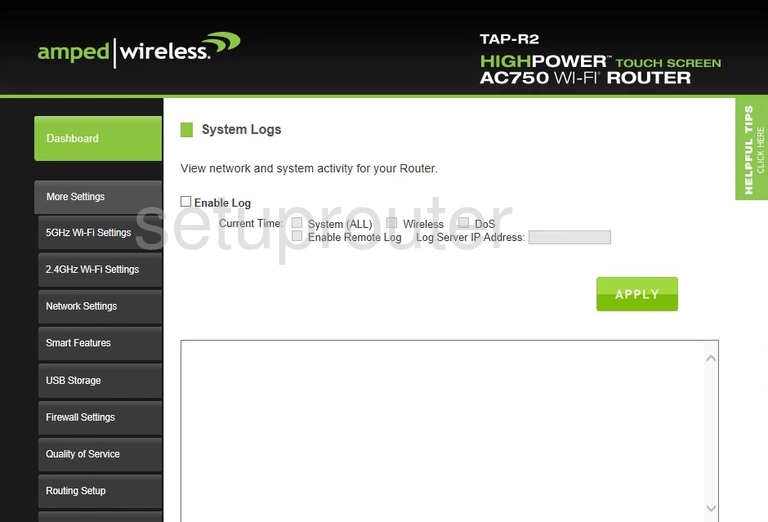
Amped Wireless TAP-R2 Time Setup Screenshot
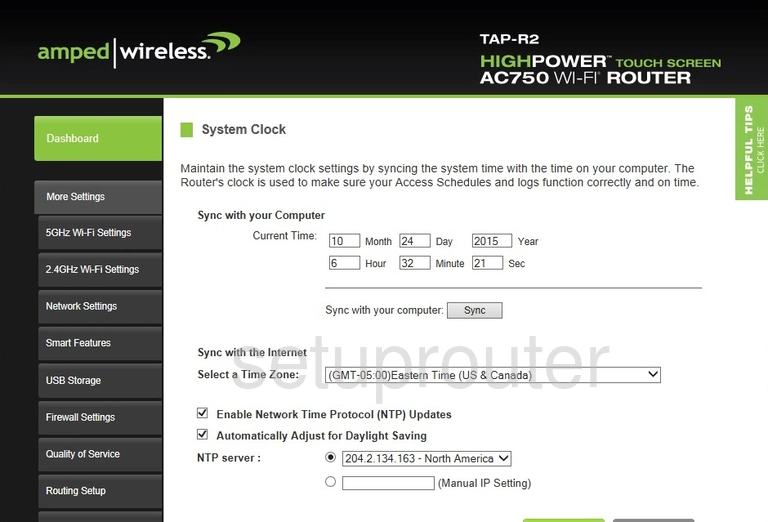
Amped Wireless TAP-R2 Backup Screenshot
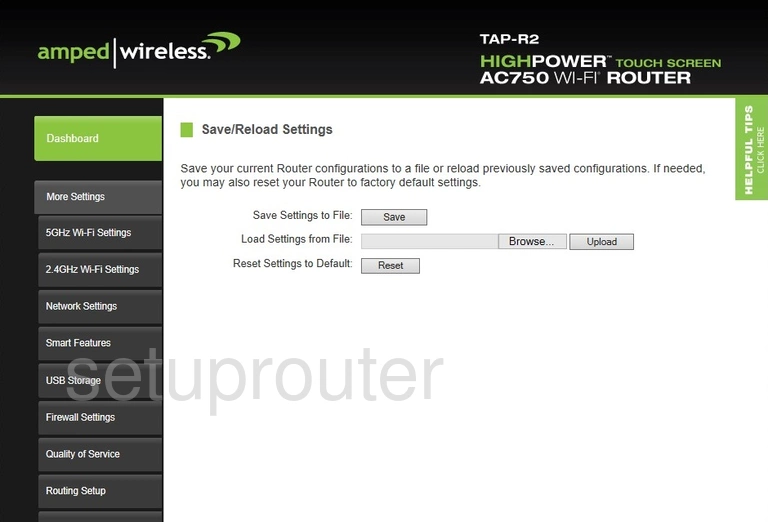
Amped Wireless TAP-R2 Routing Screenshot
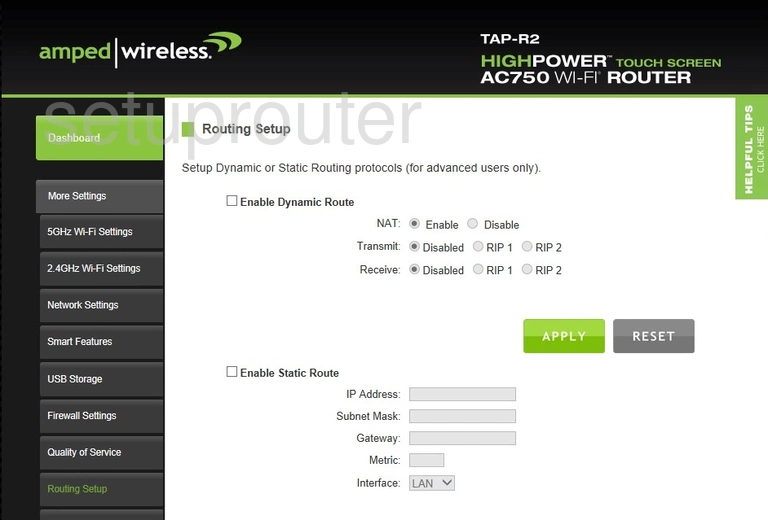
Amped Wireless TAP-R2 Qos Screenshot
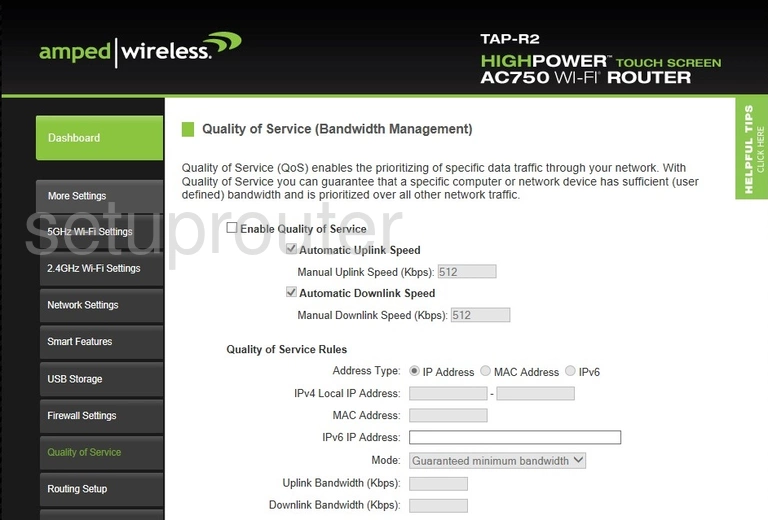
Amped Wireless TAP-R2 Port Forwarding Screenshot
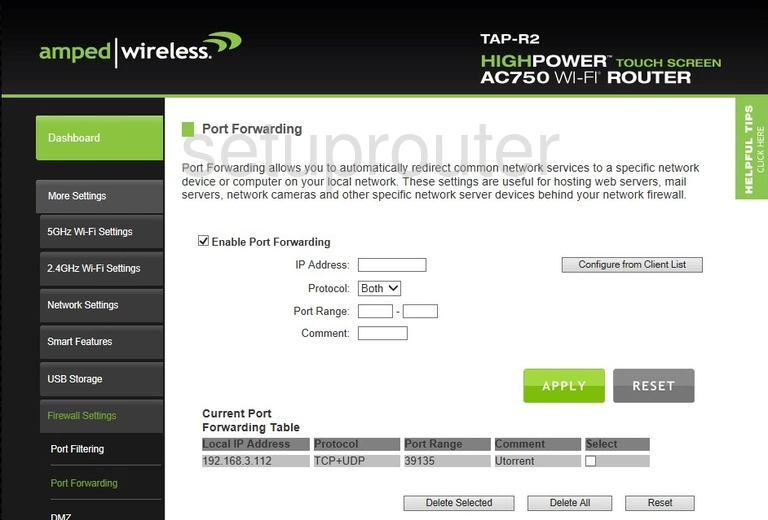
Amped Wireless TAP-R2 Port Filter Screenshot
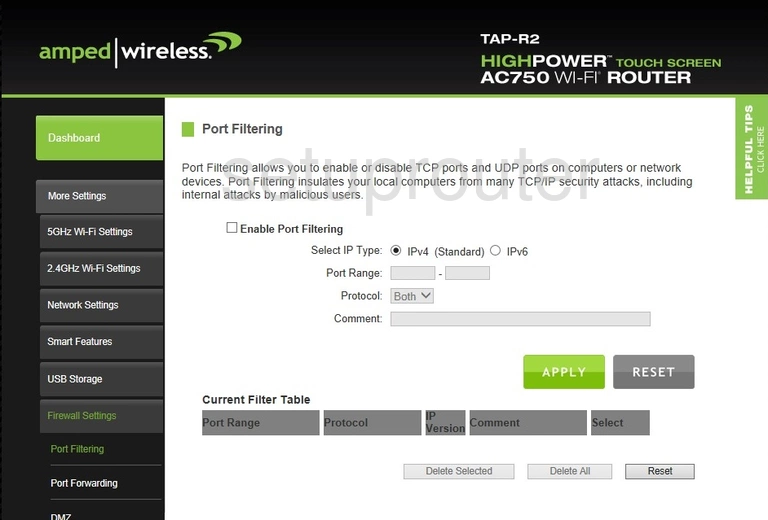
Amped Wireless TAP-R2 Password Screenshot
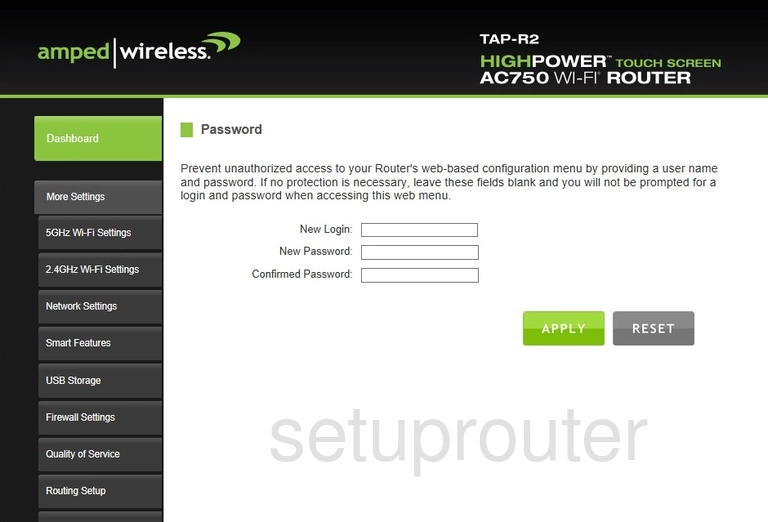
Amped Wireless TAP-R2 Traffic Statistics Screenshot
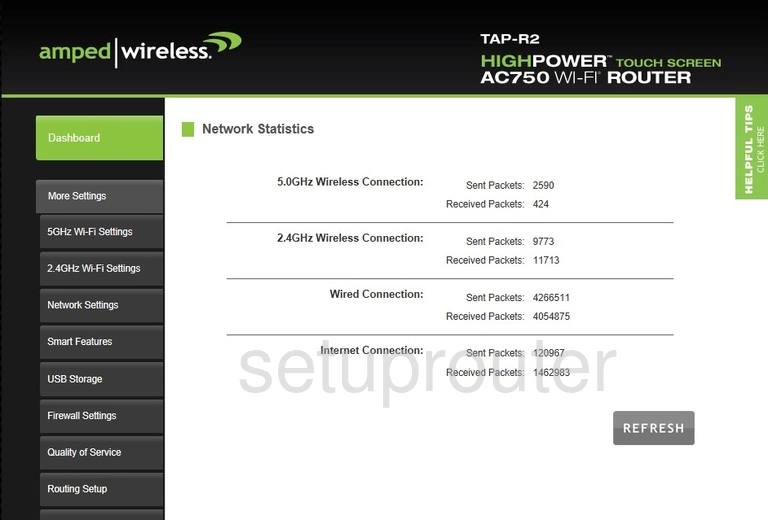
Amped Wireless TAP-R2 Mac Filter Screenshot
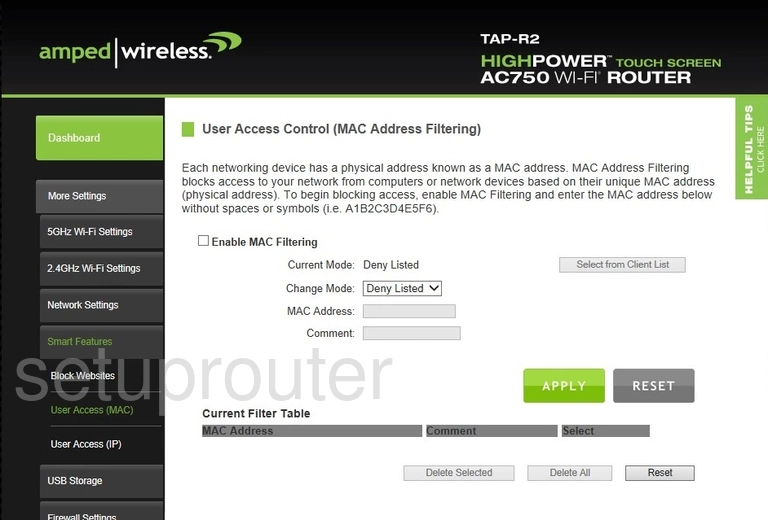
Amped Wireless TAP-R2 Lan Screenshot
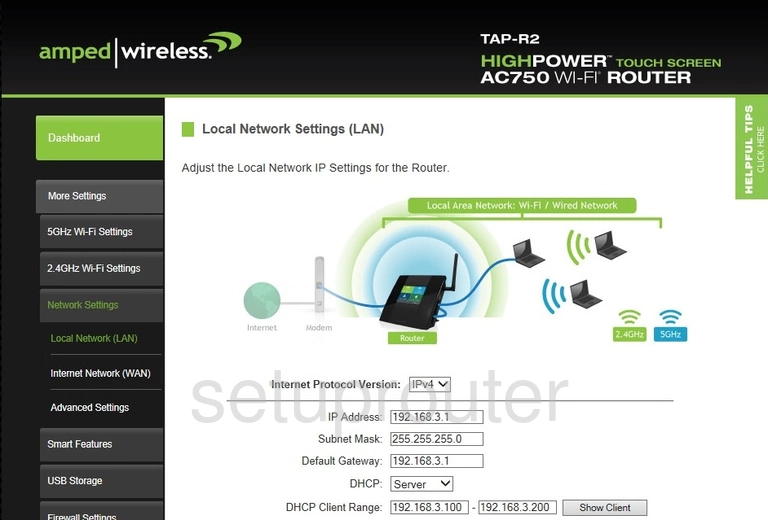
Amped Wireless TAP-R2 Ip Filter Screenshot
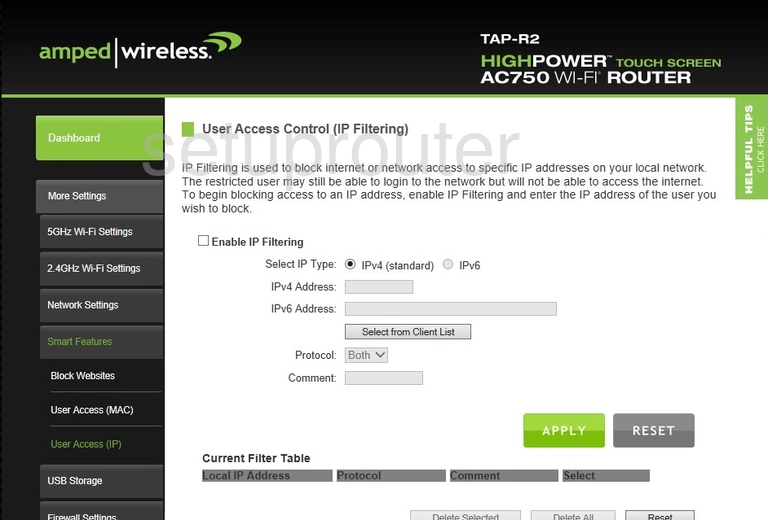
Amped Wireless TAP-R2 Wan Screenshot
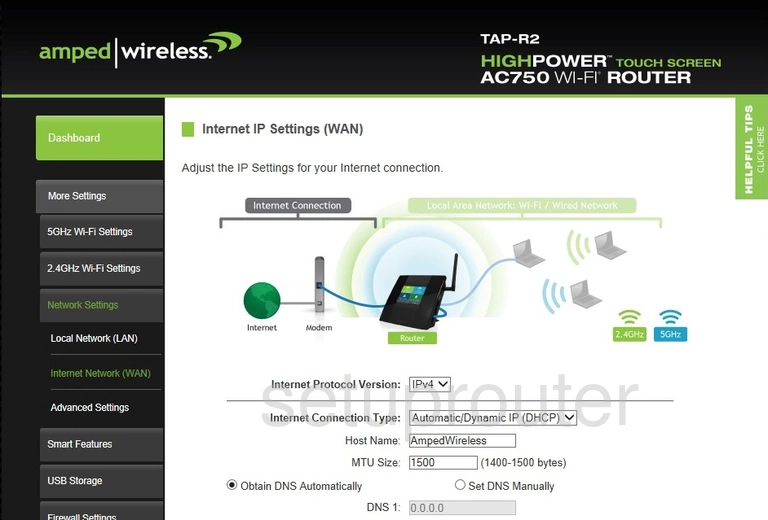
Amped Wireless TAP-R2 Dynamic Dns Screenshot
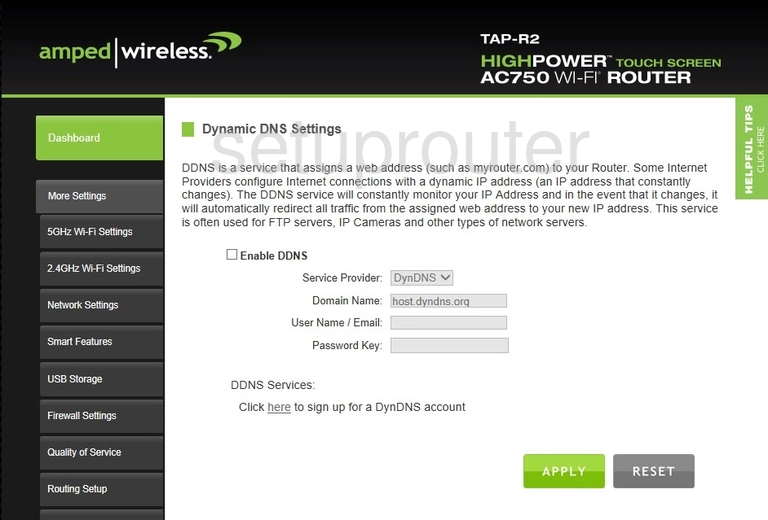
Amped Wireless TAP-R2 Dmz Screenshot
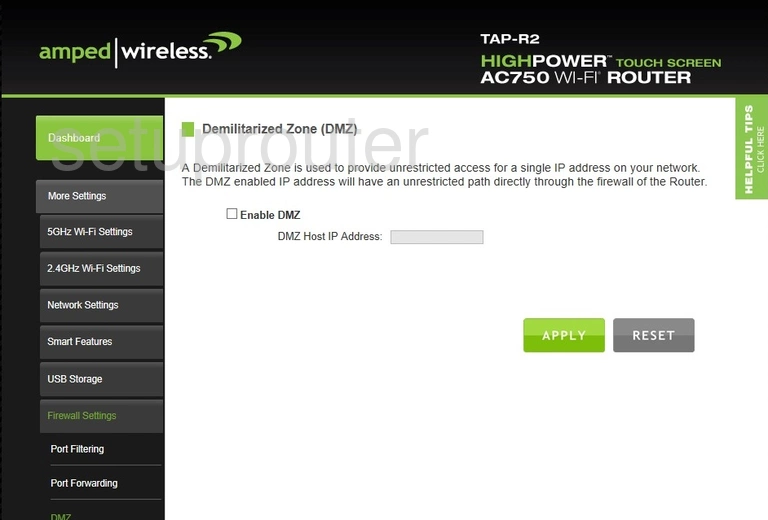
Amped Wireless TAP-R2 Dos Screenshot
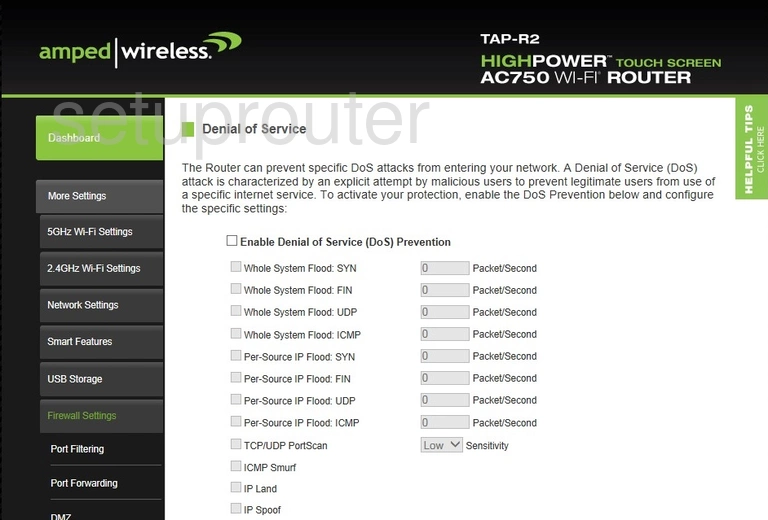
Amped Wireless TAP-R2 Setup Screenshot
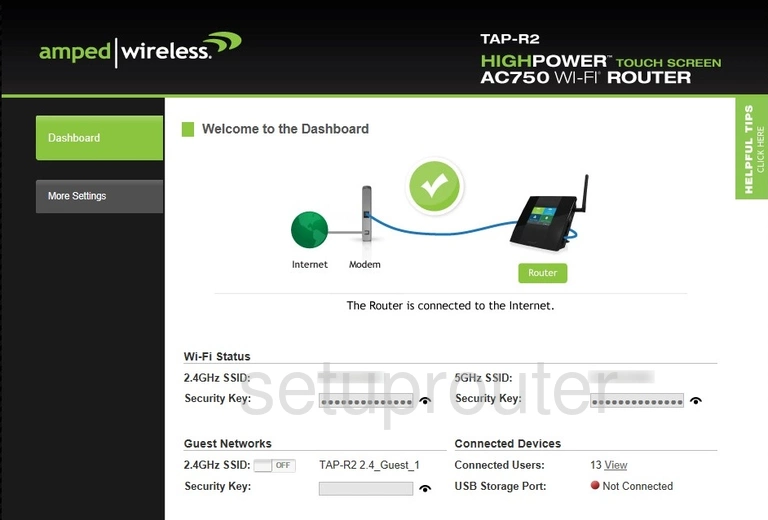
Amped Wireless TAP-R2 Url Filter Screenshot
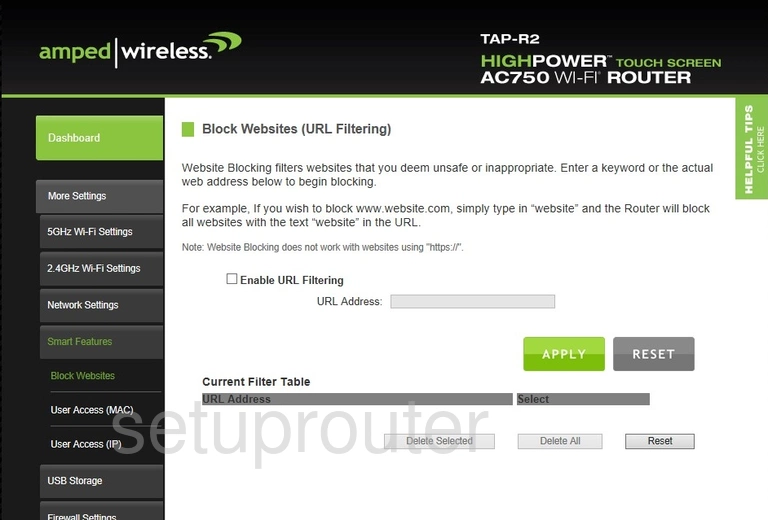
Amped Wireless TAP-R2 Upnp Screenshot
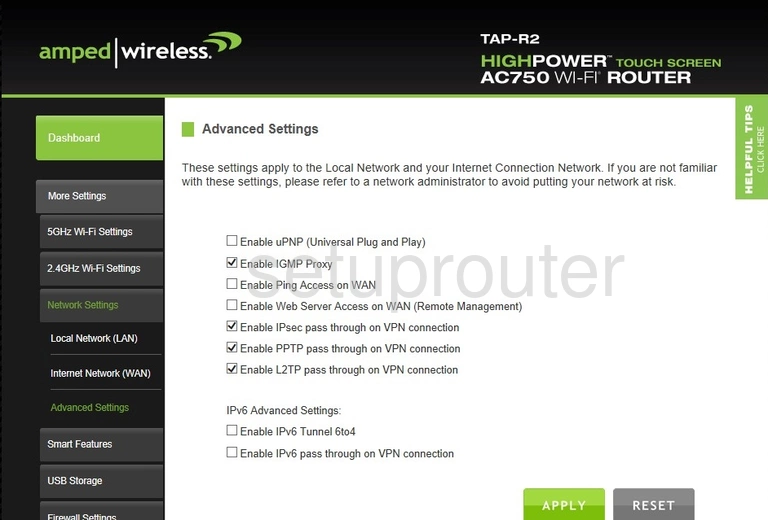
Amped Wireless TAP-R2 Device Image Screenshot

Amped Wireless TAP-R2 Reset Screenshot

This is the screenshots guide for the Amped Wireless TAP-R2. We also have the following guides for the same router:
- Amped Wireless TAP-R2 - Amped Wireless TAP-R2 Port Forwarding Instructions
- Amped Wireless TAP-R2 - How to change the IP Address on a Amped Wireless TAP-R2 router
- Amped Wireless TAP-R2 - Amped Wireless TAP-R2 Login Instructions
- Amped Wireless TAP-R2 - Amped Wireless TAP-R2 User Manual
- Amped Wireless TAP-R2 - Setup WiFi on the Amped Wireless TAP-R2
- Amped Wireless TAP-R2 - How to Reset the Amped Wireless TAP-R2
- Amped Wireless TAP-R2 - Information About the Amped Wireless TAP-R2 Router