The AmpliFi HD Mesh router is considered a wireless router because it offers WiFi connectivity. WiFi, or simply wireless, allows you to connect various devices to your router, such as wireless printers, smart televisions, and WiFi enabled smartphones.
Other AmpliFi HD Mesh Guides
This is the wifi guide for the AmpliFi HD Mesh. We also have the following guides for the same router:
WiFi Terms
Before we get started there is a little bit of background info that you should be familiar with.
Wireless Name
Your wireless network needs to have a name to uniquely identify it from other wireless networks. If you are not sure what this means we have a guide explaining what a wireless name is that you can read for more information.
Wireless Password
An important part of securing your wireless network is choosing a strong password.
Wireless Channel
Picking a WiFi channel is not always a simple task. Be sure to read about WiFi channels before making the choice.
Encryption
You should almost definitely pick WPA2 for your networks encryption. If you are unsure, be sure to read our WEP vs WPA guide first.
Login To The AmpliFi HD Mesh
To get started configuring the AmpliFi HD Mesh WiFi settings you need to login to your router. If you are already logged in you can skip this step.
To login to the AmpliFi HD Mesh, follow our AmpliFi HD Mesh Login Guide.
Find the WiFi Settings on the AmpliFi HD Mesh
If you followed our login guide above then you should see this screen.
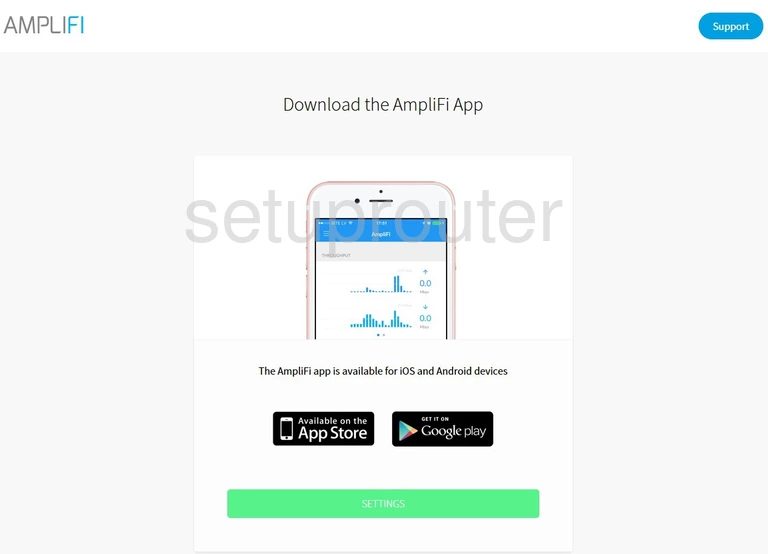
In order to change the wireless settings for the AmpliFi HD Mesh router you need to download the mobile app for iOS or Android.
Once you have downloaded that, go ahead and open it up.
Change the WiFi Settings on the AmpliFi HD Mesh
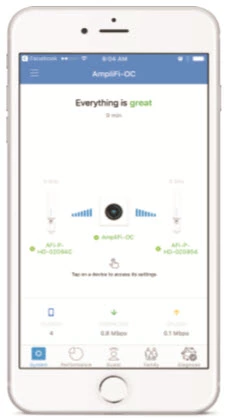
To change settings click on the router icon in the center of the screen.
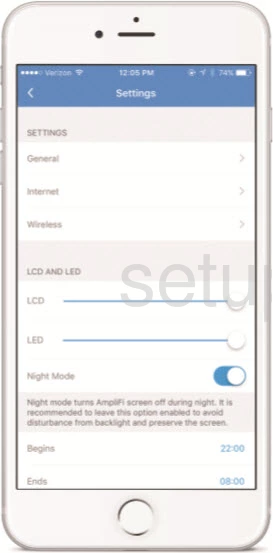
Now tap the option of Wireless.
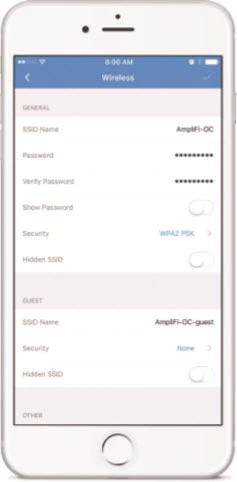
On this screen you can change:
- SSID Name: This is the network name. You can change it to anything you like. We recommend avoiding personal information. Learn more on our Changing your Wireless Name guide.
- Password: This is the wireless password for your network. Make sure to create a strong random looking password. To help make this easier check out our Creating a Strong Password page.
- Security: Here you choose the type of security you want to use. We recommend using WPA2 PSK.
- Hidden SSID: This simply makes it so most searching wireless devices won't be able to find your network connection. This is a personal preference, but it offers no real security for your network so I don't recommend enabling this option.
Go ahead and save your changes. Your network is now secure.
Possible Problems when Changing your WiFi Settings
After making these changes to your router you will almost definitely have to reconnect any previously connected devices. This is usually done at the device itself and not at your computer.
Other AmpliFi HD Mesh Info
Don't forget about our other AmpliFi HD Mesh info that you might be interested in.
This is the wifi guide for the AmpliFi HD Mesh. We also have the following guides for the same router: