These are user-submitted screenshots.
Please feel free to share screenshots with us using our Router Screenshot Grabber, which is a free tool in Network Utilities. It makes the capture process easy and sends the screenshots to us automatically.
This is the screenshots guide for the Arcadyan ARV7519. We also have the following guides for the same router:
All Arcadyan ARV7519 Screenshots
All screenshots below were captured from a Arcadyan ARV7519 router.
Arcadyan ARV7519 Status Screenshot
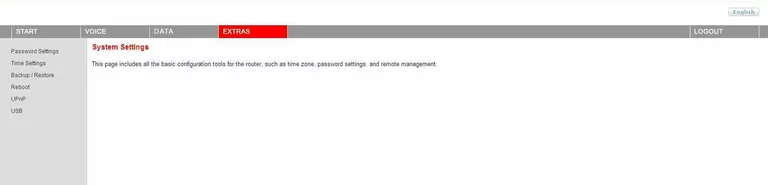
Arcadyan ARV7519 Firewall Screenshot
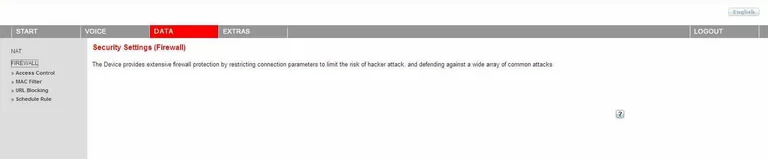
Arcadyan ARV7519 Status Screenshot
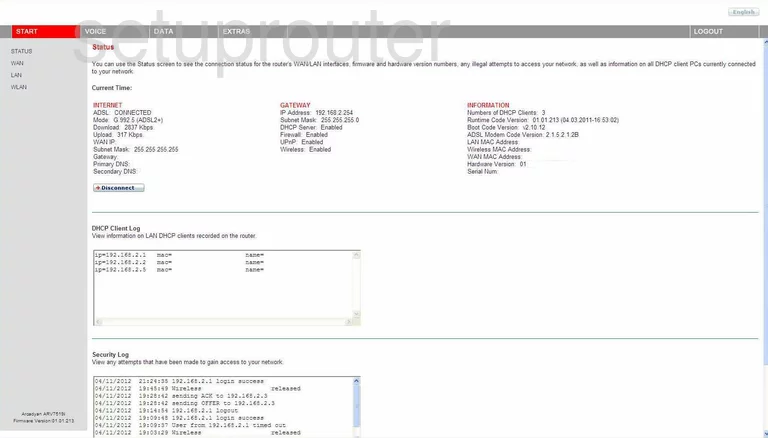
Arcadyan ARV7519 Lan Screenshot
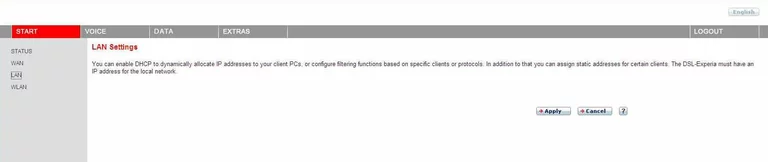
Arcadyan ARV7519 Access Control Screenshot
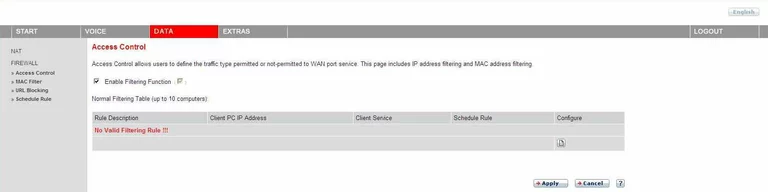
Arcadyan ARV7519 Open Port Screenshot
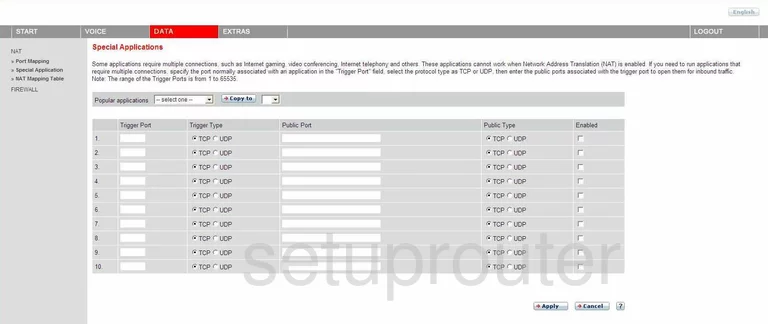
Arcadyan ARV7519 Reboot Screenshot
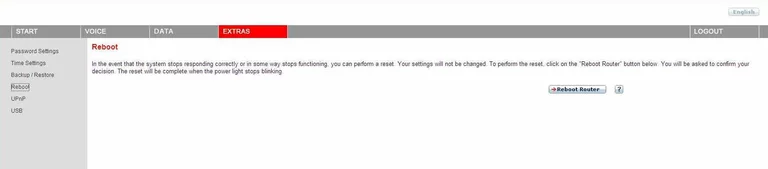
Arcadyan ARV7519 Time Setup Screenshot
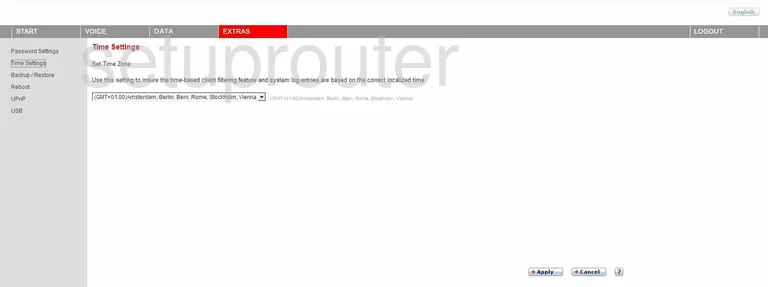
Arcadyan ARV7519 Backup Screenshot
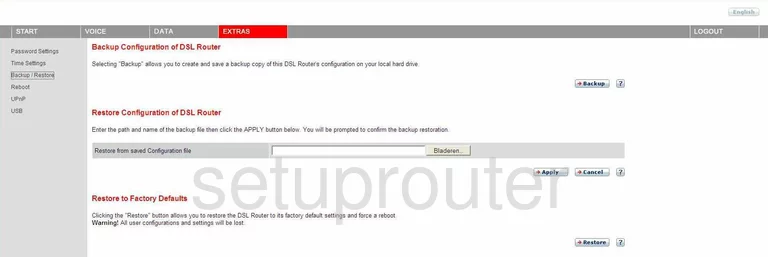
Arcadyan ARV7519 Port Mapping Screenshot
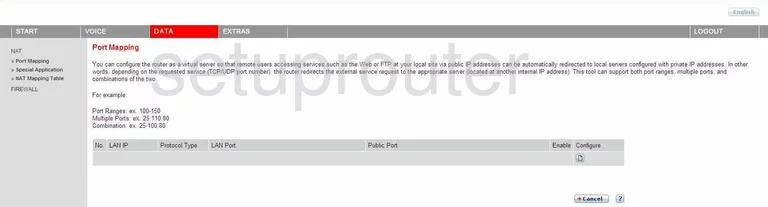
Arcadyan ARV7519 Mac Filter Screenshot
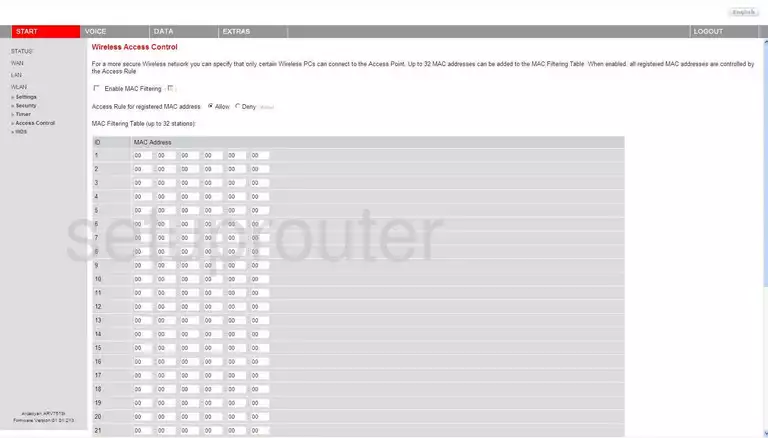
Arcadyan ARV7519 Nat Screenshot
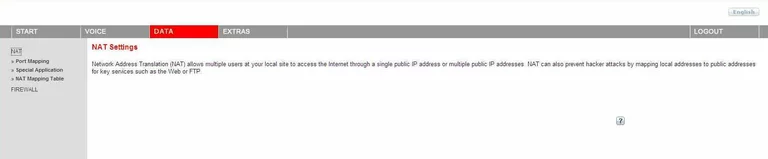
Arcadyan ARV7519 Password Screenshot
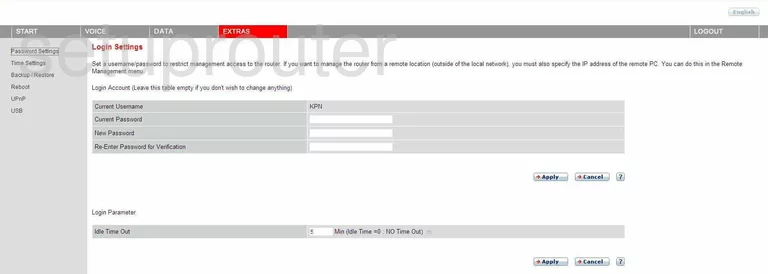
Arcadyan ARV7519 Url Filter Screenshot
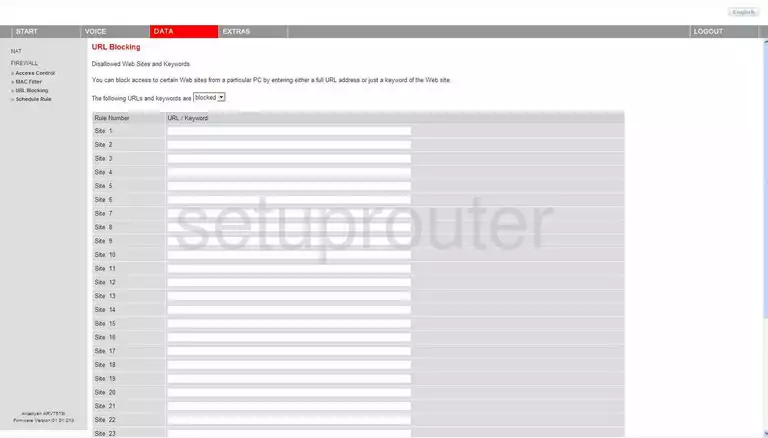
Arcadyan ARV7519 Dsl Screenshot
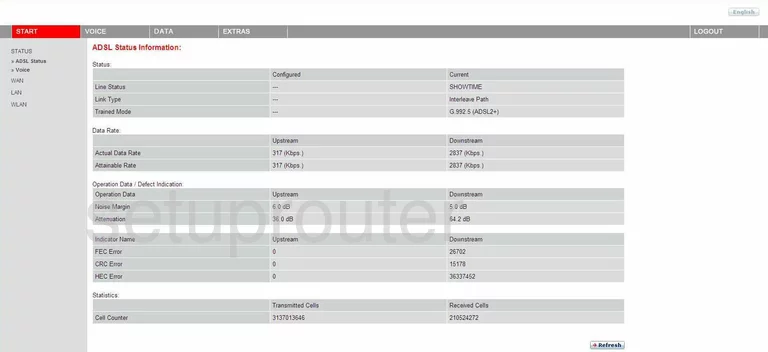
Arcadyan ARV7519 Setup Screenshot

Arcadyan ARV7519 Nat Map Screenshot
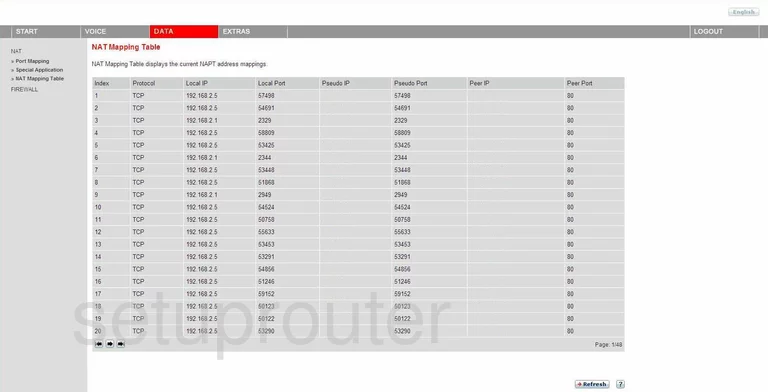
Arcadyan ARV7519 Ftp Server Screenshot
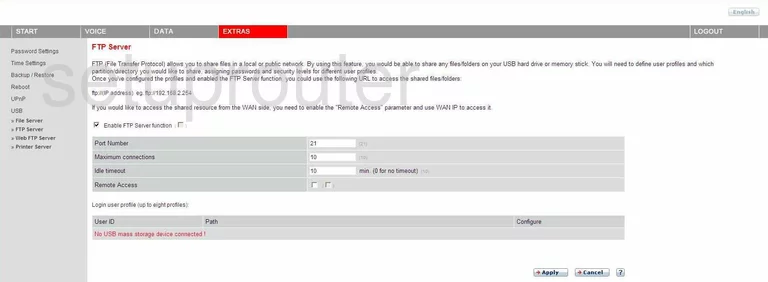
Arcadyan ARV7519 Schedule Screenshot
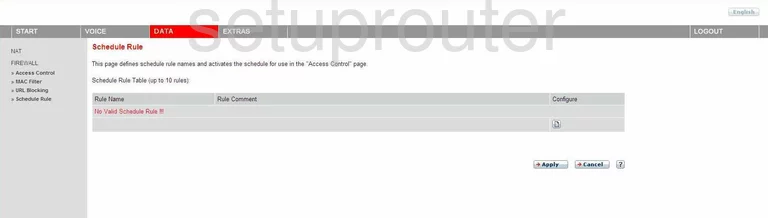
Arcadyan ARV7519 Pppoe Screenshot
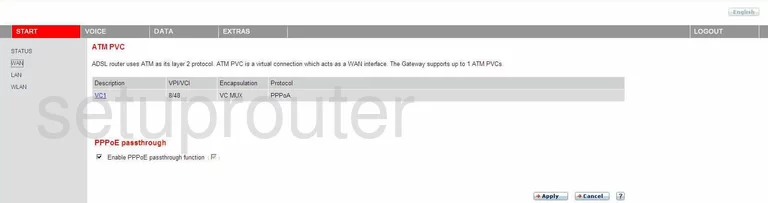
Arcadyan ARV7519 Wifi Setup Screenshot
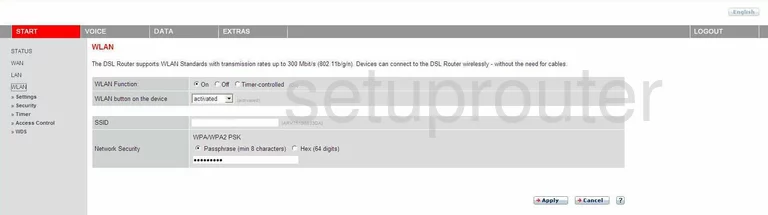
Arcadyan ARV7519 Wifi Wds Screenshot
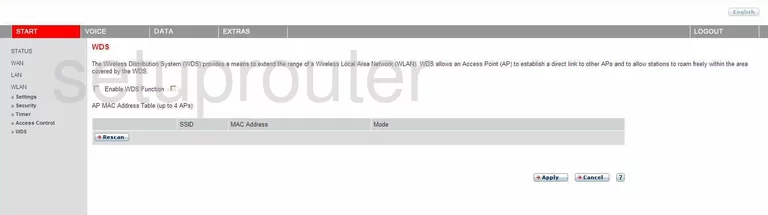
Arcadyan ARV7519 Upnp Screenshot
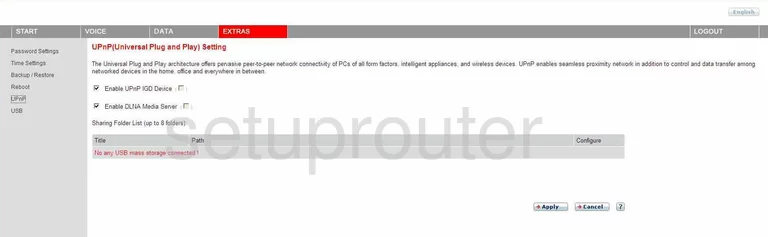
Arcadyan ARV7519 Usb Screenshot
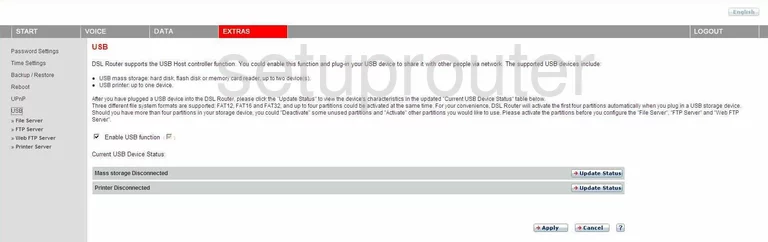
Arcadyan ARV7519 Mac Filter Screenshot
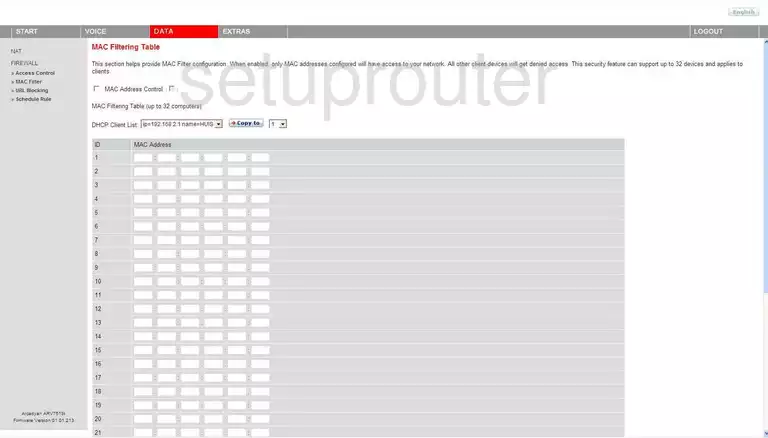
Arcadyan ARV7519 Wifi Setup Screenshot
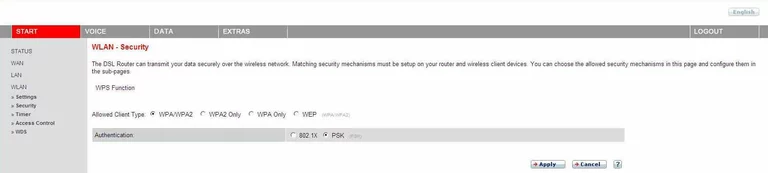
Arcadyan ARV7519 Wifi Setup Screenshot
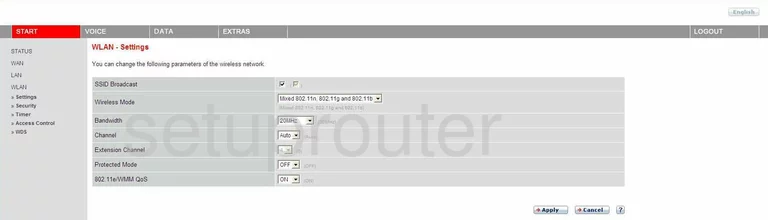
Arcadyan ARV7519 Wifi Setup Screenshot
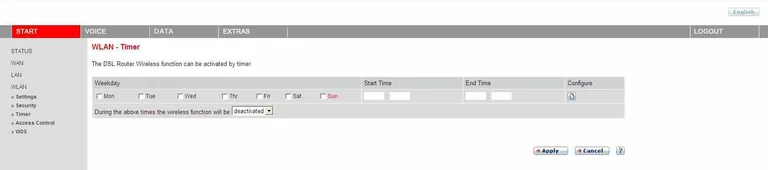
Arcadyan ARV7519 Ftp Server Screenshot
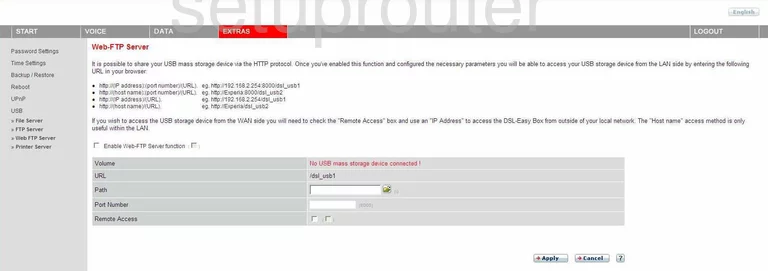
Arcadyan ARV7519 Voip Screenshot

Arcadyan ARV7519 Voip Screenshot
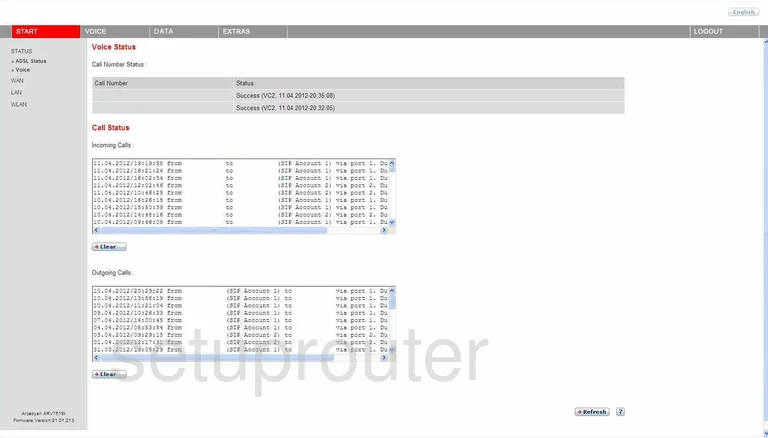
Arcadyan ARV7519 Voip Screenshot
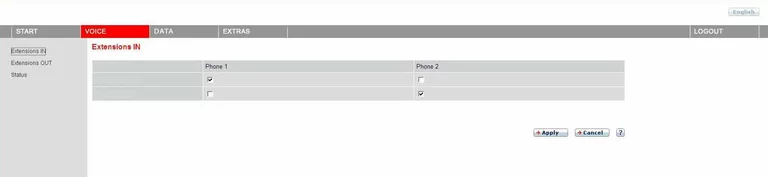
Arcadyan ARV7519 Voip Screenshot
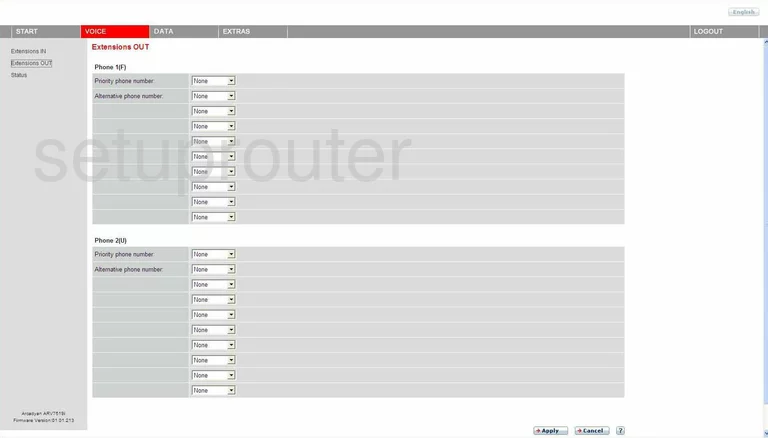
Arcadyan ARV7519 Usb Screenshot
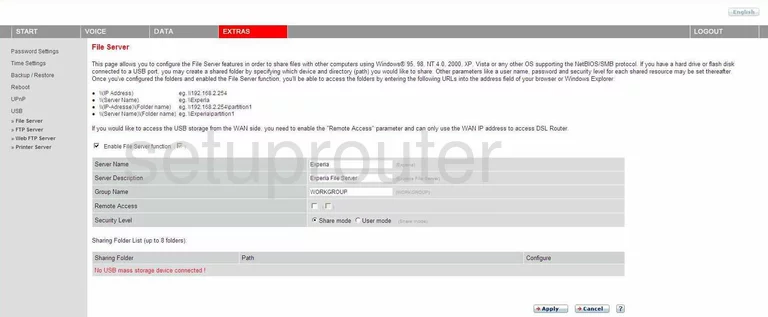
Arcadyan ARV7519 Usb Screenshot

Arcadyan ARV7519 Login Screenshot
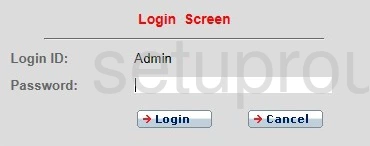
Arcadyan ARV7519 Device Image Screenshot
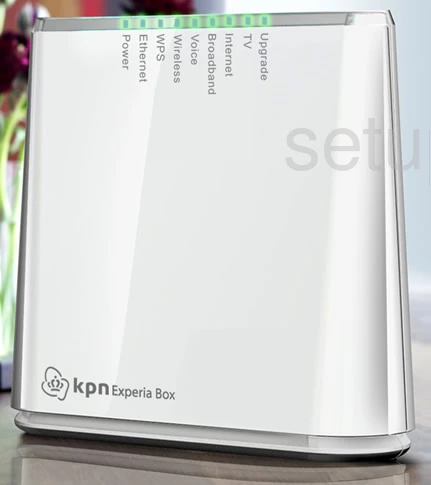
Arcadyan ARV7519 Reset Screenshot
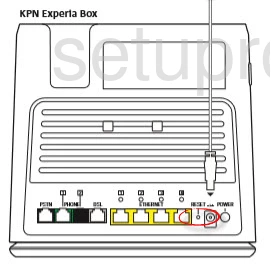
This is the screenshots guide for the Arcadyan ARV7519. We also have the following guides for the same router: