The Arcadyan ARV7519 router is considered a wireless router because it offers WiFi connectivity. WiFi, or simply wireless, allows you to connect various devices to your router, such as wireless printers, smart televisions, and WiFi enabled smartphones.
Other Arcadyan ARV7519 Guides
This is the wifi guide for the Arcadyan ARV7519. We also have the following guides for the same router:
WiFi Terms
Before we get started there is a little bit of background info that you should be familiar with.
Wireless Name
Your wireless network needs to have a name to uniquely identify it from other wireless networks. If you are not sure what this means we have a guide explaining what a wireless name is that you can read for more information.
Wireless Password
An important part of securing your wireless network is choosing a strong password.
Wireless Channel
Picking a WiFi channel is not always a simple task. Be sure to read about WiFi channels before making the choice.
Encryption
You should almost definitely pick WPA2 for your networks encryption. If you are unsure, be sure to read our WEP vs WPA guide first.
Login To The Arcadyan ARV7519
To get started configuring the Arcadyan ARV7519 WiFi settings you need to login to your router. If you are already logged in you can skip this step.
To login to the Arcadyan ARV7519, follow our Arcadyan ARV7519 Login Guide.
Find the WiFi Settings on the Arcadyan ARV7519
If you followed our login guide above then you should see this screen.
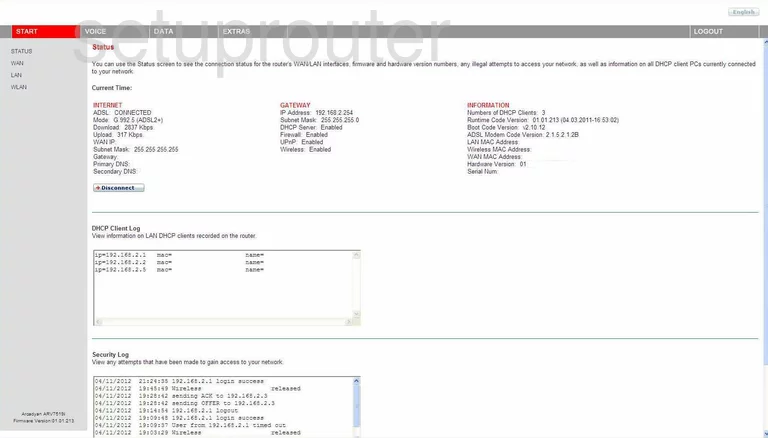
This guide begins on the Start page of the Arcadyan ARV7519 router. To configure your wireless settings, click the link on the left side of the page labeled WLAN, then below that click Security.
Change the WiFi Settings on the Arcadyan ARV7519
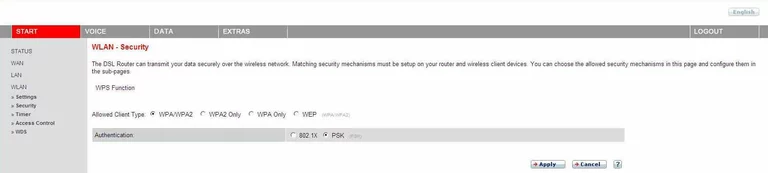
On this page tick the radio button next to Allowed Client Type that says WPA2 Only. WPA2 is the strongest form of security available today. Check out our guide, WEP vs. WPA, for more information.
Below that is the Authentication. Choose PSK. This stands for Pre-Shared Key and is the password you are going to create.
Click Apply at the bottom of the page, then click WLAN in the left sidebar.
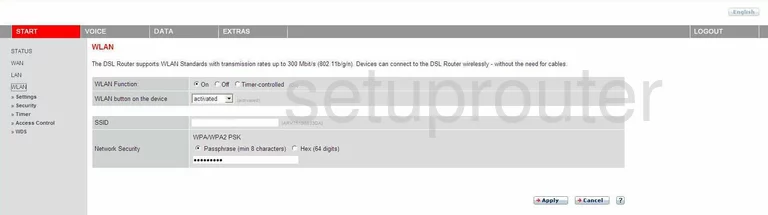
This takes you to the page you see here. This page is the WLAN page.
The first thing you need to change is the SSID. This is the what identifies your network from those around you. Create your own name, but don't use any personal information here. Wireless names is a great guide on the subject if you want to know more.
Next is the Network Security. It should say WPA/WPA2 PSK here, or possibly WPA2 PSK. Below that tick the radio button labeled Passphrase (min 8 characters). Then under that in the box, enter the password you want to use to access your network. This is a very important step. Create a long (at least 20 characters) and random password. Don't use personal information here. Don't use any word you can find in a dictionary. Do use some symbols, numbers, and even capital letters within the password. For help in creating a long and memorable password, check out our guide titled How to choose a strong password.
Click the Apply button when you are finished. Then in the left sidebar, click Settings.
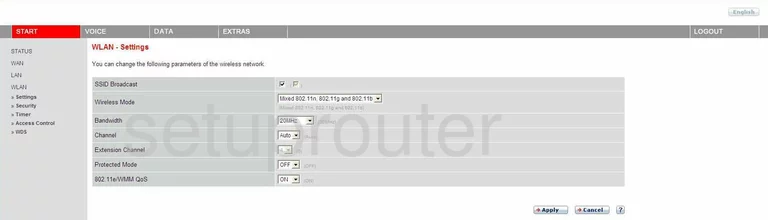
On this new page, your first option is to SSID Broadcast. If you check this box, it is visible to your neighbors. If you uncheck this box, it may be invisible to your neighbors but not to a hacker with scanning tools.
Leave the Wireless Mode and Bandwidth at their defaults. You may need to change your Channel though. In the United States there are 11 channels to choose from. Everyone should use either channel 1,6, or 11. These are the only three that don't overlap if everyone used them. For more reasons why you should only use these channels, click the link labeled WiFi channels.
Leave everything else the way it is and click Apply. That's it, you have setup your wireless network security.
Possible Problems when Changing your WiFi Settings
After making these changes to your router you will almost definitely have to reconnect any previously connected devices. This is usually done at the device itself and not at your computer.
Other Arcadyan ARV7519 Info
Don't forget about our other Arcadyan ARV7519 info that you might be interested in.
This is the wifi guide for the Arcadyan ARV7519. We also have the following guides for the same router: