Here are instructions for logging in to the Arcadyan PRV3399B router.
Other Arcadyan PRV3399B Guides
This is the login guide for the Arcadyan PRV3399B v0.03.05.211D Orange. We also have the following guides for the same router:
Find Your Arcadyan PRV3399B Router IP Address
Before you can log in to your Arcadyan PRV3399B router, you need to figure out it's internal IP address.
| Known PRV3399B IP Addresses |
|---|
| 192.168.1.1 |
| 192.168.1.1:8080 |
You may have to try using a few different IP addresses from the list above. Just pick one and then follow the rest of this guide.
If the IP address you picked does not seem to work, then simply try a different one. I will not hurt anything to try different IP addresses.
If, after trying all of the above IP addresses, you still cannot find your router, then you have the following options:
- Follow our Find Your Router's Internal IP Address guide.
- Use our free Router Detector software.
After you find your router's internal IP Address, it is time to try logging in to it.
Login to the Arcadyan PRV3399B Router
The Arcadyan PRV3399B is managed through a web-based interface. You need to use a web browser to manage it, such as Chrome, Edge, or Firefox.
Enter Arcadyan PRV3399B Internal IP Address
Put the internal IP Address of your Arcadyan PRV3399B in the address bar of your web browser. Your address bar should look something like this:

Press the Enter key on your keyboard. A window will show asking for your Arcadyan PRV3399B password.
Arcadyan PRV3399B Default Username and Password
In order to login to your Arcadyan PRV3399B you are going to need to know your username and password. It's possible that the router's password is still set to the factory default. Here is a list of all known factory default usernames and passwords for the Arcadyan PRV3399B router.
| Arcadyan PRV3399B Default Usernames and Passwords | |
|---|---|
| Username | Password |
| admin | printed on router |
| liveboxfibra | liveboxfibra |
Enter your username and password in the window that pops up. You should be able to try them all.

Arcadyan PRV3399B Home Screen
Once you are logged in you will see the Arcadyan PRV3399B home screen, like this:
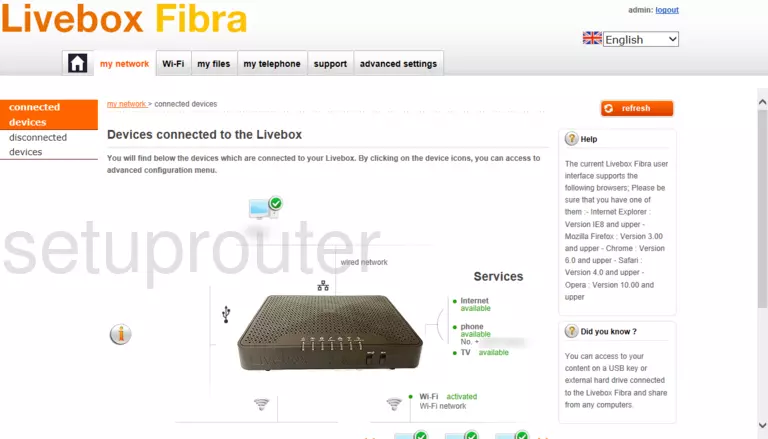
If you see this screen, then you know that you are logged in to your Arcadyan PRV3399B router. You are ready to follow any of our other guides for this router.
Solutions To Arcadyan PRV3399B Login Problems
Here are some things that you can try if you are having problems getting logged in to your router.
Arcadyan PRV3399B Password Doesn't Work
Perhaps your router's default password is different than what we have listed here. You can try other Arcadyan passwords. We have an extensive list of all Arcadyan Passwords that you can try.
Forgot Password to Arcadyan PRV3399B Router
If your Internet Service Provider supplied you with your router, then you might want to try giving them a call and see if they either know what your router's username and password are, or maybe they can reset it for you.
How to Reset the Arcadyan PRV3399B Router To Default Settings
If all else fails and you are unable to login to your router, then you may have to reset it to its factory default settings. The last option when you are unable to get logged in to your router is to reset it to the factory defaults.
Other Arcadyan PRV3399B Guides
Here are some of our other Arcadyan PRV3399B info that you might be interested in.
This is the login guide for the Arcadyan PRV3399B v0.03.05.211D Orange. We also have the following guides for the same router: