All of the screenshots below were submitted to this site by our users.
If you would like to upload screenshots for us to use, please use our Router Screenshot Grabber, which is a free tool in Network Utilities. It makes the capture process easy and sends the screenshots to us automatically.
This is the screenshots guide for the Arcadyan PRV3399B v0.03.05.211D Orange. We also have the following guides for the same router:
All Arcadyan PRV3399B Screenshots
All screenshots below were captured from a Arcadyan PRV3399B router.
Screenshot of Arcadyan PRV3399B Router
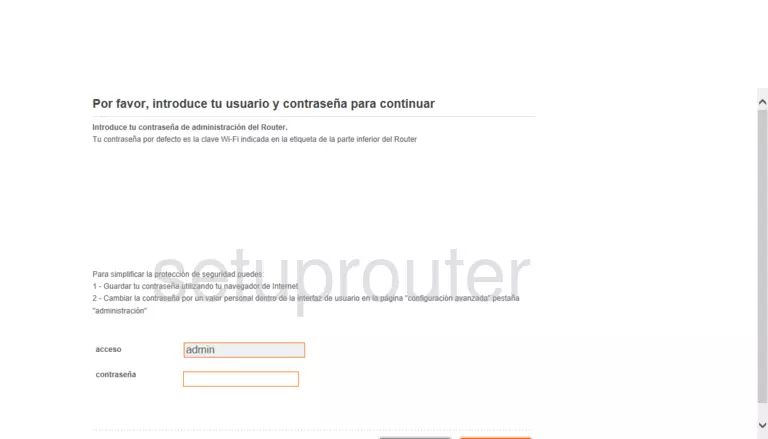
Arcadyan PRV3399B Home Screenshot
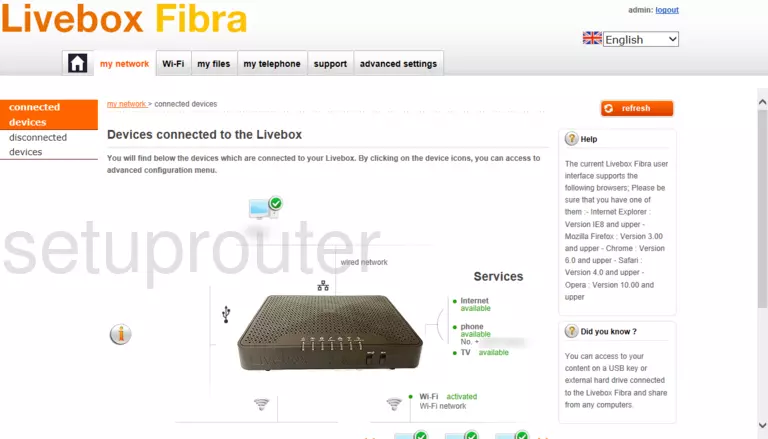
Screenshot of Arcadyan PRV3399B Router
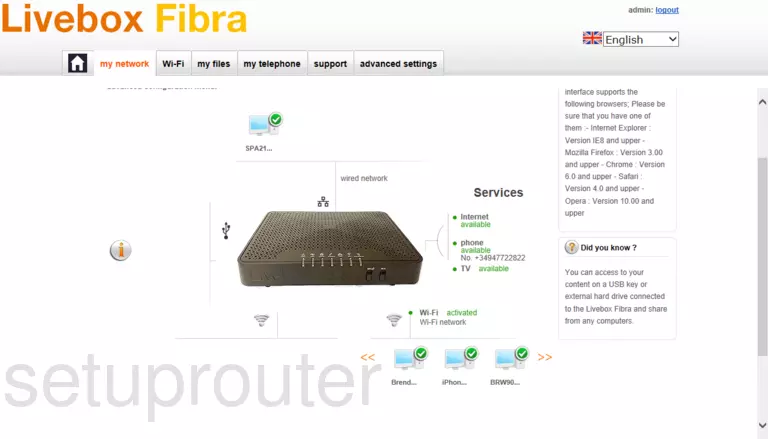
Screenshot of Arcadyan PRV3399B Router
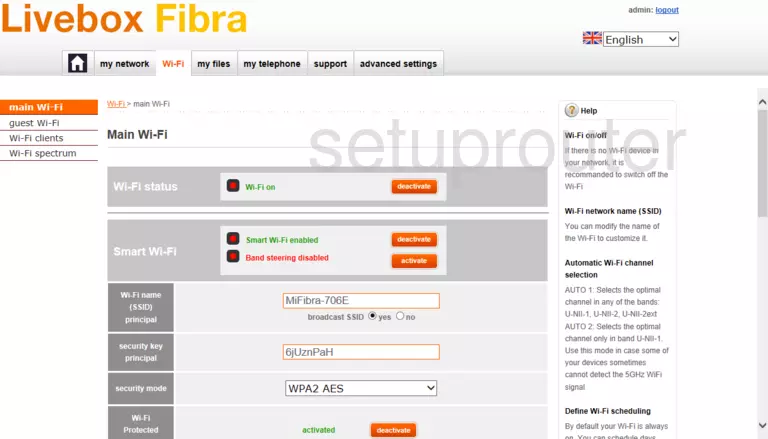
Screenshot of Arcadyan PRV3399B Router
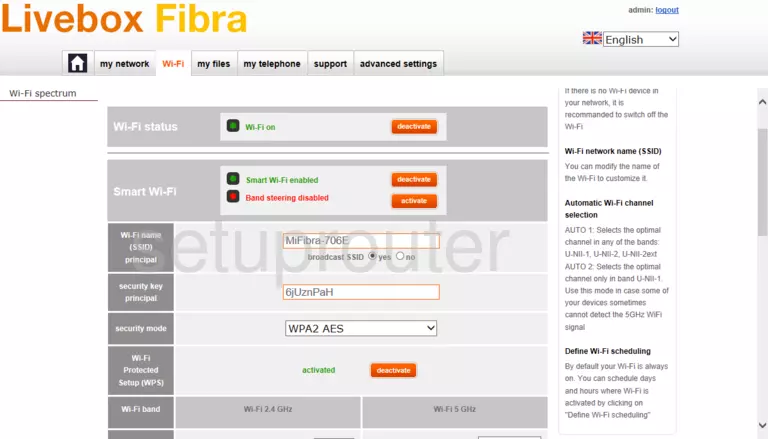
Screenshot of Arcadyan PRV3399B Router
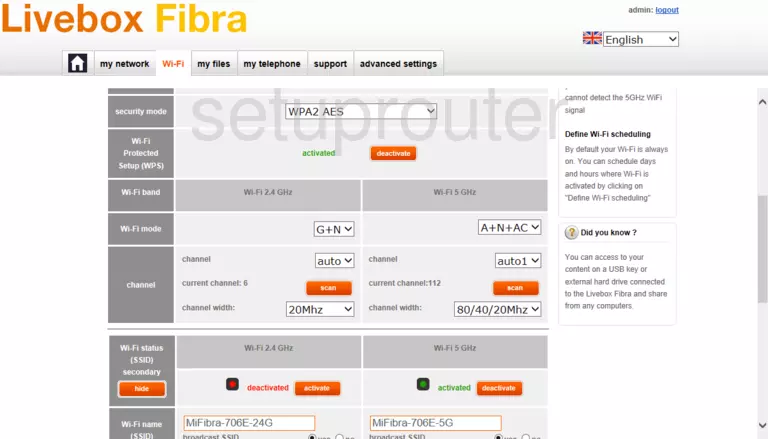
Screenshot of Arcadyan PRV3399B Router
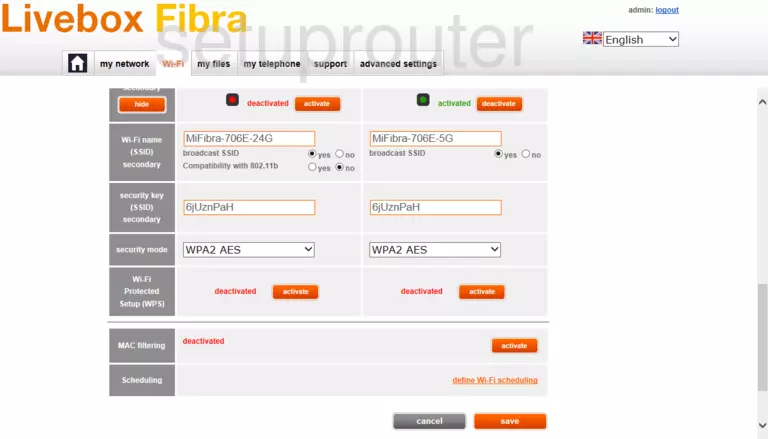
Screenshot of Arcadyan PRV3399B Router
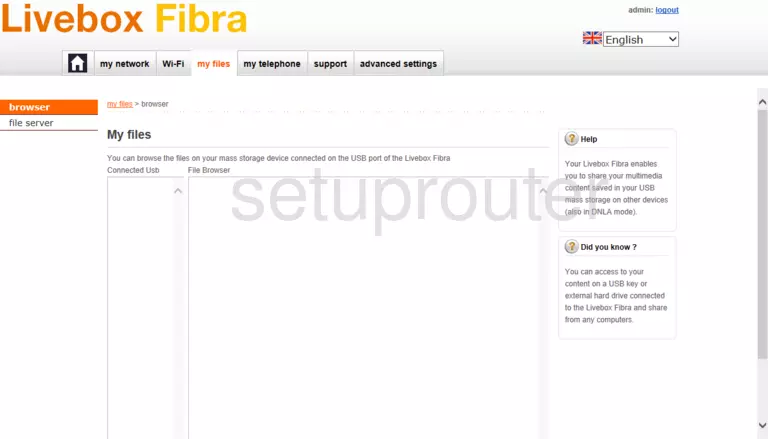
Screenshot of Arcadyan PRV3399B Router
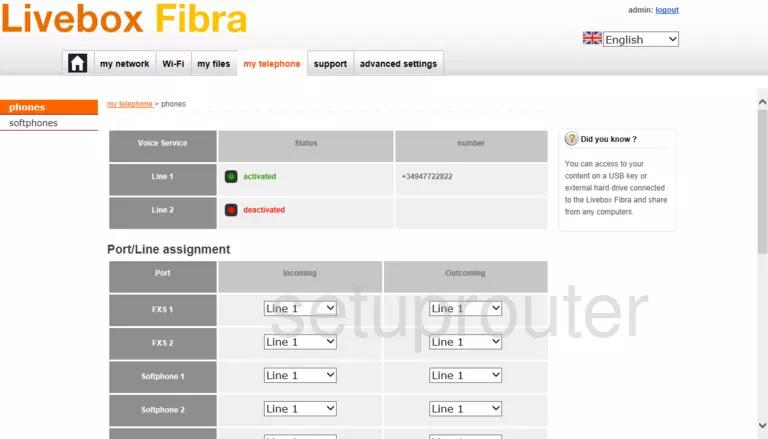
Screenshot of Arcadyan PRV3399B Router
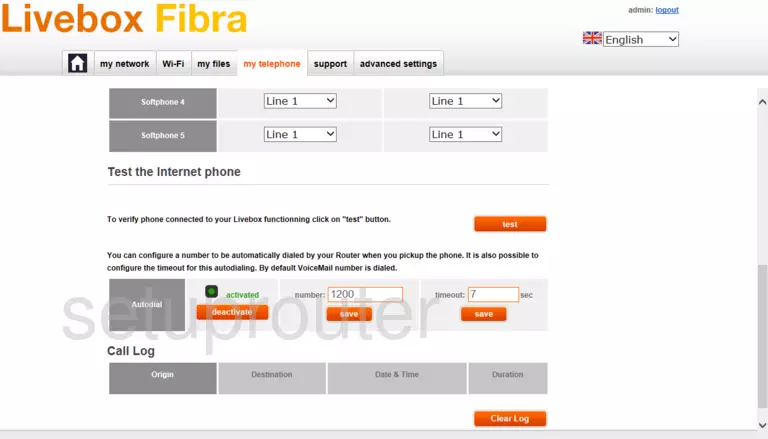
Screenshot of Arcadyan PRV3399B Router
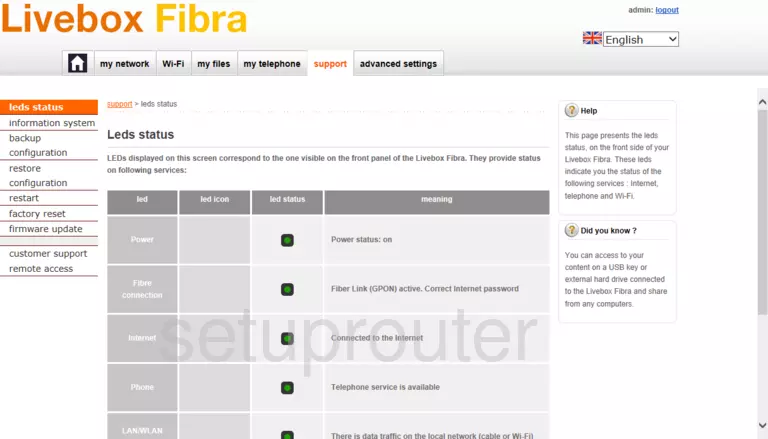
Screenshot of Arcadyan PRV3399B Router
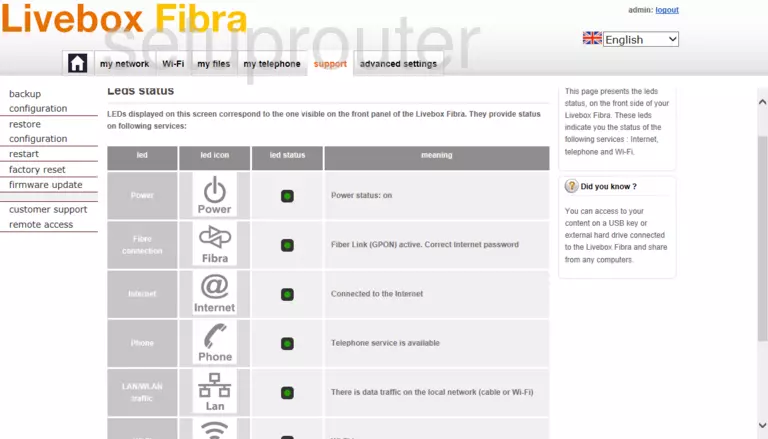
Screenshot of Arcadyan PRV3399B Router
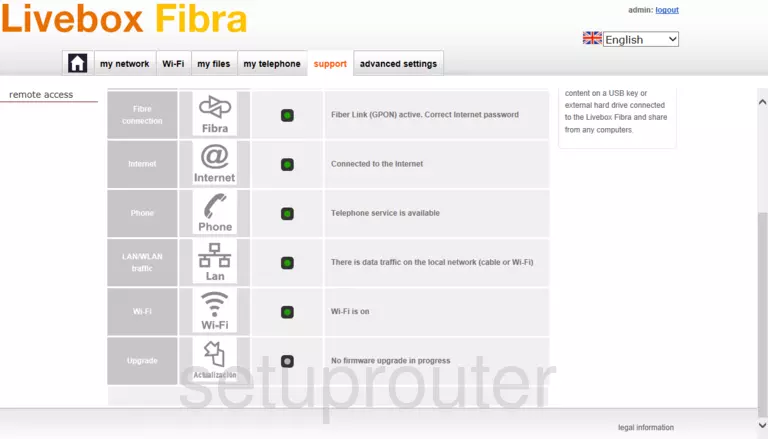
Screenshot of Arcadyan PRV3399B Router
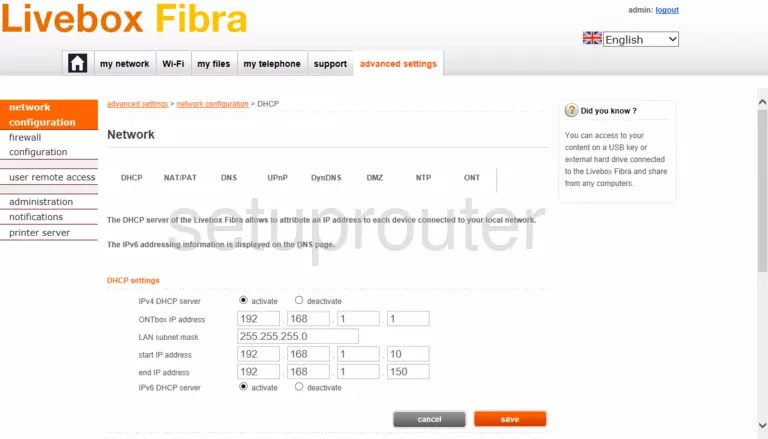
Arcadyan PRV3399B Port Forwarding Screenshot
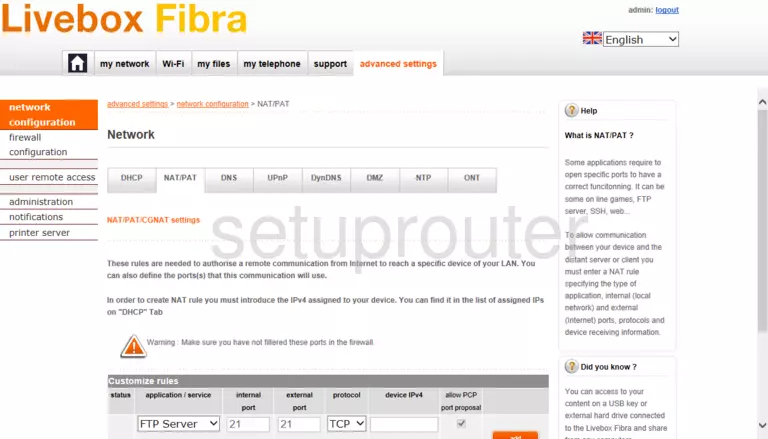
Arcadyan PRV3399B Port Forwarding Screenshot
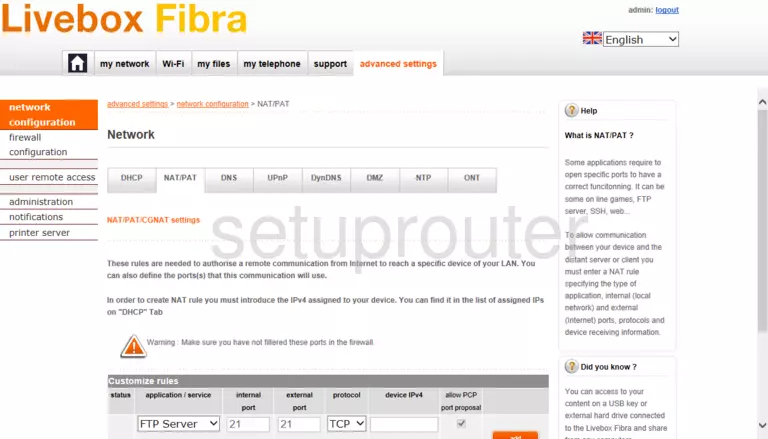
Screenshot of Arcadyan PRV3399B Router
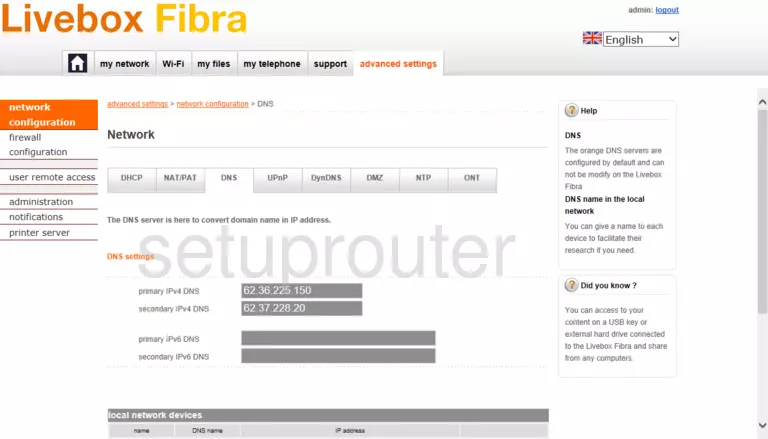
Screenshot of Arcadyan PRV3399B Router
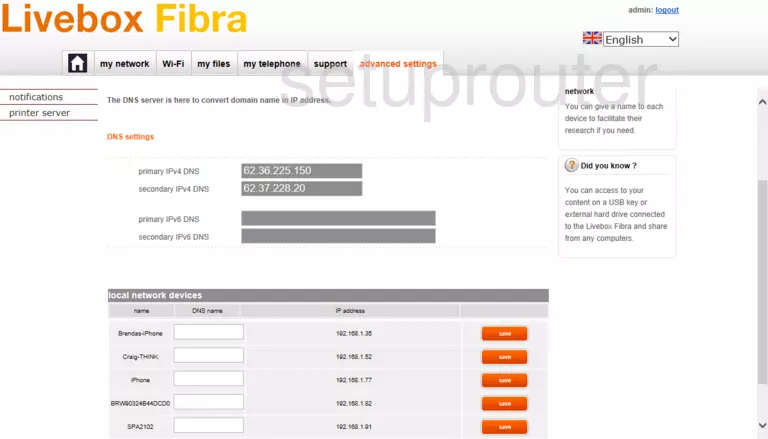
Screenshot of Arcadyan PRV3399B Router
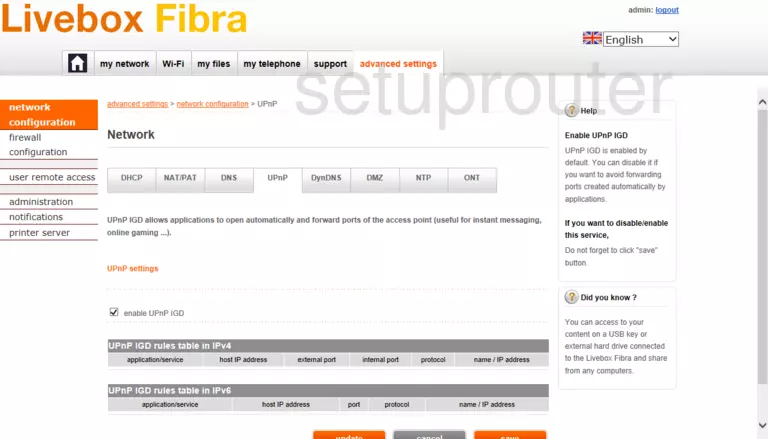
Screenshot of Arcadyan PRV3399B Router
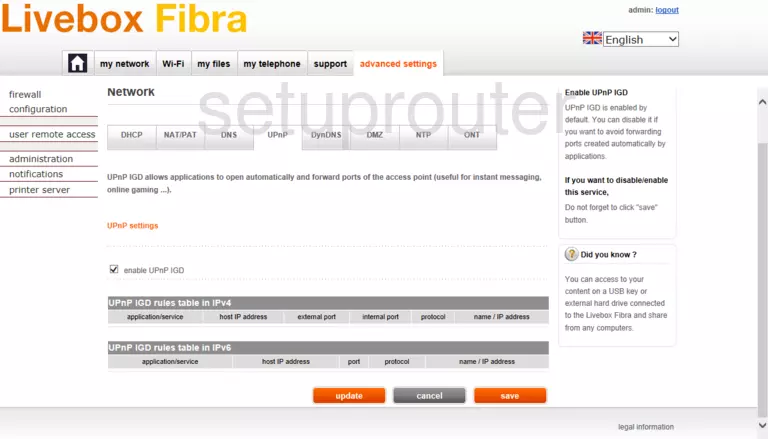
Screenshot of Arcadyan PRV3399B Router
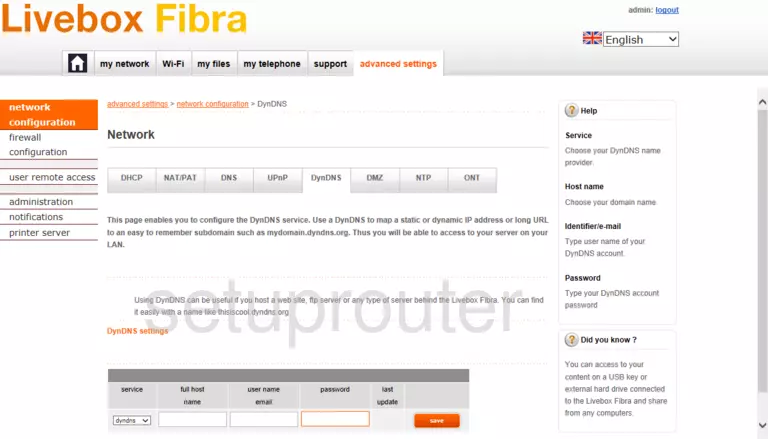
Screenshot of Arcadyan PRV3399B Router
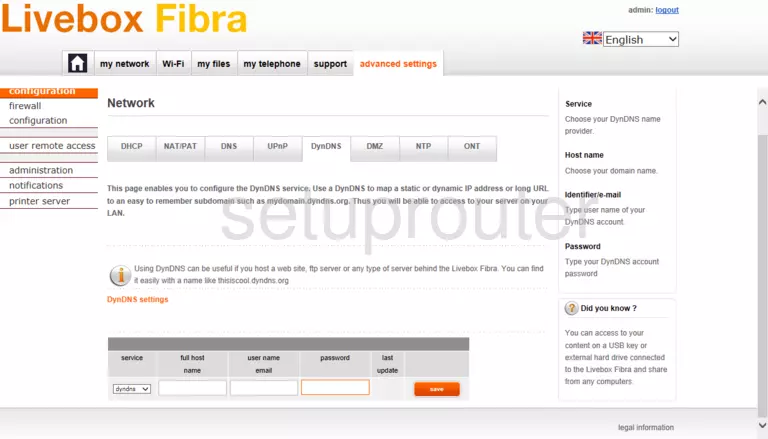
Screenshot of Arcadyan PRV3399B Router
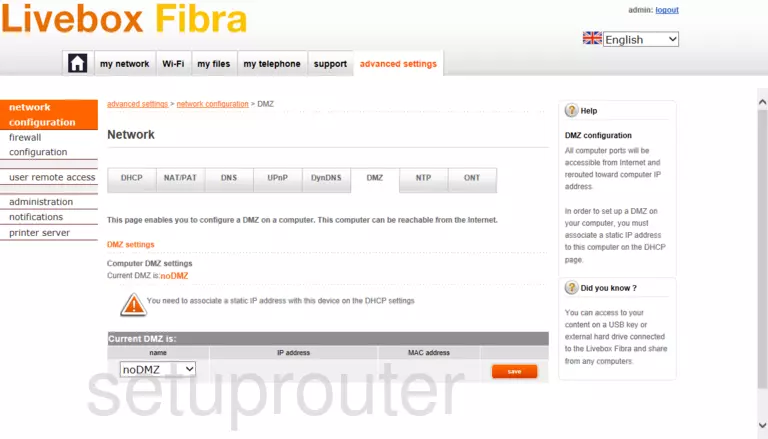
Screenshot of Arcadyan PRV3399B Router
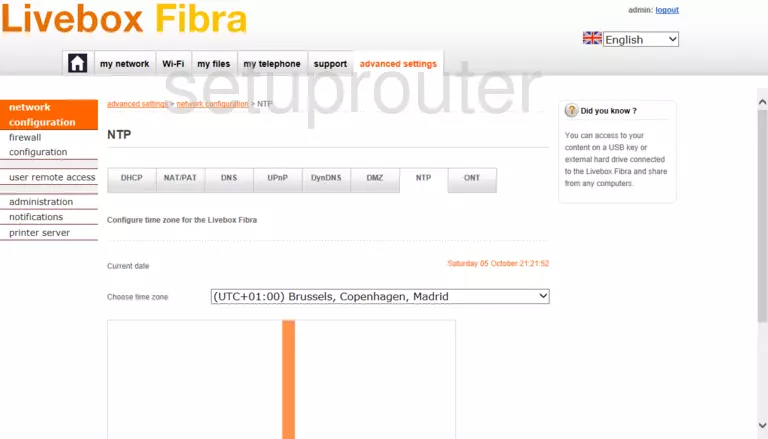
Screenshot of Arcadyan PRV3399B Router
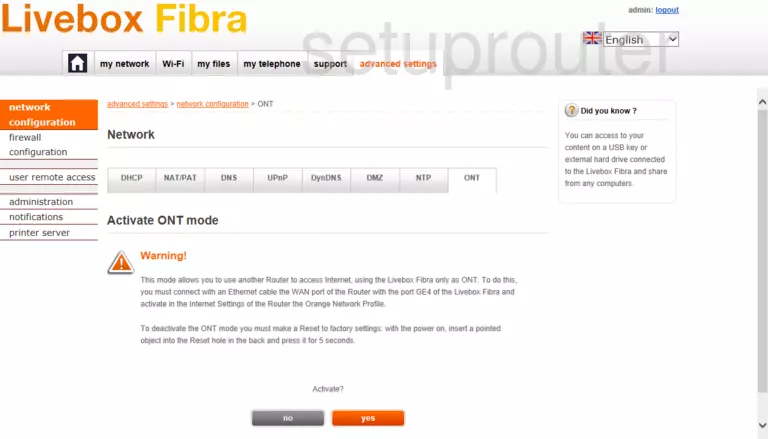
Screenshot of Arcadyan PRV3399B Router
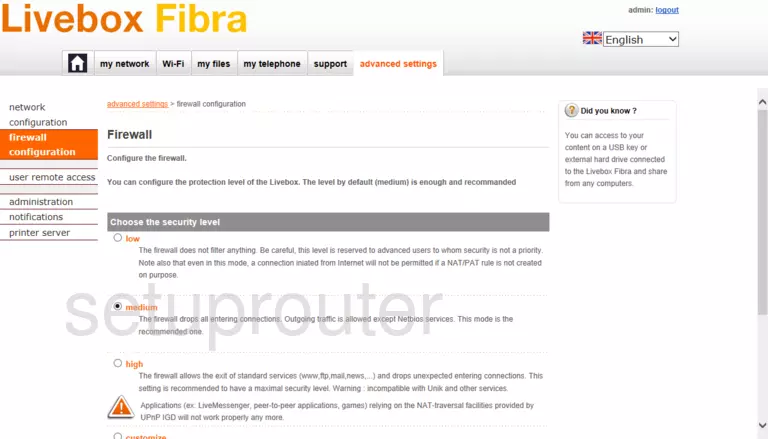
Screenshot of Arcadyan PRV3399B Router
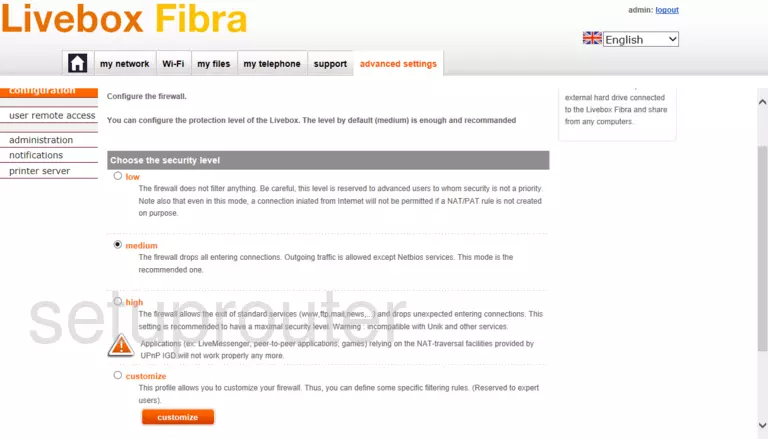
Screenshot of Arcadyan PRV3399B Router
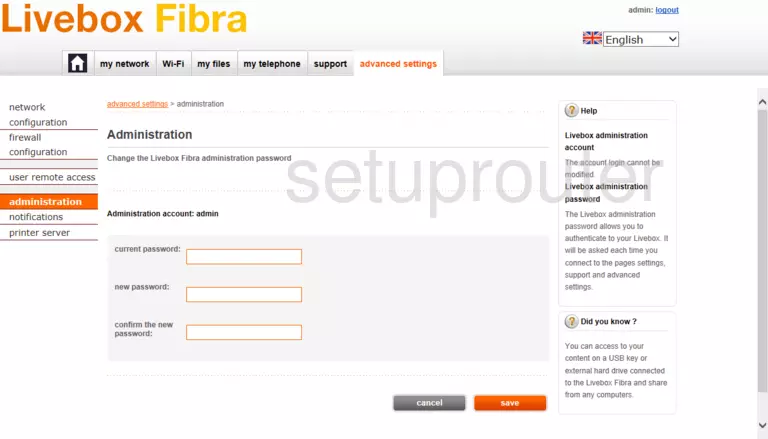
Screenshot of Arcadyan PRV3399B Router
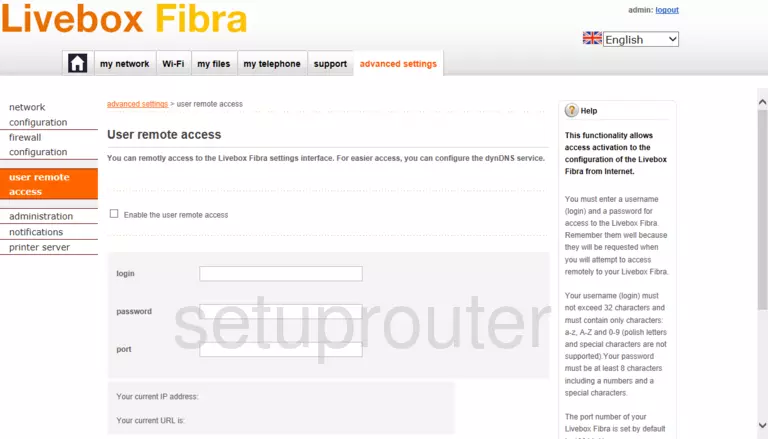
This is the screenshots guide for the Arcadyan PRV3399B v0.03.05.211D Orange. We also have the following guides for the same router: