Without our users, we would not have screenshots like these to share.
If you would like to upload screenshots for us to use, please use our Router Screenshot Grabber, which is a free tool in Network Utilities. It makes the capture process easy and sends the screenshots to us automatically.
Use a VPN
Have you considered using a VPN when you connect to the internet? A VPN is a great way to increase your security and anonymity while surfing.
We use and recommend NordVPN because not only is it the fastest VPN, it includes a new feature called Meshnet that makes securely sharing your home network super simple. With NordVPN Meshnet, you can connect to your devices from anywhere in the world, completely secure, over a highly encrypted VPN tunnel.
When shopping for a VPN, make sure that they meet the following criteria:
- Your VPN provider should have a no-logs policy. This means that they do not keep any logs of any kind.
- Make sure that your VPN provider has lots of exit nodes all around the world.
- Check that your VPN will not affect your speed.
- Verify that your VPN provider uses WireGuard as the underlying protocol.
- Many people prefer a VPN provider that is not based in the United States.
This is the list of requirements that we used when we were shopping around for a VPN provider. There are lots of free, shady VPN providers out there that we looked at and dismissed.
Based in Panama, using diskless servers, and with over 6,100 servers in 61 countries, we can safely say that NordVPN satisfies all of these requirements.

Once you've set up your NordVPN account on multiple computers and enabled Meshnet, you can seamlessly access all of your devices as if they were on the same network. You don't even have to log in to your router. It's very simple.
Every time you click on one of our affiliate links, such as NordVPN, we get a little kickback for introducing you to the service. Think of us as your VPN wingman.
This is the screenshots guide for the Arcadyan VGV7519. We also have the following guides for the same router:
All Arcadyan VGV7519 Screenshots
All screenshots below were captured from a Arcadyan VGV7519 router.
Arcadyan VGV7519 Status Screenshot
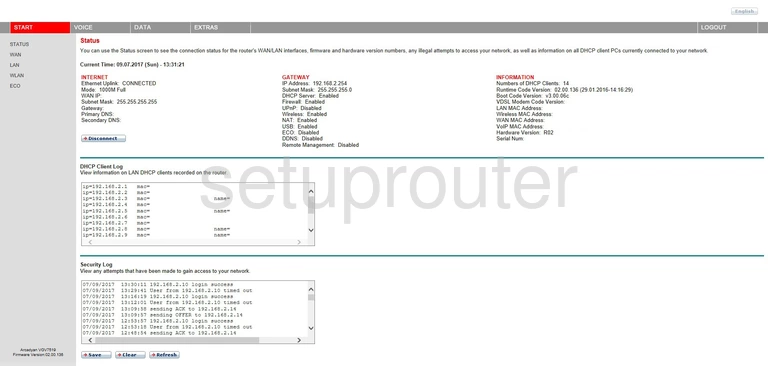
Arcadyan VGV7519 Setup Screenshot
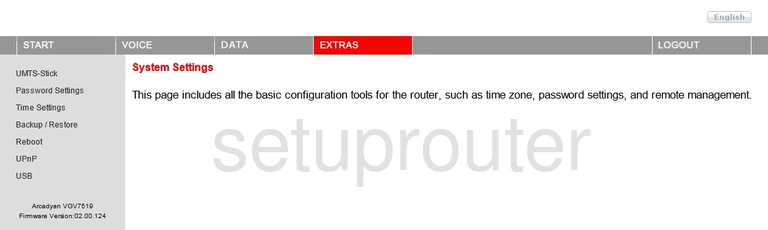
Arcadyan VGV7519 Port Triggering Screenshot
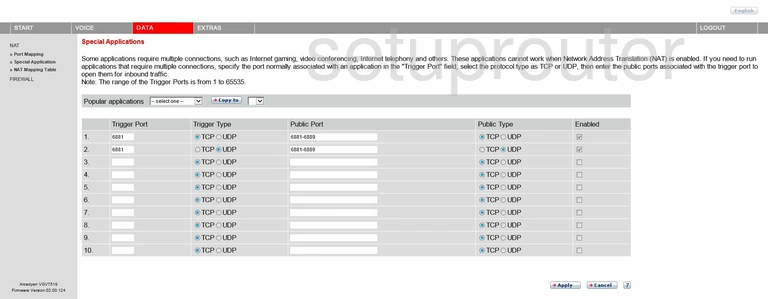
Arcadyan VGV7519 Time Setup Screenshot
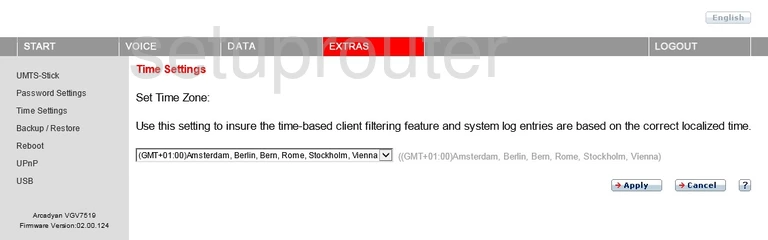
Arcadyan VGV7519 Setup Screenshot
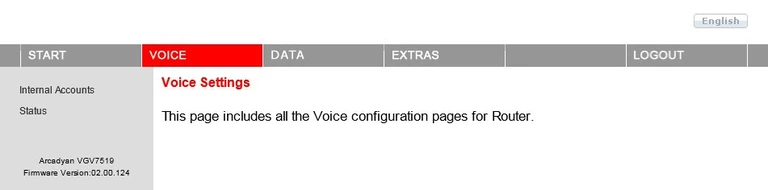
Arcadyan VGV7519 Status Screenshot
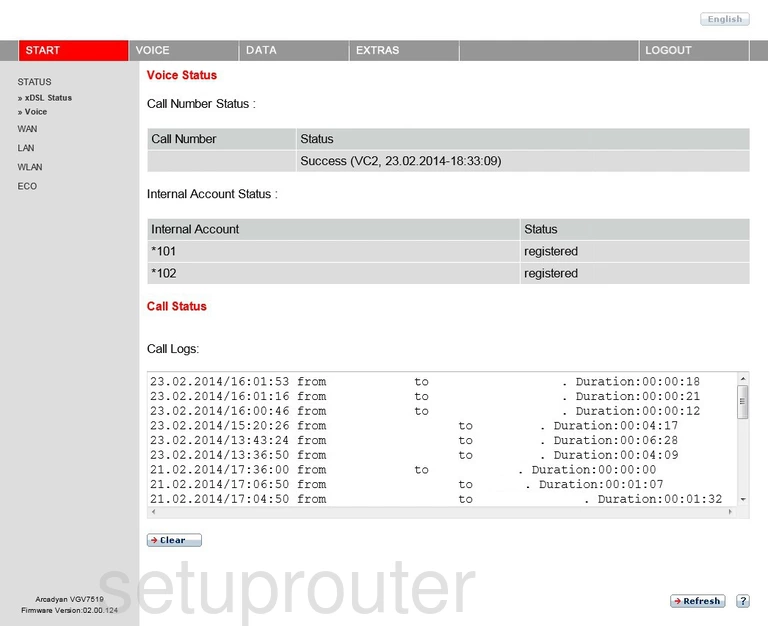
Arcadyan VGV7519 Pppoe Screenshot
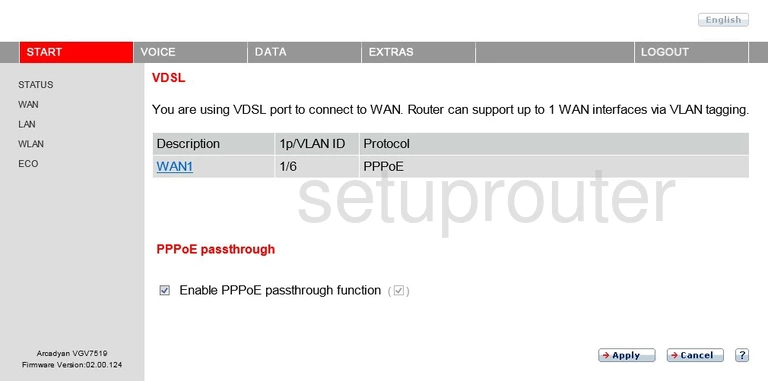
Arcadyan VGV7519 Usb Screenshot
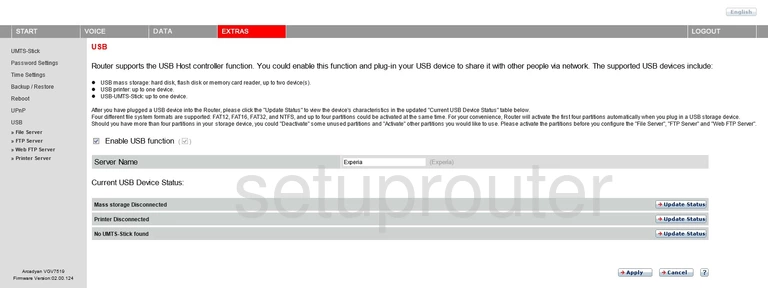
Arcadyan VGV7519 Url Filter Screenshot
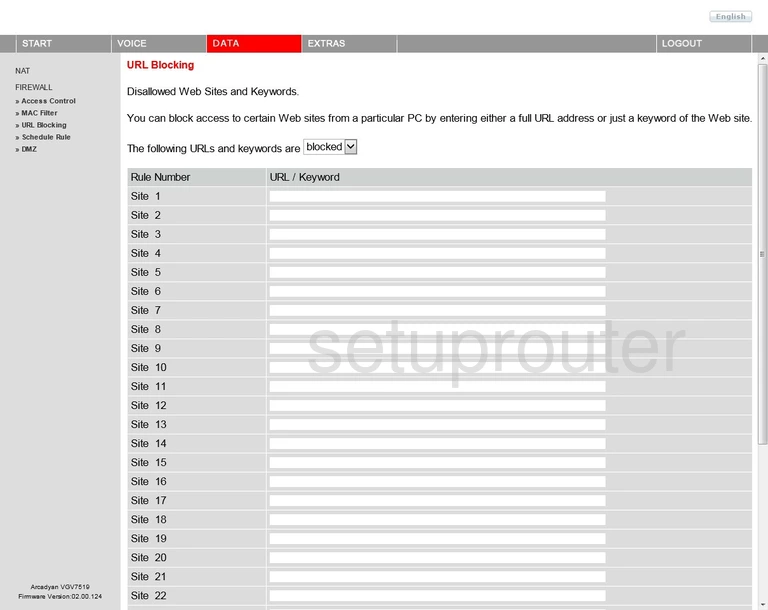
Arcadyan VGV7519 Upnp Screenshot
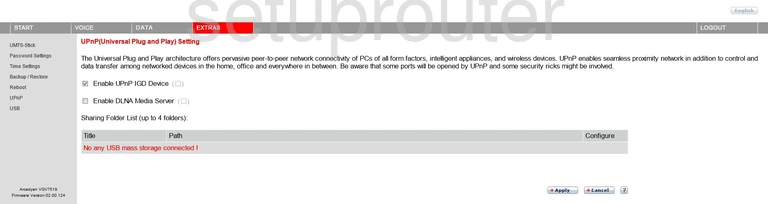
Arcadyan VGV7519 3G 4G Wifi Screenshot
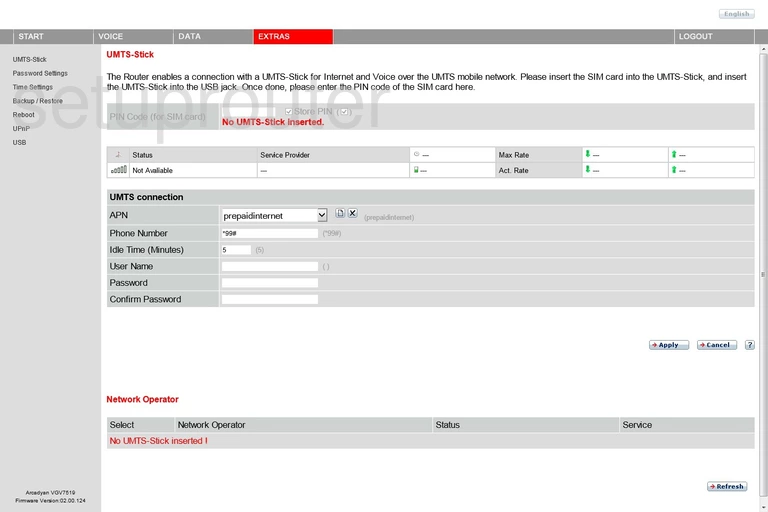
Arcadyan VGV7519 Status Screenshot
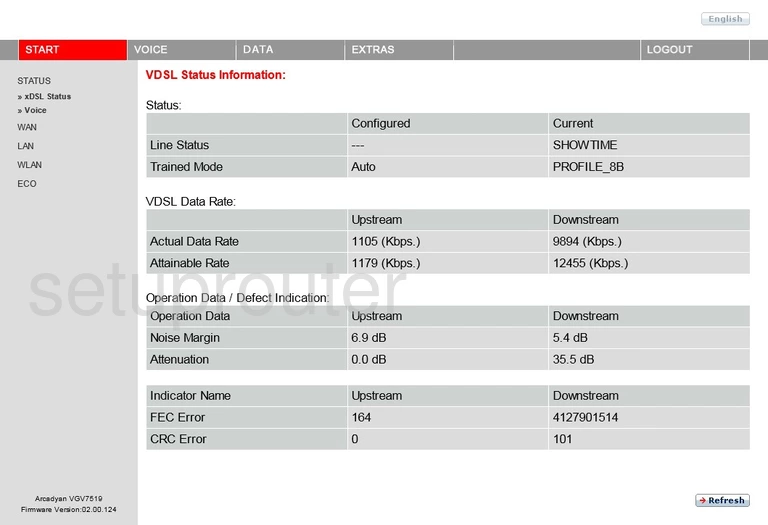
Arcadyan VGV7519 Wifi Network Screenshot
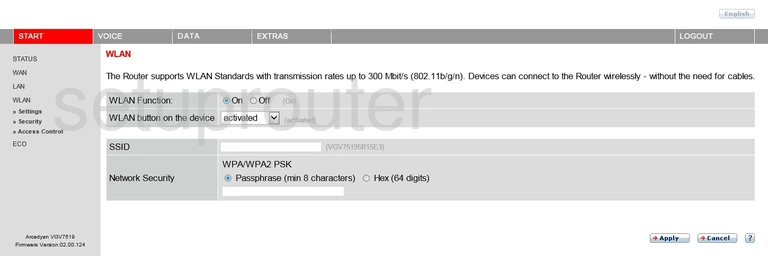
Arcadyan VGV7519 Wifi Setup Screenshot
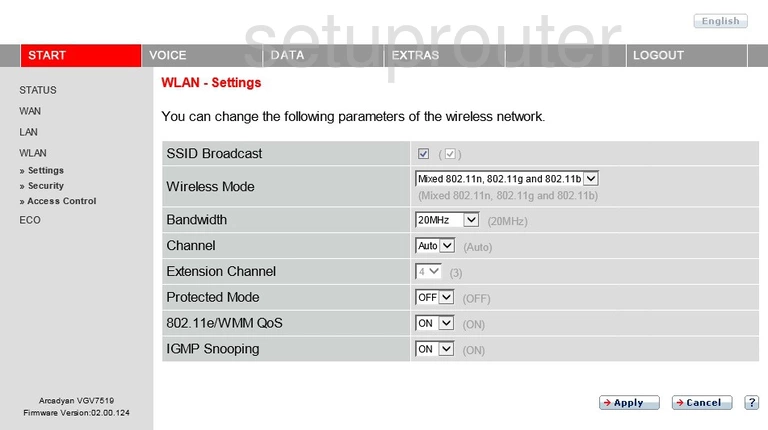
Arcadyan VGV7519 Wifi Security Screenshot
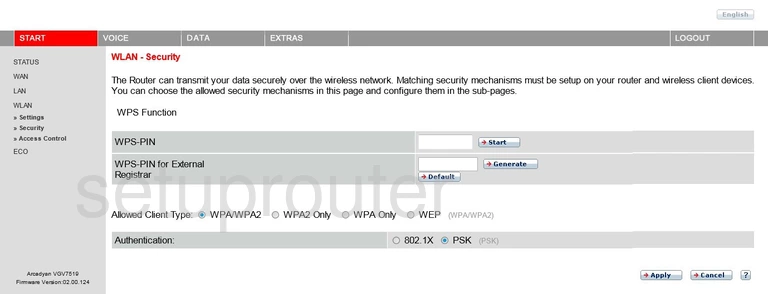
Arcadyan VGV7519 Wifi Security Screenshot
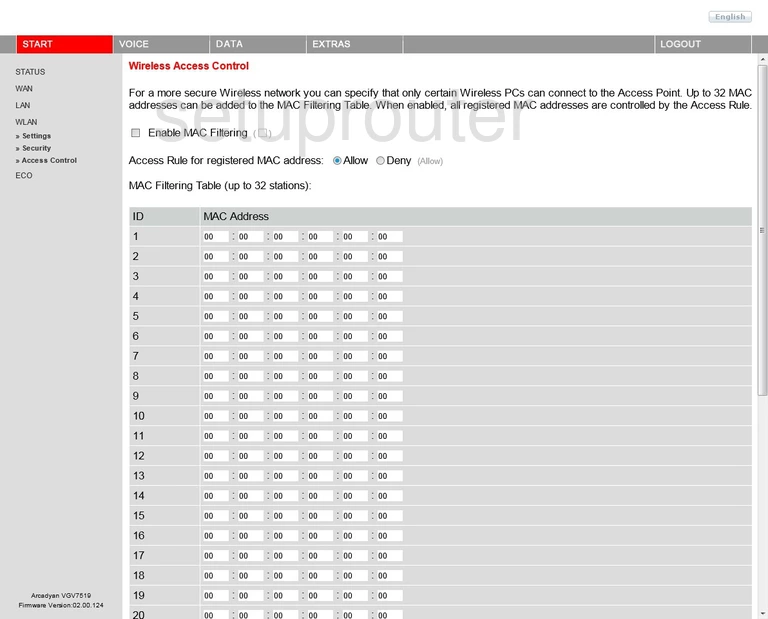
Arcadyan VGV7519 Ftp Server Screenshot
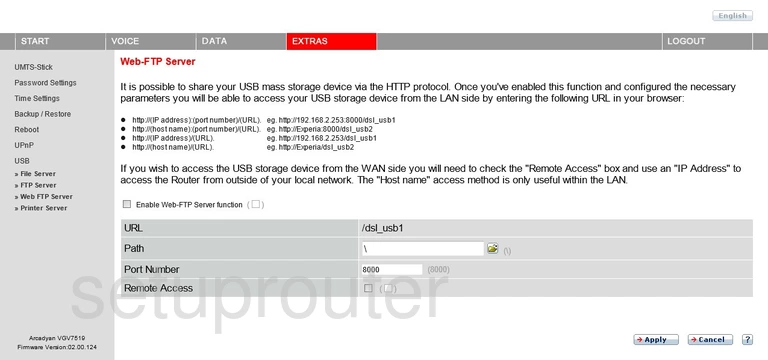
Arcadyan VGV7519 Device Image Screenshot
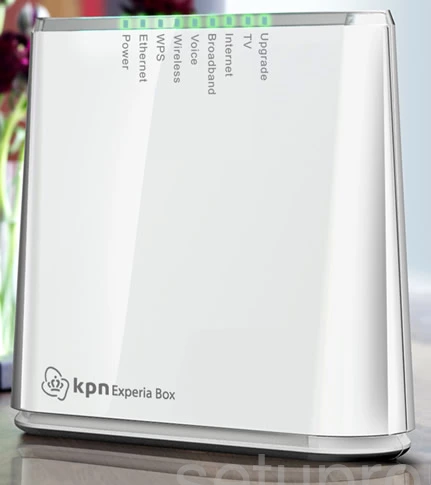
Arcadyan VGV7519 Schedule Screenshot
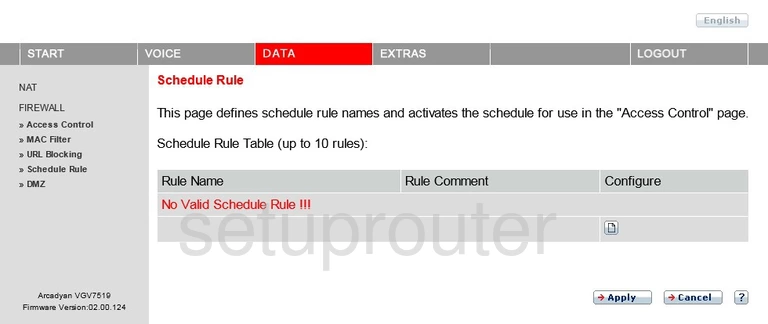
Arcadyan VGV7519 Reboot Screenshot
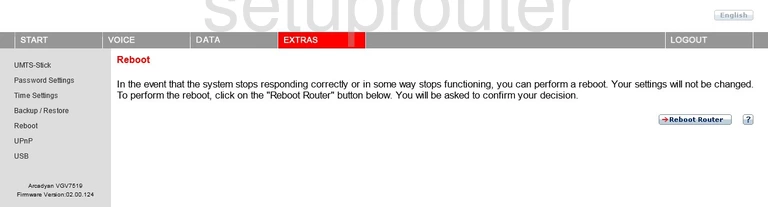
Arcadyan VGV7519 Usb Screenshot
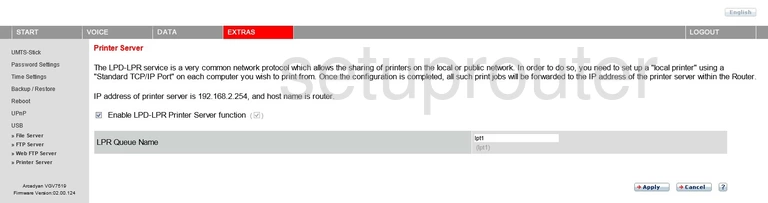
Arcadyan VGV7519 Port Forwarding Screenshot
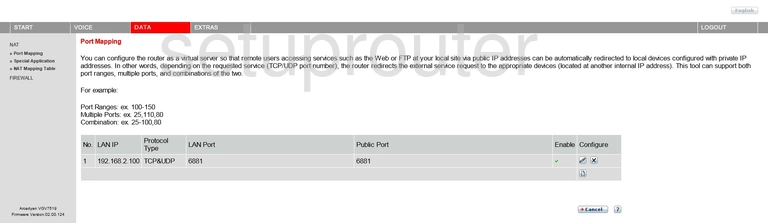
Arcadyan VGV7519 Setup Screenshot

Arcadyan VGV7519 Nat Map Screenshot

Arcadyan VGV7519 Mac Filter Screenshot
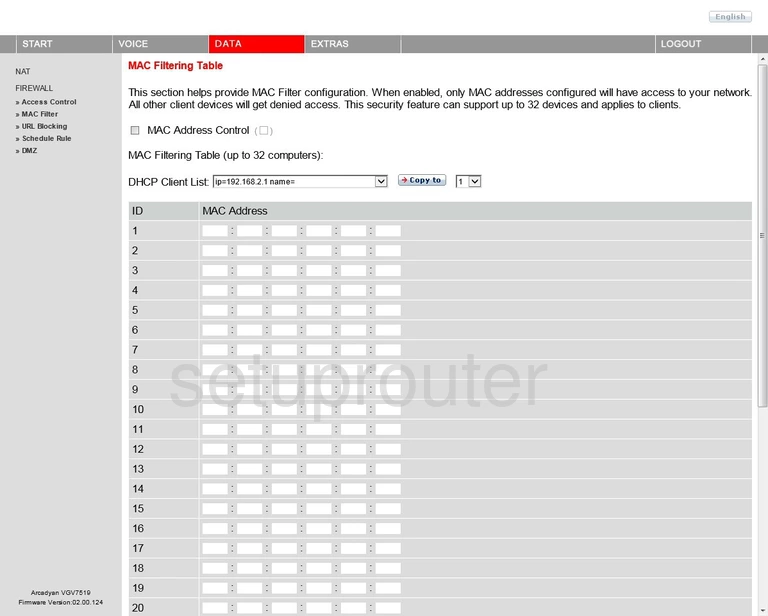
Arcadyan VGV7519 Password Screenshot
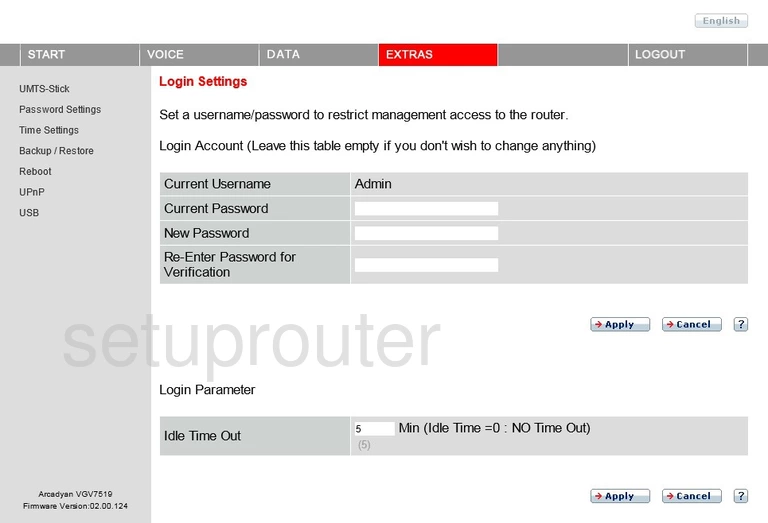
Arcadyan VGV7519 Lan Screenshot
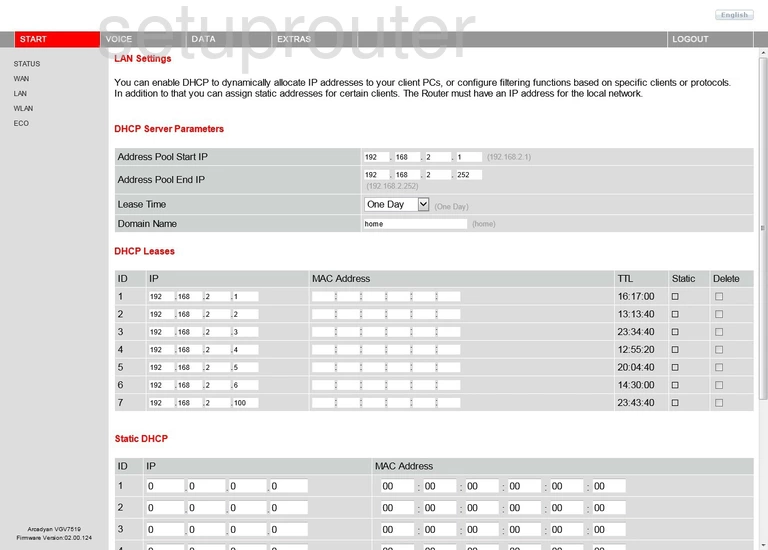
Arcadyan VGV7519 Voip Screenshot
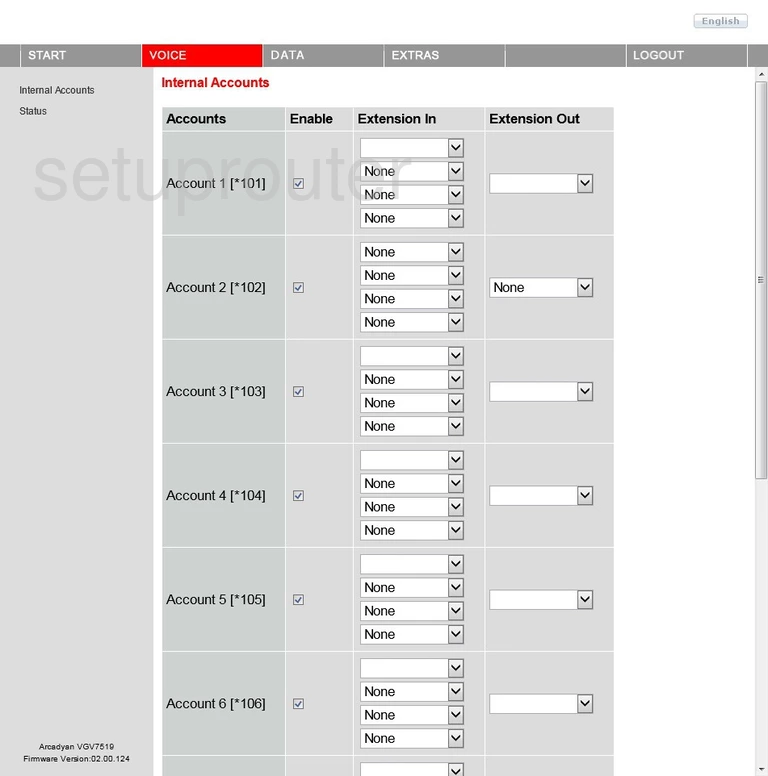
Arcadyan VGV7519 Ftp Server Screenshot
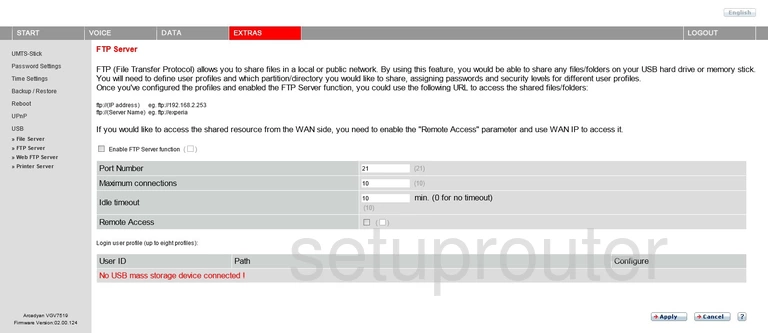
Arcadyan VGV7519 Firewall Screenshot
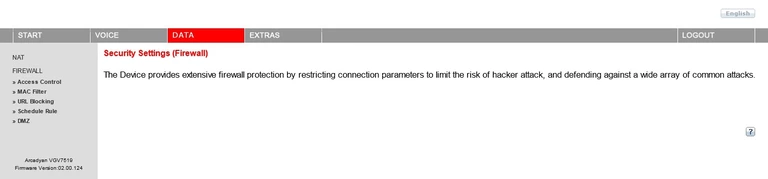
Arcadyan VGV7519 Usb Screenshot
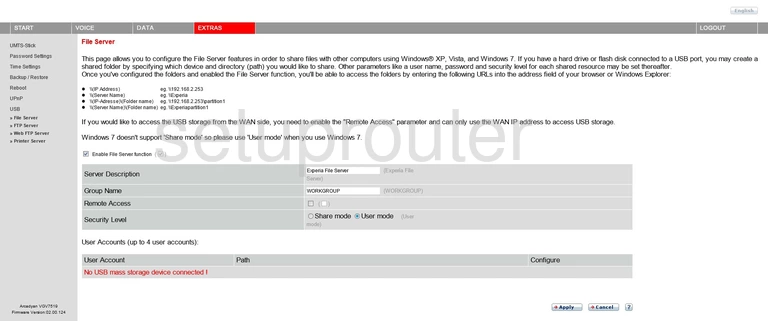
Arcadyan VGV7519 Setup Screenshot
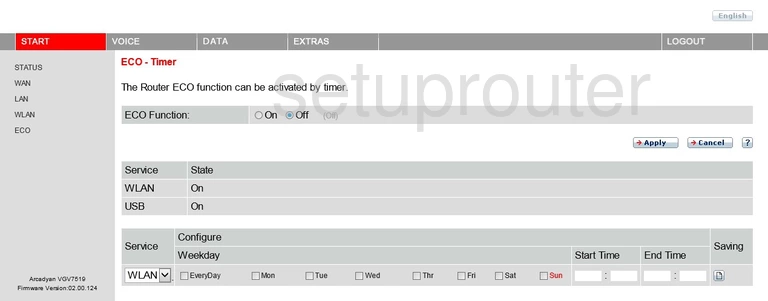
Arcadyan VGV7519 Dmz Screenshot
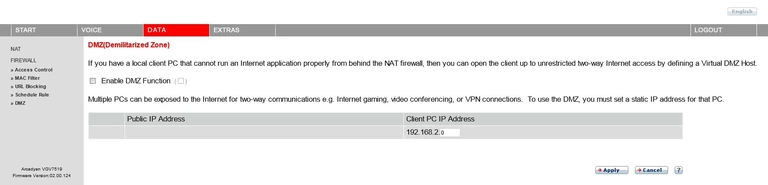
Arcadyan VGV7519 Backup Screenshot
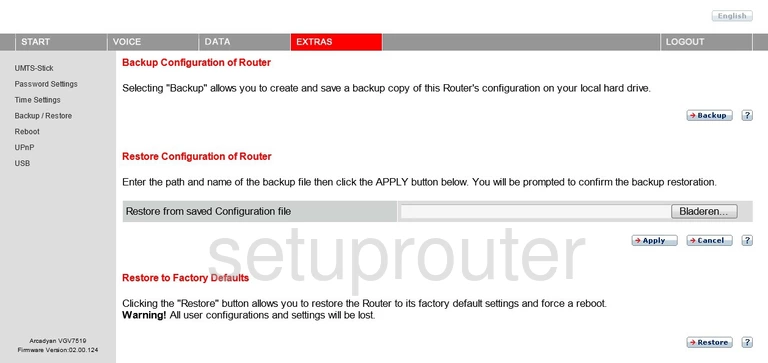
Arcadyan VGV7519 Setup Screenshot

Arcadyan VGV7519 Access Control Screenshot
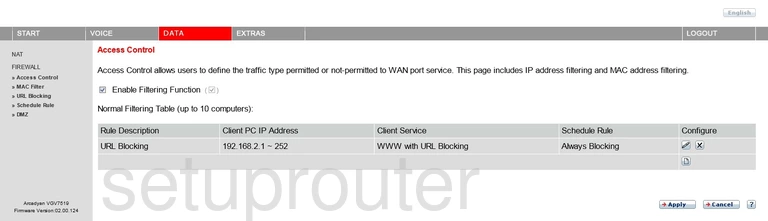
Arcadyan VGV7519 Reset Screenshot

Arcadyan VGV7519 Login Screenshot
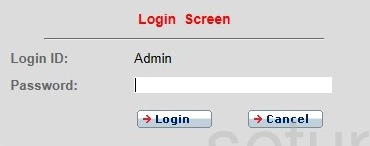
This is the screenshots guide for the Arcadyan VGV7519. We also have the following guides for the same router: