The Arcadyan VGV7519 router is considered a wireless router because it offers WiFi connectivity. WiFi, or simply wireless, allows you to connect various devices to your router, such as wireless printers, smart televisions, and WiFi enabled smartphones.
Other Arcadyan VGV7519 Guides
This is the wifi guide for the Arcadyan VGV7519. We also have the following guides for the same router:
WiFi Terms
Before we get started there is a little bit of background info that you should be familiar with.
Wireless Name
Your wireless network needs to have a name to uniquely identify it from other wireless networks. If you are not sure what this means we have a guide explaining what a wireless name is that you can read for more information.
Wireless Password
An important part of securing your wireless network is choosing a strong password.
Wireless Channel
Picking a WiFi channel is not always a simple task. Be sure to read about WiFi channels before making the choice.
Encryption
You should almost definitely pick WPA2 for your networks encryption. If you are unsure, be sure to read our WEP vs WPA guide first.
Login To The Arcadyan VGV7519
To get started configuring the Arcadyan VGV7519 WiFi settings you need to login to your router. If you are already logged in you can skip this step.
To login to the Arcadyan VGV7519, follow our Arcadyan VGV7519 Login Guide.
Find the WiFi Settings on the Arcadyan VGV7519
If you followed our login guide above then you should see this screen.
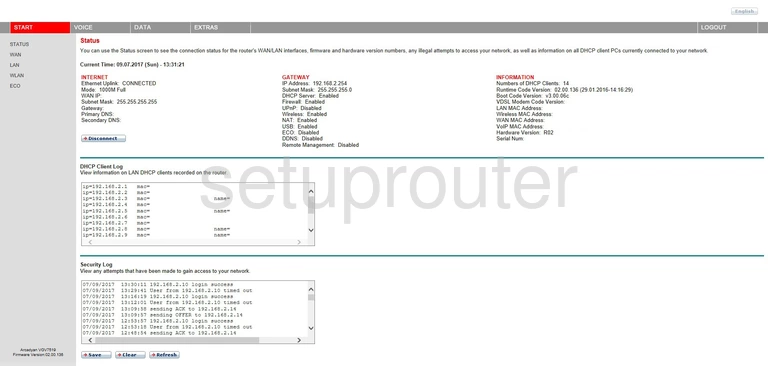
You begin on the Status page of the Arcadyan VGV7519 router. Click the link on the left labeled WLAN, then under that choose Security.
Change the WiFi Settings on the Arcadyan VGV7519
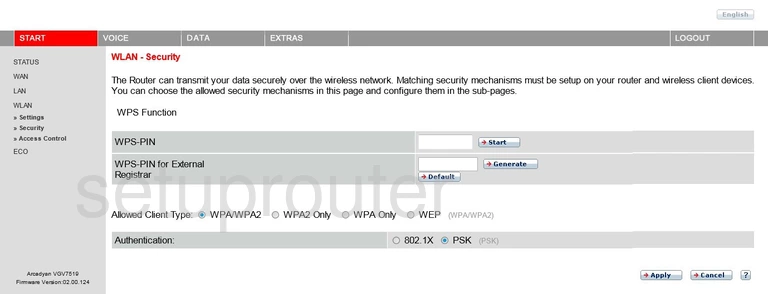
You should now be on the WLAN-Security page.
First, you need to change or check on this page is the Allowed Client Type. You need to choose the option of WPA2 Only. WPA2 is the strongest security protocol available right now. WEP vs. WPA is a good guide on the differences in the security protocols.
Next, next to Authentication pick PSK. PSK stands for Pre-Shared Key. This is the password you will create on the next page.
Click the Apply button when you are done.
On the left side of the page, click the link titled WLAN.
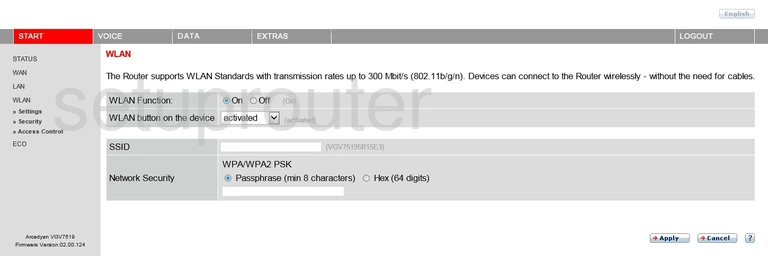
On this page, find the SSID. This is your wireless name, how you identify your network from those around you. Create an original name here, but don't use any personal information. Wireless name is a good guide on what your SSID is.
Below that is the Network Security. This should be at WPA2 PSK or WPA/WPA2 PSK. Tick the radio button labeled Passphrase (min 8 characters). Then, below that, enter the password you want to use to access your network. This password is the key so it should not easily be guessed. Don't use personal information here. Don't use any word you can find in a dictionary. Go ahead and use numbers, symbols, and capital letters. Create a strong and seemingly random password. We recommend using at least 20 characters for your password. If you need help in thinking of a password, check out our guide for tips on How to choose a strong password.
When you are finished on this page, go ahead and click the button labeled Apply. Then, in the left sidebar, click Settings.
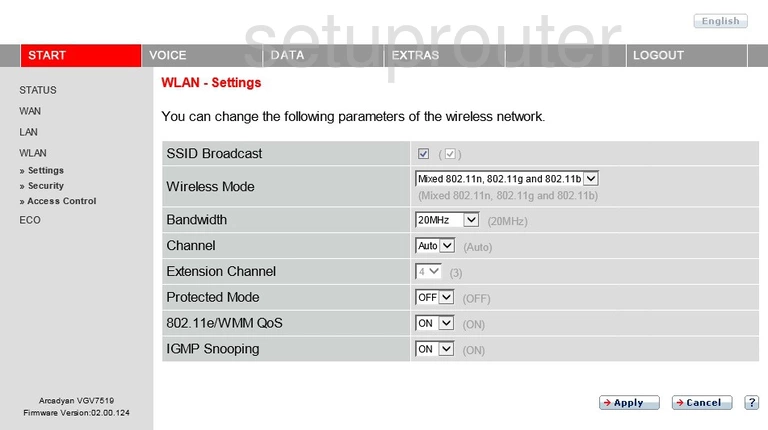
The only thing that needs to be changed on this page is the Channel. In the United States there are only 11 different channels you can use for your wireless network. There is only room in this spectrum for three channels that do not overlap each other, channels 1,6, and 11. Check out our guide titled WiFi channels for more information.
Leave all the other settings alone on this page. Just click the Apply button and you are finished.
Possible Problems when Changing your WiFi Settings
After making these changes to your router you will almost definitely have to reconnect any previously connected devices. This is usually done at the device itself and not at your computer.
Other Arcadyan VGV7519 Info
Don't forget about our other Arcadyan VGV7519 info that you might be interested in.
This is the wifi guide for the Arcadyan VGV7519. We also have the following guides for the same router: