Without our users, we would not have screenshots like these to share.
If you would like to upload screenshots for us to use, please use our Router Screenshot Grabber, which is a free tool in Network Utilities. It makes the capture process easy and sends the screenshots to us automatically.
This is the screenshots guide for the Arcadyan VGV7519. We also have the following guides for the same router:
All Arcadyan VGV7519 Screenshots
All screenshots below were captured from a Arcadyan VGV7519 router.
Arcadyan VGV7519 Status Screenshot
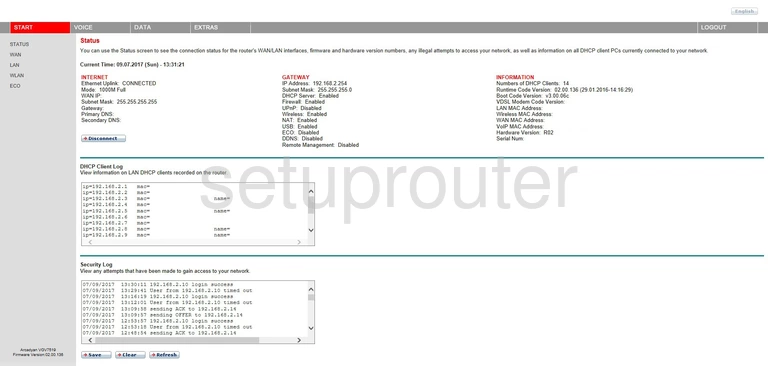
Arcadyan VGV7519 Setup Screenshot
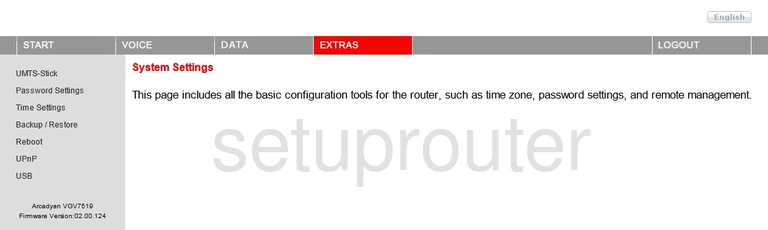
Arcadyan VGV7519 Port Triggering Screenshot
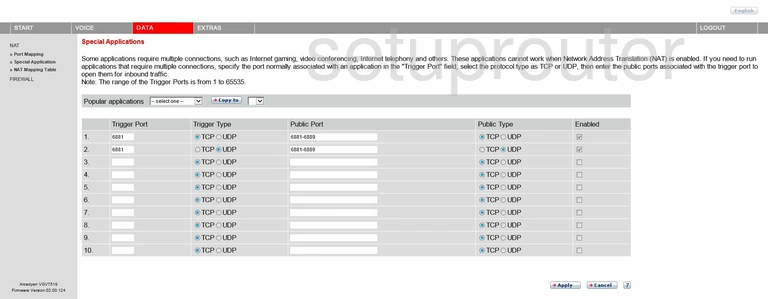
Arcadyan VGV7519 Time Setup Screenshot
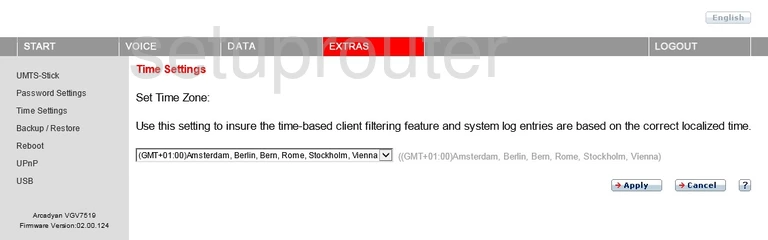
Arcadyan VGV7519 Setup Screenshot
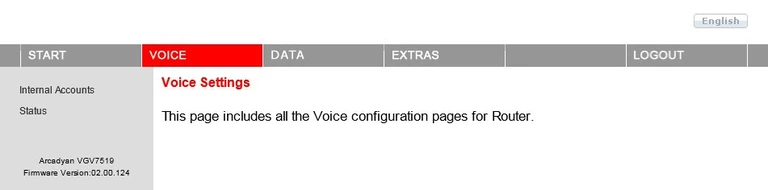
Arcadyan VGV7519 Status Screenshot
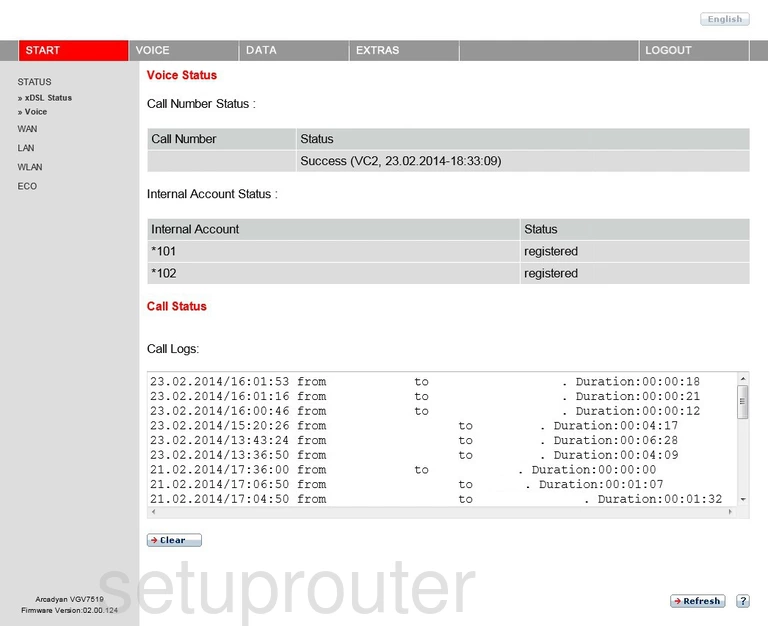
Arcadyan VGV7519 Pppoe Screenshot
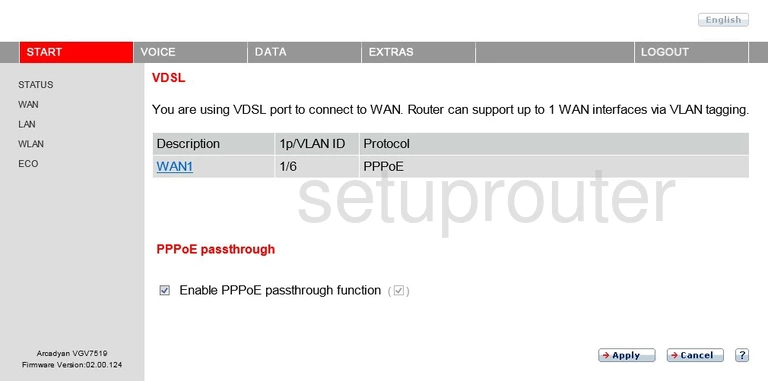
Arcadyan VGV7519 Usb Screenshot
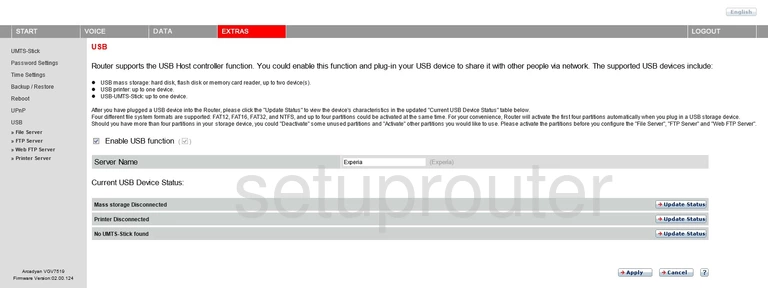
Arcadyan VGV7519 Url Filter Screenshot
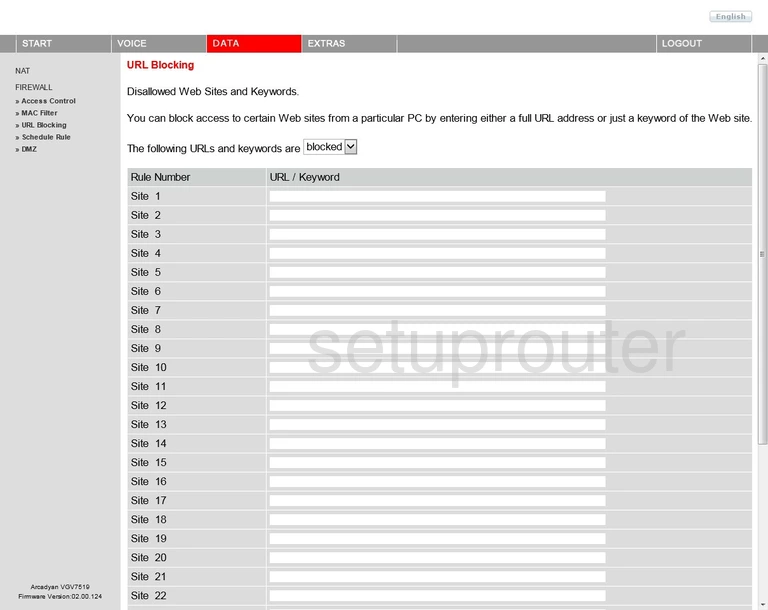
Arcadyan VGV7519 Upnp Screenshot
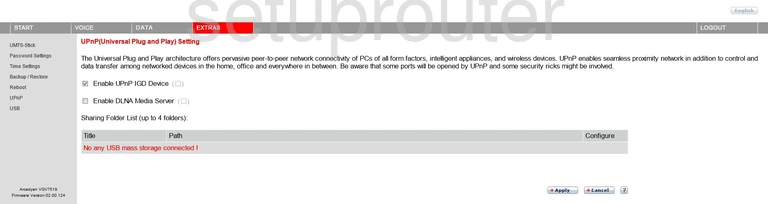
Arcadyan VGV7519 3G 4G Wifi Screenshot
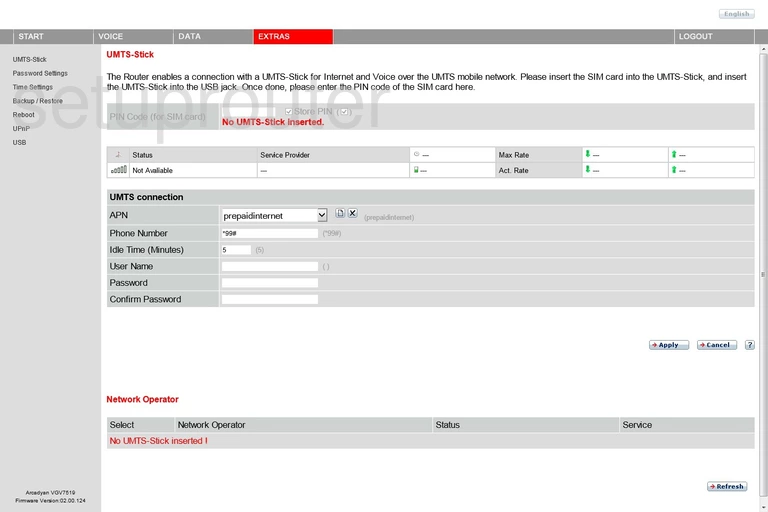
Arcadyan VGV7519 Status Screenshot
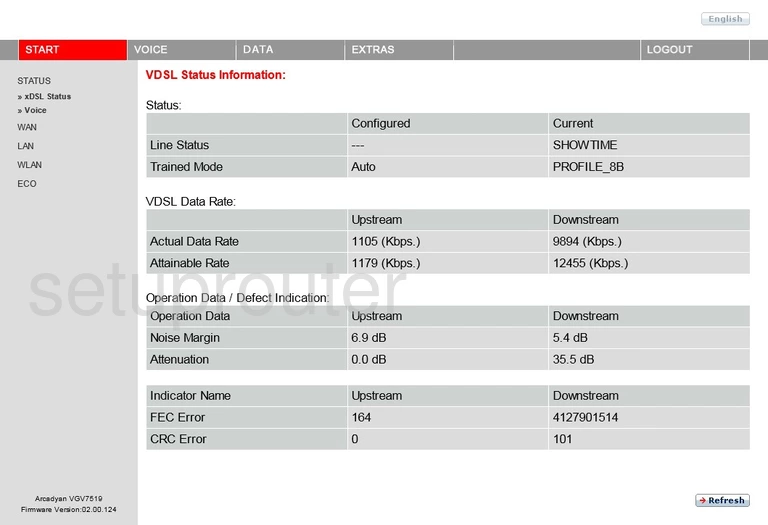
Arcadyan VGV7519 Wifi Network Screenshot
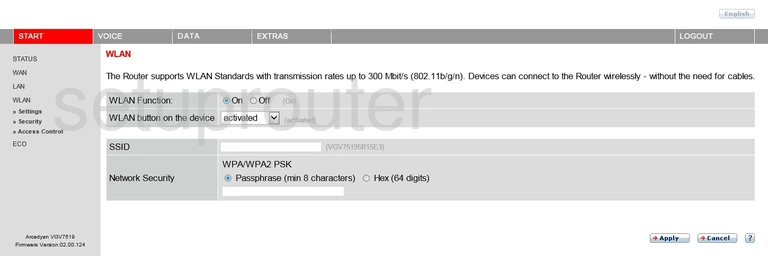
Arcadyan VGV7519 Wifi Setup Screenshot
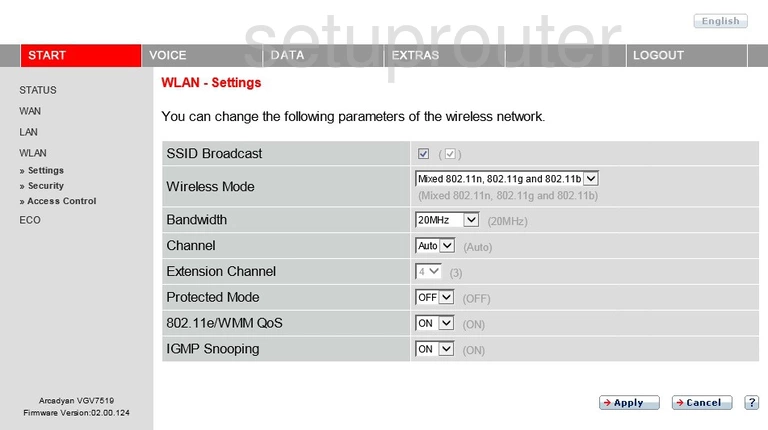
Arcadyan VGV7519 Wifi Security Screenshot
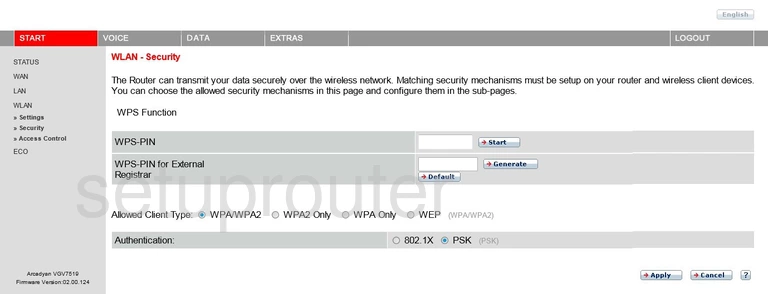
Arcadyan VGV7519 Wifi Security Screenshot
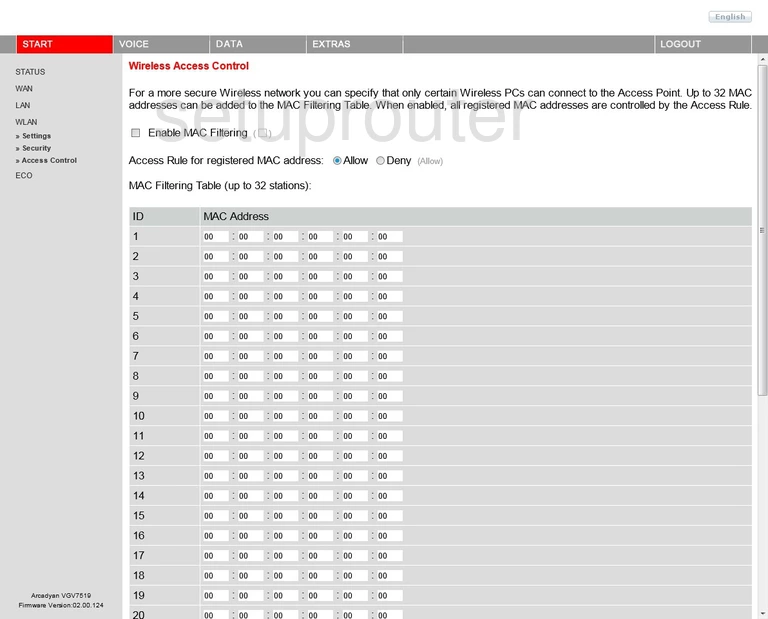
Arcadyan VGV7519 Ftp Server Screenshot
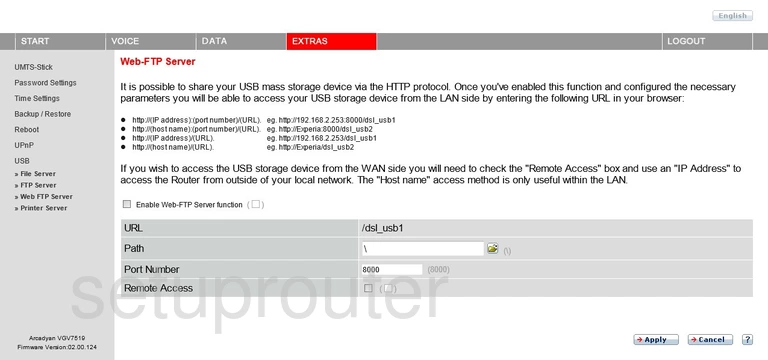
Arcadyan VGV7519 Device Image Screenshot
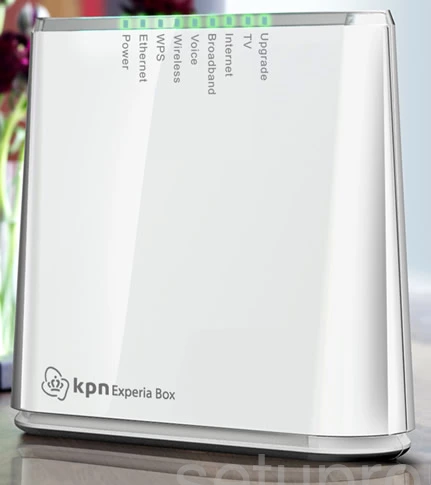
Arcadyan VGV7519 Schedule Screenshot
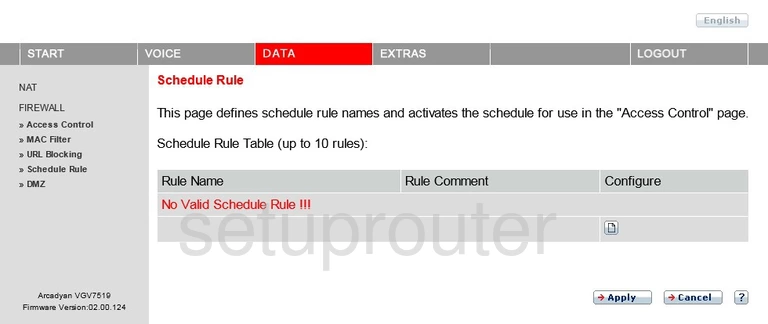
Arcadyan VGV7519 Reboot Screenshot
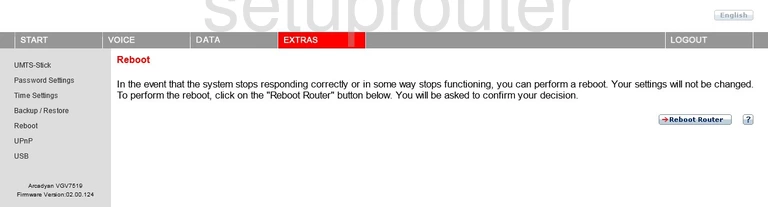
Arcadyan VGV7519 Usb Screenshot
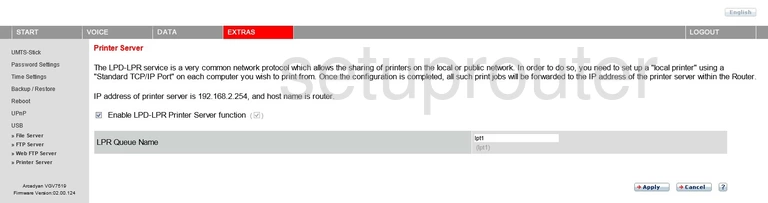
Arcadyan VGV7519 Port Forwarding Screenshot
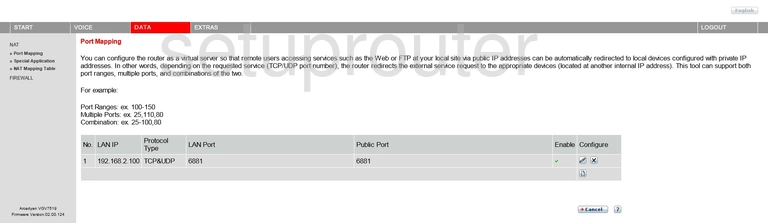
Arcadyan VGV7519 Setup Screenshot

Arcadyan VGV7519 Nat Map Screenshot

Arcadyan VGV7519 Mac Filter Screenshot
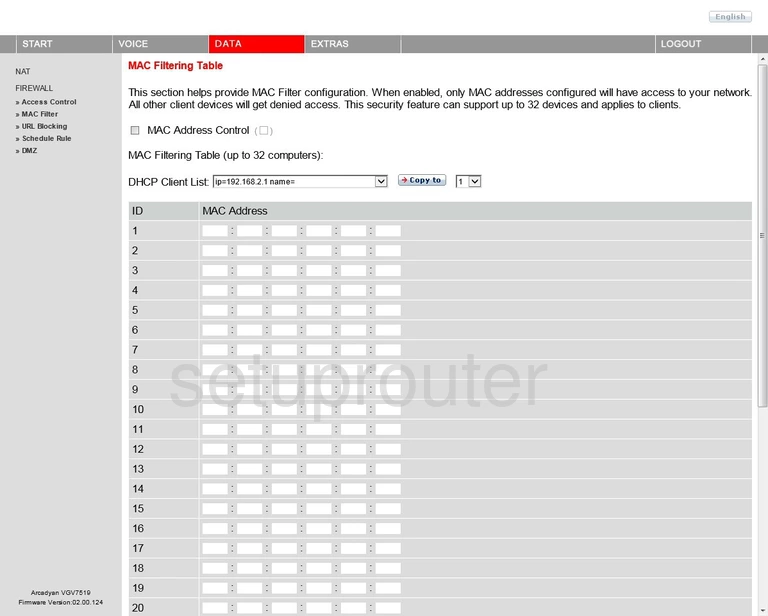
Arcadyan VGV7519 Password Screenshot
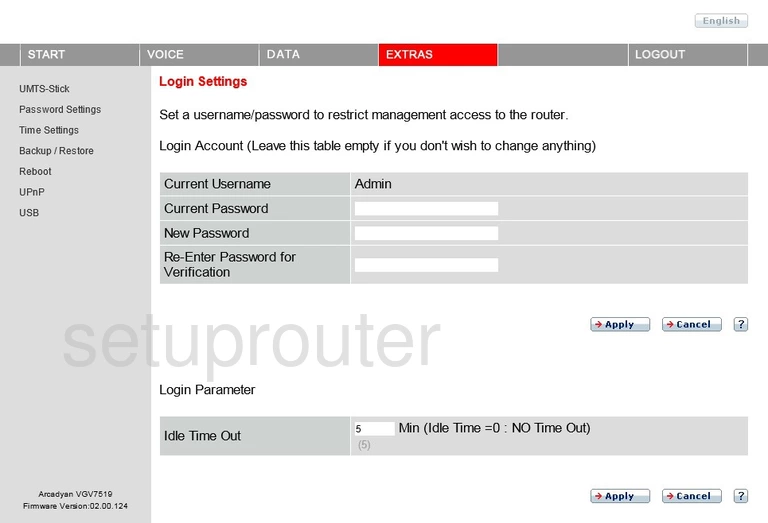
Arcadyan VGV7519 Lan Screenshot
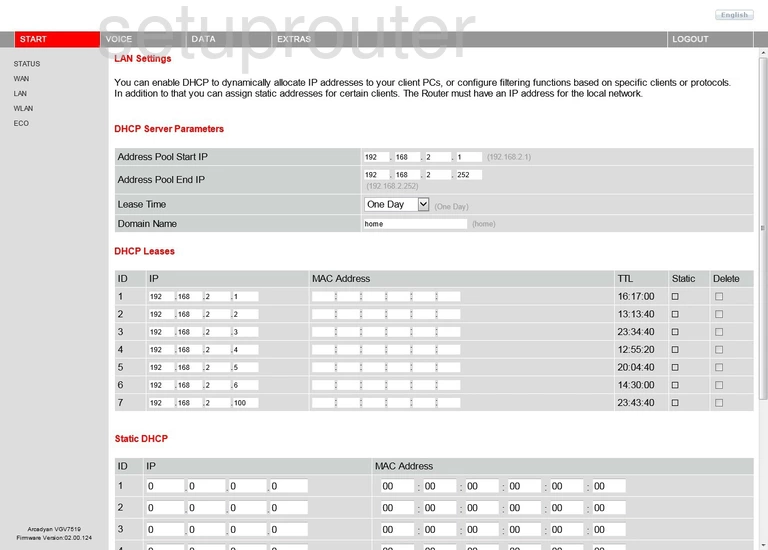
Arcadyan VGV7519 Voip Screenshot
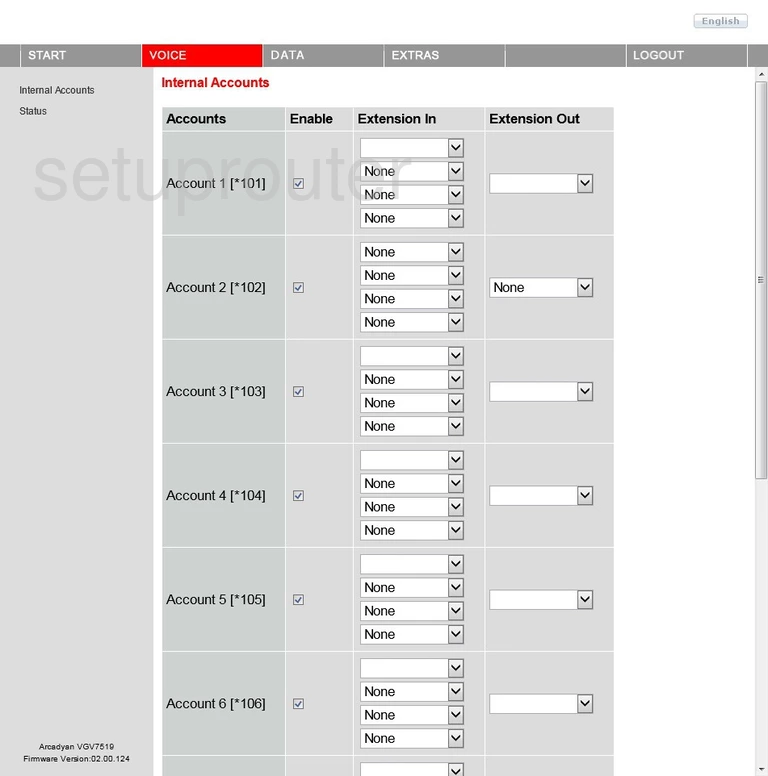
Arcadyan VGV7519 Ftp Server Screenshot
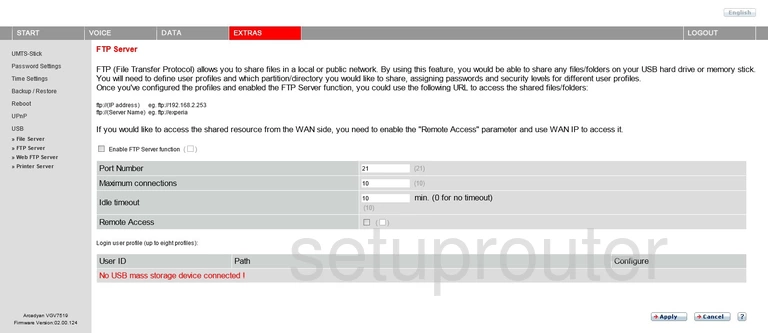
Arcadyan VGV7519 Firewall Screenshot
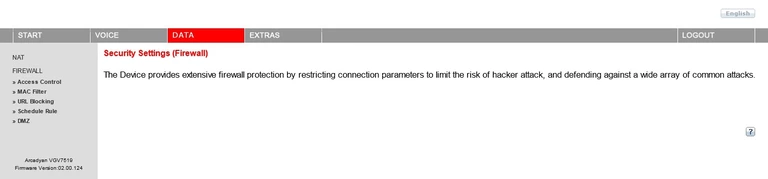
Arcadyan VGV7519 Usb Screenshot
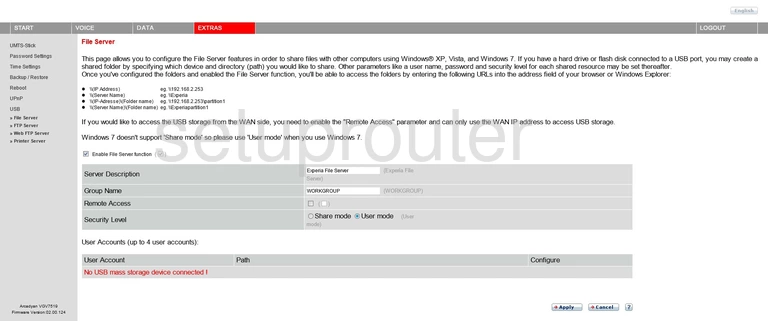
Arcadyan VGV7519 Setup Screenshot
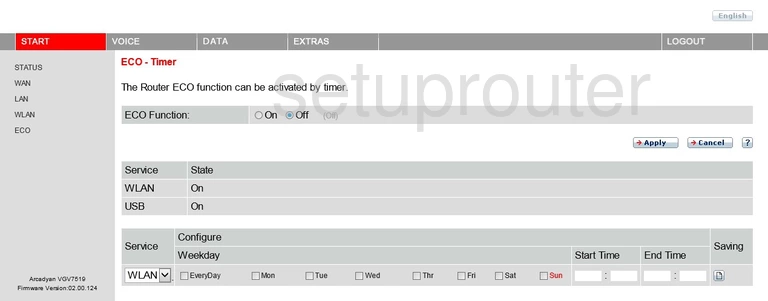
Arcadyan VGV7519 Dmz Screenshot
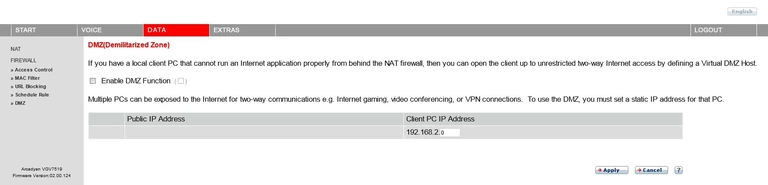
Arcadyan VGV7519 Backup Screenshot
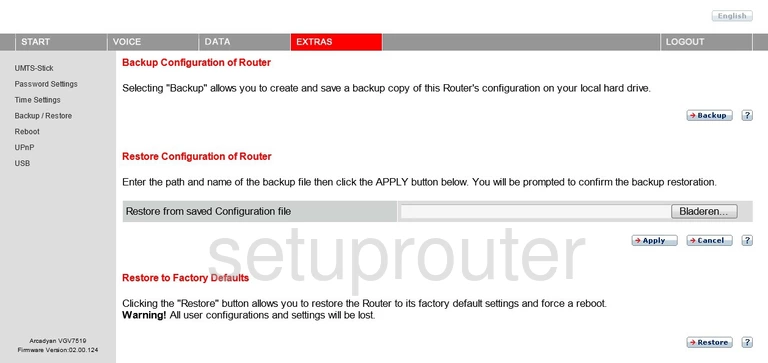
Arcadyan VGV7519 Setup Screenshot

Arcadyan VGV7519 Access Control Screenshot
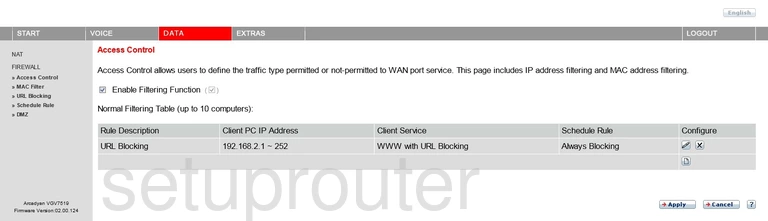
Arcadyan VGV7519 Reset Screenshot

Arcadyan VGV7519 Login Screenshot
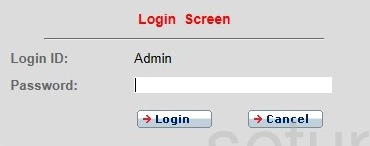
This is the screenshots guide for the Arcadyan VGV7519. We also have the following guides for the same router: