The Arcadyan VRV7006AW22-A-GR Vivo router is considered a wireless router because it offers WiFi connectivity. WiFi, or simply wireless, allows you to connect various devices to your router, such as wireless printers, smart televisions, and WiFi enabled smartphones.
Other Arcadyan VRV7006AW22-A-GR Vivo Guides
This is the wifi guide for the Arcadyan VRV7006AW22-A-GR Vivo. We also have the following guides for the same router:
- Arcadyan VRV7006AW22-A-GR Vivo - How to Reset the Arcadyan VRV7006AW22-A-GR Vivo
- Arcadyan VRV7006AW22-A-GR Vivo - Arcadyan VRV7006AW22-A-GR Vivo Login Instructions
- Arcadyan VRV7006AW22-A-GR Vivo - Arcadyan VRV7006AW22-A-GR Vivo Screenshots
- Arcadyan VRV7006AW22-A-GR Vivo - Information About the Arcadyan VRV7006AW22-A-GR Vivo Router
WiFi Terms
Before we get started there is a little bit of background info that you should be familiar with.
Wireless Name
Your wireless network needs to have a name to uniquely identify it from other wireless networks. If you are not sure what this means we have a guide explaining what a wireless name is that you can read for more information.
Wireless Password
An important part of securing your wireless network is choosing a strong password.
Wireless Channel
Picking a WiFi channel is not always a simple task. Be sure to read about WiFi channels before making the choice.
Encryption
You should almost definitely pick WPA2 for your networks encryption. If you are unsure, be sure to read our WEP vs WPA guide first.
Login To The Arcadyan VRV7006AW22-A-GR Vivo
To get started configuring the Arcadyan VRV7006AW22-A-GR Vivo WiFi settings you need to login to your router. If you are already logged in you can skip this step.
To login to the Arcadyan VRV7006AW22-A-GR Vivo, follow our Arcadyan VRV7006AW22-A-GR Vivo Login Guide.
Find the WiFi Settings on the Arcadyan VRV7006AW22-A-GR Vivo
If you followed our login guide above then you should see this screen.
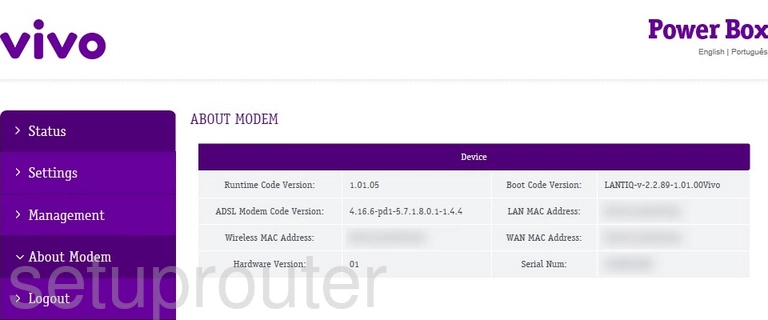
Let's begin on the About Modem page of your router interface.
Click the option of Settings in the left sidebar.
Now choose the option of Wireless Network.
Change the WiFi Settings on the Arcadyan VRV7006AW22-A-GR Vivo
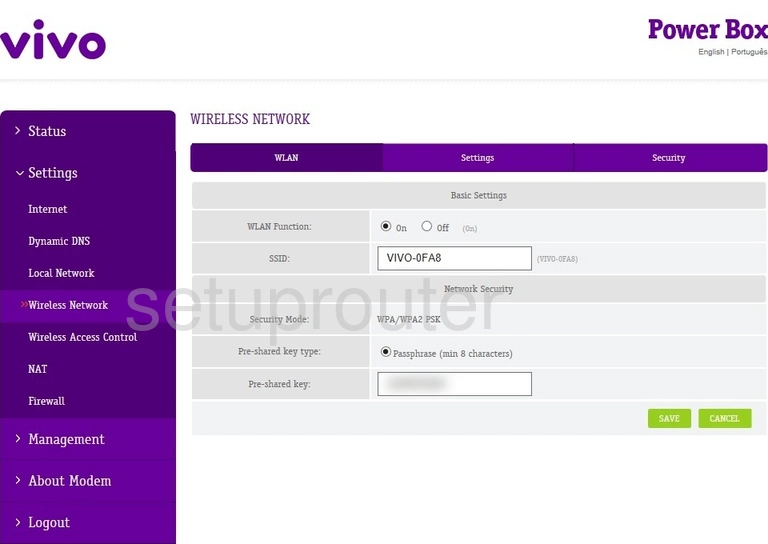
You should now see a page like the one displayed above.
On this page you can change the SSID. This is the network name. This can be whatever you want it to be, we recommend avoiding personal information, but be as creative as you want. Check out this Wireless Name page for fun ideas.
You can also create your wireless password on this page. Make sure this password is strong and random looking with capital letters, lower case, numbers and symbols. Learn how to do this correctly on our Creating a Strong Password guide.
Click the green Save button. Now at the top of the page, click the option of Settings.
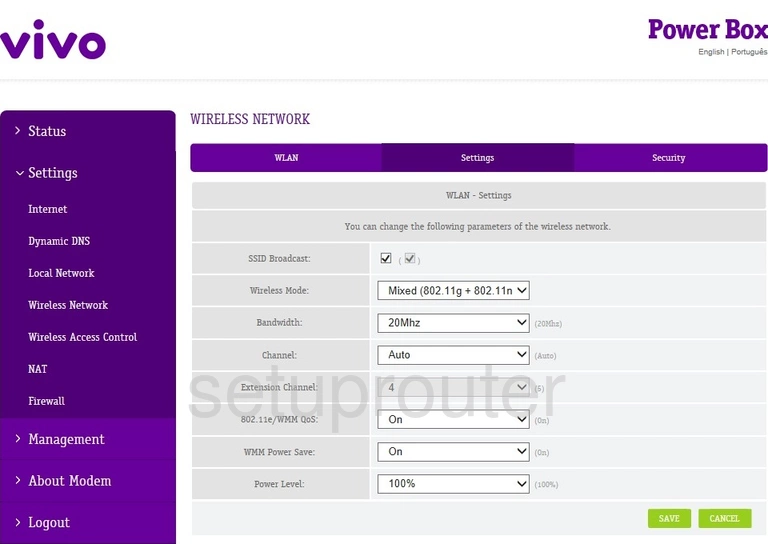
On this page the only thing we recommend changing if you want is the Channel. Learn what channels to use and which ones to avoid in this WiFi Channels guide.
Click the green Save button if you made a change on this page. Then click the option at the top of the page labeled Security.
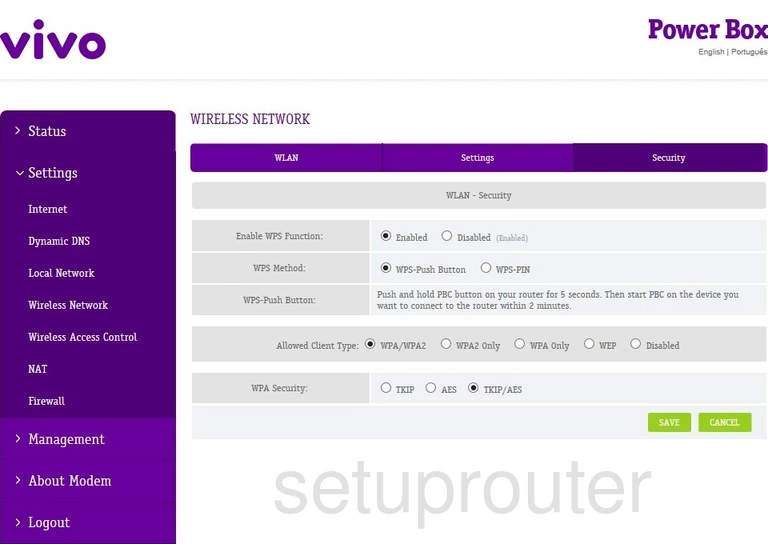
This takes you to a page like the one above.
First is the Enable WPS Function. Learn all about WPS in my What is WPS guide. If you can avoid using WPS, we recommend leaving this function Disabled.
If you must use the WPS method. We recommend using the Push Button Method as the PIN method is very insecure.
Next is the Allowed Client Type. This is the security. We recommend using WPA2 Only. Learn more in our WEP vs. WPA guide.
Finally, it wants to know what encryption to use with the security. They have labeled it WPA Security. We recommend using AES.
Possible Problems when Changing your WiFi Settings
After making these changes to your router you will almost definitely have to reconnect any previously connected devices. This is usually done at the device itself and not at your computer.
Other Arcadyan VRV7006AW22-A-GR Vivo Info
Don't forget about our other Arcadyan VRV7006AW22-A-GR Vivo info that you might be interested in.
This is the wifi guide for the Arcadyan VRV7006AW22-A-GR Vivo. We also have the following guides for the same router:
- Arcadyan VRV7006AW22-A-GR Vivo - How to Reset the Arcadyan VRV7006AW22-A-GR Vivo
- Arcadyan VRV7006AW22-A-GR Vivo - Arcadyan VRV7006AW22-A-GR Vivo Login Instructions
- Arcadyan VRV7006AW22-A-GR Vivo - Arcadyan VRV7006AW22-A-GR Vivo Screenshots
- Arcadyan VRV7006AW22-A-GR Vivo - Information About the Arcadyan VRV7006AW22-A-GR Vivo Router