The Arcor EasyBox-A300 router is considered a wireless router because it offers WiFi connectivity. WiFi, or simply wireless, allows you to connect various devices to your router, such as wireless printers, smart televisions, and WiFi enabled smartphones.
Other Arcor EasyBox-A300 Guides
This is the wifi guide for the Arcor EasyBox-A300. We also have the following guides for the same router:
- Arcor EasyBox-A300 - How to change the IP Address on a Arcor EasyBox-A300 router
- Arcor EasyBox-A300 - Arcor EasyBox-A300 Login Instructions
- Arcor EasyBox-A300 - Arcor EasyBox-A300 User Manual
- Arcor EasyBox-A300 - How to change the DNS settings on a Arcor EasyBox-A300 router
- Arcor EasyBox-A300 - How to Reset the Arcor EasyBox-A300
- Arcor EasyBox-A300 - Arcor EasyBox-A300 Screenshots
- Arcor EasyBox-A300 - Information About the Arcor EasyBox-A300 Router
WiFi Terms
Before we get started there is a little bit of background info that you should be familiar with.
Wireless Name
Your wireless network needs to have a name to uniquely identify it from other wireless networks. If you are not sure what this means we have a guide explaining what a wireless name is that you can read for more information.
Wireless Password
An important part of securing your wireless network is choosing a strong password.
Wireless Channel
Picking a WiFi channel is not always a simple task. Be sure to read about WiFi channels before making the choice.
Encryption
You should almost definitely pick WPA2 for your networks encryption. If you are unsure, be sure to read our WEP vs WPA guide first.
Login To The Arcor EasyBox-A300
To get started configuring the Arcor EasyBox-A300 WiFi settings you need to login to your router. If you are already logged in you can skip this step.
To login to the Arcor EasyBox-A300, follow our Arcor EasyBox-A300 Login Guide.
Find the WiFi Settings on the Arcor EasyBox-A300
If you followed our login guide above then you should see this screen.
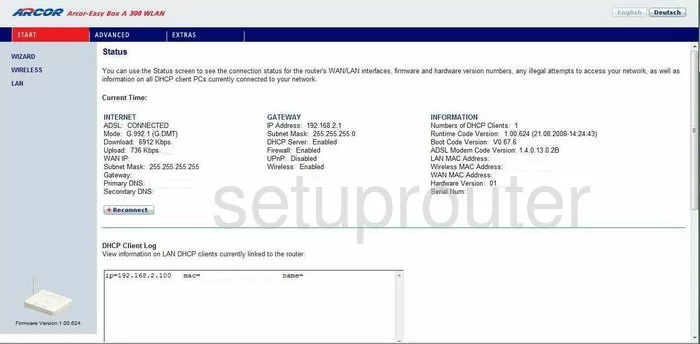
You begin on the Status page of the Arcor EasyBox-A300 router. To configure the wireless settings, click the link on the left side of the page labeled WIRELESS. Then, under that pick Channel and SSID.
Change the WiFi Settings on the Arcor EasyBox-A300
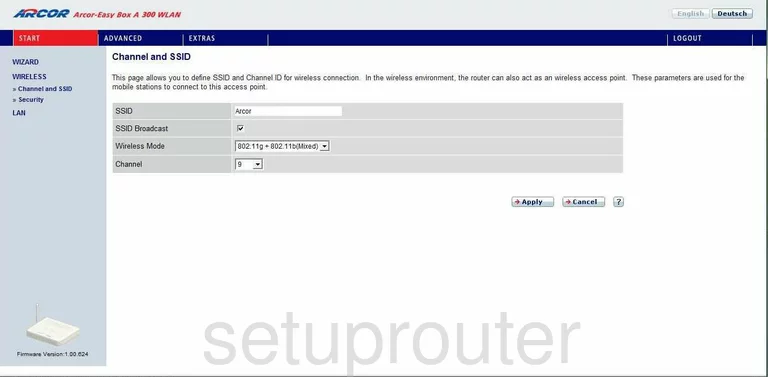
You should now be on a page very similar to the one you see here. In the top box labeled SSID enter the name that you want to identify your network from those around you. This wireless name shouldn't contain any personal information. Check out our guide on the subject if you need more help, Wireless name.
Next is the SSID Broadcast. If you leave this checked, then your network is visible to your neighboring networks. If you decide to uncheck this, you are invisible to your neighboring networks, but not necessarily to a hacker with the proper tools.
Now, skip down to the Channel. In the U.S. there are 11 different channels you can choose from. Of those 11 channels, there is only room in the spectrum for three channels that do not overlap each other, channels 1,6, and 11. For more information on why you should only use these three channels, check out our guide titled WiFi channels.
That's it, just click the Apply button. Next, click the Security button on the left side of the page.
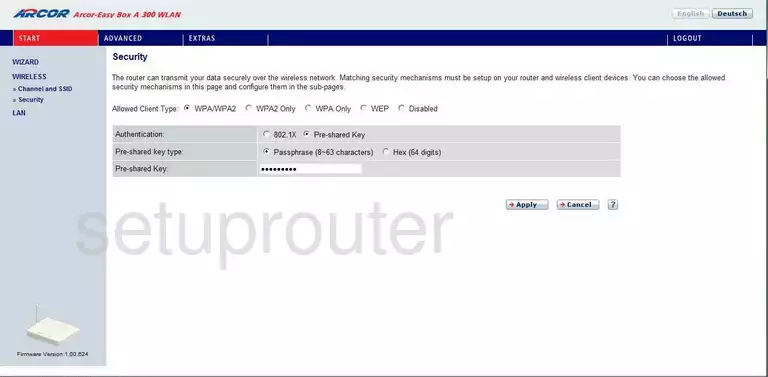
On this new page, click the radio button labeled WPA2 Only next to Allowed Client Type. WPA2 is the strongest security type available with today's technology. WEP vs. WPA is a great guide on the subject if you want to know the differences between the security protocols.
Next is the Authentication. Choose the option of Pre-shared Key. This just means you will be using a password to connect to the network.
Below that is the Pre-shared key type. The router is now asking what type of Pre-Shared Key. Tick the option of Passphrase (8~63 characters). This is a much stronger encryption key than a hex key.
Under that is the Pre-shared Key. Enter the password you want to use to access your network. You can use any key on the keyboard. Don't use any personal information here. Don't use any words that can be found in a dictionary. Do try to add in some symbols, numbers, and capital letters. Creating a strong password can be a lot of fun. If you need help, check out our guide titled How to choose a strong password.
When you are finished, click the Apply button. That's it, congratulations!
Possible Problems when Changing your WiFi Settings
After making these changes to your router you will almost definitely have to reconnect any previously connected devices. This is usually done at the device itself and not at your computer.
Other Arcor EasyBox-A300 Info
Don't forget about our other Arcor EasyBox-A300 info that you might be interested in.
This is the wifi guide for the Arcor EasyBox-A300. We also have the following guides for the same router:
- Arcor EasyBox-A300 - How to change the IP Address on a Arcor EasyBox-A300 router
- Arcor EasyBox-A300 - Arcor EasyBox-A300 Login Instructions
- Arcor EasyBox-A300 - Arcor EasyBox-A300 User Manual
- Arcor EasyBox-A300 - How to change the DNS settings on a Arcor EasyBox-A300 router
- Arcor EasyBox-A300 - How to Reset the Arcor EasyBox-A300
- Arcor EasyBox-A300 - Arcor EasyBox-A300 Screenshots
- Arcor EasyBox-A300 - Information About the Arcor EasyBox-A300 Router