The Arris DG1670 router is considered a wireless router because it offers WiFi connectivity. WiFi, or simply wireless, allows you to connect various devices to your router, such as wireless printers, smart televisions, and WiFi enabled smartphones.
Other Arris DG1670 Guides
This is the wifi guide for the Arris DG1670. We also have the following guides for the same router:
- Arris DG1670 - How to change the IP Address on a Arris DG1670 router
- Arris DG1670 - Arris DG1670 Login Instructions
- Arris DG1670 - Arris DG1670 User Manual
- Arris DG1670 - How to change the DNS settings on a Arris DG1670 router
- Arris DG1670 - How to Reset the Arris DG1670
- Arris DG1670 - Arris DG1670 Screenshots
- Arris DG1670 - Information About the Arris DG1670 Router
WiFi Terms
Before we get started there is a little bit of background info that you should be familiar with.
Wireless Name
Your wireless network needs to have a name to uniquely identify it from other wireless networks. If you are not sure what this means we have a guide explaining what a wireless name is that you can read for more information.
Wireless Password
An important part of securing your wireless network is choosing a strong password.
Wireless Channel
Picking a WiFi channel is not always a simple task. Be sure to read about WiFi channels before making the choice.
Encryption
You should almost definitely pick WPA2 for your networks encryption. If you are unsure, be sure to read our WEP vs WPA guide first.
Login To The Arris DG1670
To get started configuring the Arris DG1670 WiFi settings you need to login to your router. If you are already logged in you can skip this step.
To login to the Arris DG1670, follow our Arris DG1670 Login Guide.
Find the WiFi Settings on the Arris DG1670
If you followed our login guide above then you should see this screen.
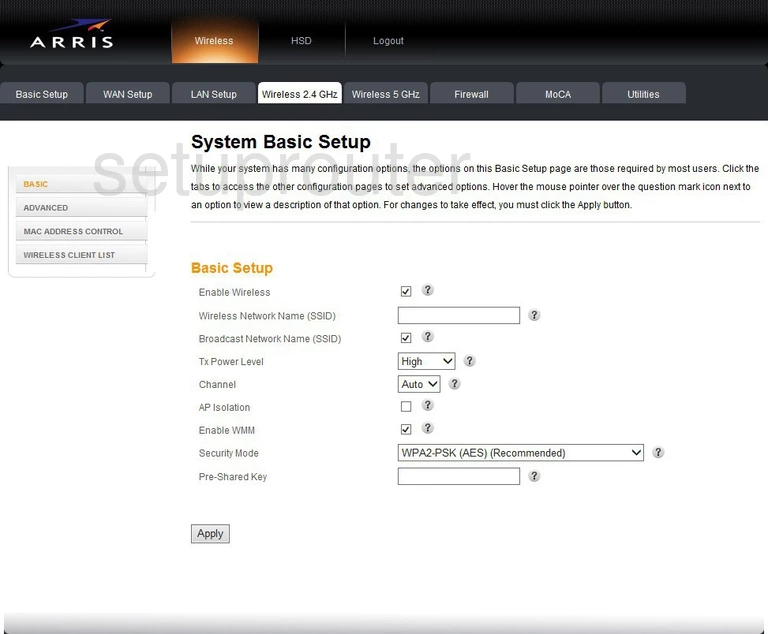
You begin on the System Basic Setup page of the Arris DG1670 router. This is the correct page to make the necessary changes for your WiFi. There are two pages that are almost identical, Wireless 2.4GHz and Wireless 5GHz, both found at the top of the page. We recommend setting the Wireless 2.4GHz page. After you have finished making the changes check the other page to see if it transferred the information.
Change the WiFi Settings on the Arris DG1670
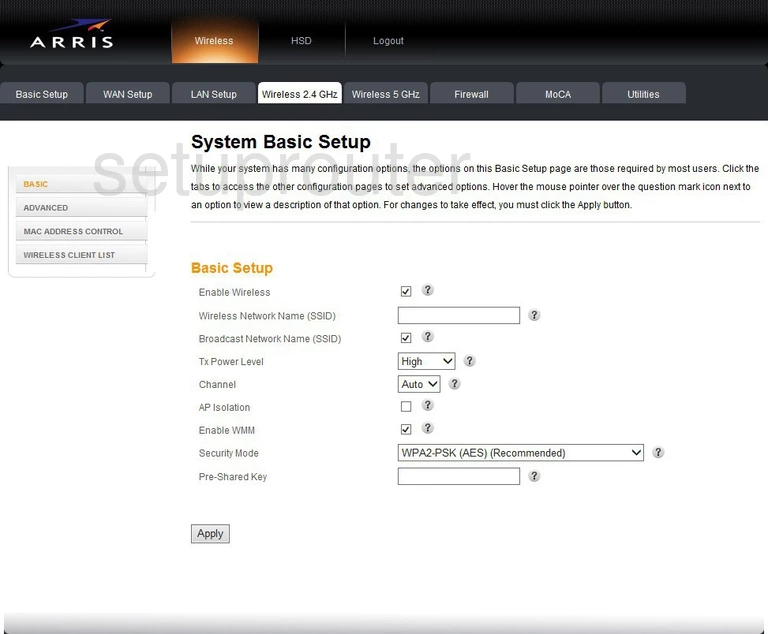
The first thing on this page that needs to be changed is the Wireless Network Name (SSID). This is the name you give your network so you can identify it when you need to access it. Enter an original name here, but avoid using any personal information. For more information, check out our guide titled Wireless names.
If you want to camouflage your network name, uncheck the small box labeled Broadcast Network Name (SSID). Unchecking this box makes your network name not show up on the list of available networks. This does not mean a hacker can't find your network. They have all the tools necessary to scan for hidden networks. This only acts as camouflage not invisibility.
The next thing you need to check is the Channel. You need to be using channel 1,6, or 11. In the United States these are the only three channels that if everyone used them they don't overlap. Overlapping channels cause a lot of interference, completely sharing a channel does not cause nearly as much. For more information on this subject, look at our guide titled WiFi channels.
Now, skip down to the Security Mode. This is the type of security you are to use for your network. There are several options here, check out our guide, WEP vs. WPA for an explanation of the differences. We recommend using WPA2-PSK (AES) (Recommended). This is the strongest security protocol available today.
Below that is the Pre-Shared Key. This is the password you use to access your network. You need to create a strong password of at least 20 characters. It should not contain any personal information or words that can be found in a dictionary. We do suggest using some symbols, capital letters, and numbers within this password. For help in creating a strong and memorable password, check out our guide titled Choosing a strong password.
That's it, just click the Apply button and you are finished.
Possible Problems when Changing your WiFi Settings
After making these changes to your router you will almost definitely have to reconnect any previously connected devices. This is usually done at the device itself and not at your computer.
Other Arris DG1670 Info
Don't forget about our other Arris DG1670 info that you might be interested in.
This is the wifi guide for the Arris DG1670. We also have the following guides for the same router:
- Arris DG1670 - How to change the IP Address on a Arris DG1670 router
- Arris DG1670 - Arris DG1670 Login Instructions
- Arris DG1670 - Arris DG1670 User Manual
- Arris DG1670 - How to change the DNS settings on a Arris DG1670 router
- Arris DG1670 - How to Reset the Arris DG1670
- Arris DG1670 - Arris DG1670 Screenshots
- Arris DG1670 - Information About the Arris DG1670 Router