Each of these screenshots was captured and submitted to us by users of this site.
If you would like to submit screenshots for us to use, please use our Router Screenshot Grabber, which is a free tool in Network Utilities. It makes the capture process easy and sends the screenshots to us automatically.
This is the screenshots guide for the Arris DG167A. We also have the following guides for the same router:
All Arris DG167A Screenshots
All screenshots below were captured from a Arris DG167A router.
Arris DG167A Wifi Security Screenshot
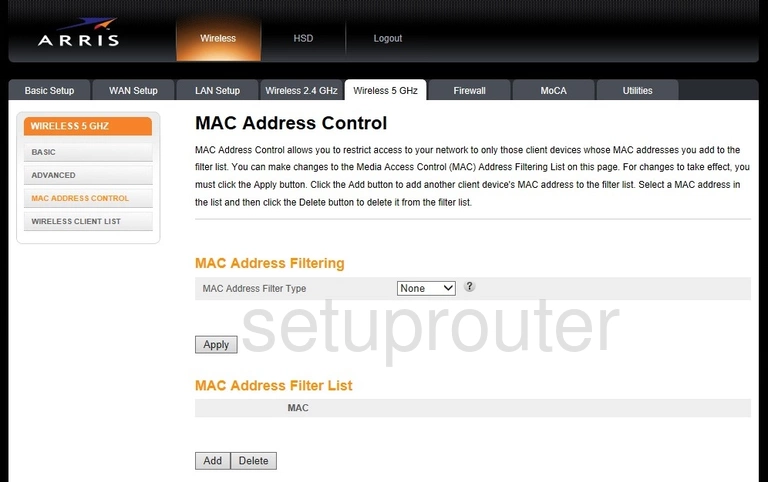
Arris DG167A Wifi Status Screenshot
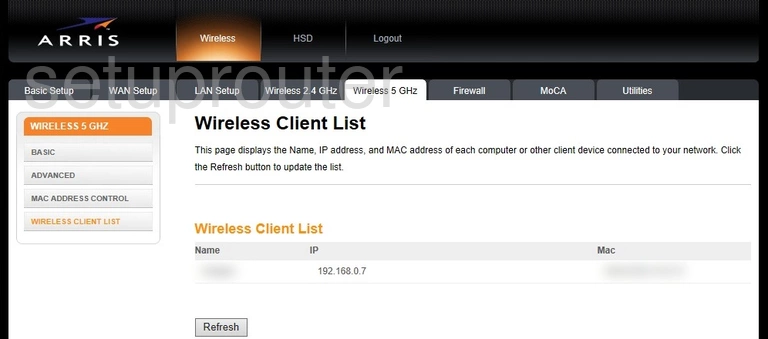
Arris DG167A Wifi Setup Screenshot
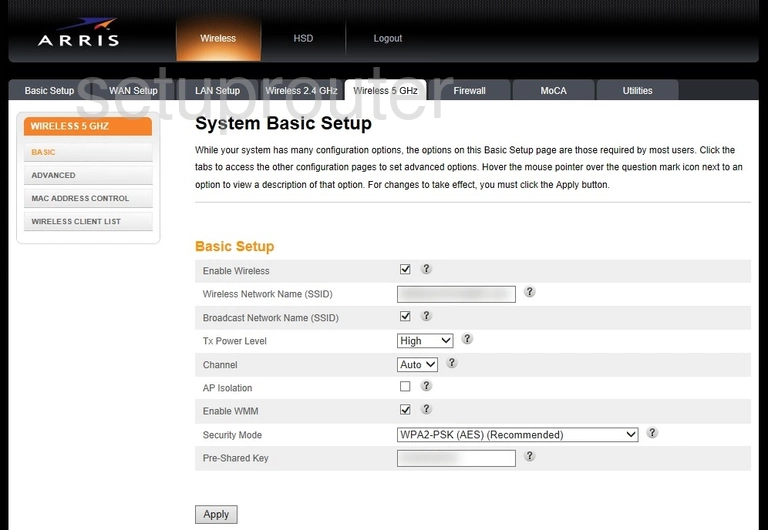
Arris DG167A Wifi Advanced Screenshot
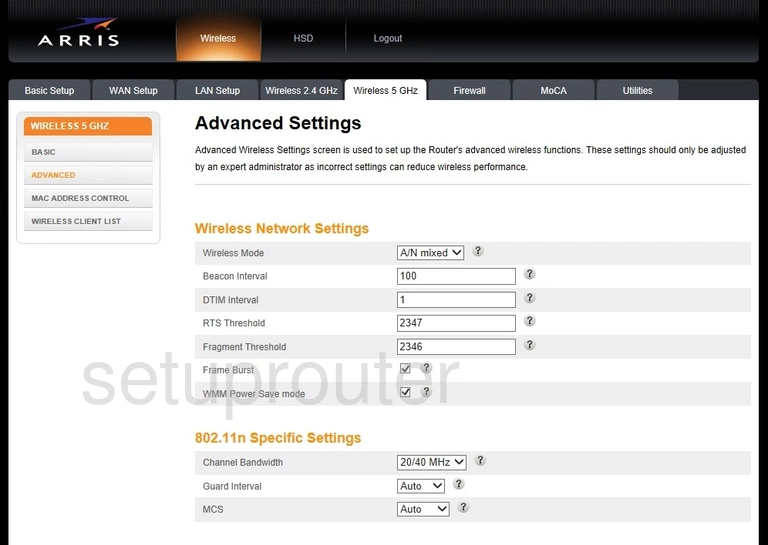
Arris DG167A Wifi Security Screenshot
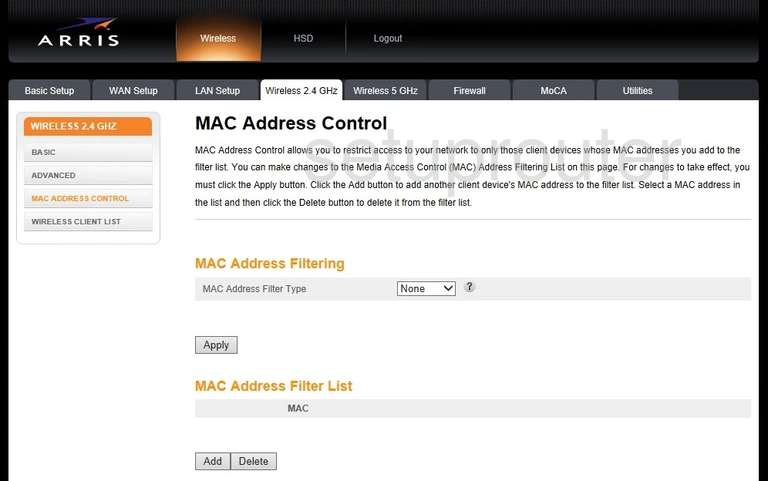
Arris DG167A Wifi Status Screenshot
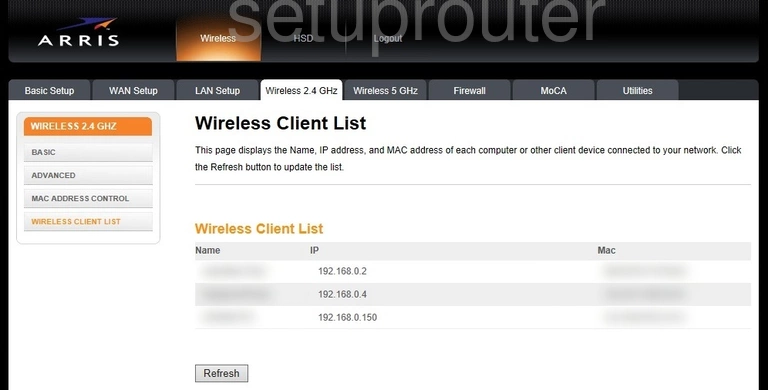
Arris DG167A Wifi Setup Screenshot
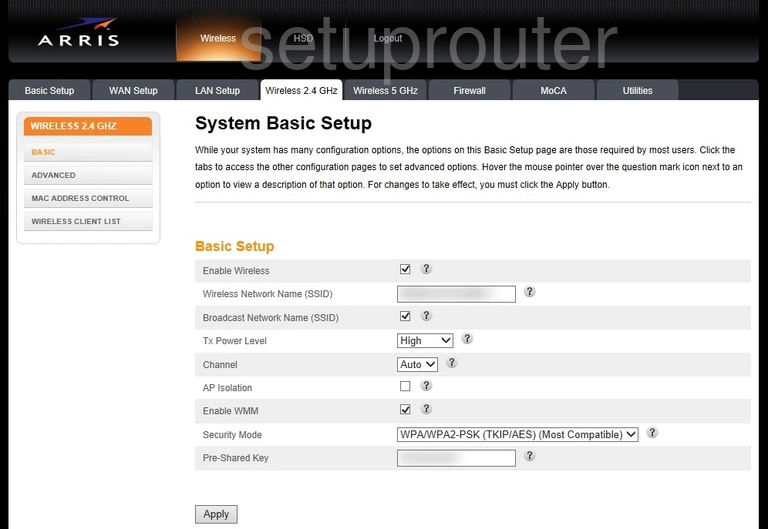
Arris DG167A Wifi Advanced Screenshot
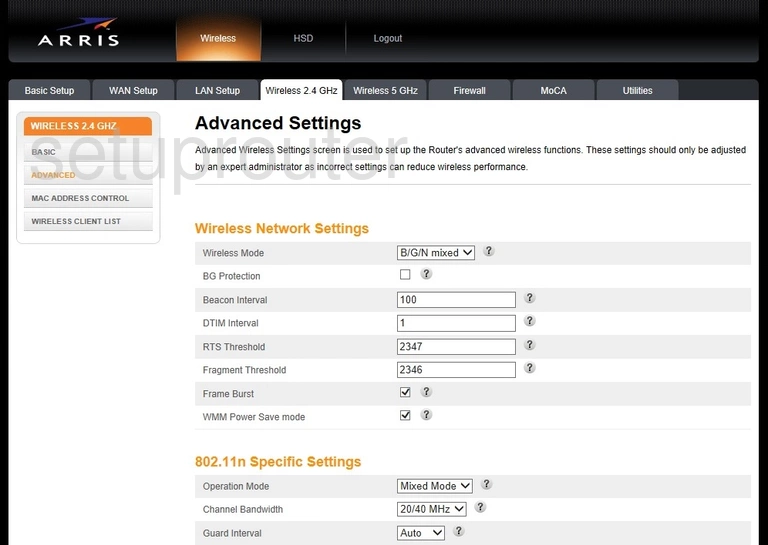
Arris DG167A Virtual Server Screenshot
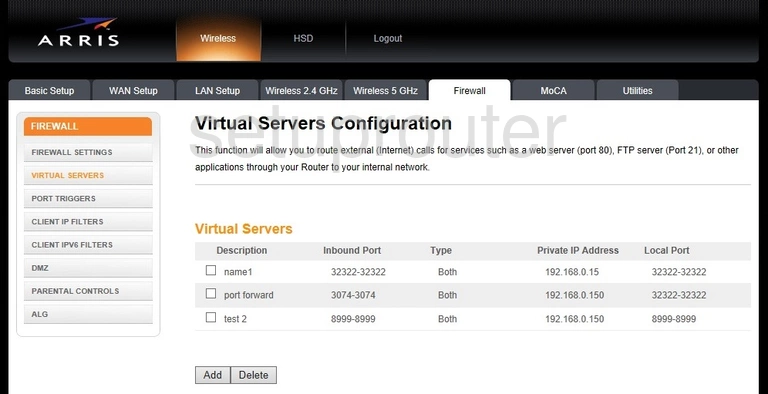
Arris DG167A Time Setup Screenshot
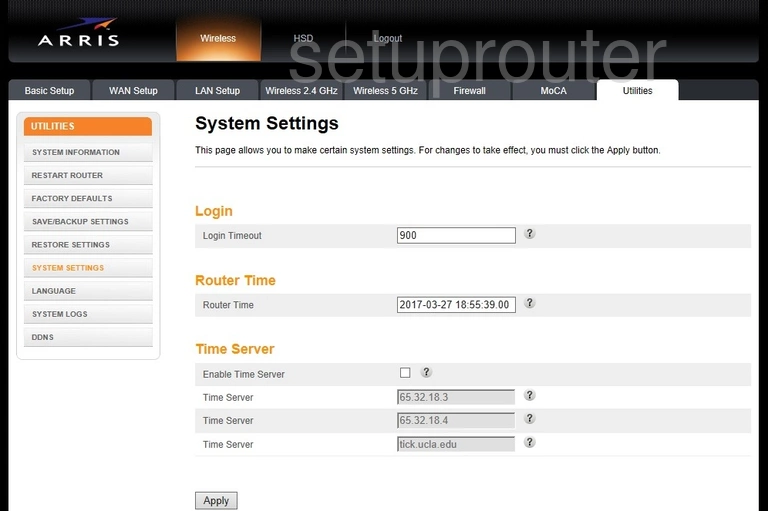
Arris DG167A Log Screenshot
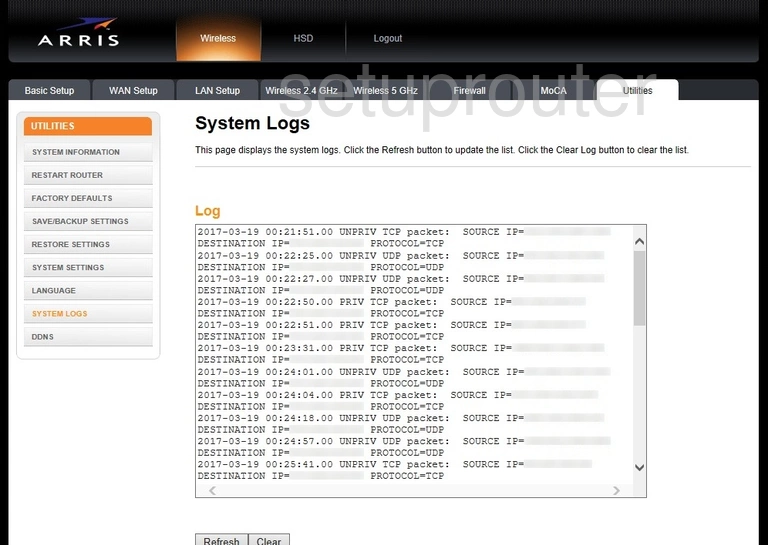
Arris DG167A Status Screenshot
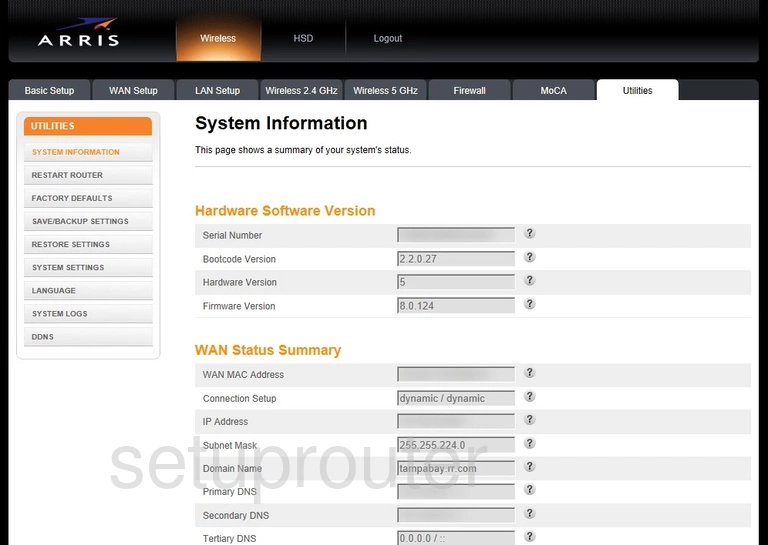
Arris DG167A Setup Screenshot
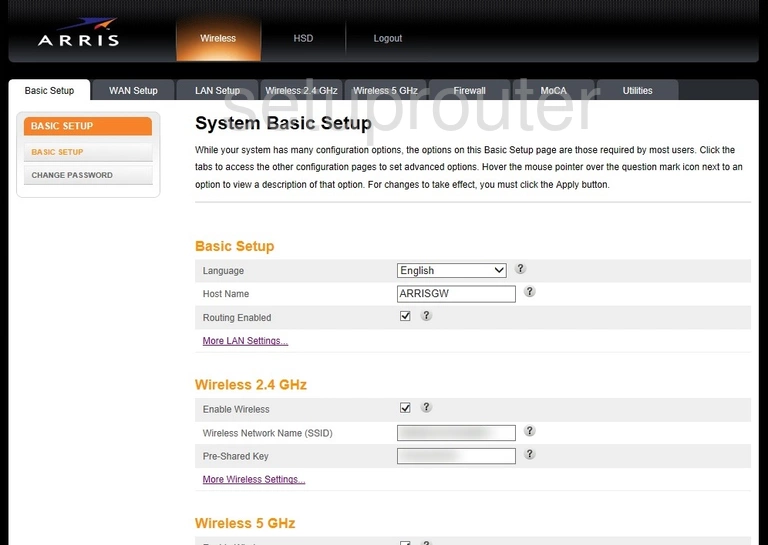
Arris DG167A Static External Ip Screenshot
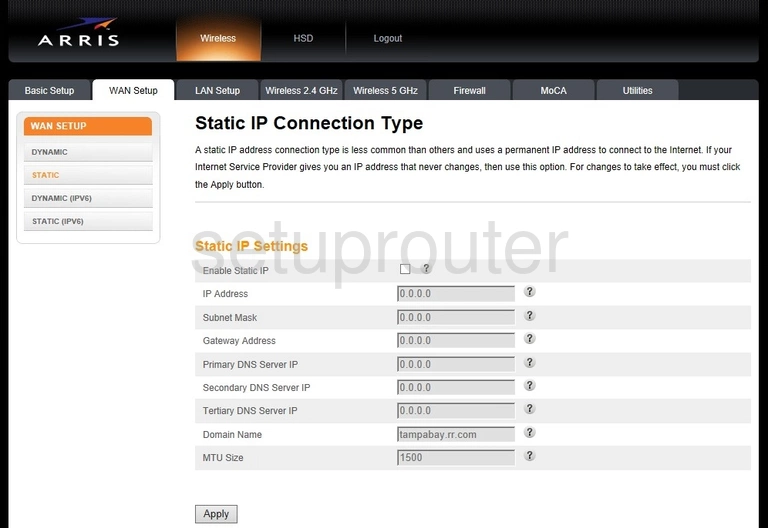
Arris DG167A Ipv6 Screenshot
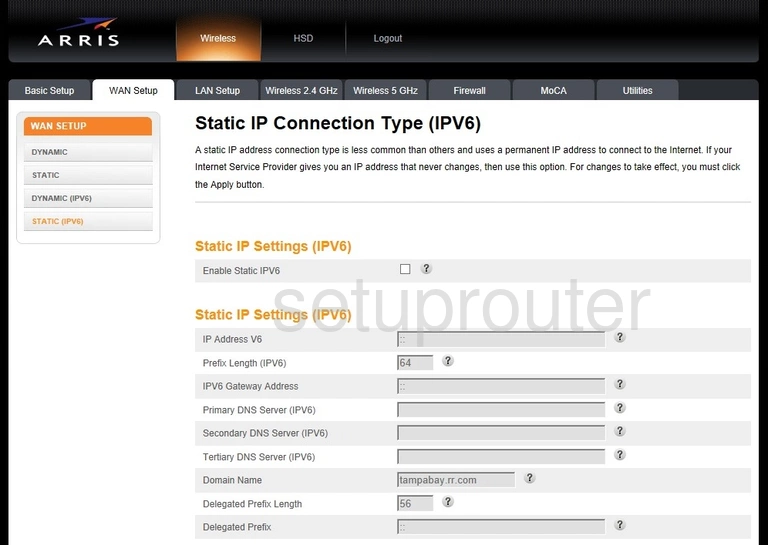
Arris DG167A Backup Screenshot

Arris DG167A Backup Screenshot
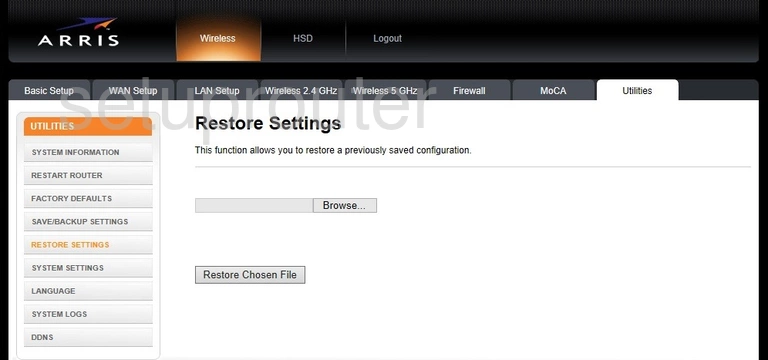
Arris DG167A Reboot Screenshot
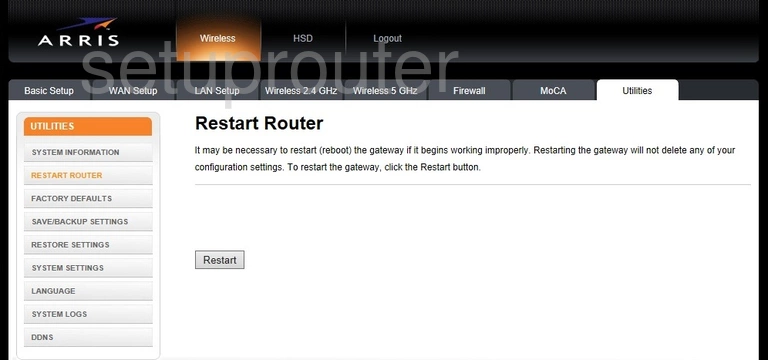
Arris DG167A Port Triggering Screenshot
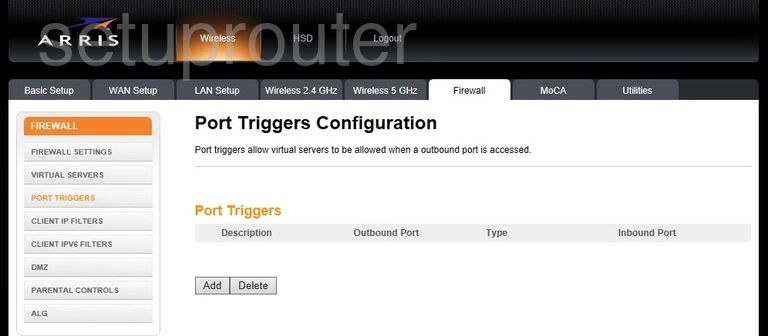
Arris DG167A Access Control Screenshot
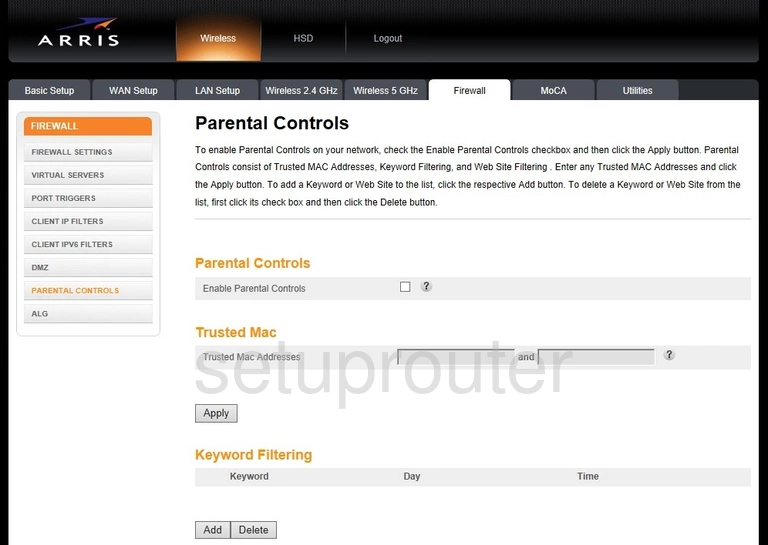
Arris DG167A Status Screenshot
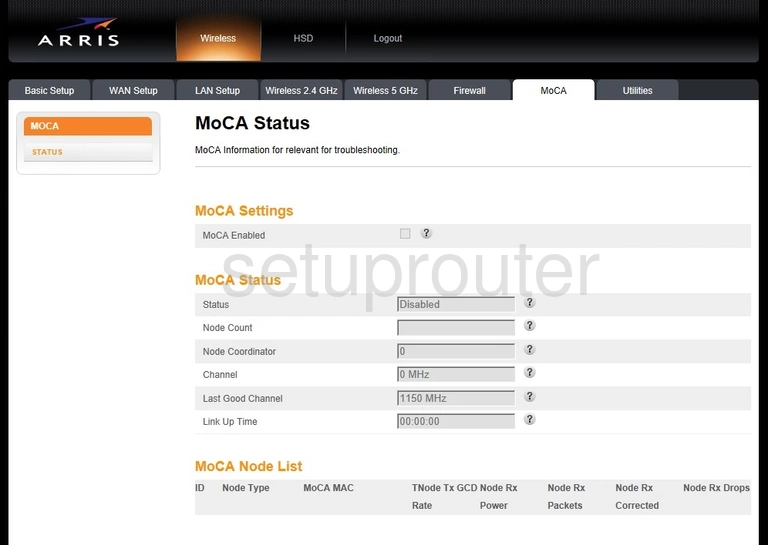
Arris DG167A Language Screenshot
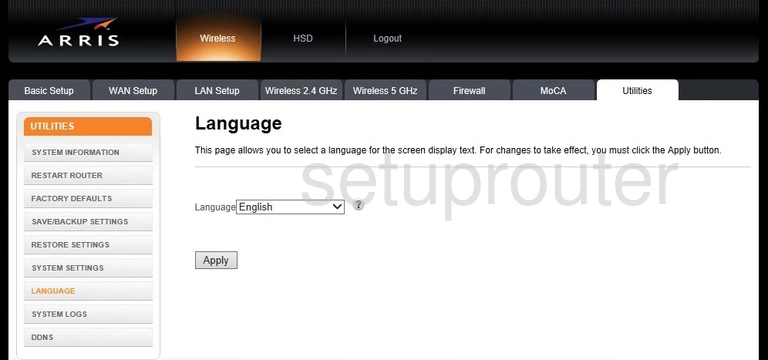
Arris DG167A Lan Screenshot
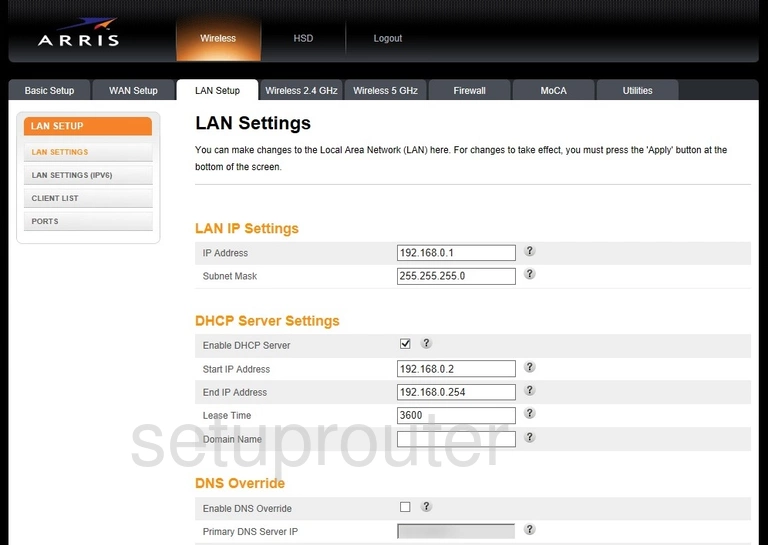
Arris DG167A Ipv6 Screenshot
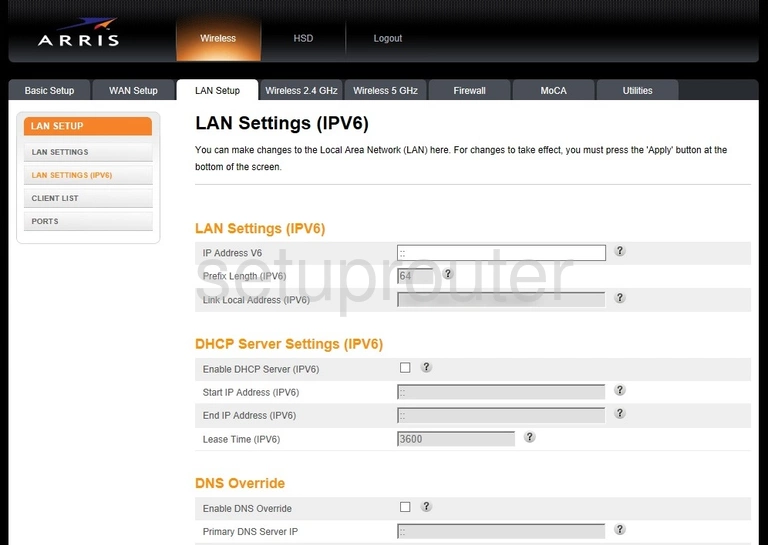
Arris DG167A Firewall Screenshot
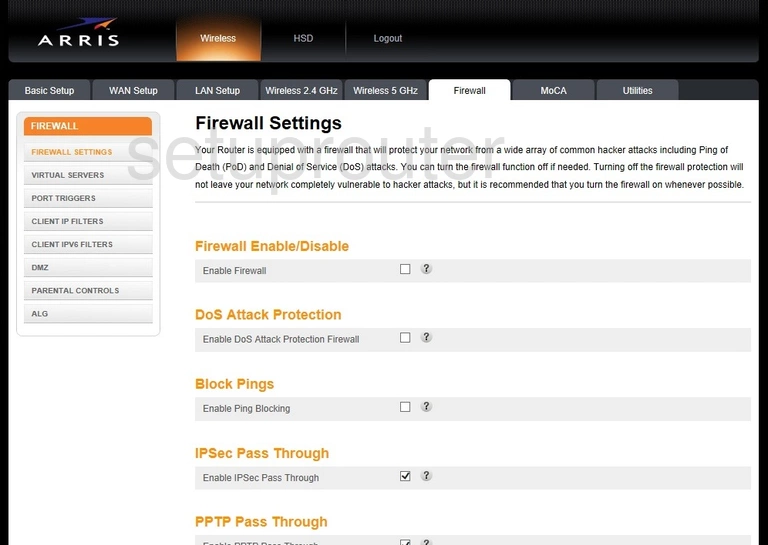
Arris DG167A Reset Screenshot
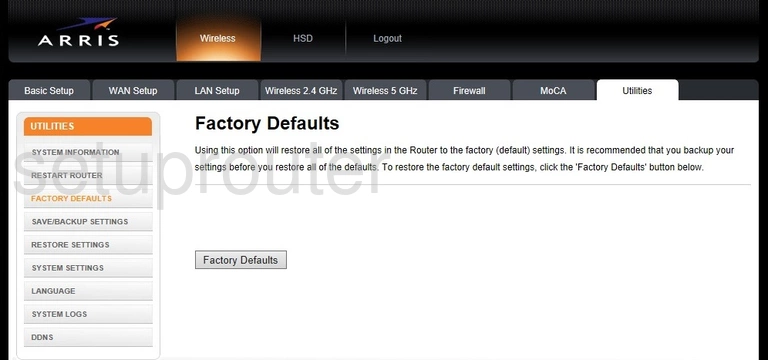
Arris DG167A Port Setting Screenshot
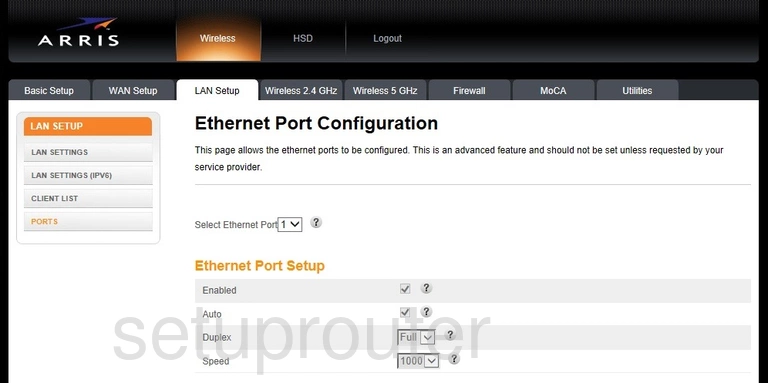
Arris DG167A Dhcp Screenshot
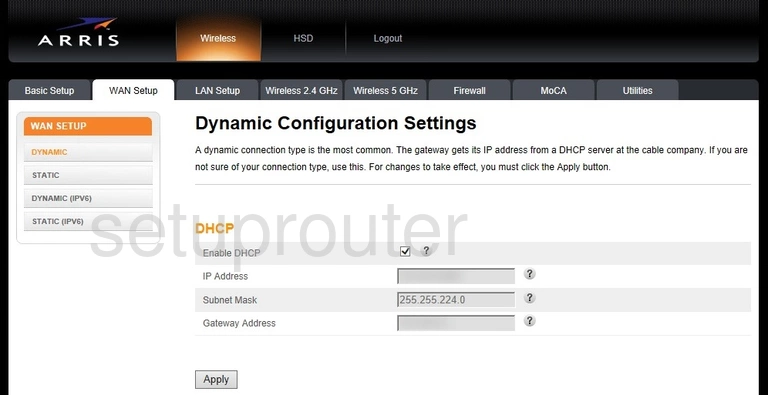
Arris DG167A Ipv6 Screenshot
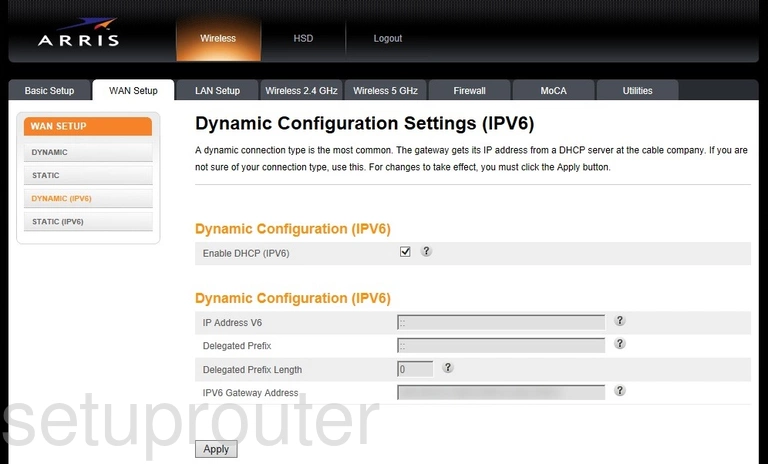
Arris DG167A Dmz Screenshot
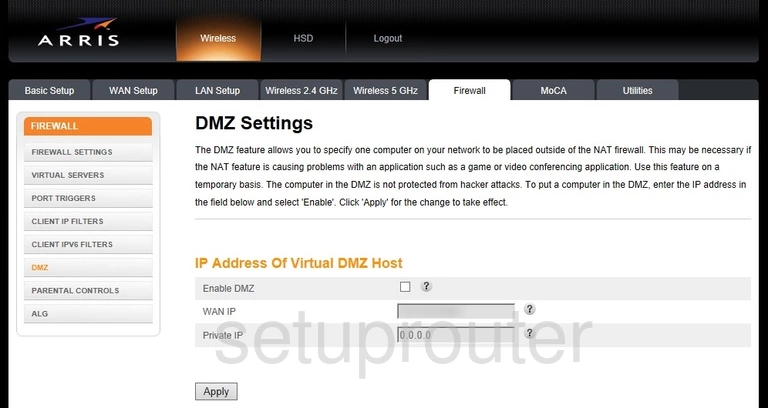
Arris DG167A Dynamic Dns Screenshot
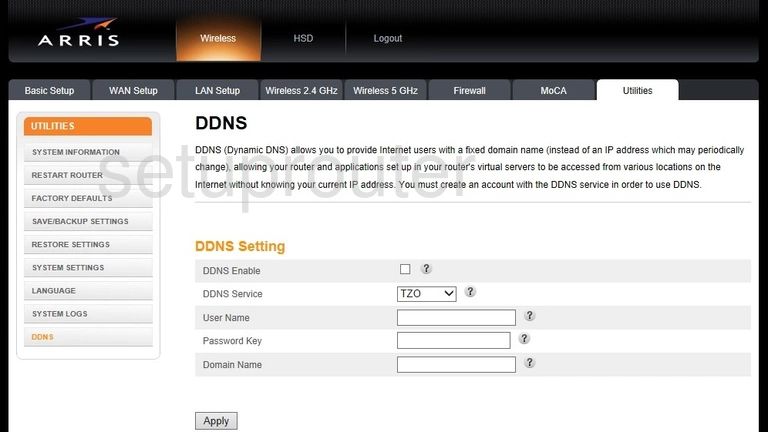
Arris DG167A Attached Devices Screenshot
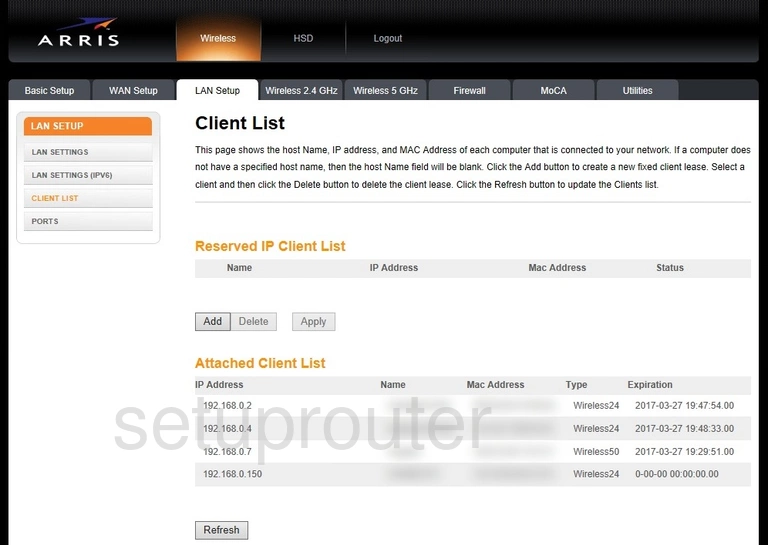
Arris DG167A Ipv6 Screenshot
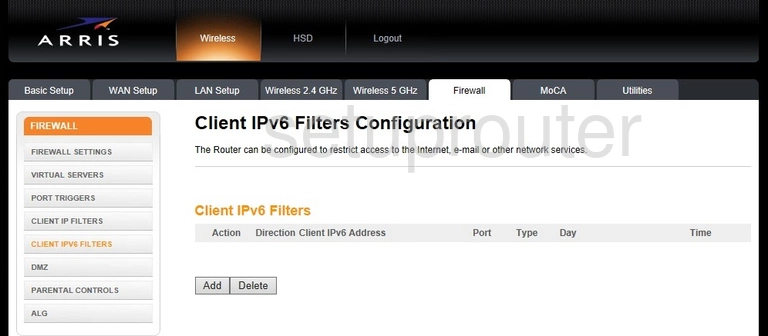
Arris DG167A Ip Filter Screenshot
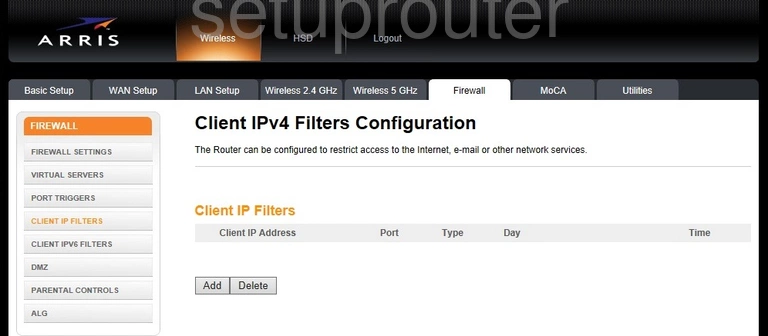
Arris DG167A Alg Screenshot
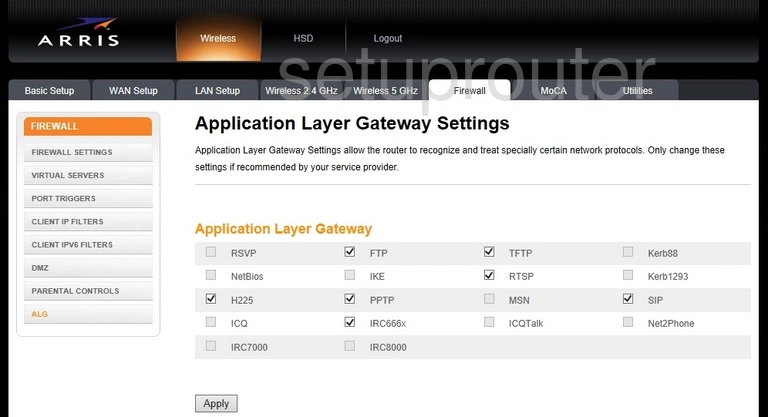
Arris DG167A Reset Screenshot

This is the screenshots guide for the Arris DG167A. We also have the following guides for the same router: