The Arris DG167A router is considered a wireless router because it offers WiFi connectivity. WiFi, or simply wireless, allows you to connect various devices to your router, such as wireless printers, smart televisions, and WiFi enabled smartphones.
Other Arris DG167A Guides
This is the wifi guide for the Arris DG167A. We also have the following guides for the same router:
WiFi Terms
Before we get started there is a little bit of background info that you should be familiar with.
Wireless Name
Your wireless network needs to have a name to uniquely identify it from other wireless networks. If you are not sure what this means we have a guide explaining what a wireless name is that you can read for more information.
Wireless Password
An important part of securing your wireless network is choosing a strong password.
Wireless Channel
Picking a WiFi channel is not always a simple task. Be sure to read about WiFi channels before making the choice.
Encryption
You should almost definitely pick WPA2 for your networks encryption. If you are unsure, be sure to read our WEP vs WPA guide first.
Login To The Arris DG167A
To get started configuring the Arris DG167A WiFi settings you need to login to your router. If you are already logged in you can skip this step.
To login to the Arris DG167A, follow our Arris DG167A Login Guide.
Find the WiFi Settings on the Arris DG167A
If you followed our login guide above then you should see this screen.
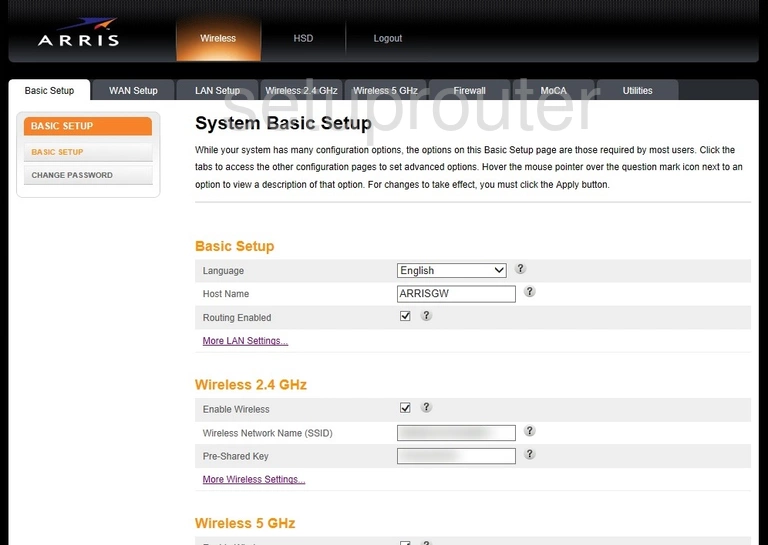
From the image above, click the option of either Wireless 2.4GHz or Wireless 5GHz.
- Wireless 2.4GHz: This will be a little slower data rate with a much larger range.
- Wireless 5GHz: This will be a little faster data rate with a much shorter range.
Change the WiFi Settings on the Arris DG167A
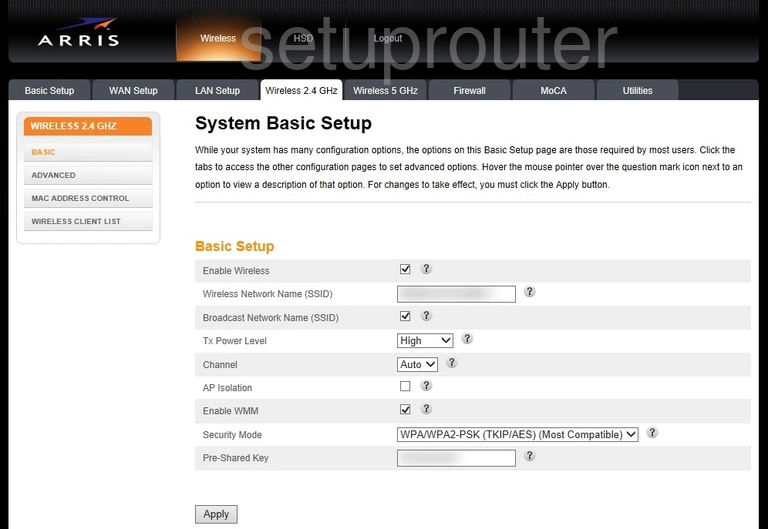
You should be taken to a page like the one above. There are a lot of settings and only a few of them do we recommend you change if you need to.
These settings are:
- Wireless Network Name (SSID): This is used to recognize your network when you connect to it. Avoid personal information in this name. Learn more in our Change your Wireless Name.
- Channel: This is referring to the radio channel you transmit your network on. Read this WiFi Channels guide and then choose your channel. We recommend using Auto, 1, 6, or 11.
- Security Mode: This is the type of security you want to use. For the best security you want WPA2-PSK (AES). Learn more in our WEP vs. WPA
- Pre Shared Key: This is the wireless password. Create a strong and random looking password. It needs to contain lower case and upper case letters, numbers, and symbols. Learn more in our Creating a Strong Password guide.
When you are finished don't forget to click the Apply button.
Possible Problems when Changing your WiFi Settings
After making these changes to your router you will almost definitely have to reconnect any previously connected devices. This is usually done at the device itself and not at your computer.
Other Arris DG167A Info
Don't forget about our other Arris DG167A info that you might be interested in.
This is the wifi guide for the Arris DG167A. We also have the following guides for the same router: