This page will show you how to setup a port forward on the Arris SBG6580 router.
If you are not sure what port forwarding is you can read our What is Port Forwarding guide to help get started.
Other Arris SBG6580 Guides
This is the port forwarding guide for the Arris SBG6580 SBG6580-8.6.2.0-GA-02-137-NOSH. We also have the following guides for the same router:
- Arris SBG6580 SBG6580-8.6.2.0-GA-02-137-NOSH - Arris SBG6580 Login Instructions
- Arris SBG6580 SBG6580-8.6.2.0-GA-02-137-NOSH - Arris SBG6580 User Manual
- Arris SBG6580 SBG6580-8.6.2.0-GA-02-137-NOSH - Setup WiFi on the Arris SBG6580
- Arris SBG6580 SBG6580-8.6.2.0-GA-02-137-NOSH - How to Reset the Arris SBG6580
- Arris SBG6580 SBG6580-8.6.2.0-GA-02-137-NOSH - Arris SBG6580 Screenshots
- Arris SBG6580 SBG6580-8.6.2.0-GA-02-137-NOSH - Information About the Arris SBG6580 Router
Configure your Computer to Have a Static IP Address
Port forwarding the Arris SBG6580 to your computer can be more reliable if you first configure a static IP address on your computer. We have instructions to setup a static IP address for Windows 7, Windows 8, and a variety of other devices on our Static IP Address Settings page.
Please note that while setting up a static IP address on your computer is optional, it is still a very good idea to go ahead and do it. In the long run it will make your port forward much more reliable.
Login To The Arris SBG6580
To get started forwarding a port you need to login to your Arris SBG6580 router. If you are already logged in you can skip this step.
To login to the Arris SBG6580, follow our Arris SBG6580 Login Guide.
Forward a Port on the Arris SBG6580 router
Find The Port Forwarding Section of the Arris SBG6580
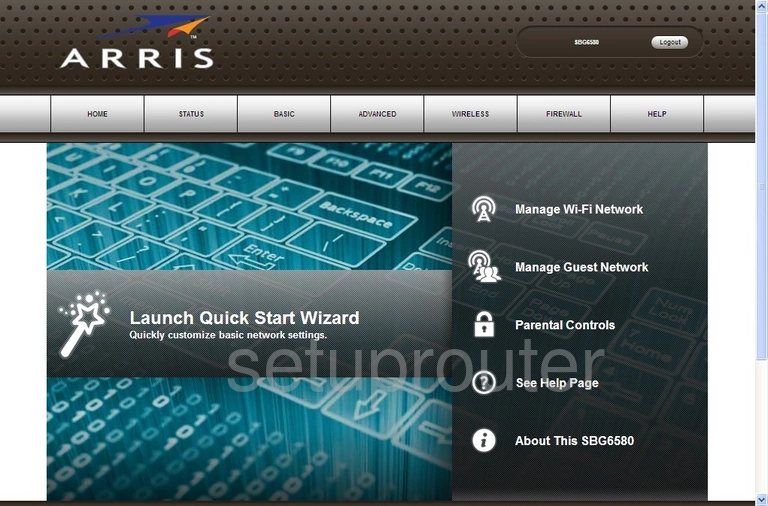
After you have finished logging into the Arris SBG6580 router you should see the page above. To begin forwarding a port, click the option ADVANCED along the top of the page.
Then you need to choose Port Forwarding.
Configure the Port Forwarding section of your Arris SBG6580
Now to forward a port, make the following changes:
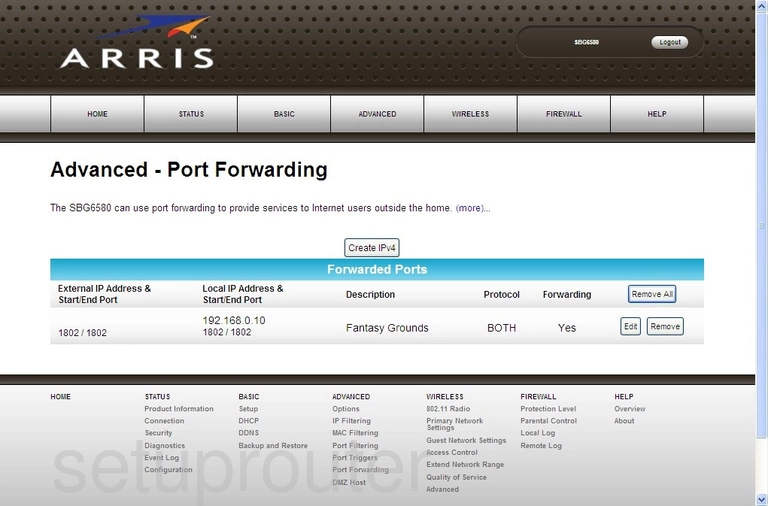
On this page, click the little button titled Create IPv4.
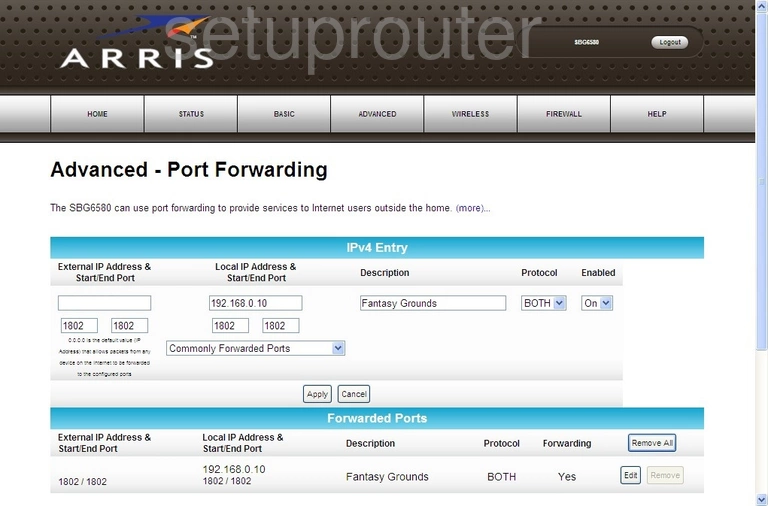
This will open up a new section on that page. Enter 0.0.0.0 in the biggest box under External IP Address & Start/End Port.
Below that are the Start/End Port boxes. If you are forwarding only one port enter that single port number in both of the bottom boxes. Then enter that same port number in the bottom two boxes under Local IP Address & Start/End Port. The single port number should be entered a total of four times.
If you are forwarding a range of ports such as 1802-1805 enter the lowest number of the range in the left box of both External and Local sections. Enter the highest number of the range in the right box of both the External and Local sections.
In the biggest box under Local IP Address & Start/End Port enter the IP address of the computer you are forwarding these ports to in the upper box. This means if you are forwarding these ports so you run a program more smoothly on your game console you need to enter the game consoles IP address.
To the right of that is the Description. Enter the name of the program in this box. Even though it doesn't really matter what you enter here we recommend typing in something that reminds you of why you are forwarding this port.
Enter the type of protocol you need to use while forwarding these ports in the Protocol drop down list.
Make sure you turn this port forward on by choosing On under the Enabled heading.
Finally make sure to Apply these changes.
Test if Your Ports are Open
Now that you have forwarded ports on the Arris SBG6580 you should test to see if your ports are forwarded correctly.
To test if your ports are forwarded you should use our Open Port Check tool.
Other Arris SBG6580 Info
Don't forget about our other Arris SBG6580 info that you might be interested in.
This is the port forwarding guide for the Arris SBG6580 SBG6580-8.6.2.0-GA-02-137-NOSH. We also have the following guides for the same router:
- Arris SBG6580 SBG6580-8.6.2.0-GA-02-137-NOSH - Arris SBG6580 Login Instructions
- Arris SBG6580 SBG6580-8.6.2.0-GA-02-137-NOSH - Arris SBG6580 User Manual
- Arris SBG6580 SBG6580-8.6.2.0-GA-02-137-NOSH - Setup WiFi on the Arris SBG6580
- Arris SBG6580 SBG6580-8.6.2.0-GA-02-137-NOSH - How to Reset the Arris SBG6580
- Arris SBG6580 SBG6580-8.6.2.0-GA-02-137-NOSH - Arris SBG6580 Screenshots
- Arris SBG6580 SBG6580-8.6.2.0-GA-02-137-NOSH - Information About the Arris SBG6580 Router