The Arris SBG6580 router is considered a wireless router because it offers WiFi connectivity. WiFi, or simply wireless, allows you to connect various devices to your router, such as wireless printers, smart televisions, and WiFi enabled smartphones.
Other Arris SBG6580 Guides
This is the wifi guide for the Arris SBG6580 SBG6580-8.6.2.0-GA-02-137-NOSH. We also have the following guides for the same router:
- Arris SBG6580 SBG6580-8.6.2.0-GA-02-137-NOSH - Arris SBG6580 Port Forwarding Instructions
- Arris SBG6580 SBG6580-8.6.2.0-GA-02-137-NOSH - Arris SBG6580 Login Instructions
- Arris SBG6580 SBG6580-8.6.2.0-GA-02-137-NOSH - Arris SBG6580 User Manual
- Arris SBG6580 SBG6580-8.6.2.0-GA-02-137-NOSH - How to Reset the Arris SBG6580
- Arris SBG6580 SBG6580-8.6.2.0-GA-02-137-NOSH - Arris SBG6580 Screenshots
- Arris SBG6580 SBG6580-8.6.2.0-GA-02-137-NOSH - Information About the Arris SBG6580 Router
WiFi Terms
Before we get started there is a little bit of background info that you should be familiar with.
Wireless Name
Your wireless network needs to have a name to uniquely identify it from other wireless networks. If you are not sure what this means we have a guide explaining what a wireless name is that you can read for more information.
Wireless Password
An important part of securing your wireless network is choosing a strong password.
Wireless Channel
Picking a WiFi channel is not always a simple task. Be sure to read about WiFi channels before making the choice.
Encryption
You should almost definitely pick WPA2 for your networks encryption. If you are unsure, be sure to read our WEP vs WPA guide first.
Login To The Arris SBG6580
To get started configuring the Arris SBG6580 WiFi settings you need to login to your router. If you are already logged in you can skip this step.
To login to the Arris SBG6580, follow our Arris SBG6580 Login Guide.
Find the WiFi Settings on the Arris SBG6580
If you followed our login guide above then you should see this screen.
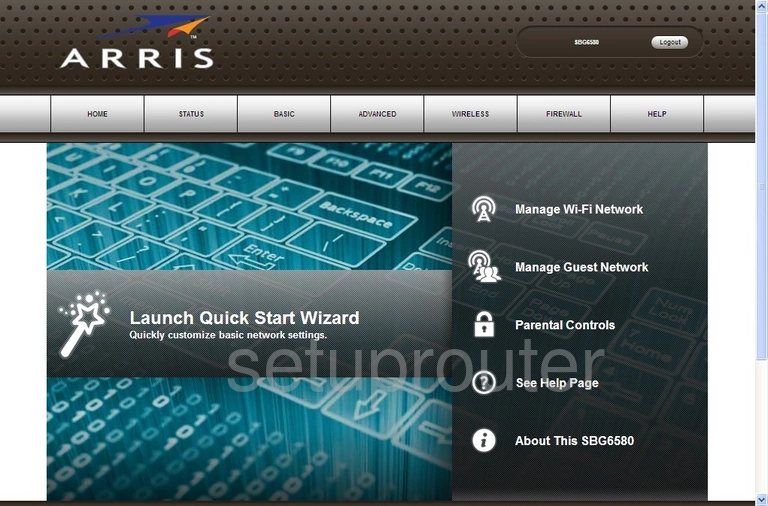
Once you have finished logging into the Arris SBG6580 router you should be on a page like the one you see above. To setup a secure WiFi you need to click the WIRELESS option along the top of the page. Then choose Primary Network Settings.
Change the WiFi Settings on the Arris SBG6580
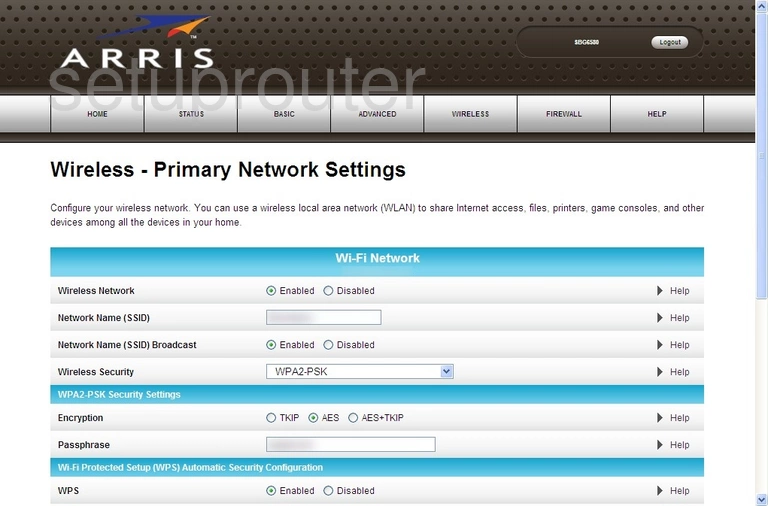
This takes you to a page like the one seen here. First off you need to make sure your Wireless Network is Enabled.
Directly below that is the Network Name (SSID). This is how you identify your network. Make this name unique and know that this name is visible to others. Learn all about this topic in our wireless names guide.
In the drop down list labeled Wireless Security choose WPA2-PSK for the strongest form of security available right now. Find out what this means in our WEP vs. WPA guide.
Next, make sure you choose AES as your Encryption.
The last setting you need to change is the Passphrase. This is the Internet password and should be strong. We recommend using at least 14 characters. To make this password complex you need to add symbols and numbers to it as well as letters. Learn how to create a strong and memorable password in our guide titled Choosing a Strong Password.
That's all there is to it, simply save your changes before you exit this page.
Possible Problems when Changing your WiFi Settings
After making these changes to your router you will almost definitely have to reconnect any previously connected devices. This is usually done at the device itself and not at your computer.
Other Arris SBG6580 Info
Don't forget about our other Arris SBG6580 info that you might be interested in.
This is the wifi guide for the Arris SBG6580 SBG6580-8.6.2.0-GA-02-137-NOSH. We also have the following guides for the same router:
- Arris SBG6580 SBG6580-8.6.2.0-GA-02-137-NOSH - Arris SBG6580 Port Forwarding Instructions
- Arris SBG6580 SBG6580-8.6.2.0-GA-02-137-NOSH - Arris SBG6580 Login Instructions
- Arris SBG6580 SBG6580-8.6.2.0-GA-02-137-NOSH - Arris SBG6580 User Manual
- Arris SBG6580 SBG6580-8.6.2.0-GA-02-137-NOSH - How to Reset the Arris SBG6580
- Arris SBG6580 SBG6580-8.6.2.0-GA-02-137-NOSH - Arris SBG6580 Screenshots
- Arris SBG6580 SBG6580-8.6.2.0-GA-02-137-NOSH - Information About the Arris SBG6580 Router