This page will show you how to setup a port forward on the Arris SBG6700-AC router.
If you are not sure what port forwarding is you can read our What is Port Forwarding guide to help get started.
Other Arris SBG6700-AC Guides
This is the port forwarding guide for the Arris SBG6700-AC. We also have the following guides for the same router:
- Arris SBG6700-AC - How to change the IP Address on a Arris SBG6700-AC router
- Arris SBG6700-AC - Arris SBG6700-AC Login Instructions
- Arris SBG6700-AC - Arris SBG6700-AC User Manual
- Arris SBG6700-AC - Setup WiFi on the Arris SBG6700-AC
- Arris SBG6700-AC - How to Reset the Arris SBG6700-AC
- Arris SBG6700-AC - Arris SBG6700-AC Screenshots
- Arris SBG6700-AC - Information About the Arris SBG6700-AC Router
Configure your Computer to Have a Static IP Address
Port forwarding the Arris SBG6700-AC to your computer can be more reliable if you first configure a static IP address on your computer. We have instructions to setup a static IP address for Windows 7, Windows 8, and a variety of other devices on our Static IP Address Settings page.
Please note that while setting up a static IP address on your computer is optional, it is still a very good idea to go ahead and do it. In the long run it will make your port forward much more reliable.
Login To The Arris SBG6700-AC
To get started forwarding a port you need to login to your Arris SBG6700-AC router. If you are already logged in you can skip this step.
To login to the Arris SBG6700-AC, follow our Arris SBG6700-AC Login Guide.
Forward a Port on the Arris SBG6700-AC router
Find The Port Forwarding Section of the Arris SBG6700-AC
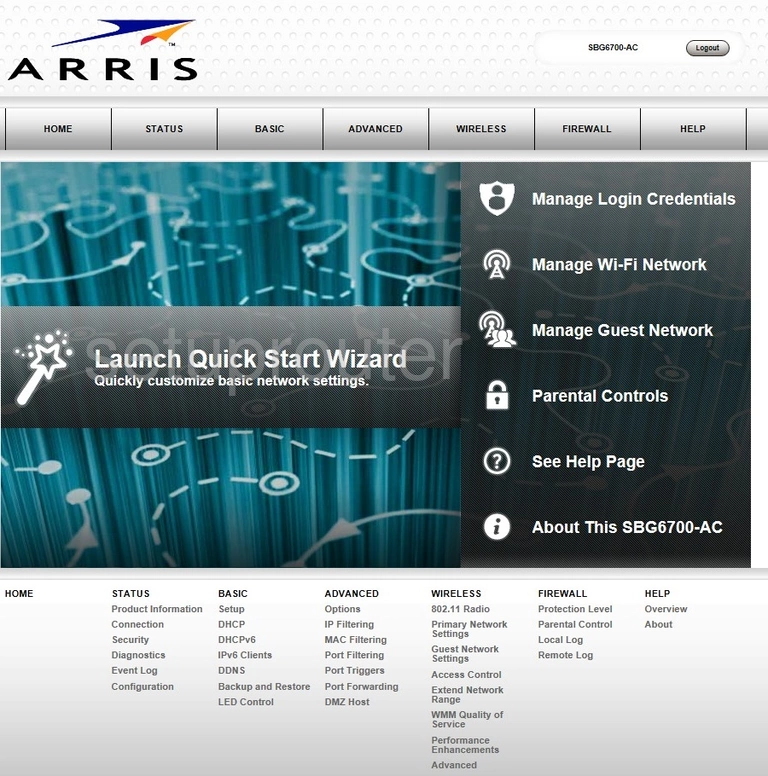
After you are finished logging into the Arris SBG6700-AC router you should see a page like the one above. Click the link at the top of the page labeled Advanced.
From the Advanced submenu choose the option of Port Forwarding.
Configure the Port Forwarding section of your Arris SBG6700-AC
Now to forward a port, make the following changes:
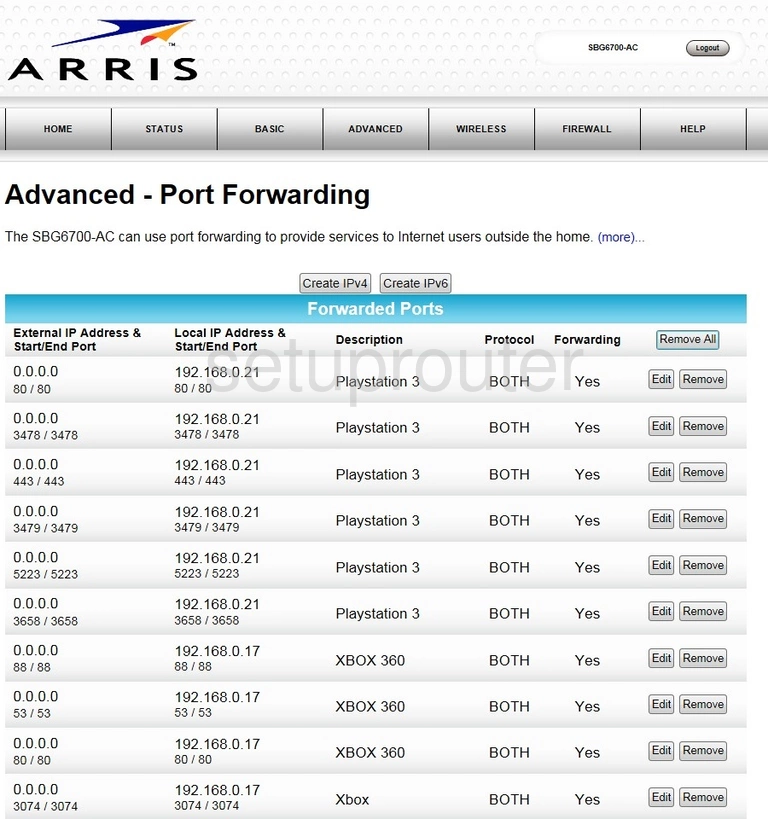
Now click the button near the top of the page labeled Create IPv4.

This should open up some new choices like the ones you see above.
- Leave the External IP Address at 0.0.0.0
- Enter the IP address of the device you are forwarding these ports to in the Local IP Address box. For example if you are forwarding these ports in order to run a smoother program on your PC make sure to enter that specific PC's IP address in this box.
- To forward only one port - You will enter that port number a total of four times. Enter it in both Local Start/End Port boxes and in both the External Start/End Port boxes. To forward a range of ports - Enter the lowest number of the range in the left box of both External and Local Start port boxes. Enter the highest number of the range in the right box of both the External and Local End port boxes.
- In the Description box enter the name of the program or game you are forwarding these ports for. It doesn't really matter what you enter here. This is for your reference only.
- Use the Protocol drop down list to choose the type of protocol you need to use to forward these ports.
- Finally use the Enabled drop down menu to choose Onj to begin forwarding these ports.
- When you are finished click the Apply button.
That's it, you did it! Congratulations.
Test if Your Ports are Open
Now that you have forwarded ports on the Arris SBG6700-AC you should test to see if your ports are forwarded correctly.
To test if your ports are forwarded you should use our Open Port Check tool.
Other Arris SBG6700-AC Info
Don't forget about our other Arris SBG6700-AC info that you might be interested in.
This is the port forwarding guide for the Arris SBG6700-AC. We also have the following guides for the same router:
- Arris SBG6700-AC - How to change the IP Address on a Arris SBG6700-AC router
- Arris SBG6700-AC - Arris SBG6700-AC Login Instructions
- Arris SBG6700-AC - Arris SBG6700-AC User Manual
- Arris SBG6700-AC - Setup WiFi on the Arris SBG6700-AC
- Arris SBG6700-AC - How to Reset the Arris SBG6700-AC
- Arris SBG6700-AC - Arris SBG6700-AC Screenshots
- Arris SBG6700-AC - Information About the Arris SBG6700-AC Router