The Arris SBG6700-AC router is considered a wireless router because it offers WiFi connectivity. WiFi, or simply wireless, allows you to connect various devices to your router, such as wireless printers, smart televisions, and WiFi enabled smartphones.
Other Arris SBG6700-AC Guides
This is the wifi guide for the Arris SBG6700-AC. We also have the following guides for the same router:
- Arris SBG6700-AC - Arris SBG6700-AC Port Forwarding Instructions
- Arris SBG6700-AC - How to change the IP Address on a Arris SBG6700-AC router
- Arris SBG6700-AC - Arris SBG6700-AC Login Instructions
- Arris SBG6700-AC - Arris SBG6700-AC User Manual
- Arris SBG6700-AC - How to Reset the Arris SBG6700-AC
- Arris SBG6700-AC - Arris SBG6700-AC Screenshots
- Arris SBG6700-AC - Information About the Arris SBG6700-AC Router
WiFi Terms
Before we get started there is a little bit of background info that you should be familiar with.
Wireless Name
Your wireless network needs to have a name to uniquely identify it from other wireless networks. If you are not sure what this means we have a guide explaining what a wireless name is that you can read for more information.
Wireless Password
An important part of securing your wireless network is choosing a strong password.
Wireless Channel
Picking a WiFi channel is not always a simple task. Be sure to read about WiFi channels before making the choice.
Encryption
You should almost definitely pick WPA2 for your networks encryption. If you are unsure, be sure to read our WEP vs WPA guide first.
Login To The Arris SBG6700-AC
To get started configuring the Arris SBG6700-AC WiFi settings you need to login to your router. If you are already logged in you can skip this step.
To login to the Arris SBG6700-AC, follow our Arris SBG6700-AC Login Guide.
Find the WiFi Settings on the Arris SBG6700-AC
If you followed our login guide above then you should see this screen.
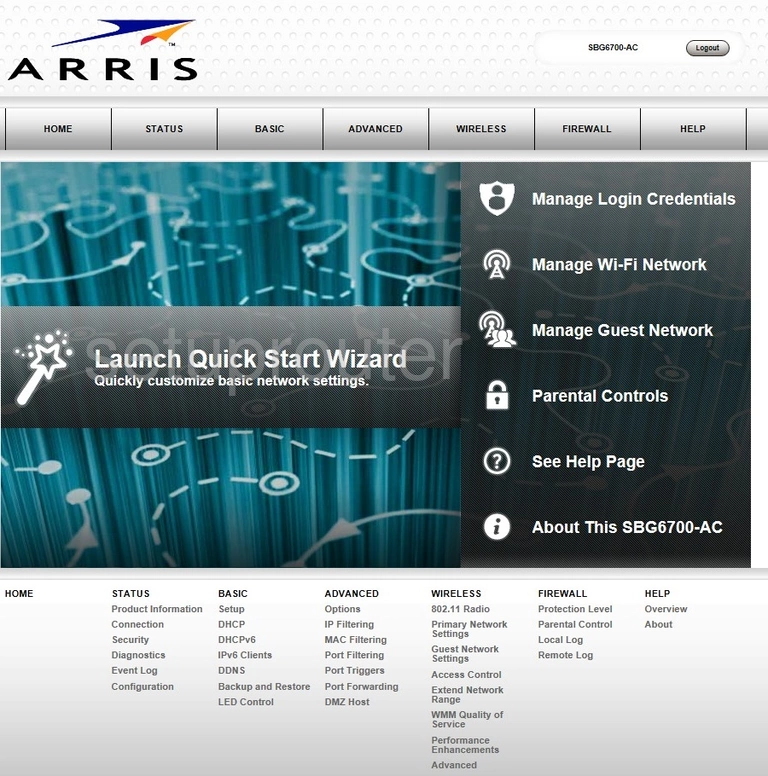
We begin this wireless setup guide for the Arris SBG6700-AC router on the HOME page. Start configuring your wireless settings by clicking WIRELESS near the top of the page.
Change the WiFi Settings on the Arris SBG6700-AC
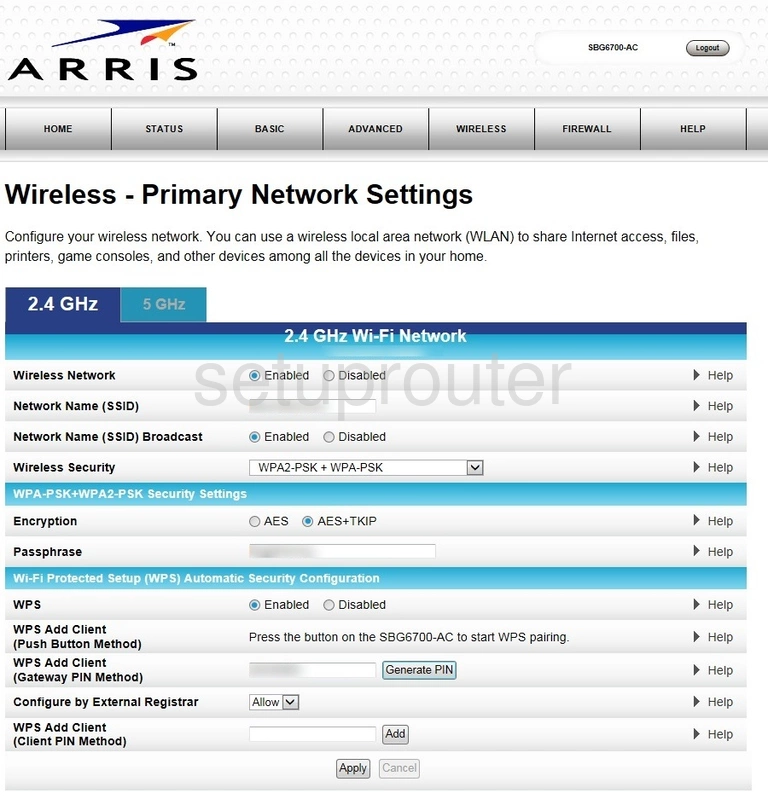
This takes you to a new page.
Begin by making sure you're on the 2.4 GHz tab.
Make sure that the Wireless Network option is set to Enabled.
Following that you'll need to set a Network Name (SSID). This can be anything you like, however we highly recommend that you avoid any sort of personal information. To learn more, check out our Wireless Names Guide.
Now open the Wireless Security drop down menu and choose WPA2-PSK. This will provide you with the best security. Why? Read our WEP vs. WPA Guide to find out.
After that, make sure the Encryption is set to AES.
After that, enter your desired Passphrase into the given box. This can be anything you like, however a strong passphrase contains no personal information and is 14-20 characters in length. For more information, see our Choosing a Strong Password Guide.
Finally, make sure the WPS option is set to Disabled. Curious as to why this is important? Take a look at our What is WPS Guide.
That's all there is to it. Just don't forget to click Apply before closing the page.
Possible Problems when Changing your WiFi Settings
After making these changes to your router you will almost definitely have to reconnect any previously connected devices. This is usually done at the device itself and not at your computer.
Other Arris SBG6700-AC Info
Don't forget about our other Arris SBG6700-AC info that you might be interested in.
This is the wifi guide for the Arris SBG6700-AC. We also have the following guides for the same router:
- Arris SBG6700-AC - Arris SBG6700-AC Port Forwarding Instructions
- Arris SBG6700-AC - How to change the IP Address on a Arris SBG6700-AC router
- Arris SBG6700-AC - Arris SBG6700-AC Login Instructions
- Arris SBG6700-AC - Arris SBG6700-AC User Manual
- Arris SBG6700-AC - How to Reset the Arris SBG6700-AC
- Arris SBG6700-AC - Arris SBG6700-AC Screenshots
- Arris SBG6700-AC - Information About the Arris SBG6700-AC Router