All of the screenshots below were submitted to this site by our users.
When you want to share screenshots for us to use, please use our Router Screenshot Grabber, which is a free tool in Network Utilities. It makes the capture process easy and sends the screenshots to us automatically.
This is the screenshots guide for the Arris SBG7580-AC. We also have the following guides for the same router:
All Arris SBG7580-AC Screenshots
All screenshots below were captured from a Arris SBG7580-AC router.
Arris SBG7580-AC Wifi Status Screenshot
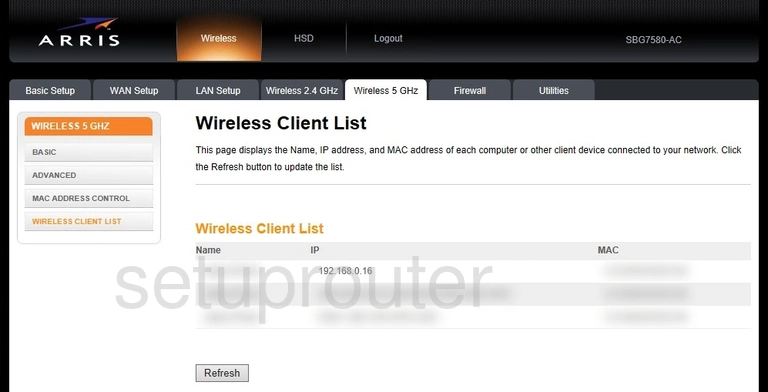
Arris SBG7580-AC Wifi Security Screenshot
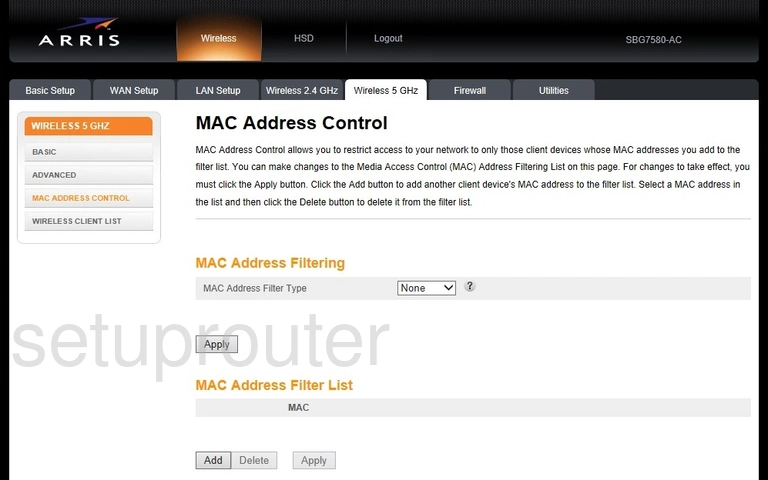
Arris SBG7580-AC Wifi Setup Screenshot
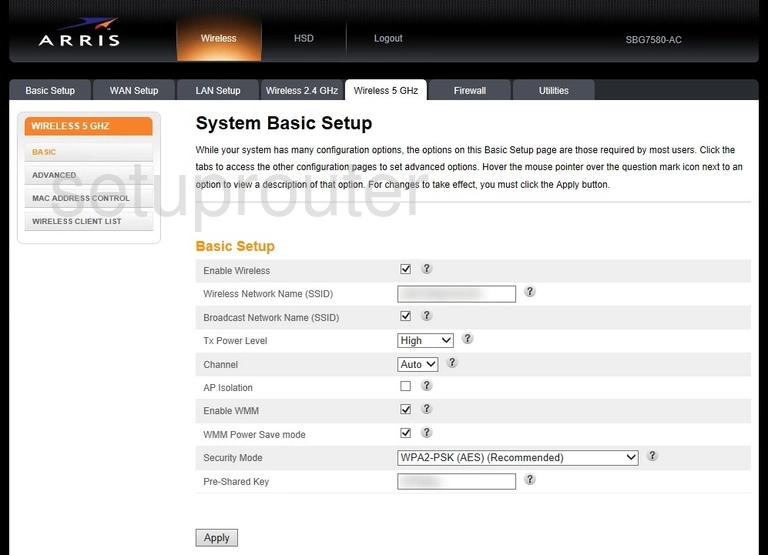
Arris SBG7580-AC Wifi Advanced Screenshot
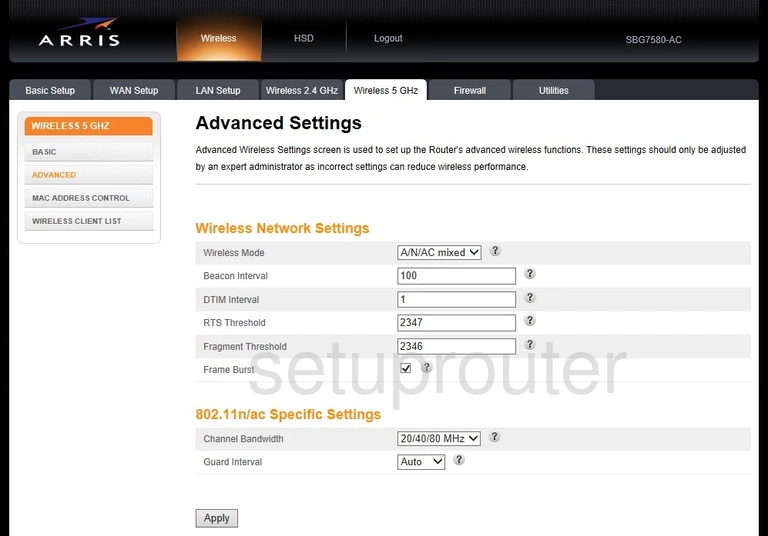
Arris SBG7580-AC Wifi Status Screenshot
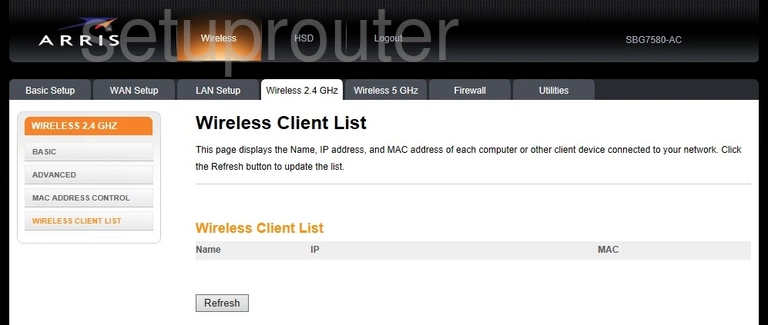
Arris SBG7580-AC Wifi Security Screenshot
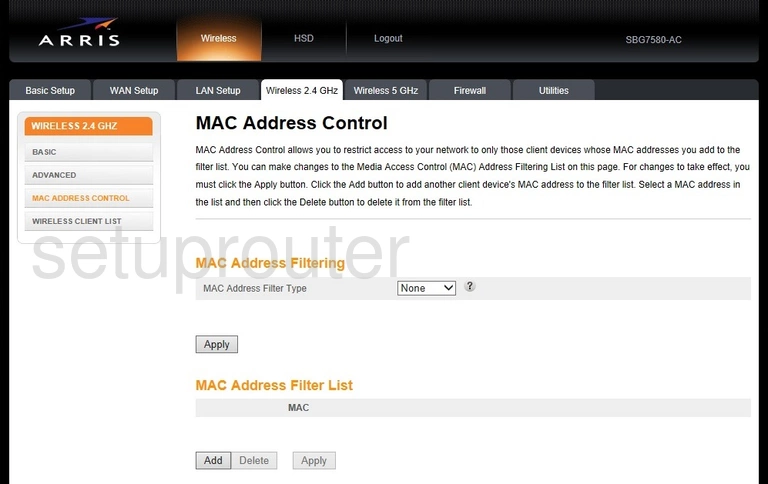
Arris SBG7580-AC Wifi Setup Screenshot
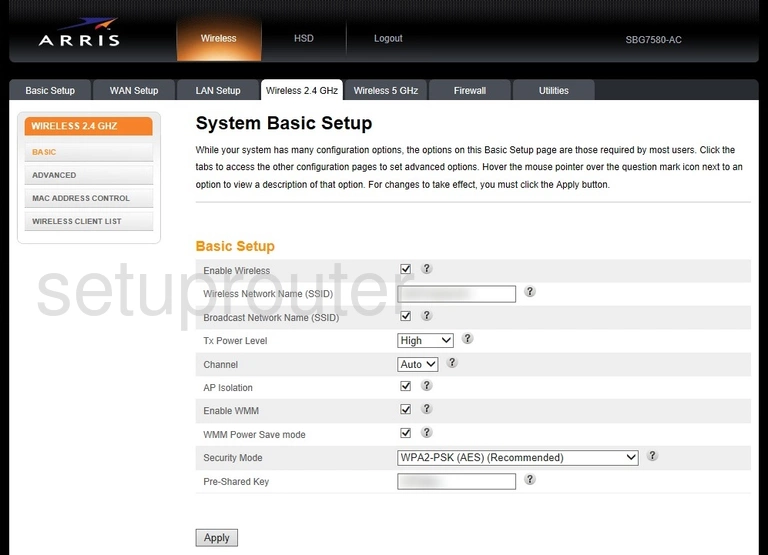
Arris SBG7580-AC Wifi Advanced Screenshot
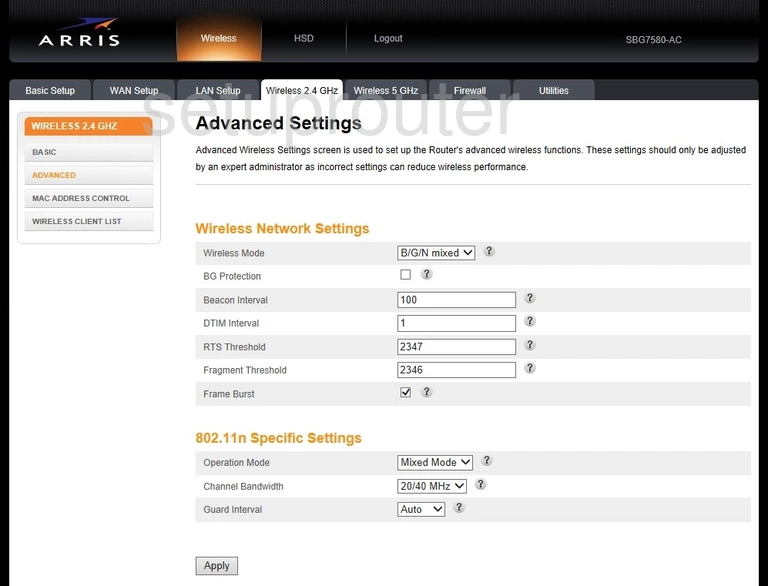
Arris SBG7580-AC Virtual Server Screenshot
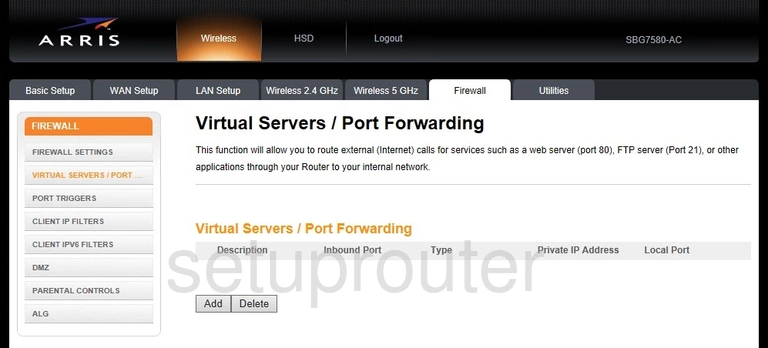
Arris SBG7580-AC Trace Route Screenshot
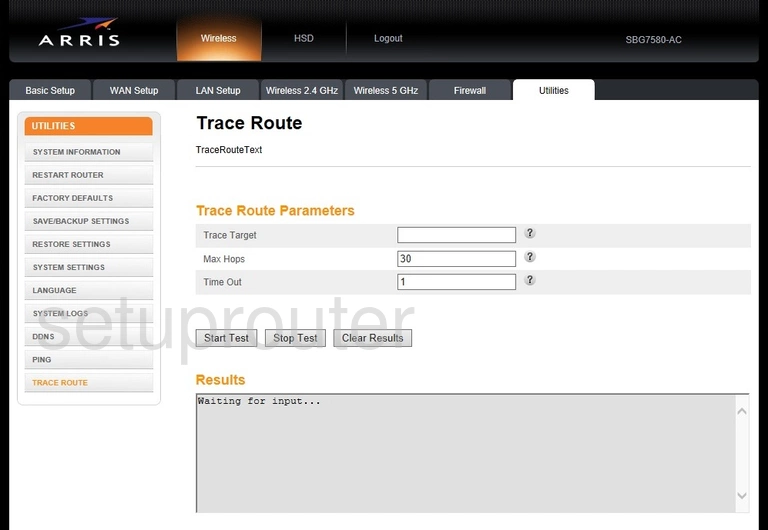
Arris SBG7580-AC Time Setup Screenshot
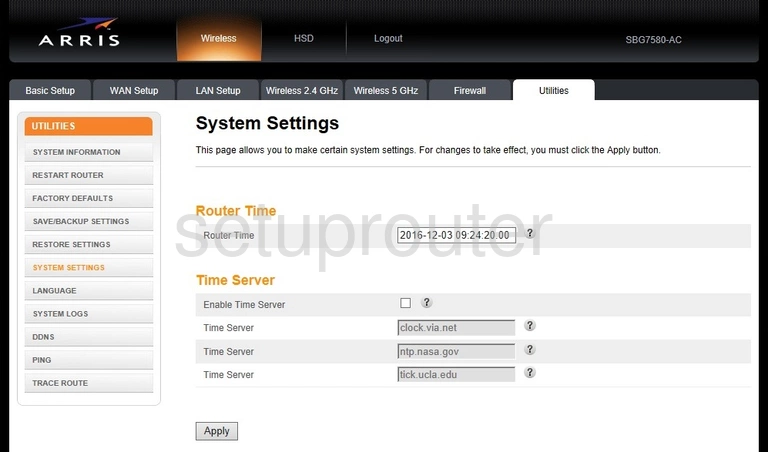
Arris SBG7580-AC Log Screenshot
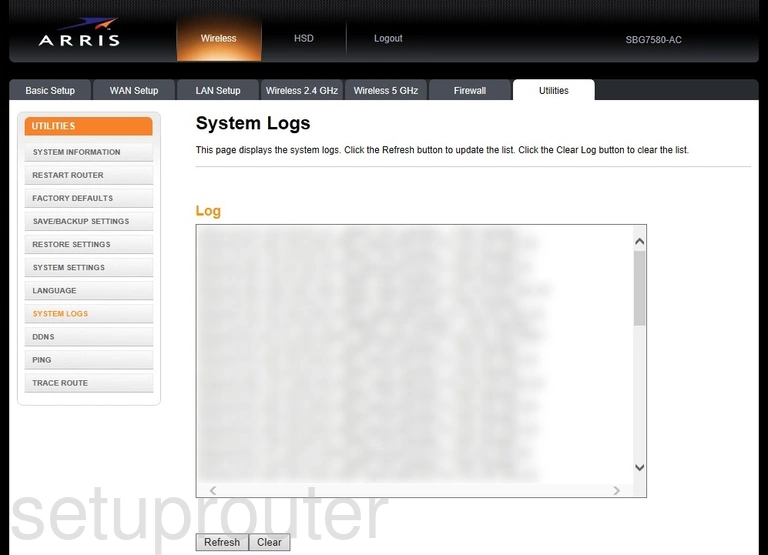
Arris SBG7580-AC Status Screenshot
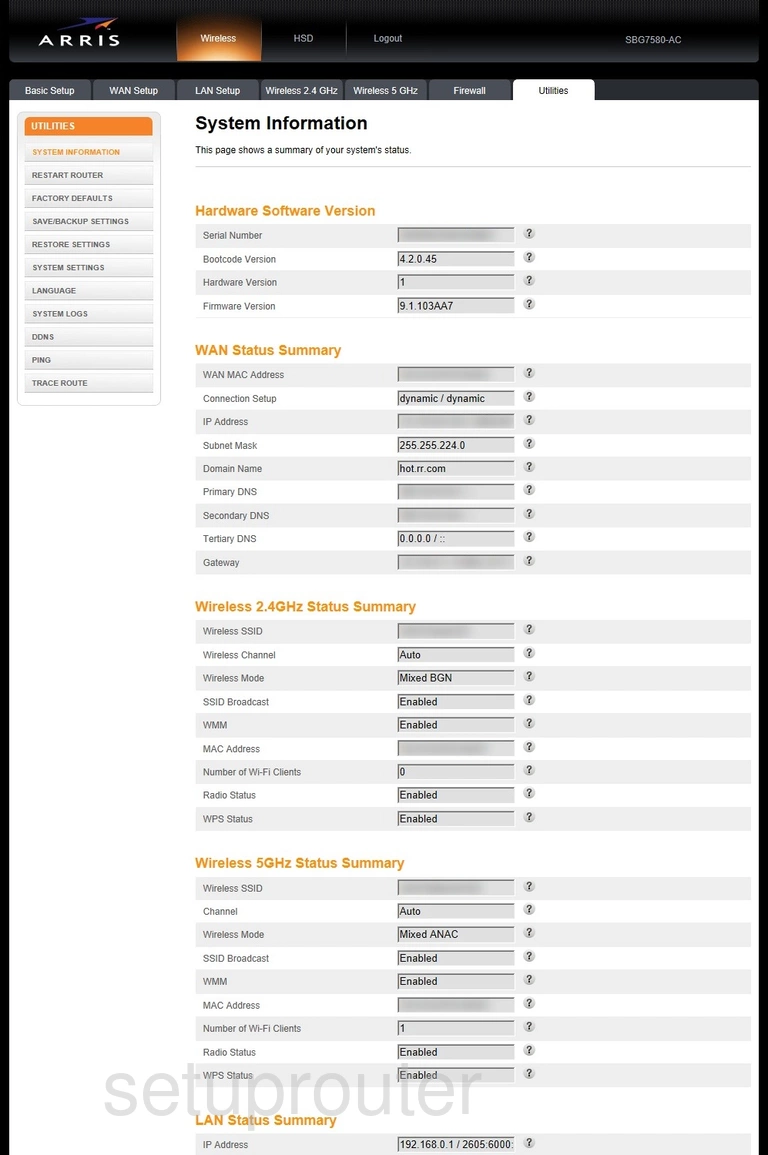
Arris SBG7580-AC Setup Screenshot
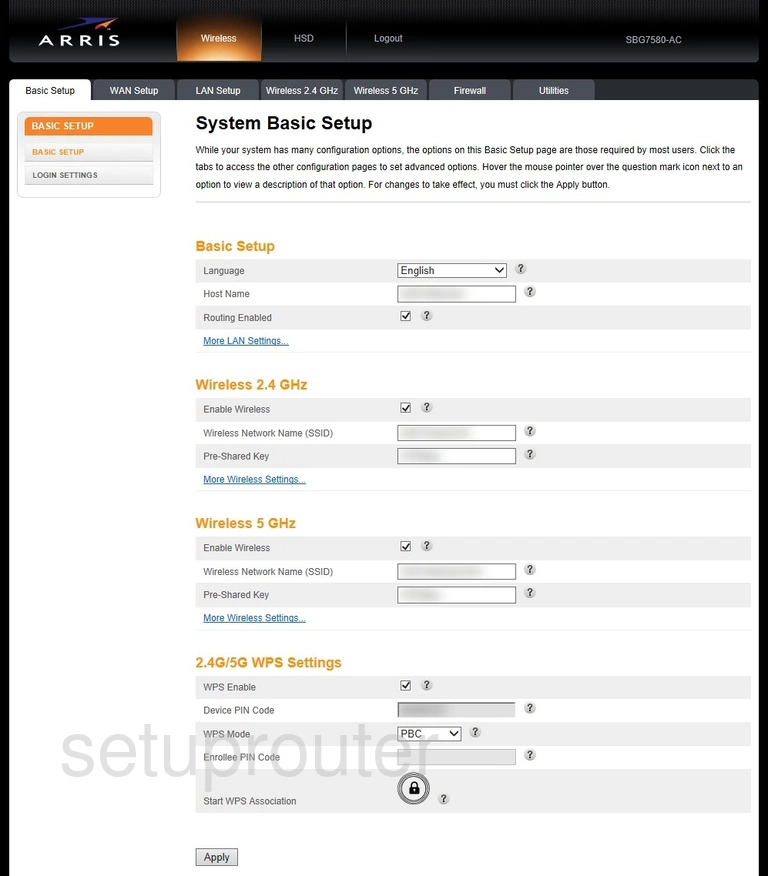
Arris SBG7580-AC Setup Screenshot

Arris SBG7580-AC Backup Screenshot
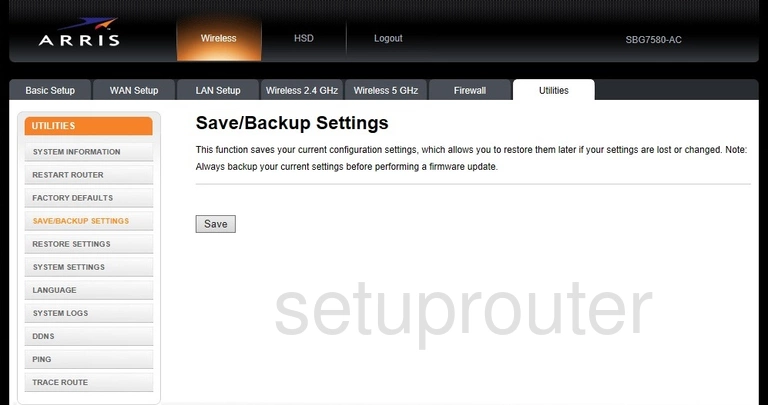
Arris SBG7580-AC Backup Screenshot
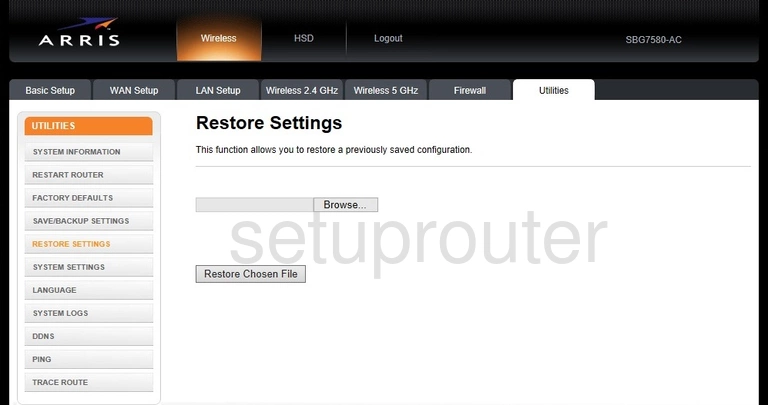
Arris SBG7580-AC Reboot Screenshot
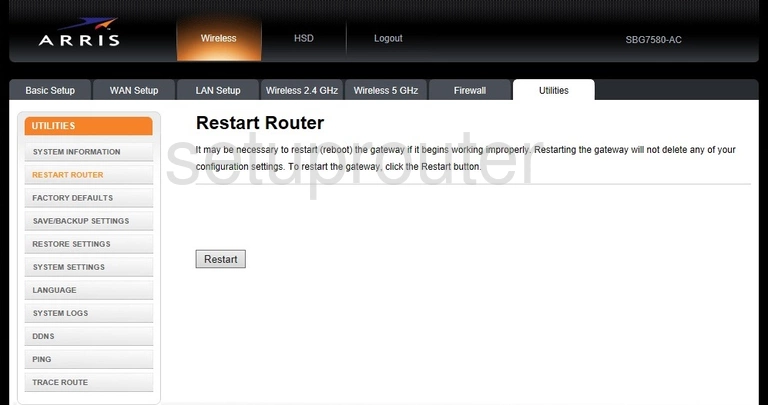
Arris SBG7580-AC Port Triggering Screenshot
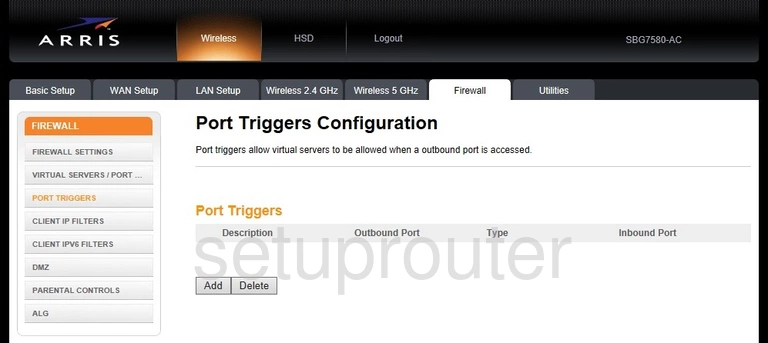
Arris SBG7580-AC Ping Screenshot
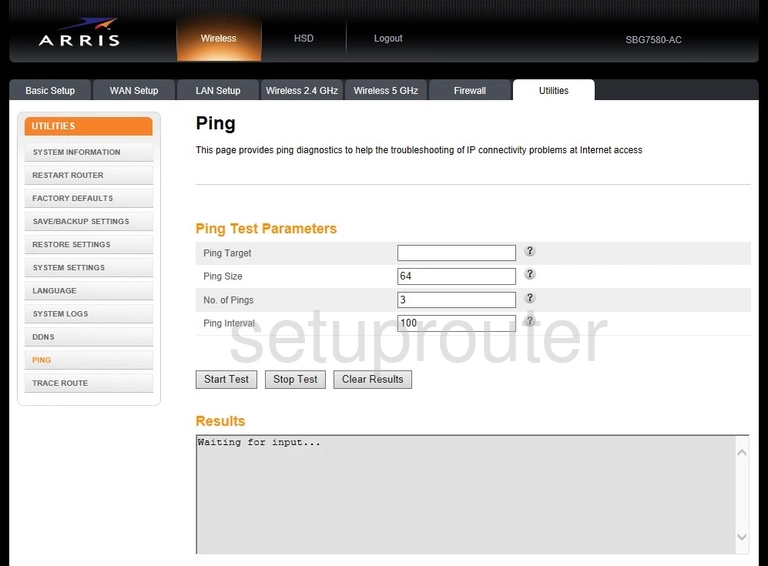
Arris SBG7580-AC Access Control Screenshot
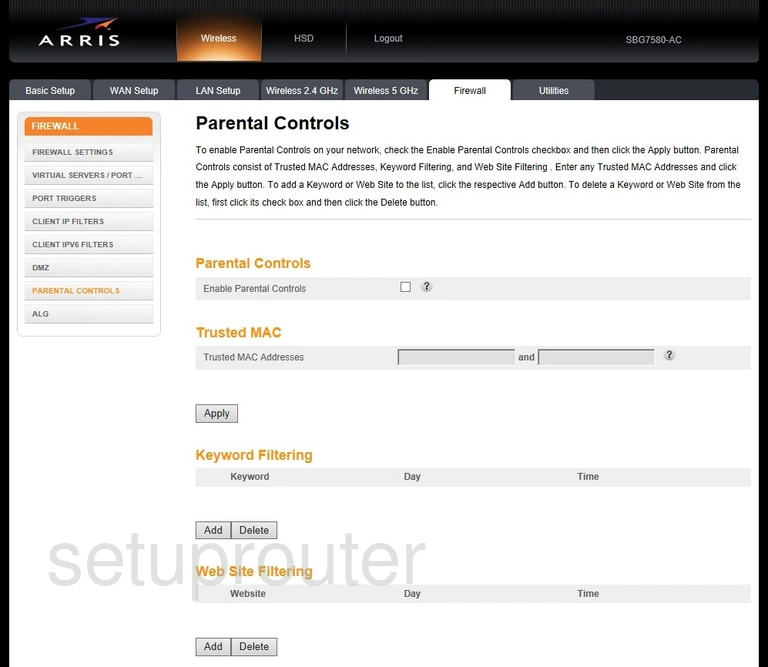
Arris SBG7580-AC Password Screenshot
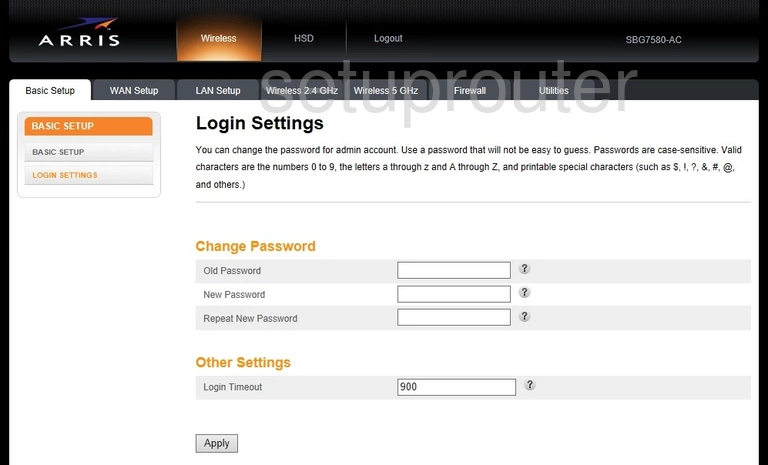
Arris SBG7580-AC Language Screenshot
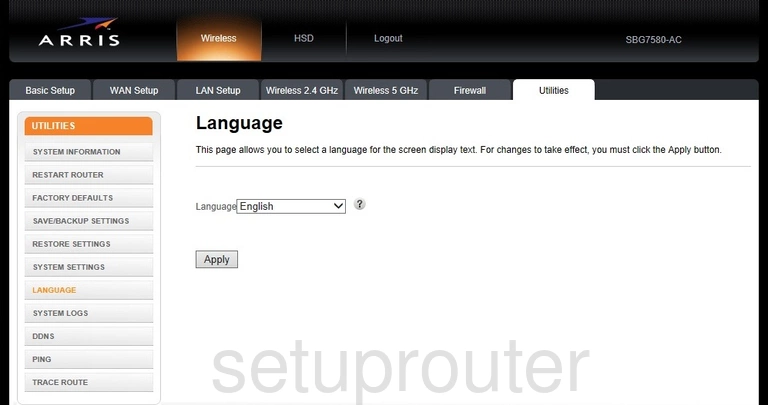
Arris SBG7580-AC Lan Screenshot
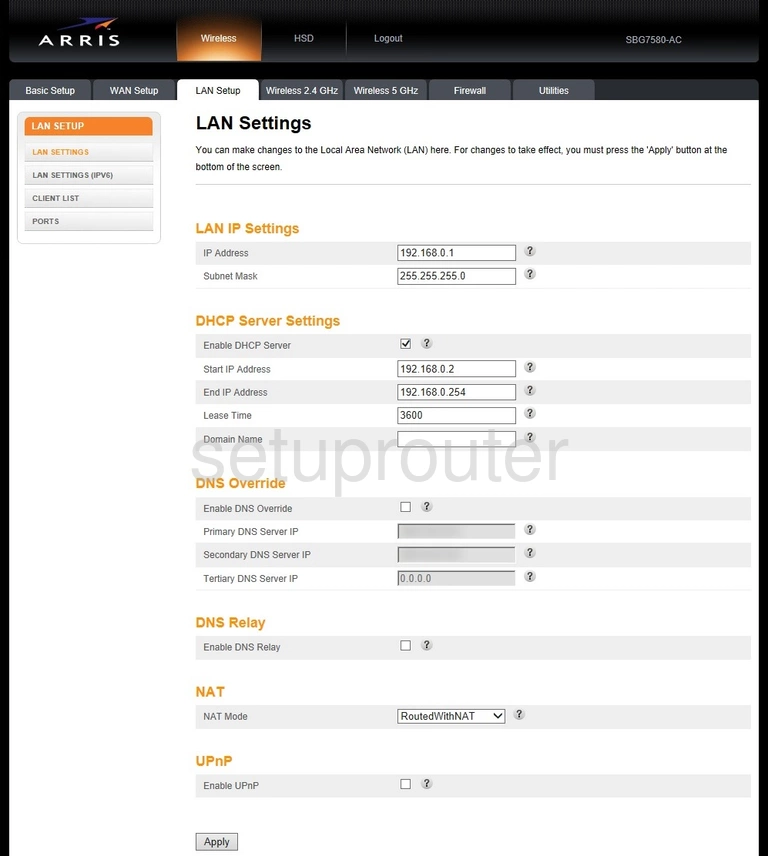
Arris SBG7580-AC Ipv6 Screenshot
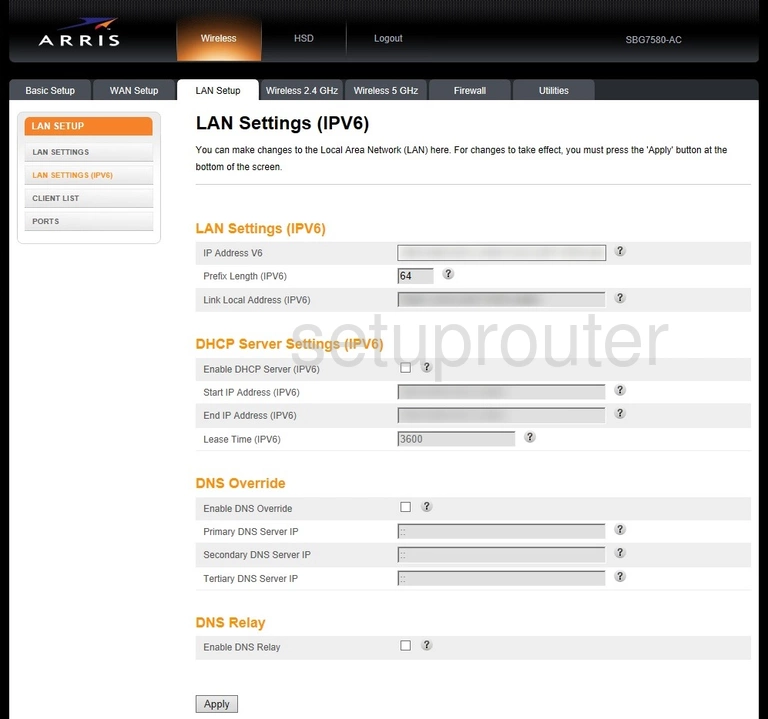
Arris SBG7580-AC Setup Screenshot
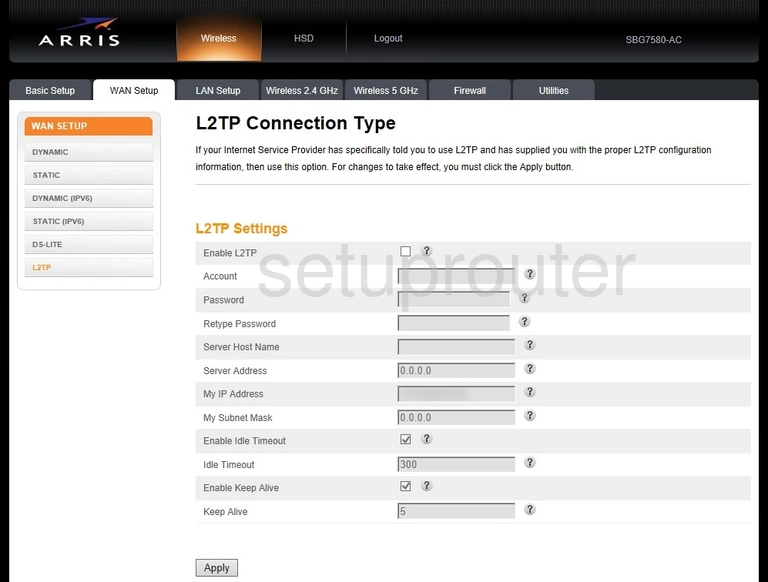
Arris SBG7580-AC Firewall Screenshot
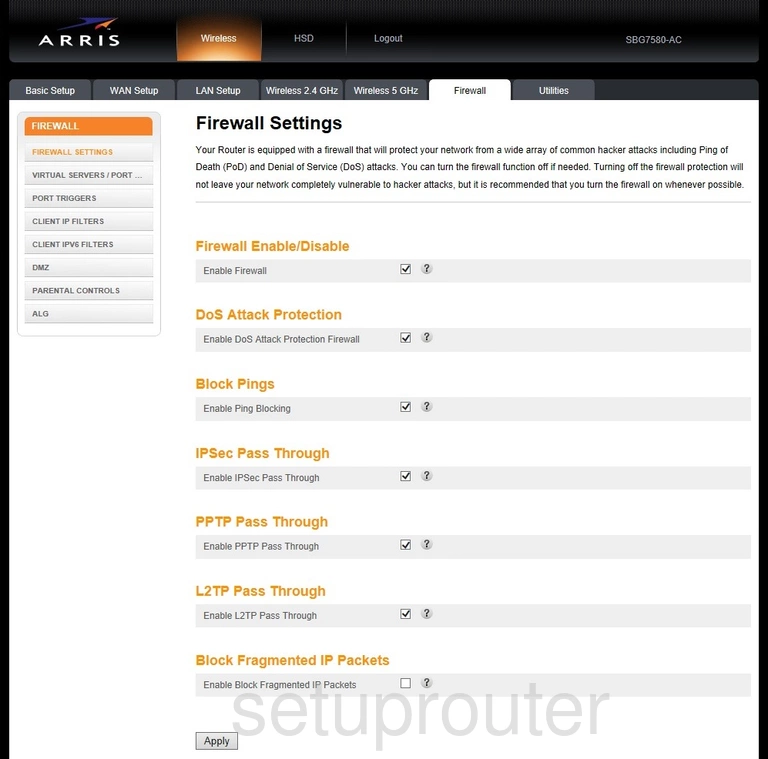
Arris SBG7580-AC Reset Screenshot
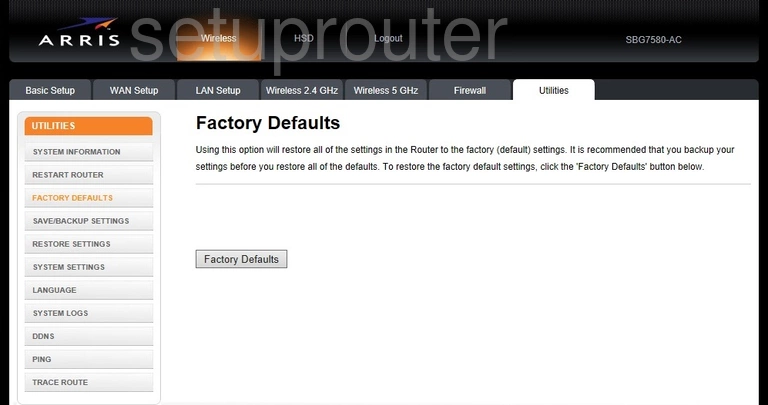
Arris SBG7580-AC Port Setting Screenshot
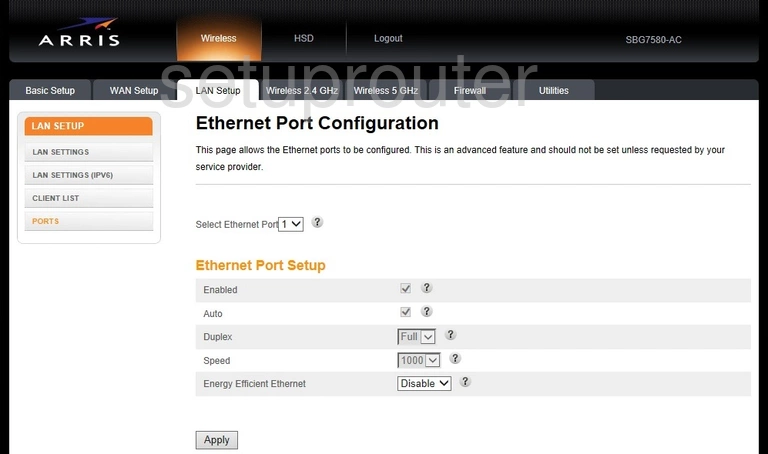
Arris SBG7580-AC Dhcp Screenshot
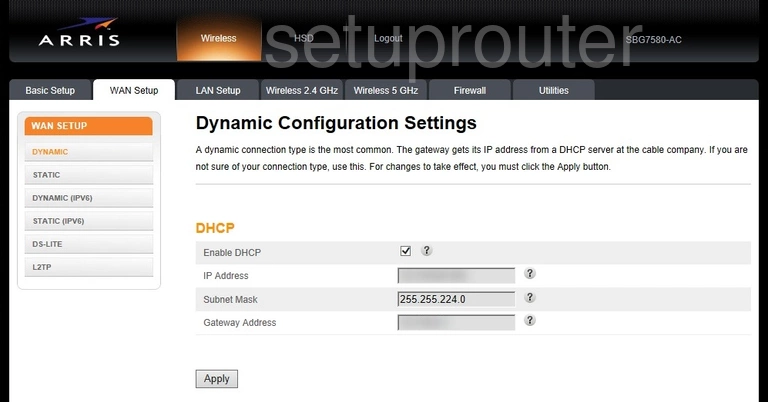
Arris SBG7580-AC Ipv6 Screenshot
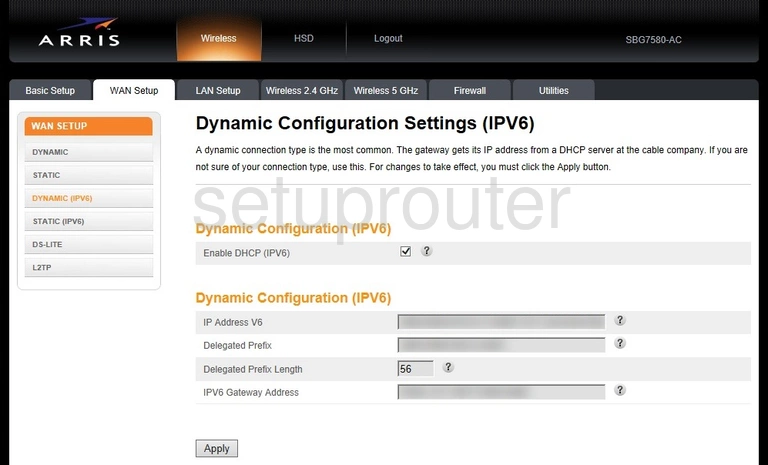
Arris SBG7580-AC Setup Screenshot
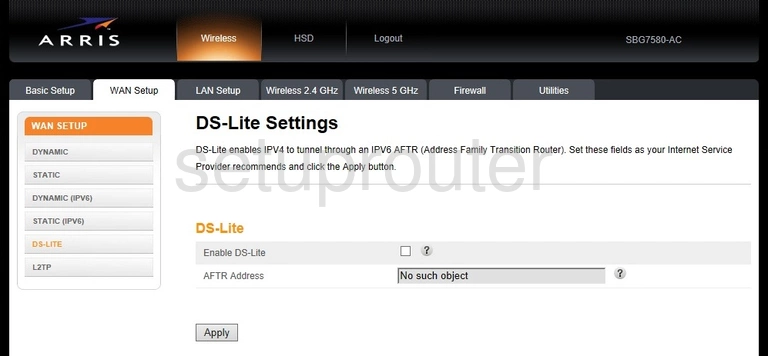
Arris SBG7580-AC Dmz Screenshot
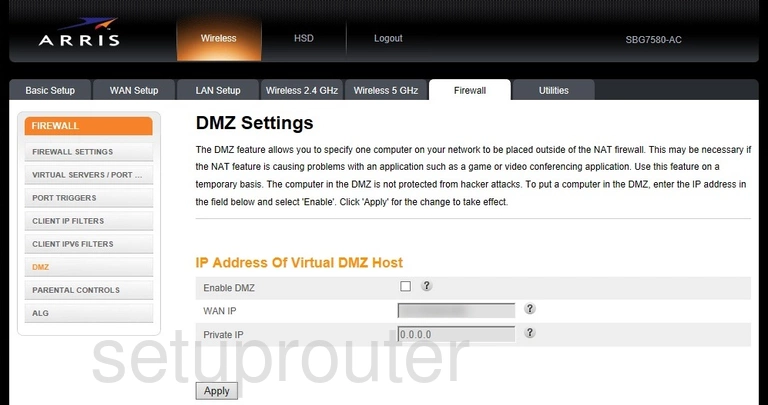
Arris SBG7580-AC Dynamic Dns Screenshot
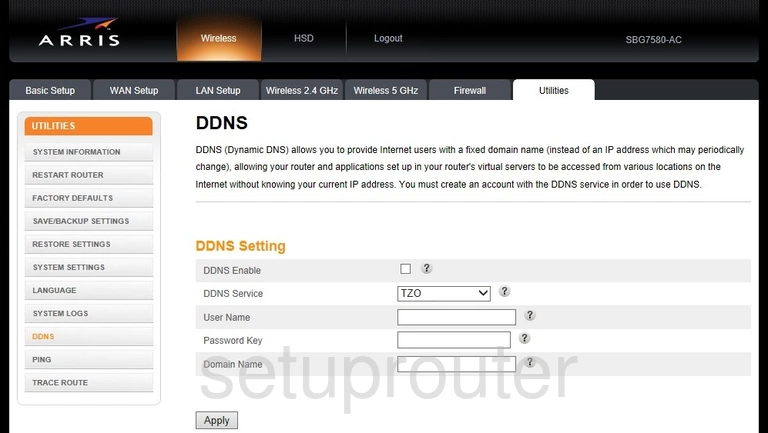
Arris SBG7580-AC Attached Devices Screenshot
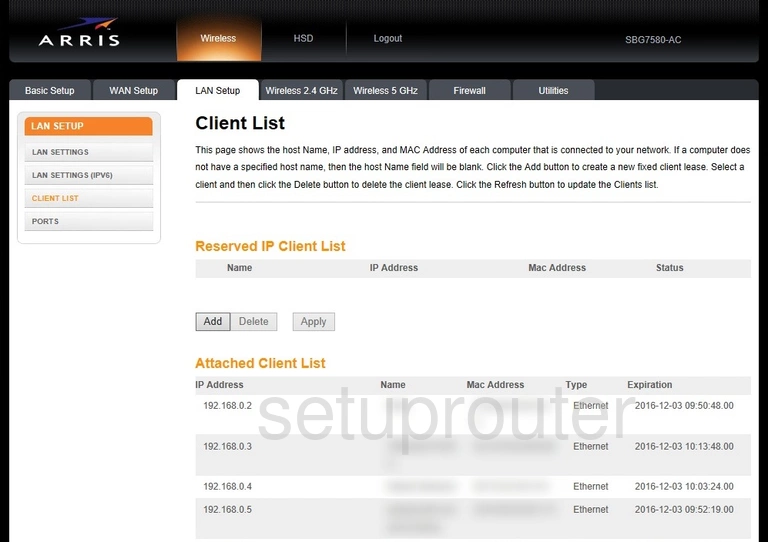
Arris SBG7580-AC Ipv6 Screenshot
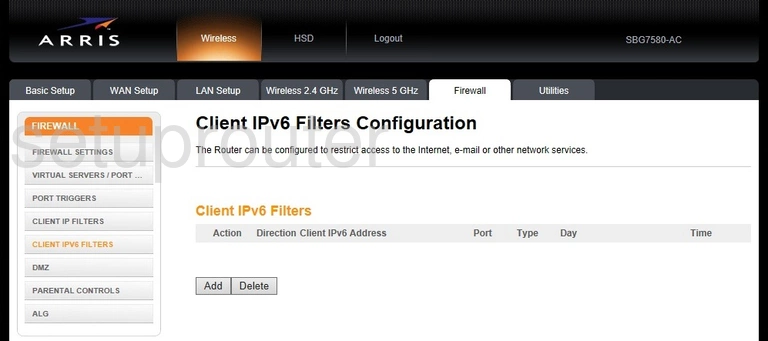
Arris SBG7580-AC Ip Filter Screenshot
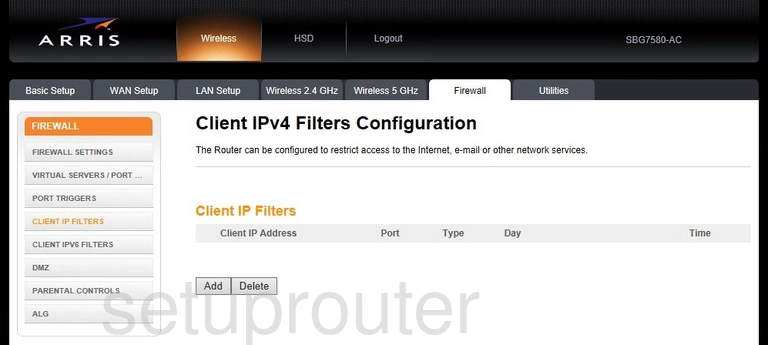
Arris SBG7580-AC Alg Screenshot
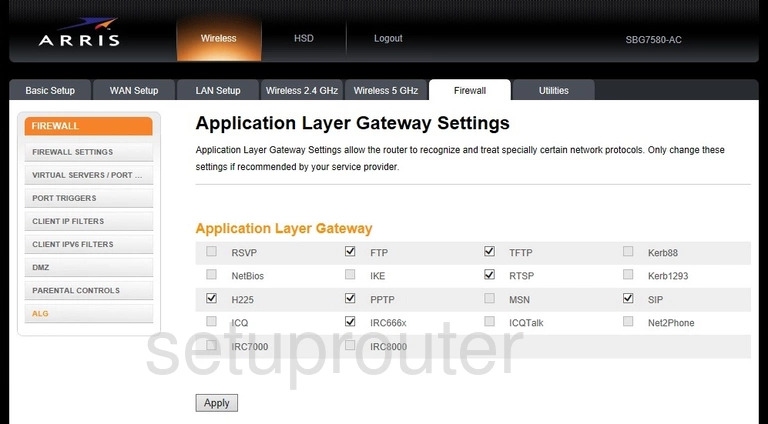
Arris SBG7580-AC Device Image Screenshot

Arris SBG7580-AC Reset Screenshot
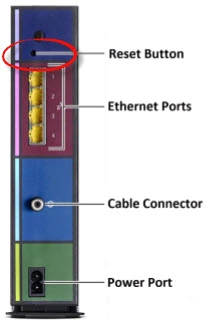
This is the screenshots guide for the Arris SBG7580-AC. We also have the following guides for the same router: