The Arris SBG7580-AC router is considered a wireless router because it offers WiFi connectivity. WiFi, or simply wireless, allows you to connect various devices to your router, such as wireless printers, smart televisions, and WiFi enabled smartphones.
Other Arris SBG7580-AC Guides
This is the wifi guide for the Arris SBG7580-AC. We also have the following guides for the same router:
WiFi Terms
Before we get started there is a little bit of background info that you should be familiar with.
Wireless Name
Your wireless network needs to have a name to uniquely identify it from other wireless networks. If you are not sure what this means we have a guide explaining what a wireless name is that you can read for more information.
Wireless Password
An important part of securing your wireless network is choosing a strong password.
Wireless Channel
Picking a WiFi channel is not always a simple task. Be sure to read about WiFi channels before making the choice.
Encryption
You should almost definitely pick WPA2 for your networks encryption. If you are unsure, be sure to read our WEP vs WPA guide first.
Login To The Arris SBG7580-AC
To get started configuring the Arris SBG7580-AC WiFi settings you need to login to your router. If you are already logged in you can skip this step.
To login to the Arris SBG7580-AC, follow our Arris SBG7580-AC Login Guide.
Find the WiFi Settings on the Arris SBG7580-AC
If you followed our login guide above then you should see this screen.
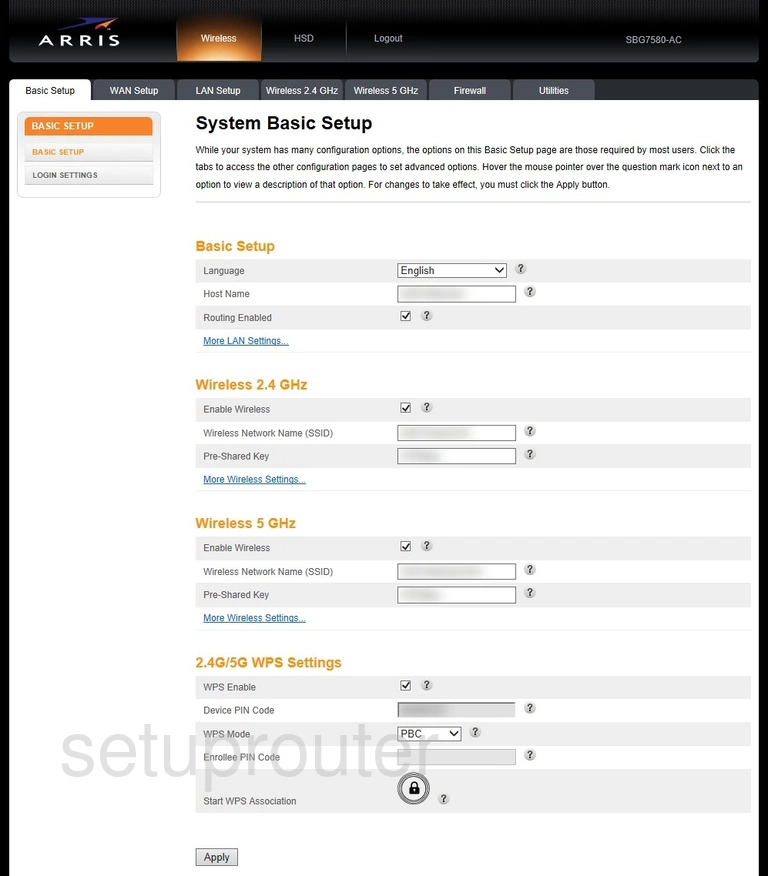
You can do one of two things to get to the wireless section of the Arris SBG7580-AC router.
- You can click the option in the center of the page labeled More Wireless Settings under either Wireless 2.4GHz or Wireless 5GHz.
- You can click the tab at the top of the page labeled Wireless 2.4GHz or Wireless 5GHz.
Click Wireless 5GHz if you are not concerned with range but want a little better data rate.
Click Wireless 2.4GHz if you need the range. 2.4 has a little slower data rate.
Change the WiFi Settings on the Arris SBG7580-AC
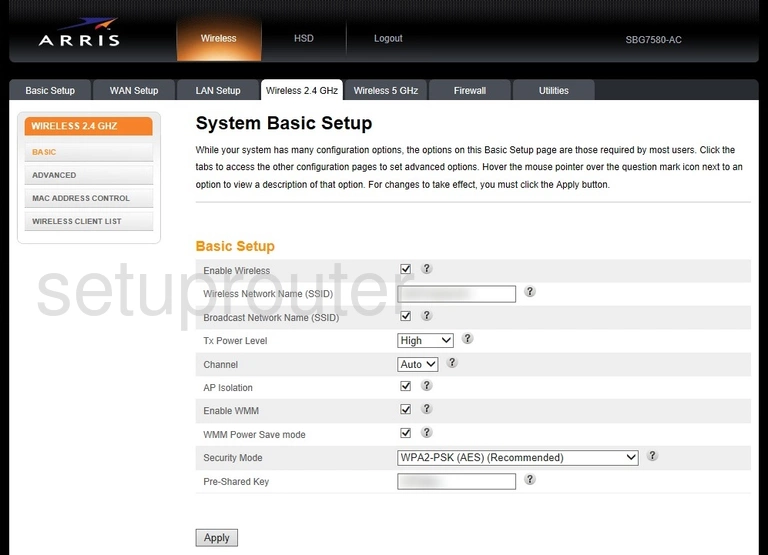
You should now be on a page like the one you see above. There are a lot of different settings on this page but we are only focusing on four of them:
- Wireless Network Name (SSID): This is the network name. Be creative but avoid personal information. Learn more in our Change your Wireless Name guide.
- Channel: This is what channel you transmit on. Choose Auto, 1, 6, or 11. Find out why in our WiFi Channels guide.
- Security Mode: Now choose the security mode you want to use. For the strongest use WPA2-PSK (AES). Learn more in our WEP vs. WPA guide.
- Pre-Shared Key: It is now time to change the wireless password. Make sure it is strong by including both capital and lowercase letters, symbols, and numbers. The more random it looks the stronger it is. Learn more in our Creating a Strong Password.
Now click the Apply button at the bottom of the page to save your changes.
Possible Problems when Changing your WiFi Settings
After making these changes to your router you will almost definitely have to reconnect any previously connected devices. This is usually done at the device itself and not at your computer.
Other Arris SBG7580-AC Info
Don't forget about our other Arris SBG7580-AC info that you might be interested in.
This is the wifi guide for the Arris SBG7580-AC. We also have the following guides for the same router: