This guide shows you exactly how to login to the Arris TG2492LG-FLO router.
Other Arris TG2492LG-FLO Guides
This is the login guide for the Arris TG2492LG-FLO 9.1.116AT Flow. We also have the following guides for the same router:
Find Your Arris TG2492LG-FLO Router IP Address
Before you can log in to your Arris TG2492LG-FLO router, you need to figure out it's internal IP address.
| Known TG2492LG-FLO IP Addresses |
|---|
| 192.168.0.1 |
You may have to try using a few different IP addresses from the list above. Just pick one and then follow the rest of this guide.
If later on in this guide you do not find your router using the IP address that you pick, then you can try different IP addresses until you get logged in. I will not hurt anything to try different IP addresses.
If, after trying all of the above IP addresses, you still cannot find your router, then you can try one of the following steps:
- Follow our guide called Find Your Router's Internal IP Address.
- Use our free software called Router Detector.
Once you have the internal IP Address of your router, you can log in to it.
Login to the Arris TG2492LG-FLO Router
The Arris TG2492LG-FLO is managed through a web-based interface. In order to log in to it, you need to use a web browser, such as Chrome, Firefox, or Edge.
Enter Arris TG2492LG-FLO Internal IP Address
Type the internal IP address that you picked above in the address bar of your web browser. Your address bar should look something like this:

Press the Enter key on your keyboard. You should see a window asking for your Arris TG2492LG-FLO password.
Arris TG2492LG-FLO Default Username and Password
You need to know your username and password to login to your Arris TG2492LG-FLO. Just in case the router's username and password have never been changed, you may want to try the factory defaults. All of the default usernames and passwords for the Arris TG2492LG-FLO are listed below.
| Arris TG2492LG-FLO Default Usernames and Passwords | |
|---|---|
| Username | Password |
| none | printed on router |
Put your username and password in the appropriate boxes. Put your username and password in the appropriate boxes.
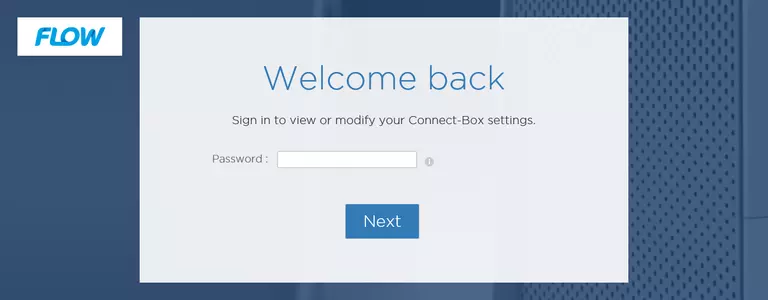
Arris TG2492LG-FLO Home Screen
You should now see the Arris TG2492LG-FLO home Screen, which looks similar to this:
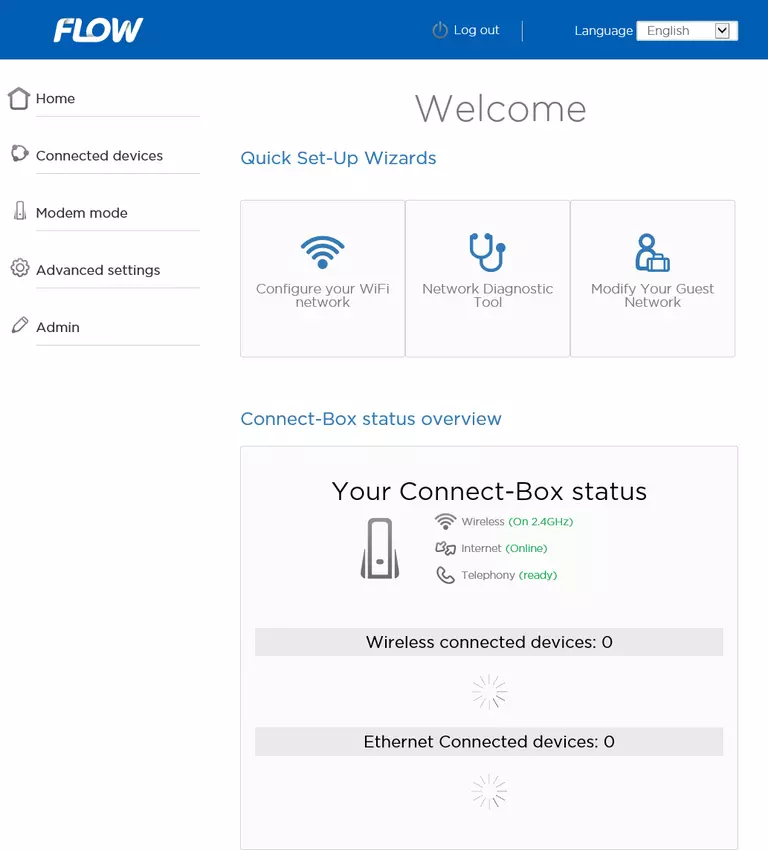
If you see this screen, then congratulations, you are now logged in to your Arris TG2492LG-FLO. At this point, you can follow any of our other guides for this router.
Solutions To Arris TG2492LG-FLO Login Problems
Here are some ideas to help if you are having problems getting logged in to your router.
Arris TG2492LG-FLO Password Doesn't Work
Your router's factory default password might be different than what we have listed here. You should try other Arris passwords. Head over to our list of all Arris Passwords.
Forgot Password to Arris TG2492LG-FLO Router
If you are using an ISP provided router, then you may need to call their support desk and ask for your login information. Most of the time they will have it on file for you.
How to Reset the Arris TG2492LG-FLO Router To Default Settings
If you still cannot get logged in, then you are probably going to have to reset your router to its default settings. For help resetting your router, follow our How To Reset your Router guide.
Other Arris TG2492LG-FLO Guides
Here are some of our other Arris TG2492LG-FLO info that you might be interested in.
This is the login guide for the Arris TG2492LG-FLO 9.1.116AT Flow. We also have the following guides for the same router: