This page shows you how to login to the Arris TG3482G router.
Other Arris TG3482G Guides
This is the login guide for the Arris TG3482G 3.0p6s4 Xfinity. We also have the following guides for the same router:
- Arris TG3482G 2.3p20s2 Xfinity - Arris TG3482G Login Instructions
- Arris TG3482G 2.3p20s2 Xfinity - Arris TG3482G Screenshots
- Arris TG3482G 2.3p20s2 Xfinity - Information About the Arris TG3482G Router
- Arris TG3482G 2.3p20s2 Xfinity - Reset the Arris TG3482G
- Arris TG3482G 3.0p6s4 Xfinity - Arris TG3482G Screenshots
- Arris TG3482G 3.0p6s4 Xfinity - Reset the Arris TG3482G
- Arris TG3482G 3.0p6s4 Xfinity - Information About the Arris TG3482G Router
- Arris TG3482G 3.5p13s2 Shaw - Arris TG3482G Screenshots
- Arris TG3482G 3.5p13s2 Shaw - Information About the Arris TG3482G Router
- Arris TG3482G 3.5p13s2 Shaw - Reset the Arris TG3482G
- Arris TG3482G 3.5p13s2 Shaw - Login to the Arris TG3482G
Find Your Arris TG3482G Router IP Address
Before you can log in to your Arris TG3482G router, you need to figure out it's internal IP address.
| Known TG3482G IP Addresses |
|---|
| 10.0.0.1 |
Choose an IP address from the list above and then follow the rest of this guide.
If later on in this guide you do not find your router using the IP address that you pick, then you can try different IP addresses until you get logged in. It is harmless to try different IP addresses.
If you try all of the above IP addresses and still cannot find your router, then you have the following options:
- Follow our Find Your Router's Internal IP Address guide.
- Use our free Router Detector software.
Now that you have your router's internal IP Address, we are ready to login to it.
Login to the Arris TG3482G Router
Your Arris TG3482G is managed through a web-based interface. You can manage it by using a web browser such as Chrome, Firefox, or Edge.
Enter Arris TG3482G Internal IP Address
Either copy/paste or type the internal IP address of your Arris TG3482G router into the address bar of your web browser. Your address bar should look something like this:

Press the Enter key on your keyboard. You should see a window pop up asking you for your Arris TG3482G password.
Arris TG3482G Default Username and Password
You need to know your username and password to login to your Arris TG3482G. Just in case the router's username and password have never been changed, you may want to try the factory defaults. All of the default usernames and passwords for the Arris TG3482G are listed below.
| Arris TG3482G Default Usernames and Passwords | |
|---|---|
| Username | Password |
| admin | password |
In the window that pops up, enter your username and password. You should be able to try them all.
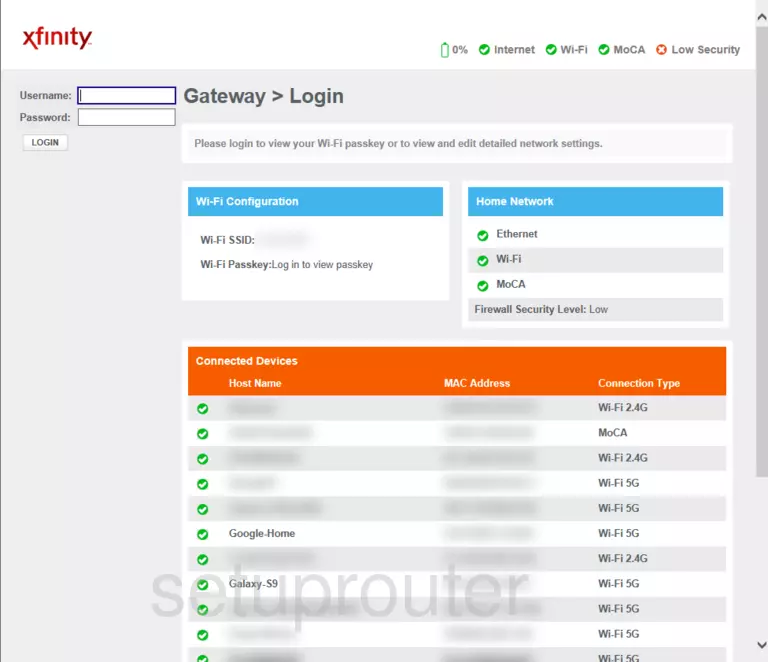
Arris TG3482G Home Screen
After you get logged in you should see the Arris TG3482G home screen, which looks like this:
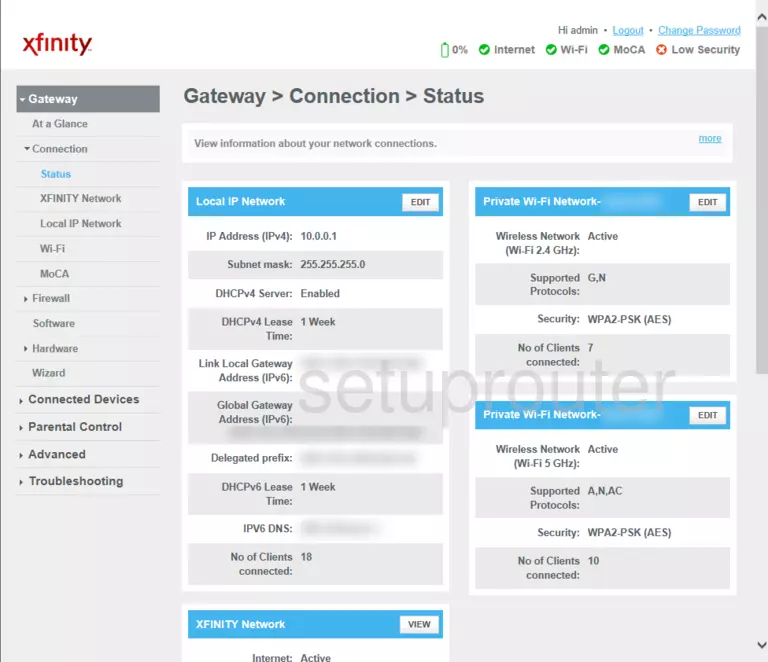
If you see this screen, then congratulations, you are now logged in to your Arris TG3482G. You are now ready to follow one of our other guides.
Solutions To Arris TG3482G Login Problems
Here are some ideas to help if you are having problems getting logged in to your router.
Arris TG3482G Password Doesn't Work
It's possible that your router's factory default password is different than what we have listed. Be sure to try other Arris passwords. Head over to our list of all Arris Passwords.
Forgot Password to Arris TG3482G Router
If your ISP provided your router, then you may have to call them and ask them if they know how to login to your router. Sometimes they will have your password on file.
How to Reset the Arris TG3482G Router To Default Settings
As a last resort, you can reset your router to factory defaults. Our How To Reset your Router guide can help you reset your router to factory defaults.
Other Arris TG3482G Guides
Here are some of our other Arris TG3482G info that you might be interested in.
This is the login guide for the Arris TG3482G 3.0p6s4 Xfinity. We also have the following guides for the same router:
- Arris TG3482G 2.3p20s2 Xfinity - Arris TG3482G Login Instructions
- Arris TG3482G 2.3p20s2 Xfinity - Arris TG3482G Screenshots
- Arris TG3482G 2.3p20s2 Xfinity - Information About the Arris TG3482G Router
- Arris TG3482G 2.3p20s2 Xfinity - Reset the Arris TG3482G
- Arris TG3482G 3.0p6s4 Xfinity - Arris TG3482G Screenshots
- Arris TG3482G 3.0p6s4 Xfinity - Reset the Arris TG3482G
- Arris TG3482G 3.0p6s4 Xfinity - Information About the Arris TG3482G Router
- Arris TG3482G 3.5p13s2 Shaw - Arris TG3482G Screenshots
- Arris TG3482G 3.5p13s2 Shaw - Information About the Arris TG3482G Router
- Arris TG3482G 3.5p13s2 Shaw - Reset the Arris TG3482G
- Arris TG3482G 3.5p13s2 Shaw - Login to the Arris TG3482G