The Arris TG862G-CT router is considered a wireless router because it offers WiFi connectivity. WiFi, or simply wireless, allows you to connect various devices to your router, such as wireless printers, smart televisions, and WiFi enabled smartphones.
Other Arris TG862G-CT Guides
This is the wifi guide for the Arris TG862G-CT. We also have the following guides for the same router:
- Arris TG862G-CT - How to change the IP Address on a Arris TG862G-CT router
- Arris TG862G-CT - Arris TG862G-CT Login Instructions
- Arris TG862G-CT - Arris TG862G-CT User Manual
- Arris TG862G-CT - How to Reset the Arris TG862G-CT
- Arris TG862G-CT - Information About the Arris TG862G-CT Router
- Arris TG862G-CT - Arris TG862G-CT Screenshots
WiFi Terms
Before we get started there is a little bit of background info that you should be familiar with.
Wireless Name
Your wireless network needs to have a name to uniquely identify it from other wireless networks. If you are not sure what this means we have a guide explaining what a wireless name is that you can read for more information.
Wireless Password
An important part of securing your wireless network is choosing a strong password.
Wireless Channel
Picking a WiFi channel is not always a simple task. Be sure to read about WiFi channels before making the choice.
Encryption
You should almost definitely pick WPA2 for your networks encryption. If you are unsure, be sure to read our WEP vs WPA guide first.
Login To The Arris TG862G-CT
To get started configuring the Arris TG862G-CT WiFi settings you need to login to your router. If you are already logged in you can skip this step.
To login to the Arris TG862G-CT, follow our Arris TG862G-CT Login Guide.
Find the WiFi Settings on the Arris TG862G-CT
If you followed our login guide above then you should see this screen.
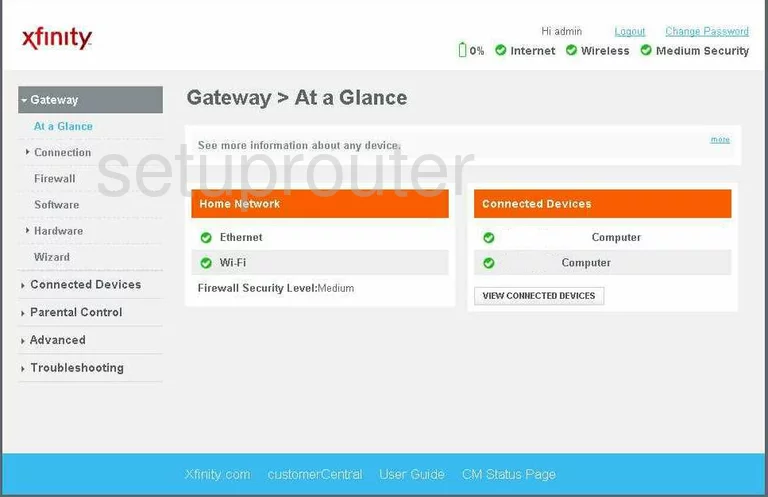
This wireless guide begins on the Gateway > At a Glance page of the Arris TG862G-CT router. To change the the wireless security of your router click the link on the left side of the page labeled Connection. Then below that click the option of WiFi.
Change the WiFi Settings on the Arris TG862G-CT
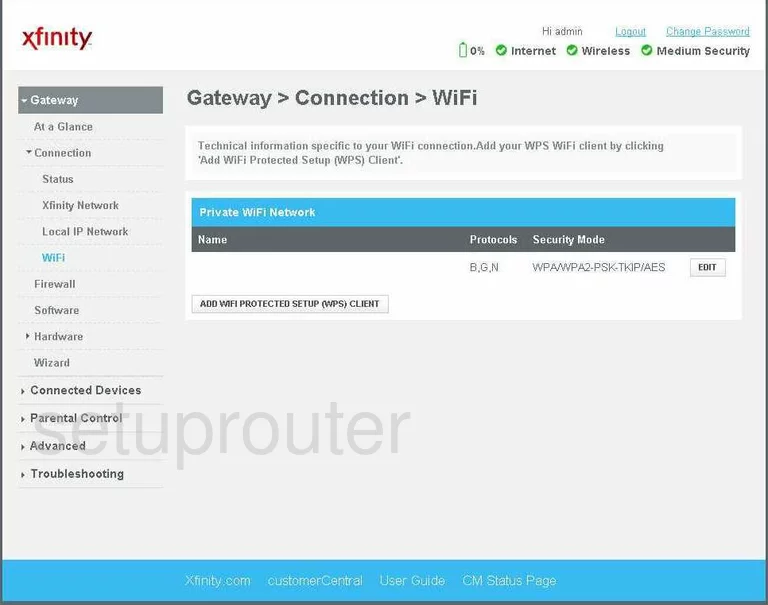
On this new page you should see a blue bar titled Private WiFi Network. Under that on the far right side of the page is a button titled EDIT. Click this link which will take you to another page which unfortunately we don't have.
You can help us out if you have this router. We need the proper screenshots, such as this one, to properly explain how to secure your router's WiFi. Click this link to learn more.
On that new page there are three settings that need to be changed. The first is going to be titled SSID. This is the network key and is how you identify your own network. This should be somewhat unique. If you need more guidance, check out this wireless names guide.
The next setting that needs to be changed is titled Security Mode. This is the security for your network. We strongly recommend choosing WPA2-PSK. If you are asked for the cipher type, our recommendation is AES. To learn more about this, read our WEP vs. WPA guide.
The last setting you need to change is the password. This could be worded as a passphrase, PSK, pre-shared key, or simply a key. No matter what you call it it is the password you use to access your network. We highly recommend using at least 14 to 20 characters here. To learn how to create a strong password check out this Choosing a Strong Password guide.
When you are finished, click the Save Settings button before you exit.
Possible Problems when Changing your WiFi Settings
After making these changes to your router you will almost definitely have to reconnect any previously connected devices. This is usually done at the device itself and not at your computer.
Other Arris TG862G-CT Info
Don't forget about our other Arris TG862G-CT info that you might be interested in.
This is the wifi guide for the Arris TG862G-CT. We also have the following guides for the same router:
- Arris TG862G-CT - How to change the IP Address on a Arris TG862G-CT router
- Arris TG862G-CT - Arris TG862G-CT Login Instructions
- Arris TG862G-CT - Arris TG862G-CT User Manual
- Arris TG862G-CT - How to Reset the Arris TG862G-CT
- Arris TG862G-CT - Information About the Arris TG862G-CT Router
- Arris TG862G-CT - Arris TG862G-CT Screenshots