The Arris TG862G-NA router is considered a wireless router because it offers WiFi connectivity. WiFi, or simply wireless, allows you to connect various devices to your router, such as wireless printers, smart televisions, and WiFi enabled smartphones.
Other Arris TG862G-NA Guides
This is the wifi guide for the Arris TG862G-NA. We also have the following guides for the same router:
- Arris TG862G-NA - How to change the IP Address on a Arris TG862G-NA router
- Arris TG862G-NA - Arris TG862G-NA Login Instructions
- Arris TG862G-NA - Arris TG862G-NA User Manual
- Arris TG862G-NA - How to Reset the Arris TG862G-NA
- Arris TG862G-NA - Arris TG862G-NA Screenshots
- Arris TG862G-NA - Information About the Arris TG862G-NA Router
WiFi Terms
Before we get started there is a little bit of background info that you should be familiar with.
Wireless Name
Your wireless network needs to have a name to uniquely identify it from other wireless networks. If you are not sure what this means we have a guide explaining what a wireless name is that you can read for more information.
Wireless Password
An important part of securing your wireless network is choosing a strong password.
Wireless Channel
Picking a WiFi channel is not always a simple task. Be sure to read about WiFi channels before making the choice.
Encryption
You should almost definitely pick WPA2 for your networks encryption. If you are unsure, be sure to read our WEP vs WPA guide first.
Login To The Arris TG862G-NA
To get started configuring the Arris TG862G-NA WiFi settings you need to login to your router. If you are already logged in you can skip this step.
To login to the Arris TG862G-NA, follow our Arris TG862G-NA Login Guide.
Find the WiFi Settings on the Arris TG862G-NA
If you followed our login guide above then you should see this screen.
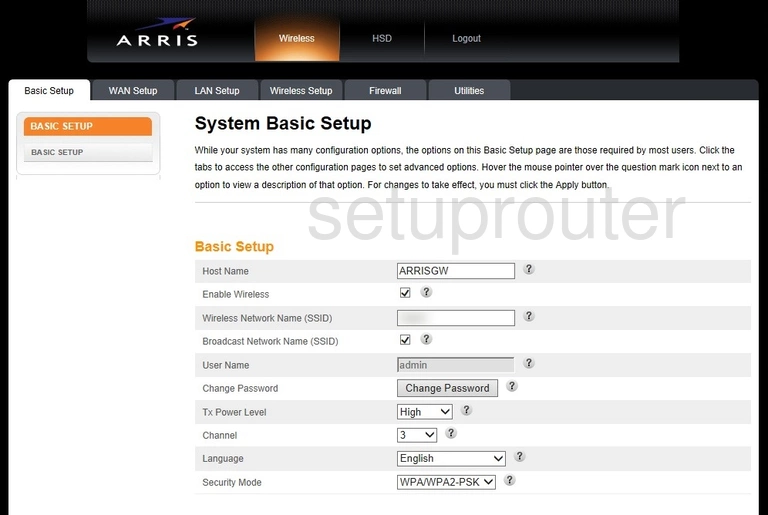
Now that you have finished logging into the Arris TG862G-NA router you should see a page like the one above. To change the wireless settings you could do some of it on this page but let's go to the wireless section. Click the option at the top of the page labeled Wireless Setup.
Then in the left sidebar click the link titled WIRELESS SETUP.
Change the WiFi Settings on the Arris TG862G-NA
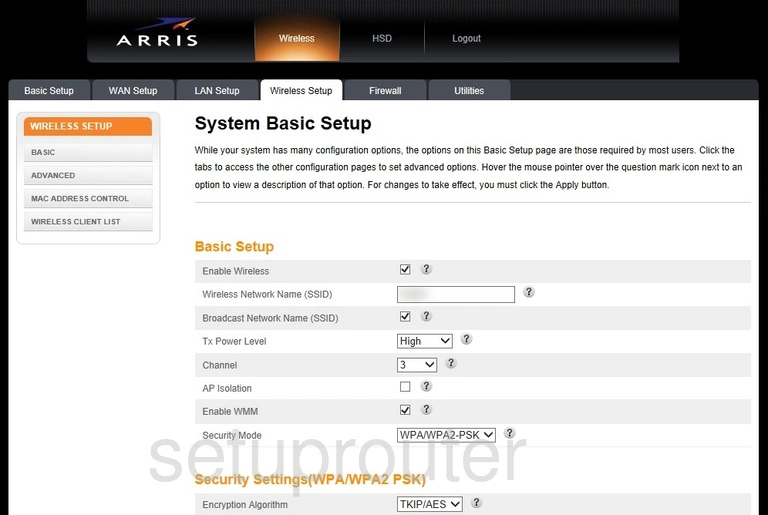
On this page find the box labeled Wireless Network Name (SSID). This is the name you give your network. We recommend making it unique just don't include personal information or router information. Learn more in our wireless names guide.
Next, you can select your channel. Simply open up the Channel drop down list and pick the channel you want to use. We recommend using only channels 1,6 or 11. Find out why in our WiFi Channels guide.
Below that you need to locate the Security Mode. Use the drop down list and choose the option of WPA2-PSK for the best security. Learn more in our WEP vs. WPA guide.
Set the Encryption Algorithm to AES.
The last setting you need to change is the WPA Pre-shared Key. This is the Internet password. You need to enter a complex password to protect your password. We recommend using at least 14 characters. Learn more in our guide titled Choosing a Strong Password.
That's it, simply click the Apply button at the bottom of the page to save your changes. Congratulations your network is now secure.
Possible Problems when Changing your WiFi Settings
After making these changes to your router you will almost definitely have to reconnect any previously connected devices. This is usually done at the device itself and not at your computer.
Other Arris TG862G-NA Info
Don't forget about our other Arris TG862G-NA info that you might be interested in.
This is the wifi guide for the Arris TG862G-NA. We also have the following guides for the same router:
- Arris TG862G-NA - How to change the IP Address on a Arris TG862G-NA router
- Arris TG862G-NA - Arris TG862G-NA Login Instructions
- Arris TG862G-NA - Arris TG862G-NA User Manual
- Arris TG862G-NA - How to Reset the Arris TG862G-NA
- Arris TG862G-NA - Arris TG862G-NA Screenshots
- Arris TG862G-NA - Information About the Arris TG862G-NA Router