The Arris TG862GCT Xfinity router is considered a wireless router because it offers WiFi connectivity. WiFi, or simply wireless, allows you to connect various devices to your router, such as wireless printers, smart televisions, and WiFi enabled smartphones.
Other Arris TG862GCT Xfinity Guides
This is the wifi guide for the Arris TG862GCT Xfinity. We also have the following guides for the same router:
- Arris TG862GCT Xfinity - How to Reset the Arris TG862GCT Xfinity
- Arris TG862GCT Xfinity - Arris TG862GCT Xfinity User Manual
- Arris TG862GCT Xfinity - Arris TG862GCT Xfinity Login Instructions
- Arris TG862GCT Xfinity - Arris TG862GCT Xfinity Screenshots
- Arris TG862GCT Xfinity - Information About the Arris TG862GCT Xfinity Router
WiFi Terms
Before we get started there is a little bit of background info that you should be familiar with.
Wireless Name
Your wireless network needs to have a name to uniquely identify it from other wireless networks. If you are not sure what this means we have a guide explaining what a wireless name is that you can read for more information.
Wireless Password
An important part of securing your wireless network is choosing a strong password.
Wireless Channel
Picking a WiFi channel is not always a simple task. Be sure to read about WiFi channels before making the choice.
Encryption
You should almost definitely pick WPA2 for your networks encryption. If you are unsure, be sure to read our WEP vs WPA guide first.
Login To The Arris TG862GCT Xfinity
To get started configuring the Arris TG862GCT Xfinity WiFi settings you need to login to your router. If you are already logged in you can skip this step.
To login to the Arris TG862GCT Xfinity, follow our Arris TG862GCT Xfinity Login Guide.
Find the WiFi Settings on the Arris TG862GCT Xfinity
If you followed our login guide above then you should see this screen.
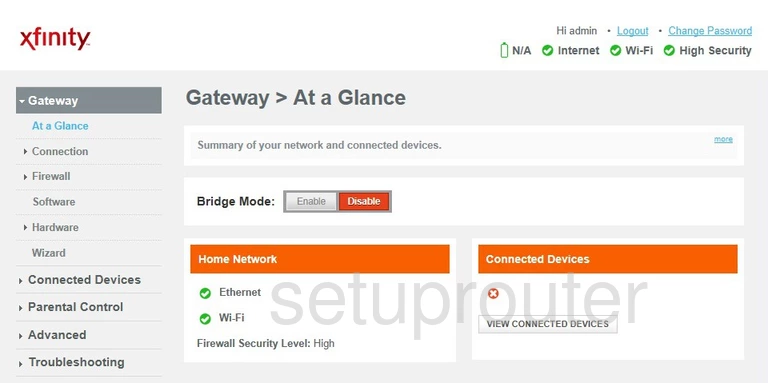
Begin by clicking the option of Connection under the heading of Gateway.
Then select WiFi under that.
Change the WiFi Settings on the Arris TG862GCT Xfinity
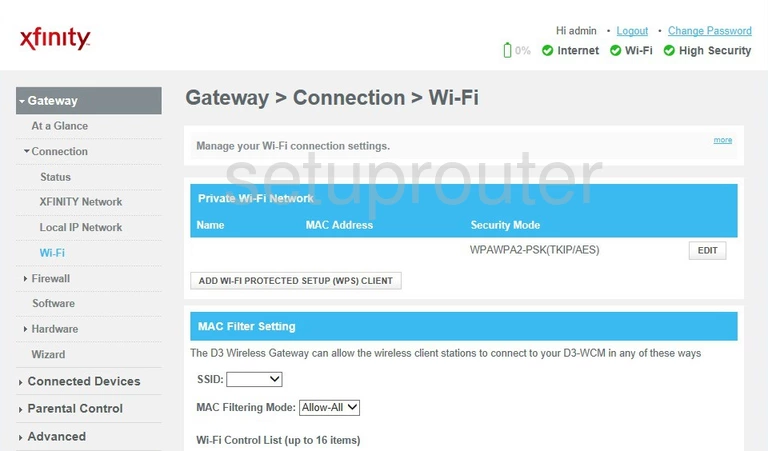
Under the blue bar that reads Private Wi-Fi Network click the EDIT button on the right.
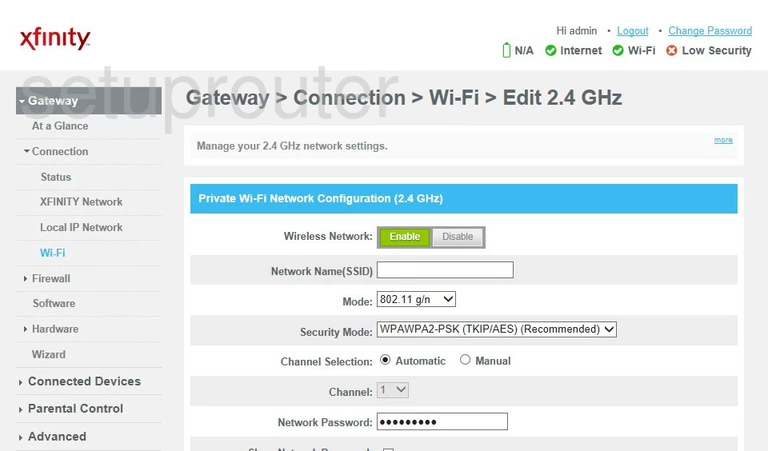
You should now see a page similar to the one above.
We are going to go over four settings here for your network security:
- Network Name (SSID): This is the name of your network connection. You can call it anything you like, but we recommend avoiding personal information. Learn more on our Change your Wireless Name page.
- Security Mode: Here you get to choose what type of security you want to use. We recommend WPA2-PSK (AES). This is the strongest form of security right now. Learn what the all your options are on our WEP vs. WPA page.
- Channel: Here you can decide what channel you want your network to transmit on. We recommend using Automatic. If you wish to choose your own channel, pick the radio button labeled Manual. Then in the drop box below choose the channel. If you do this we recommend 1, 6, or 11. Find out why in our WiFi Channels guide.
- Network Password: Finally it is time to create a WiFi password. This password should be strong. It needs to look random with some capital letters, lower case letters, symbols, and numbers in it. Learn to do this easily in our Creating a Strong Password guide.
When you are finished, don't forget to click the SAVE SETTINGS button.
Possible Problems when Changing your WiFi Settings
After making these changes to your router you will almost definitely have to reconnect any previously connected devices. This is usually done at the device itself and not at your computer.
Other Arris TG862GCT Xfinity Info
Don't forget about our other Arris TG862GCT Xfinity info that you might be interested in.
This is the wifi guide for the Arris TG862GCT Xfinity. We also have the following guides for the same router:
- Arris TG862GCT Xfinity - How to Reset the Arris TG862GCT Xfinity
- Arris TG862GCT Xfinity - Arris TG862GCT Xfinity User Manual
- Arris TG862GCT Xfinity - Arris TG862GCT Xfinity Login Instructions
- Arris TG862GCT Xfinity - Arris TG862GCT Xfinity Screenshots
- Arris TG862GCT Xfinity - Information About the Arris TG862GCT Xfinity Router