These are user-submitted screenshots.
We'd love to see your screenshots on our site. Simply use our Router Screenshot Grabber, which is a free tool in Network Utilities. It makes the capture process easy and sends the screenshots to us automatically.
This is the screenshots guide for the Arris WTM552G. We also have the following guides for the same router:
- Arris WTM552G - How to change the IP Address on a Arris WTM552G router
- Arris WTM552G - Arris WTM552G Login Instructions
- Arris WTM552G - Arris WTM552G User Manual
- Arris WTM552G - Arris WTM552G Port Forwarding Instructions
- Arris WTM552G - Setup WiFi on the Arris WTM552G
- Arris WTM552G - How to Reset the Arris WTM552G
- Arris WTM552G - Information About the Arris WTM552G Router
All Arris WTM552G Screenshots
All screenshots below were captured from a Arris WTM552G router.
Arris WTM552G Status Screenshot
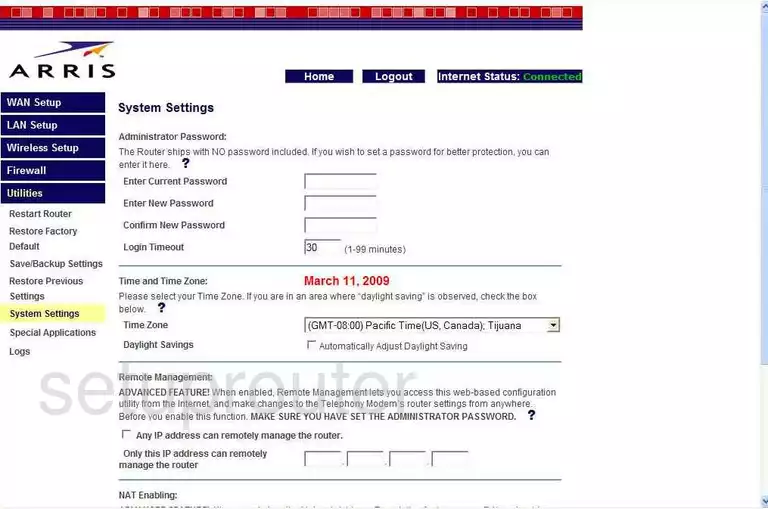
Arris WTM552G Dmz Screenshot
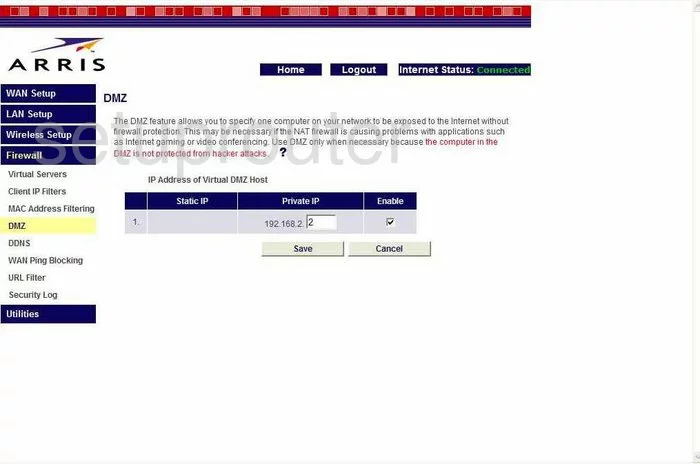
Arris WTM552G Status Screenshot
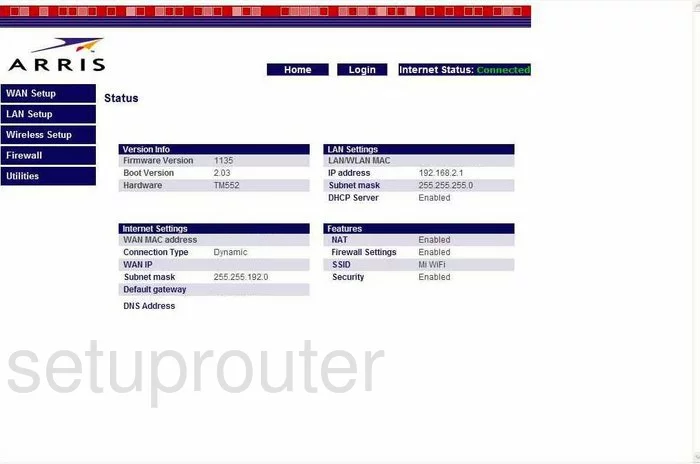
Arris WTM552G Login Screenshot
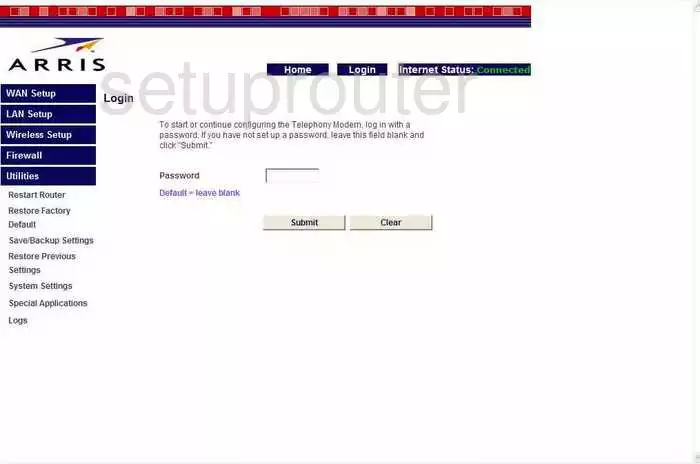
Arris WTM552G Dynamic Dns Screenshot
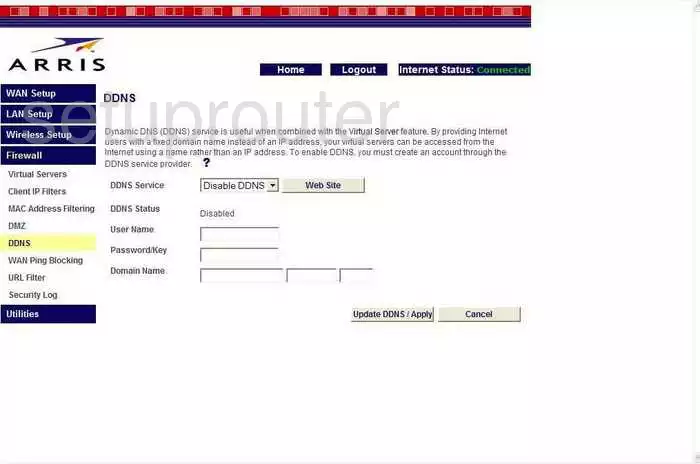
Arris WTM552G Wifi Security Screenshot
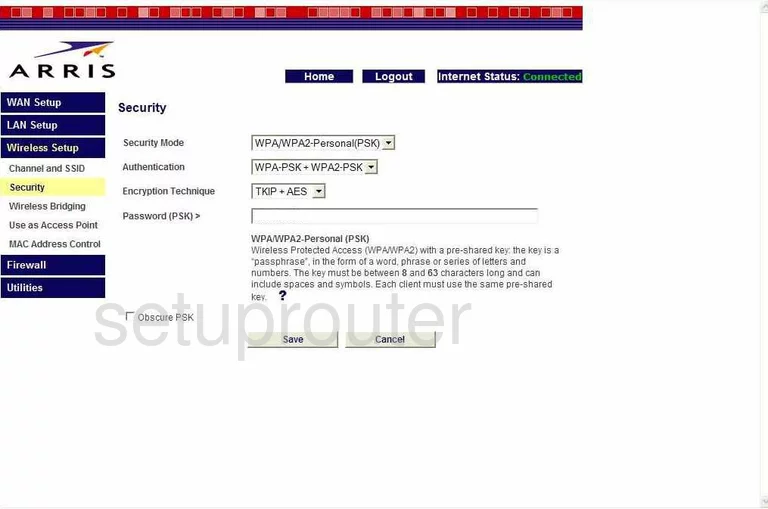
Arris WTM552G Setup Screenshot
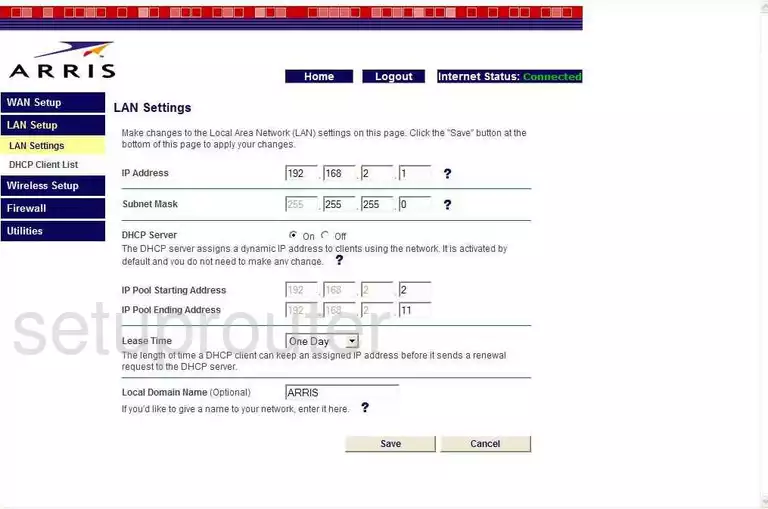
Arris WTM552G Log Screenshot
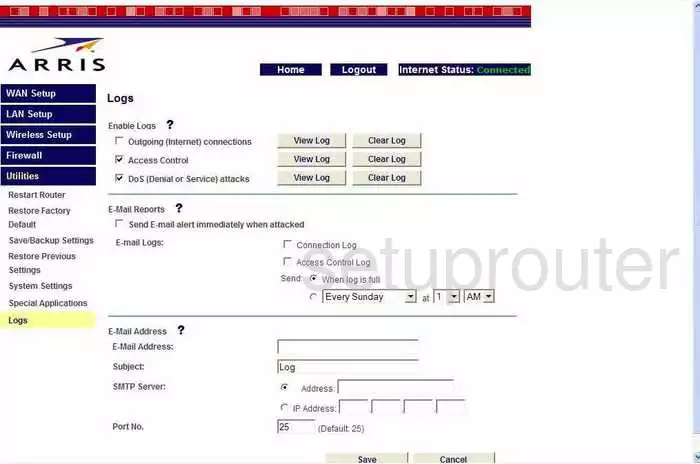
Arris WTM552G Port Forwarding Screenshot
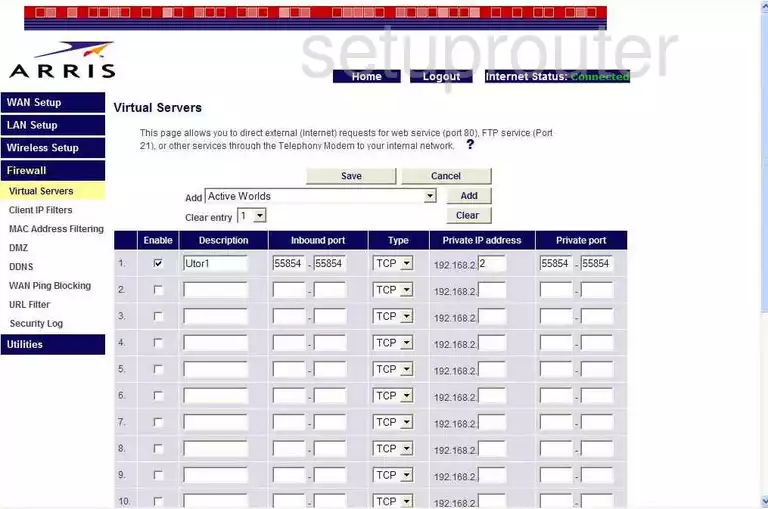
Arris WTM552G Open Port Screenshot
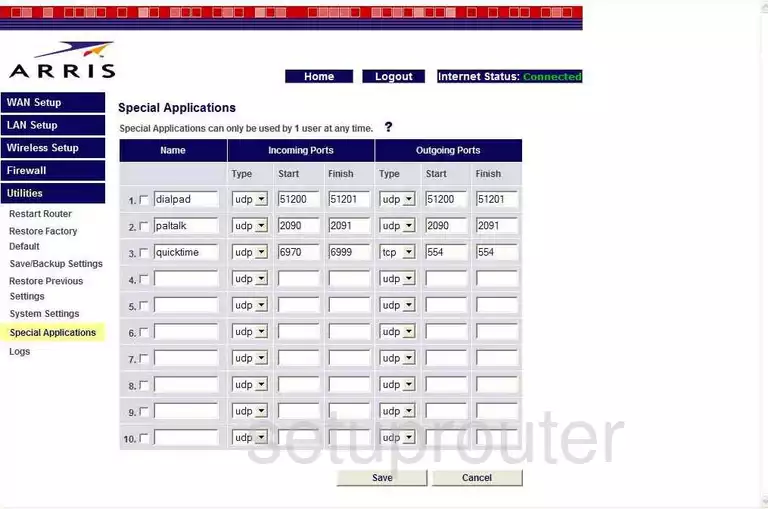
Arris WTM552G Dns Screenshot
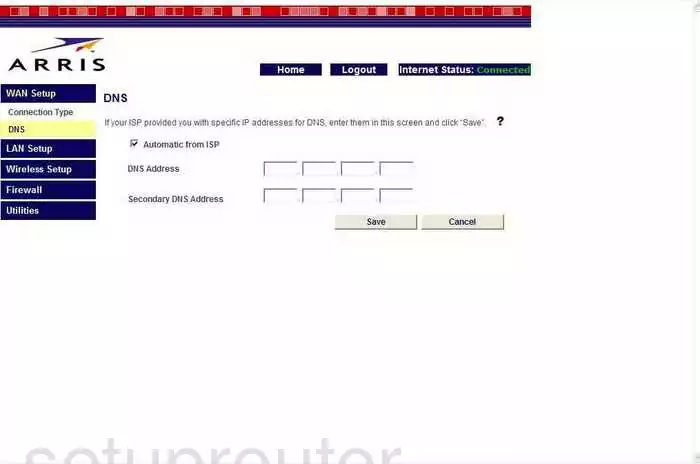
Arris WTM552G Log Screenshot
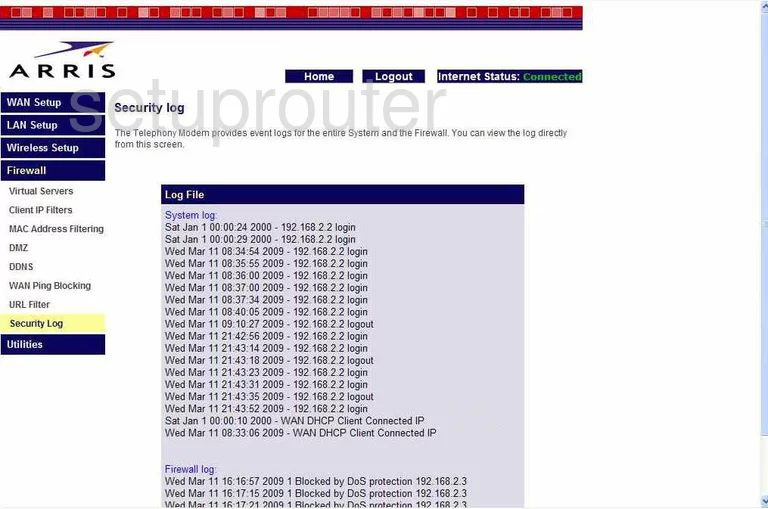
Arris WTM552G Dhcp Client Screenshot
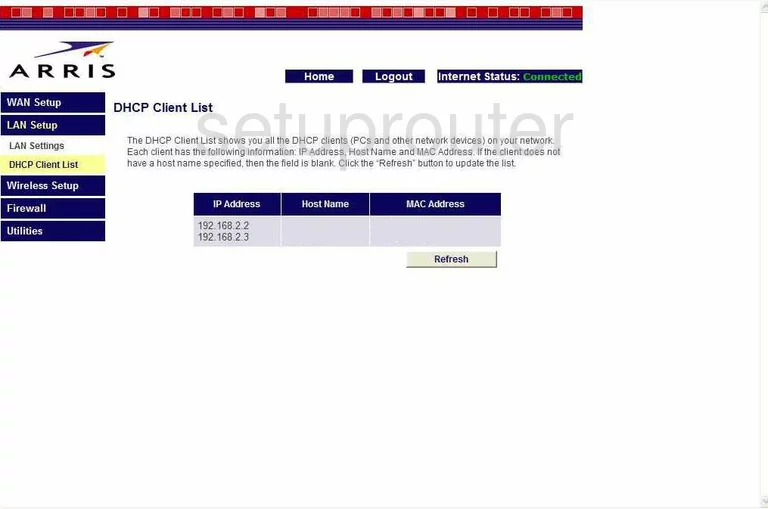
Arris WTM552G Url Filter Screenshot
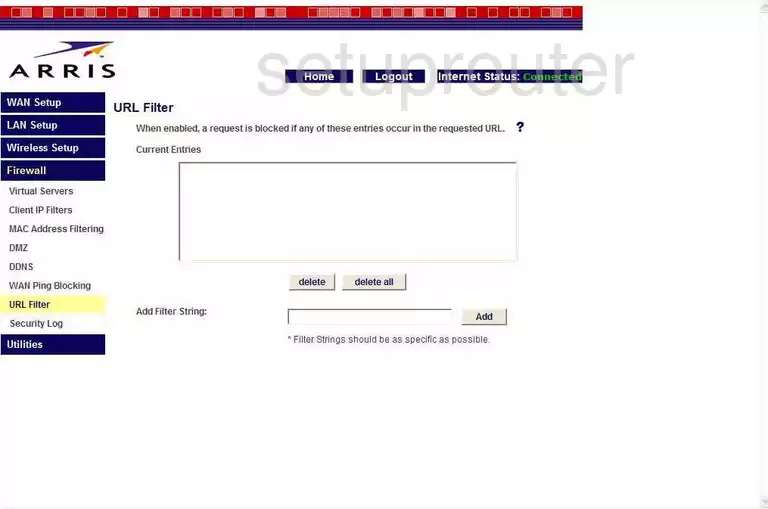
Arris WTM552G Reboot Screenshot
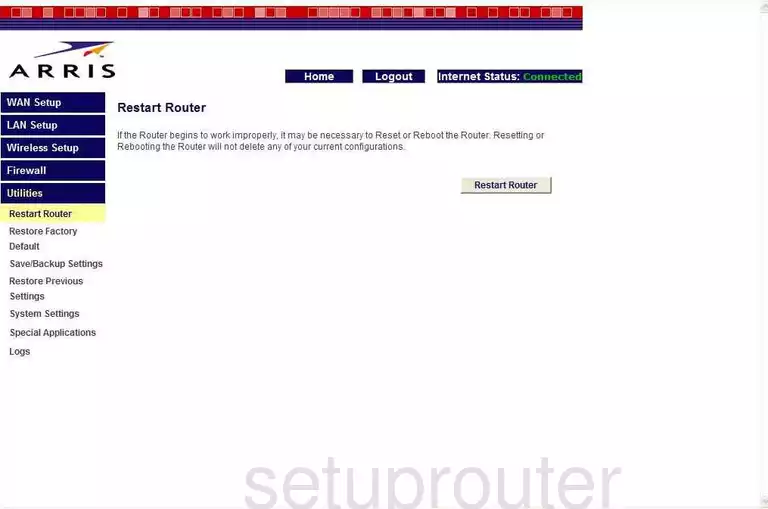
Arris WTM552G Ping Blocking Screenshot
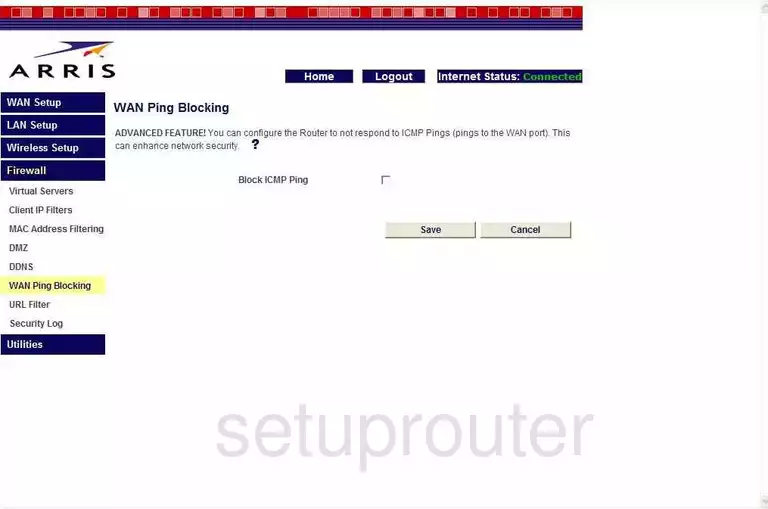
Arris WTM552G Wifi Channel Screenshot
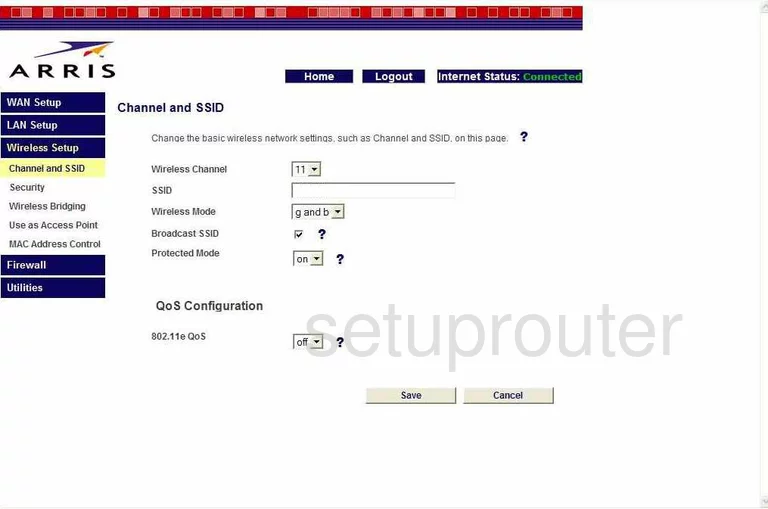
Arris WTM552G Ip Filter Screenshot
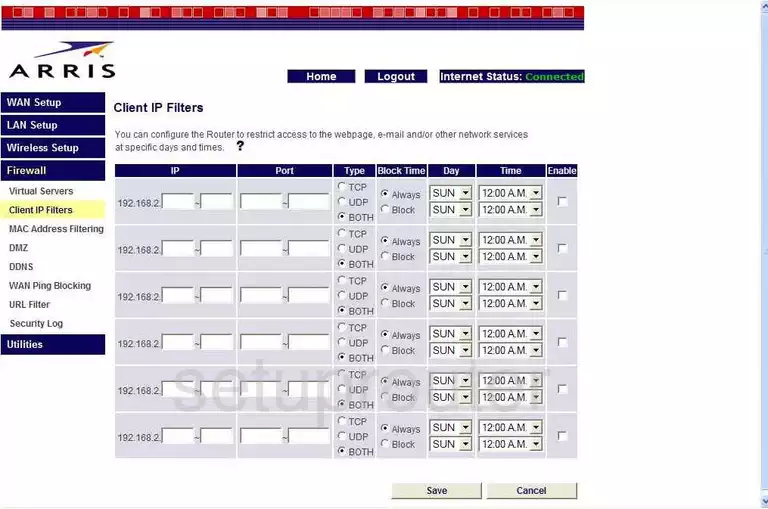
Arris WTM552G Wifi Access Point Screenshot
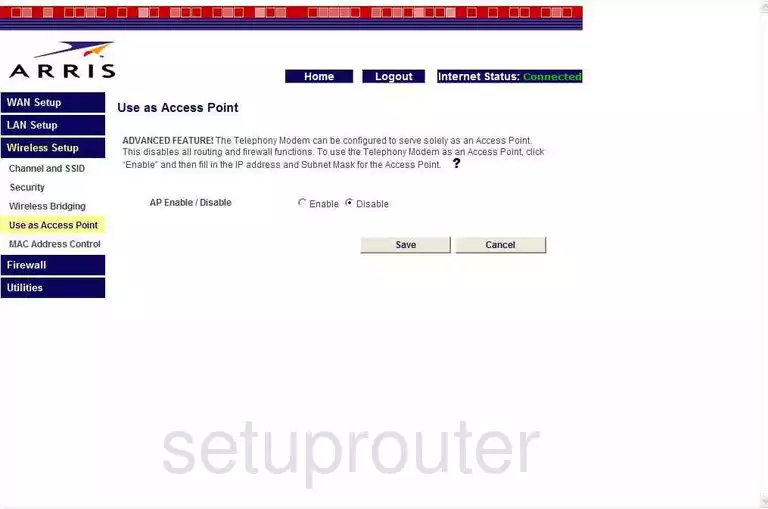
Arris WTM552G Wifi Access Point Screenshot
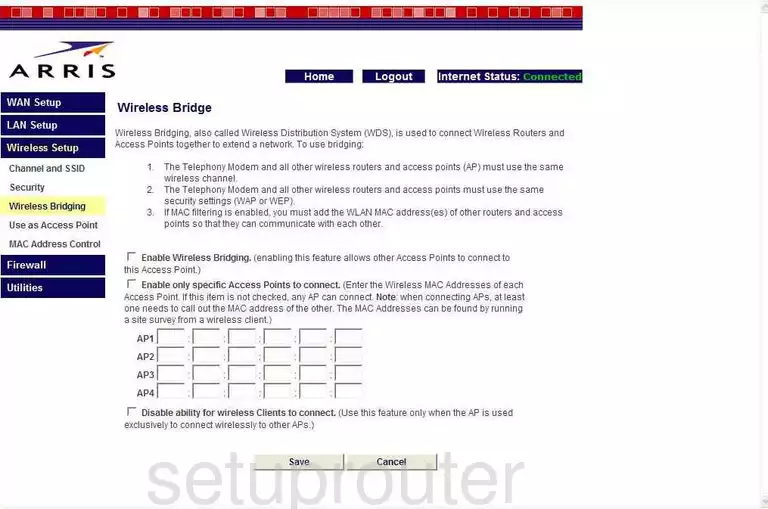
Arris WTM552G Mac Filter Screenshot
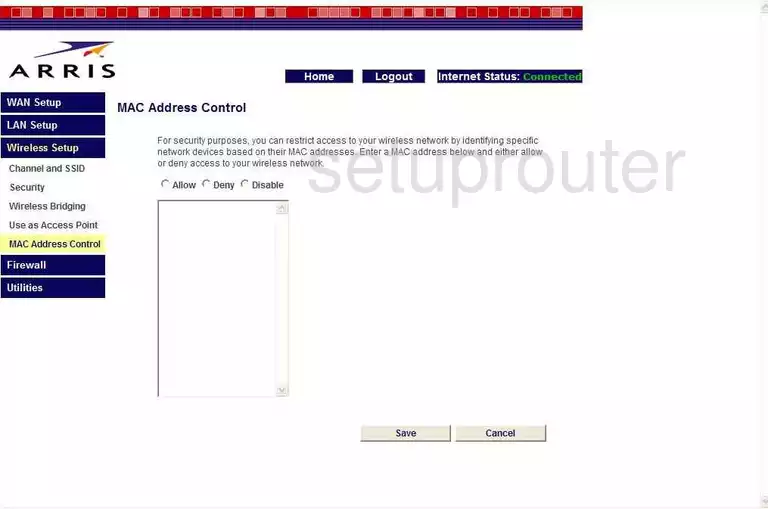
Arris WTM552G Mac Address Screenshot
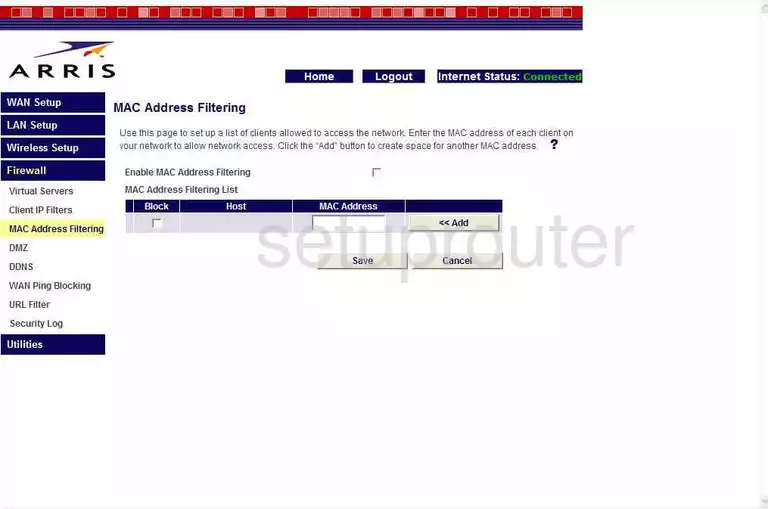
Arris WTM552G Device Image Screenshot

Arris WTM552G Reset Screenshot
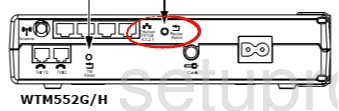
This is the screenshots guide for the Arris WTM552G. We also have the following guides for the same router:
- Arris WTM552G - How to change the IP Address on a Arris WTM552G router
- Arris WTM552G - Arris WTM552G Login Instructions
- Arris WTM552G - Arris WTM552G User Manual
- Arris WTM552G - Arris WTM552G Port Forwarding Instructions
- Arris WTM552G - Setup WiFi on the Arris WTM552G
- Arris WTM552G - How to Reset the Arris WTM552G
- Arris WTM552G - Information About the Arris WTM552G Router