This page shows you how to login to the Asus 4G-AC53U router.
Other Asus 4G-AC53U Guides
This is the login guide for the Asus 4G-AC53U. We also have the following guides for the same router:
Find Your Asus 4G-AC53U Router IP Address
The first thing that we need to know in order to login to the Asus 4G-AC53U router is it's internal IP address.
| Known 4G-AC53U IP Addresses |
|---|
| 192.168.1.1 |
You may have to try using a few different IP addresses from the list above. Just pick one and then follow the rest of this guide.
If later on in this guide you do not find your router using the IP address that you pick, then you can try different IP addresses until you get logged in. I will not hurt anything to try different IP addresses.
If, after trying all of the above IP addresses, you still cannot find your router, then you have the following options:
- Follow our guide called Find Your Router's Internal IP Address.
- Download and install our free Router Detector software.
Choose an internal IP Address using one of the above methods and then try to login to your router.
Login to the Asus 4G-AC53U Router
The Asus 4G-AC53U router has a web-based interface. The way you manage it is by using a web browser like Firefox, Edge, or Chrome.
Enter Asus 4G-AC53U Internal IP Address
Type the internal IP address that you picked above in the address bar of your web browser. The address bar looks like this:

Press the Enter key on your keyboard. You will see a window asking for your Asus 4G-AC53U password.
Asus 4G-AC53U Default Username and Password
In order to login to your Asus 4G-AC53U you are going to need to know your username and password. Just in case the router's username and password have never been changed, you may want to try the factory defaults. Below is a list of all known Asus 4G-AC53U default usernames and passwords.
| Asus 4G-AC53U Default Usernames and Passwords | |
|---|---|
| Username | Password |
| admin | admin |
Put your username and password in the appropriate boxes. Keep trying them all until you get logged in.
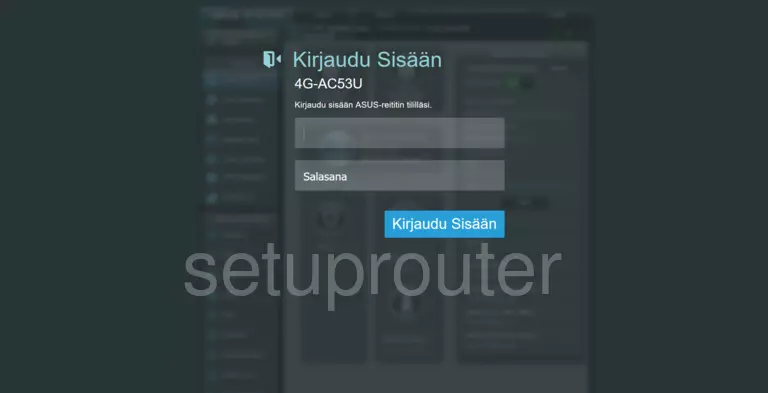
Asus 4G-AC53U Home Screen
Once you are logged in you will see the Asus 4G-AC53U home screen, like this:
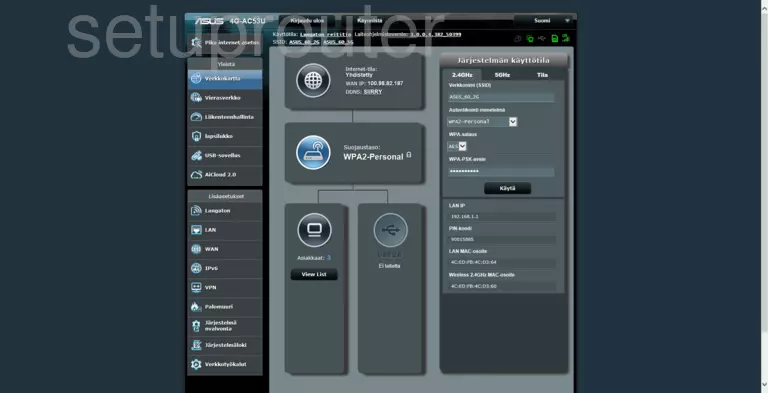
If you see this screen, then congratulations, you are now logged in to your Asus 4G-AC53U. You are ready to follow any of our other guides for this router.
Solutions To Asus 4G-AC53U Login Problems
If you are having problems getting logged in to your router, here are a few ideas for you to try.
Asus 4G-AC53U Password Doesn't Work
Perhaps your router's default password is different than what we have listed here. You can try other Asus passwords. We have an extensive list of all Asus Passwords that you can try.
Forgot Password to Asus 4G-AC53U Router
If your ISP provided your router, then you may have to call them and ask them if they know how to login to your router. Sometimes they will have your password on file.
How to Reset the Asus 4G-AC53U Router To Default Settings
As a last resort, you can reset your router to factory defaults. As a last resort, you can reset your router to factory defaults.
Other Asus 4G-AC53U Guides
Here are some of our other Asus 4G-AC53U info that you might be interested in.
This is the login guide for the Asus 4G-AC53U. We also have the following guides for the same router: