If you need to login to the Asus 4G-AX56 router, then this guide shows you how.
Other Asus 4G-AX56 Guides
This is the login guide for the Asus 4G-AX56 3.0.0.4.382_45559 (PL). We also have the following guides for the same router:
Find Your Asus 4G-AX56 Router IP Address
In order to login to the Asus 4G-AX56 router, we need to know it's internal IP address.
| Known 4G-AX56 IP Addresses |
|---|
| 192.168.1.1 |
Choose an IP address from the list above and then follow the rest of this guide.
If later on in this guide you do not find your router using the IP address that you pick, then you can try different IP addresses until you get logged in. It should be completely harmless to try different IP addresses.
If you try all of the above IP addresses and still cannot find your router, then do one of the following:
- Follow our guide called Find Your Router's Internal IP Address.
- Download and install our free Router Detector software.
After you find your router's internal IP Address, it is time to try logging in to it.
Login to the Asus 4G-AX56 Router
Your Asus 4G-AX56 is managed through a web-based interface. You need to use a web browser to manage it, such as Chrome, Edge, or Firefox.
Enter Asus 4G-AX56 Internal IP Address
Put the internal IP Address of your Asus 4G-AX56 in the address bar of your web browser. The address bar looks like this:

Press the Enter key on your keyboard. You should see a window pop up asking you for your Asus 4G-AX56 password.
Asus 4G-AX56 Default Username and Password
You need to know your username and password to login to your Asus 4G-AX56. It's possible that the router's password is still set to the factory default. Below is a list of all known Asus 4G-AX56 default usernames and passwords.
| Asus 4G-AX56 Default Usernames and Passwords | |
|---|---|
| Username | Password |
| admin | admin |
Enter your username and password in the dialog box that pops up. You should be able to try them all.
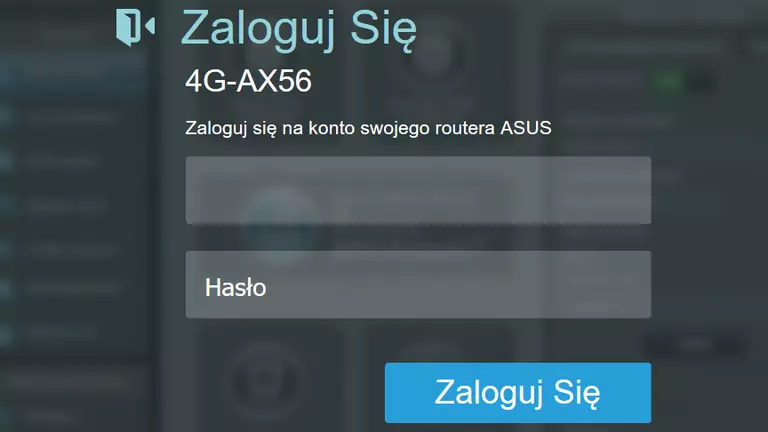
Asus 4G-AX56 Home Screen
After you get logged in you should see the Asus 4G-AX56 home screen, which looks like this:
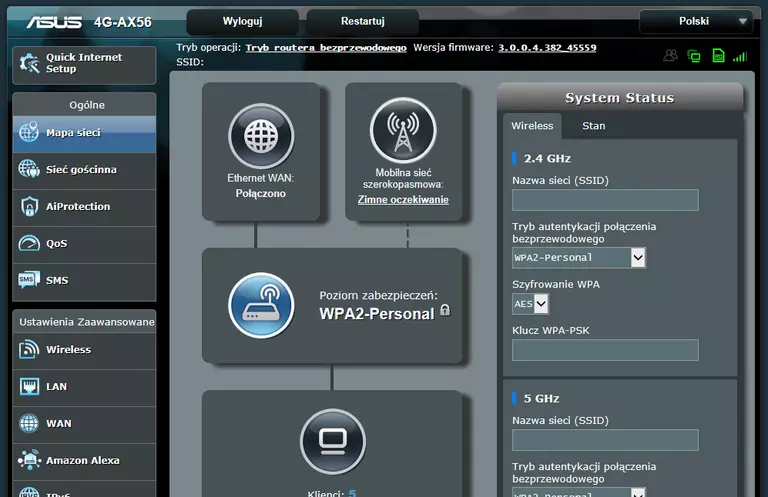
When you see this screen, then you are logged in to your Asus 4G-AX56 router. You are now ready to follow one of our other guides.
Solutions To Asus 4G-AX56 Login Problems
Here are some ideas to help if you are having problems getting logged in to your router.
Asus 4G-AX56 Password Doesn't Work
Your router's factory default password might be different than what we have listed here. Start by trying all of the other known Asus passwords. We have an extensive list of all Asus Passwords that you can try.
Forgot Password to Asus 4G-AX56 Router
If your ISP provided your router, then you may have to call them and ask them if they know how to login to your router. Sometimes they will have your password on file.
How to Reset the Asus 4G-AX56 Router To Default Settings
The last option when you are unable to get logged in to your router is to reset it to the factory defaults. Our How To Reset your Router guide can help you reset your router to factory defaults.
Other Asus 4G-AX56 Guides
Here are some of our other Asus 4G-AX56 info that you might be interested in.
This is the login guide for the Asus 4G-AX56 3.0.0.4.382_45559 (PL). We also have the following guides for the same router: