This guide shows you exactly how to login to the Asus Blue Cave router.
Other Asus Blue Cave Guides
This is the login guide for the Asus Blue Cave 3.0.0.4.384_46468. We also have the following guides for the same router:
Find Your Asus Blue Cave Router IP Address
Before you can log in to your Asus Blue Cave router, you need to figure out it's internal IP address.
| Known Blue Cave IP Addresses |
|---|
| 192.168.1.1 |
| http://router.asus.com/ |
You may have to try using a few different IP addresses from the list above. Just pick one and then follow the rest of this guide.
If the IP address you picked does not seem to work, then simply try a different one. It should be completely harmless to try different IP addresses.
If, after trying all of the above IP addresses, you still cannot find your router, then you can try one of the following steps:
- Follow our guide called Find Your Router's Internal IP Address.
- Use our free software called Router Detector.
After you find your router's internal IP Address, it is time to try logging in to it.
Login to the Asus Blue Cave Router
Your Asus Blue Cave is managed through a web-based interface. The way you manage it is by using a web browser like Firefox, Edge, or Chrome.
Enter Asus Blue Cave Internal IP Address
Type the internal IP address that you picked above in the address bar of your web browser. The address bar looks like this:

Press the Enter key on your keyboard. A window will show asking for your Asus Blue Cave password.
Asus Blue Cave Default Username and Password
You must know your Asus Blue Cave username and password in order to log in. It's possible that the router's password is still set to the factory default. Below is a list of all known Asus Blue Cave default usernames and passwords.
| Asus Blue Cave Default Usernames and Passwords | |
|---|---|
| Username | Password |
| admin | admin |
Put your username and password in the appropriate boxes. Put your username and password in the appropriate boxes.
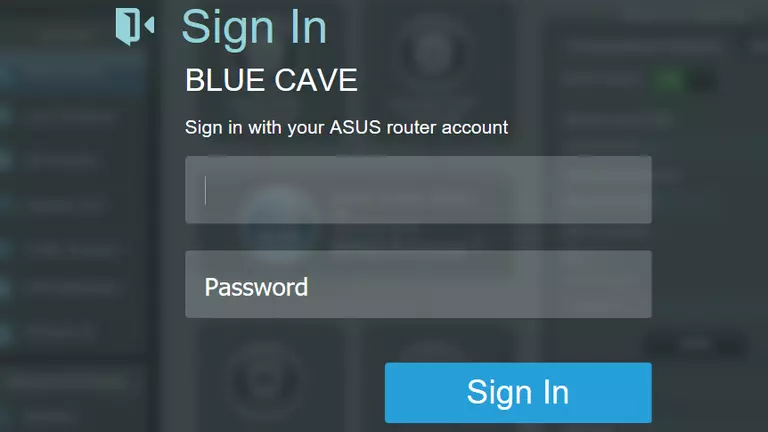
Asus Blue Cave Home Screen
If your password is correct then you will be logged in and see the Asus Blue Cave home screen, which looks like this:
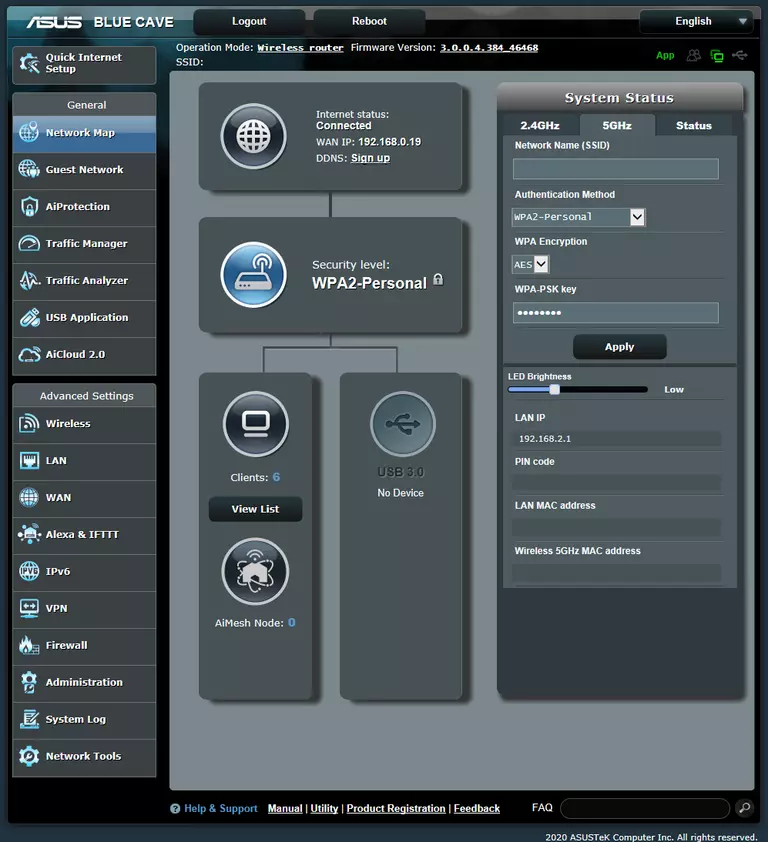
If you see this screen, then you know that you are logged in to your Asus Blue Cave router. Now you can follow any of our other guides for this router.
Solutions To Asus Blue Cave Login Problems
If you are having problems getting logged in to your router, here are a few ideas for you to try.
Asus Blue Cave Password Doesn't Work
Your router's factory default password might be different than what we have listed here. Be sure to try other Asus passwords. We have an extensive list of all Asus Passwords that you can try.
Forgot Password to Asus Blue Cave Router
If you are using an ISP provided router, then you may need to call their support desk and ask for your login information. Most of the time they will have it on file for you.
How to Reset the Asus Blue Cave Router To Default Settings
Your last option when you are unable to get logged in is to reset your router to factory default settings. If you decide to reset your router to factory defaults, then you can follow our How To Reset your Router guide.f you still cannot get logged in, then you are probably going to have to reset your router to its default settings.
Other Asus Blue Cave Guides
Here are some of our other Asus Blue Cave info that you might be interested in.
This is the login guide for the Asus Blue Cave 3.0.0.4.384_46468. We also have the following guides for the same router: