Here are instructions for logging in to the Asus DSL-AC3100 router.
Other Asus DSL-AC3100 Guides
This is the login guide for the Asus DSL-AC3100 v1.1D.D5. We also have the following guides for the same router:
Find Your Asus DSL-AC3100 Router IP Address
The first thing that we need to know in order to login to the Asus DSL-AC3100 router is it's internal IP address.
| Known DSL-AC3100 IP Addresses |
|---|
| 192.168.1.1 |
Pick one of these IP addresses and then follow the rest of this guide.
If later on in this guide you do not find your router using the IP address that you pick, then you can try different IP addresses until you get logged in. It is harmless to try different IP addresses.
If you try all of the above IP addresses and still cannot find your router, then you have the following options:
- Use our Find Your Router's Internal IP Address guide.
- Download and install our free Router Detector software.
After you find your router's internal IP Address, it is time to try logging in to it.
Login to the Asus DSL-AC3100 Router
Your Asus DSL-AC3100 router has a web interface. You can manage it by using a web browser such as Chrome, Firefox, or Edge.
Enter Asus DSL-AC3100 Internal IP Address
Put the internal IP Address of your Asus DSL-AC3100 in the address bar of your web browser. Your address bar should look something like this:

Press the Enter key on your keyboard. You should see a window pop up asking you for your Asus DSL-AC3100 password.
Asus DSL-AC3100 Default Username and Password
In order to login to your Asus DSL-AC3100 you are going to need to know your username and password. Just in case the router's username and password have never been changed, you may want to try the factory defaults. All of the default usernames and passwords for the Asus DSL-AC3100 are listed below.
| Asus DSL-AC3100 Default Usernames and Passwords | |
|---|---|
| Username | Password |
| admin | admin |
In the window that pops up, enter your username and password. You should be able to try them all.
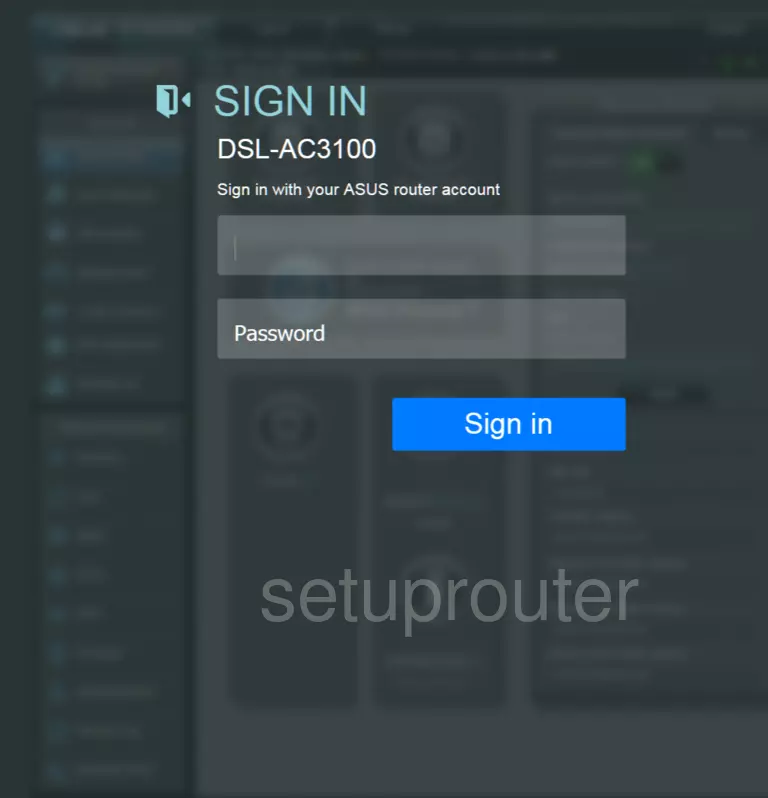
Asus DSL-AC3100 Home Screen
You should now see the Asus DSL-AC3100 home Screen, which looks similar to this:
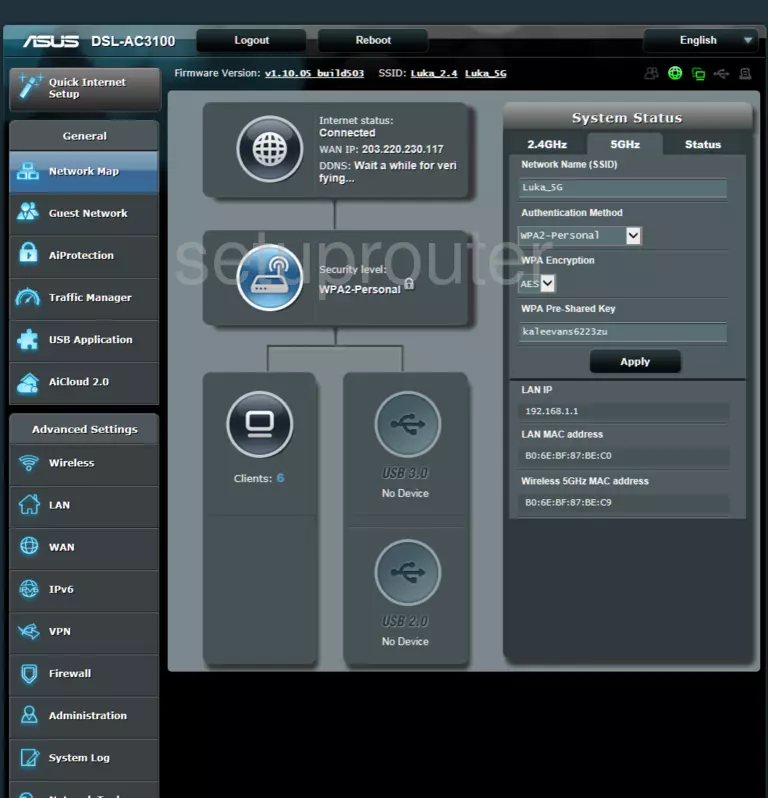
If you see this screen, then congratulations, you are now logged in to your Asus DSL-AC3100. You are ready to follow any of our other guides for this router.
Solutions To Asus DSL-AC3100 Login Problems
If you are having problems getting logged in to your router, here are a few ideas for you to try.
Asus DSL-AC3100 Password Doesn't Work
It's possible that your router's factory default password is different than what we have listed. Start by trying all of the other known Asus passwords. Head over to our list of all Asus Passwords.
Forgot Password to Asus DSL-AC3100 Router
If your Internet Service Provider supplied you with your router, then you might want to try giving them a call and see if they either know what your router's username and password are, or maybe they can reset it for you.
How to Reset the Asus DSL-AC3100 Router To Default Settings
Your last option when you are unable to get logged in is to reset your router to factory default settings. The last option when you are unable to get logged in to your router is to reset it to the factory defaults.
Other Asus DSL-AC3100 Guides
Here are some of our other Asus DSL-AC3100 info that you might be interested in.
This is the login guide for the Asus DSL-AC3100 v1.1D.D5. We also have the following guides for the same router: