Here are instructions for logging in to the Asus DSL-AC88U router.
Other Asus DSL-AC88U Guides
This is the login guide for the Asus DSL-AC88U 1.10.06_build591 (IT). We also have the following guides for the same router:
Find Your Asus DSL-AC88U Router IP Address
In order to login to the Asus DSL-AC88U router, we need to know it's internal IP address.
| Known DSL-AC88U IP Addresses |
|---|
| 192.168.1.1 |
Choose an IP address from the list above and then follow the rest of this guide.
If later on in this guide you do not find your router using the IP address that you pick, then you can try different IP addresses until you get logged in. It should be completely harmless to try different IP addresses.
If, after trying all of the above IP addresses, you still cannot find your router, then you can try one of the following steps:
- Use our Find Your Router's Internal IP Address guide.
- Download and install our free Router Detector software.
The next step is to try logging in to your router.
Login to the Asus DSL-AC88U Router
The Asus DSL-AC88U is managed through a web-based interface. The way you manage it is by using a web browser like Firefox, Edge, or Chrome.
Enter Asus DSL-AC88U Internal IP Address
Find the address bar in your web browser and type in the internal IP address of your Asus DSL-AC88U router. The address bar will look like this:

Press the Enter key on your keyboard. You will see a window asking for your Asus DSL-AC88U password.
Asus DSL-AC88U Default Username and Password
You need to know your username and password to login to your Asus DSL-AC88U. It's possible that the router's password is still set to the factory default. Below is a list of all known Asus DSL-AC88U default usernames and passwords.
| Asus DSL-AC88U Default Usernames and Passwords | |
|---|---|
| Username | Password |
| admin | admin |
Enter your username and password in the dialog box that pops up. You can try them all.
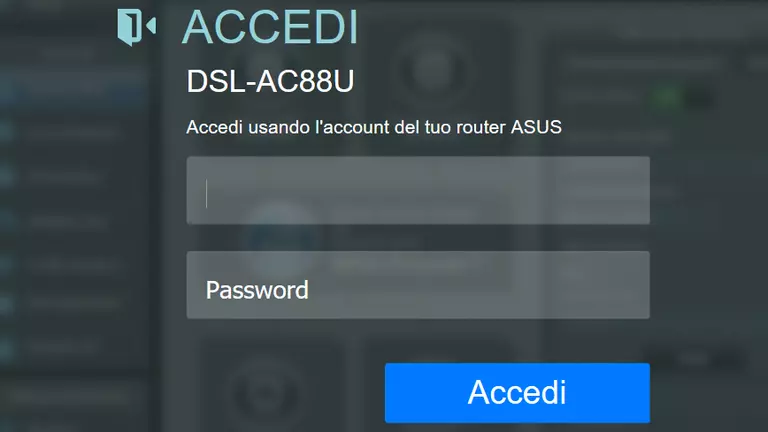
Asus DSL-AC88U Home Screen
You should now see the Asus DSL-AC88U home Screen, which looks similar to this:
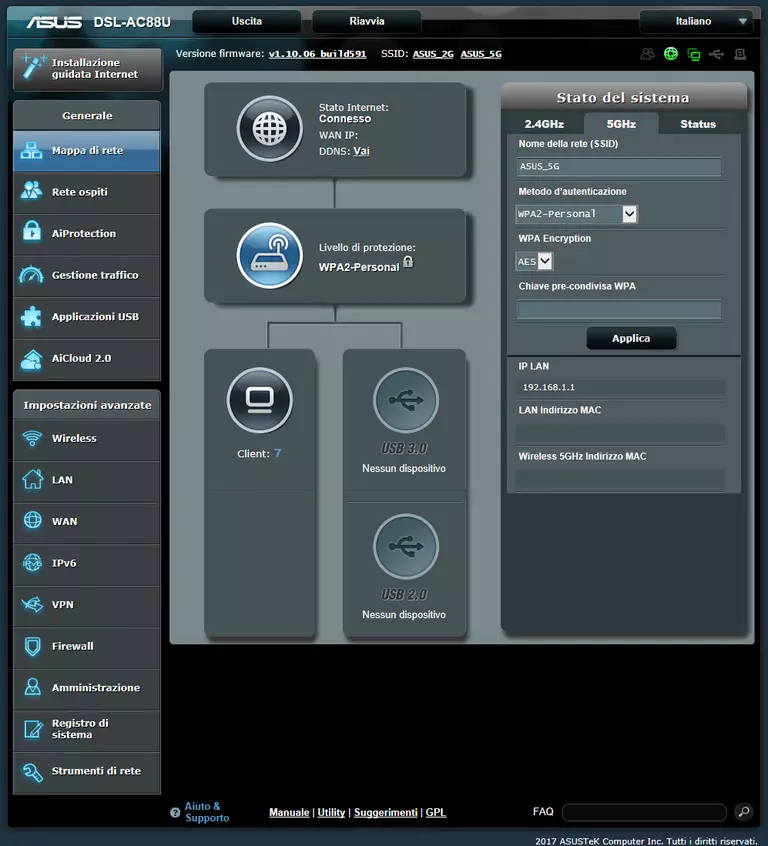
When you see this screen, then you are logged in to your Asus DSL-AC88U router. Now you can follow any of our other guides for this router.
Solutions To Asus DSL-AC88U Login Problems
If you cannot get logged in to your router, here a few possible solutions you can try.
Asus DSL-AC88U Password Doesn't Work
It's possible that your router's factory default password is different than what we have listed. You should try other Asus passwords. Here is our list of all Asus Passwords.
Forgot Password to Asus DSL-AC88U Router
If your ISP provided your router, then you may have to call them to get your login information. They will most likely have it on file.
How to Reset the Asus DSL-AC88U Router To Default Settings
If all else fails and you are unable to login to your router, then you may have to reset it to its factory default settings. If all else fails and you are unable to login to your router, then you may have to reset it to its factory default settings.
Other Asus DSL-AC88U Guides
Here are some of our other Asus DSL-AC88U info that you might be interested in.
This is the login guide for the Asus DSL-AC88U 1.10.06_build591 (IT). We also have the following guides for the same router: