The Asus DSL-N12U B1 router is considered a wireless router because it offers WiFi connectivity. WiFi, or simply wireless, allows you to connect various devices to your router, such as wireless printers, smart televisions, and WiFi enabled smartphones.
Other Asus DSL-N12U B1 Guides
This is the wifi guide for the Asus DSL-N12U B1. We also have the following guides for the same router:
WiFi Terms
Before we get started there is a little bit of background info that you should be familiar with.
Wireless Name
Your wireless network needs to have a name to uniquely identify it from other wireless networks. If you are not sure what this means we have a guide explaining what a wireless name is that you can read for more information.
Wireless Password
An important part of securing your wireless network is choosing a strong password.
Wireless Channel
Picking a WiFi channel is not always a simple task. Be sure to read about WiFi channels before making the choice.
Encryption
You should almost definitely pick WPA2 for your networks encryption. If you are unsure, be sure to read our WEP vs WPA guide first.
Login To The Asus DSL-N12U B1
To get started configuring the Asus DSL-N12U B1 WiFi settings you need to login to your router. If you are already logged in you can skip this step.
To login to the Asus DSL-N12U B1, follow our Asus DSL-N12U B1 Login Guide.
Find the WiFi Settings on the Asus DSL-N12U B1
If you followed our login guide above then you should see this screen.
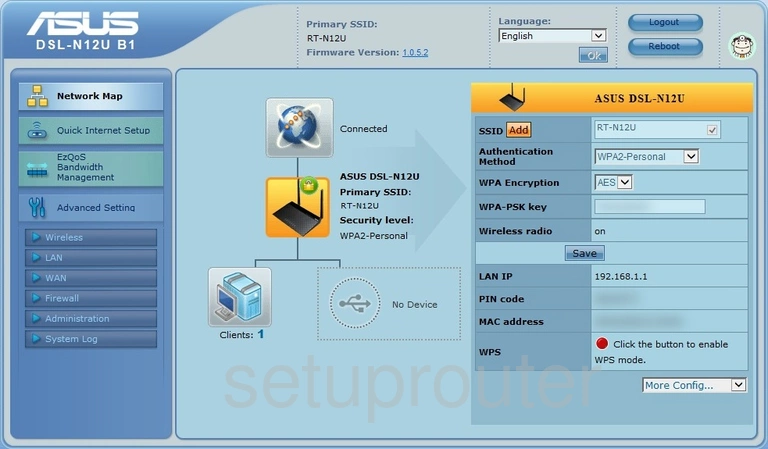
Begin by clicking the option in the left sidebar labeled Wireless under the heading labeled Advanced Setting.
Change the WiFi Settings on the Asus DSL-N12U B1
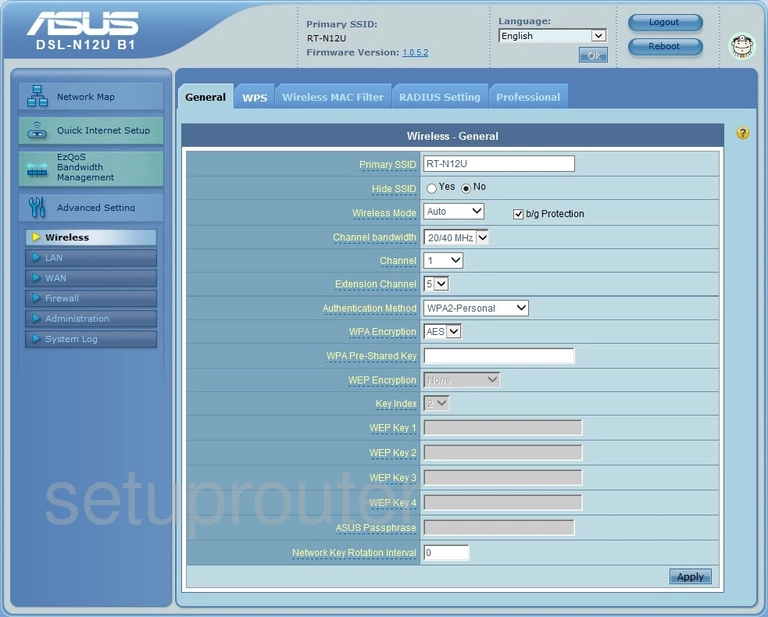
This brings you to a page like the one seen above. There are quite a few settings here but we will be focusing on five of them.
- Primary SSID: The SSID is the network name. Go ahead and personalize your network by giving it a name. We recommend avoiding personal information. Learn more in our Change your Wireless Name guide.
- Channel: You do not need to change your Channel but if you do we recommend using Auto, 1, 6, or 11 Find out why in our WiFi Channels.
- Authentication Method: Here you decide what type of security you want to use. We recommend using the strongest form of security, WPA2-Personal. Learn what this is and your other options on our WEP vs. WPA page.
- WPA Encryption: The strongest form of encryption for routers right now is AES.
- WPA Pre-Shared Key: This is referring to your WiFi password. Make this as strong as you can. We recommend using at least 10 characters with a mix of upper and lower case letters, symbols, and numbers. The more random a password looks, the stronger it is. Learn more on our Creating a Strong Password page.
Your network should be more secure now. Don't forget to click the Apply button when you are done.
Possible Problems when Changing your WiFi Settings
After making these changes to your router you will almost definitely have to reconnect any previously connected devices. This is usually done at the device itself and not at your computer.
Other Asus DSL-N12U B1 Info
Don't forget about our other Asus DSL-N12U B1 info that you might be interested in.
This is the wifi guide for the Asus DSL-N12U B1. We also have the following guides for the same router: