All of the screenshots below were submitted to this site by our users.
We'd love to see your screenshots on our site. Simply use our Router Screenshot Grabber, which is a free tool in Network Utilities. It makes the capture process easy and sends the screenshots to us automatically.
This is the screenshots guide for the Asus DSL-N16 3_224. We also have the following guides for the same router:
All Asus DSL-N16 Screenshots
All screenshots below were captured from a Asus DSL-N16 router.
Asus DSL-N16 Login Screenshot
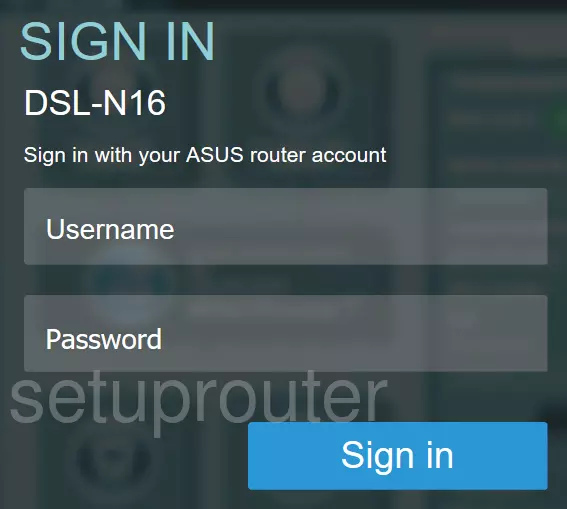
Asus DSL-N16 Home Screenshot
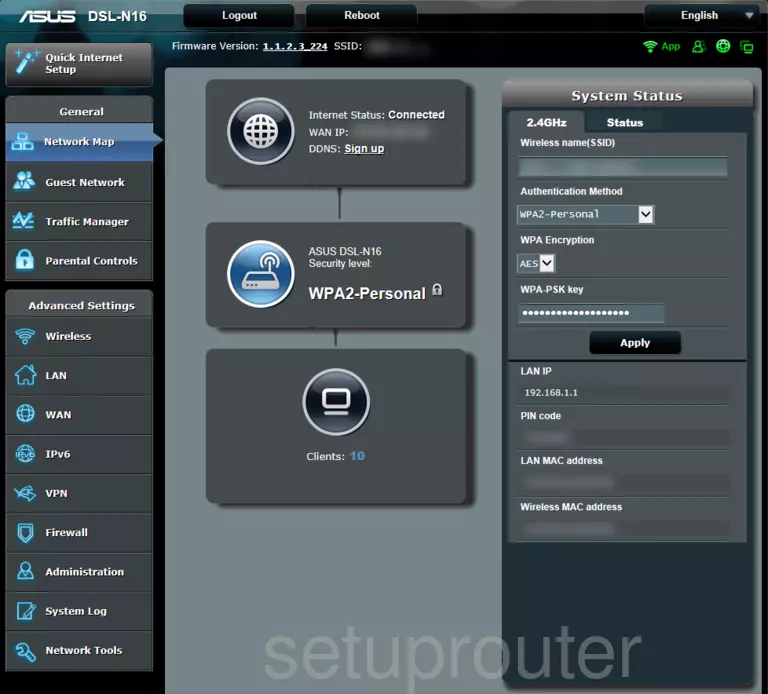
Asus DSL-N16 Qos Screenshot
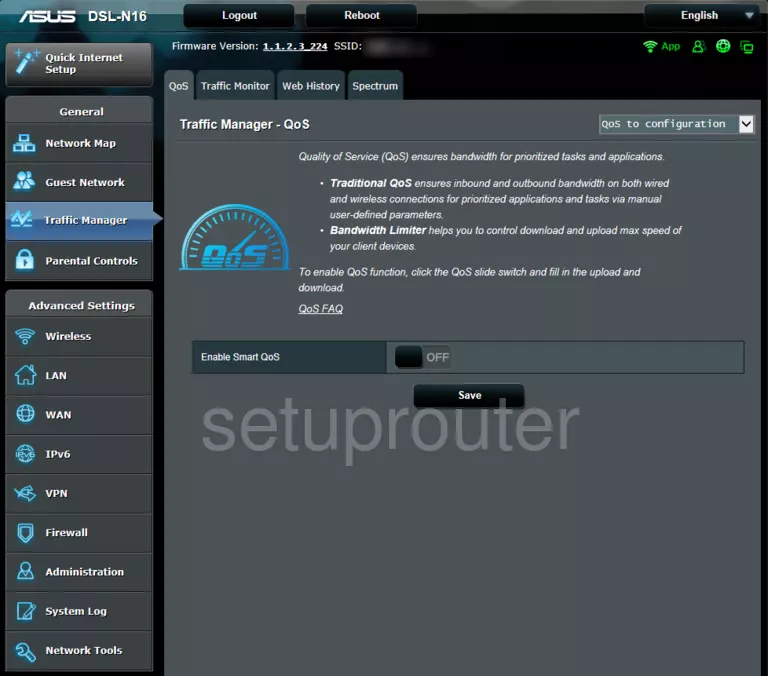
Asus DSL-N16 Access Control Screenshot
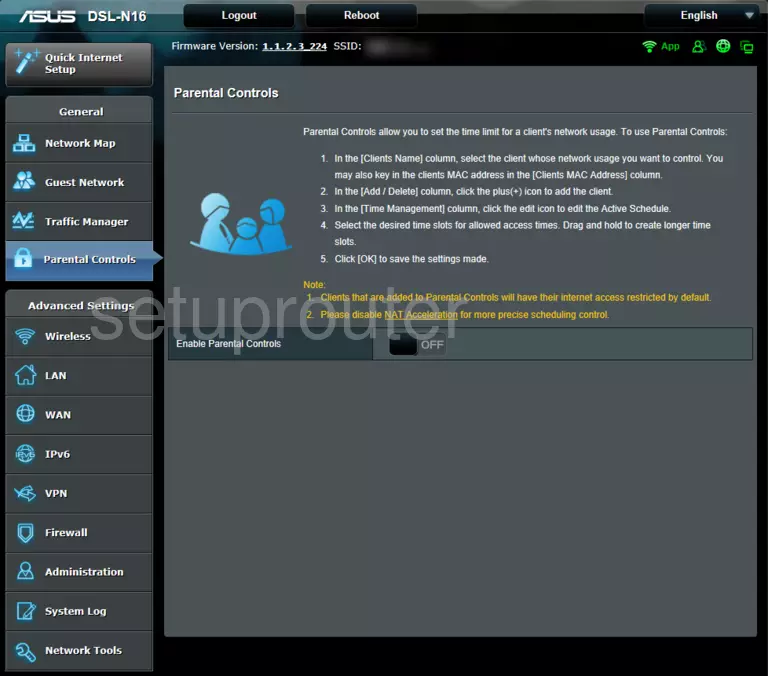
Asus DSL-N16 Wifi Screenshot
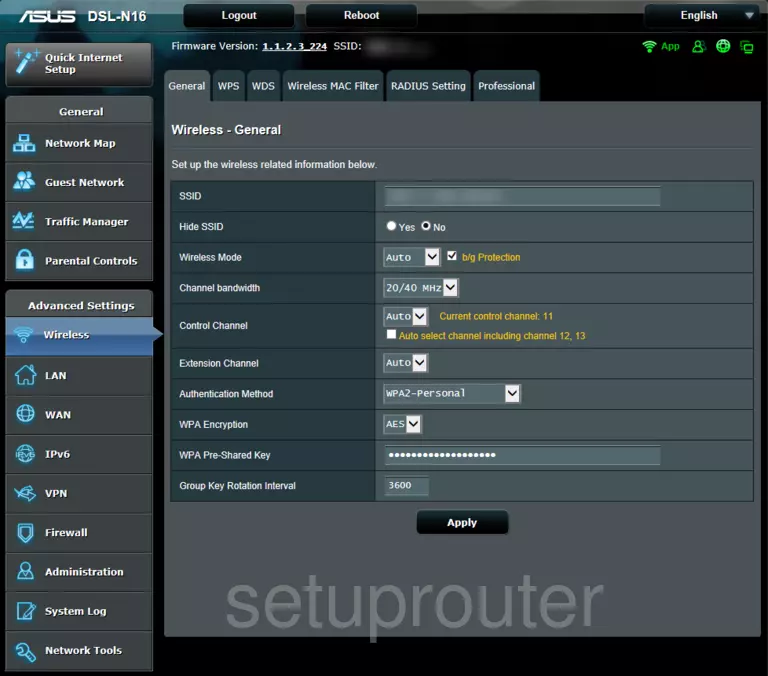
Asus DSL-N16 Device Screenshot
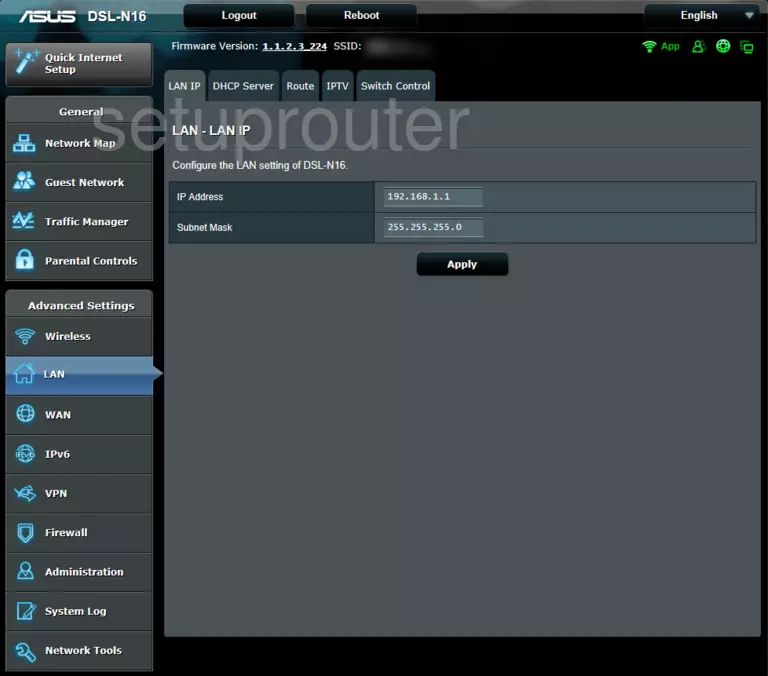
Asus DSL-N16 Wan Screenshot
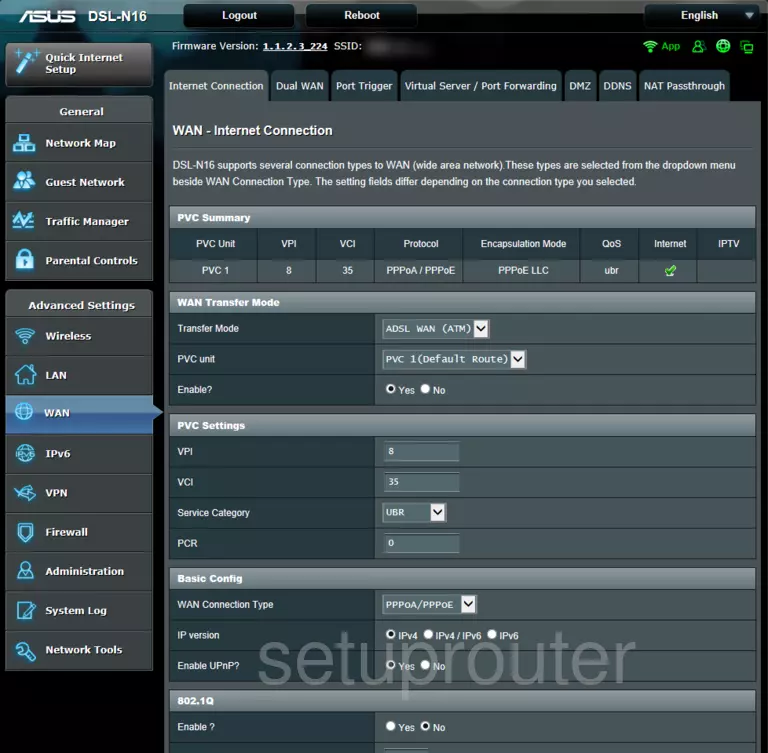
Asus DSL-N16 Ipv6 Screenshot
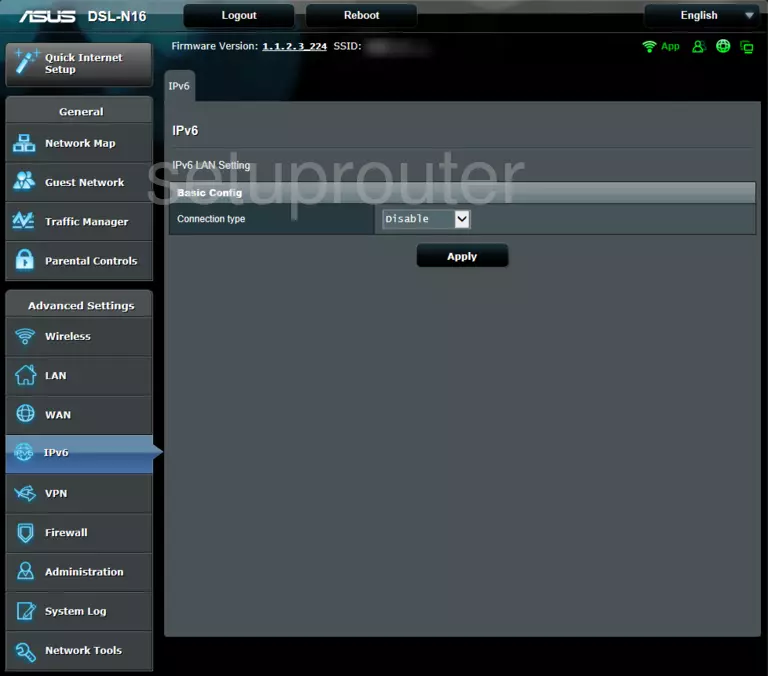
Screenshot of Asus DSL-N16 Router
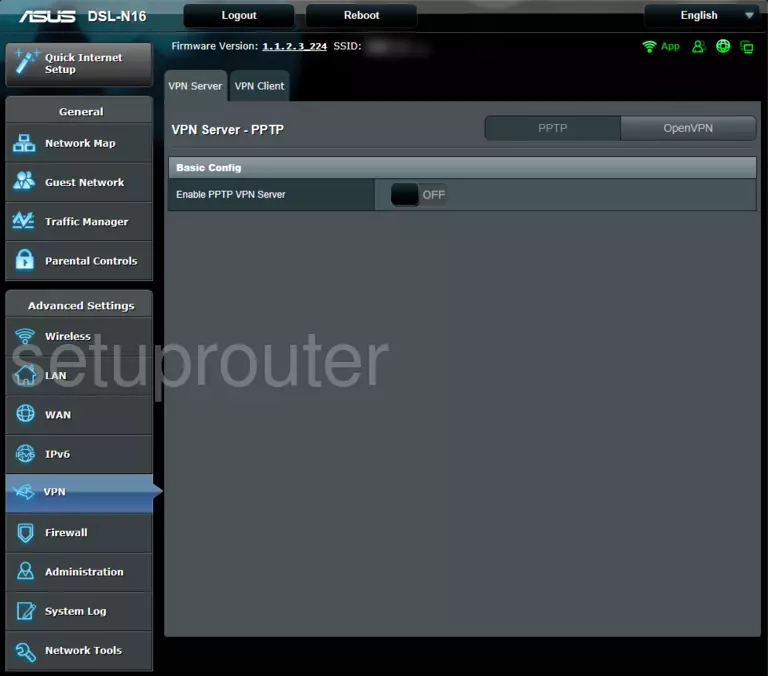
Asus DSL-N16 Firewall Screenshot
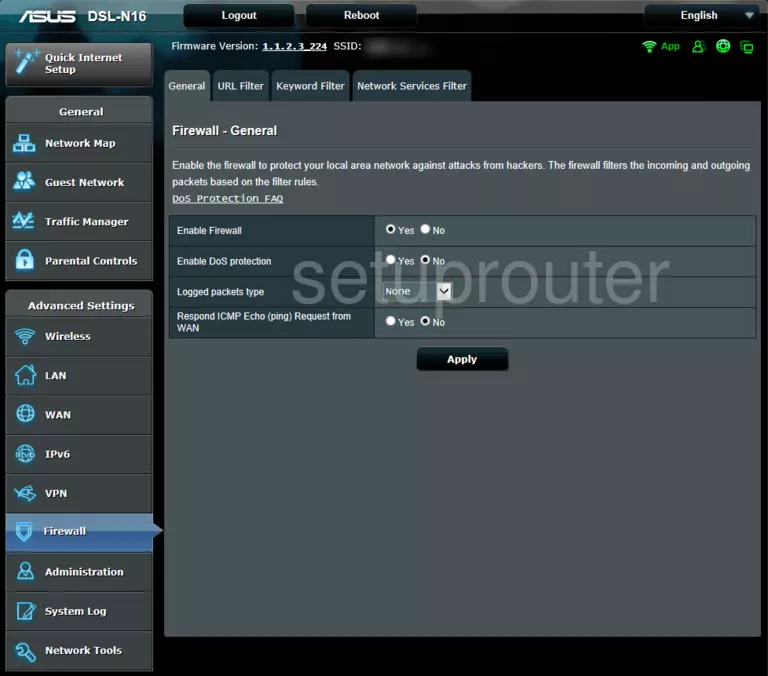
Asus DSL-N16 Password Screenshot
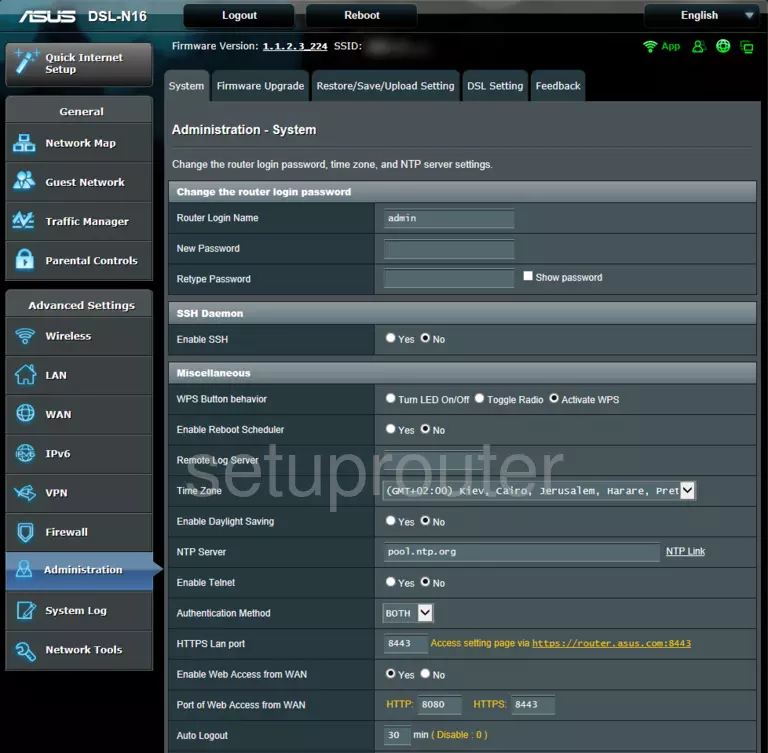
Asus DSL-N16 Diagnostics Screenshot

Asus DSL-N16 Diagnostics Screenshot

This is the screenshots guide for the Asus DSL-N16 3_224. We also have the following guides for the same router: