The Asus RT-AC1200G router is considered a wireless router because it offers WiFi connectivity. WiFi, or simply wireless, allows you to connect various devices to your router, such as wireless printers, smart televisions, and WiFi enabled smartphones.
Other Asus RT-AC1200G Guides
This is the wifi guide for the Asus RT-AC1200G. We also have the following guides for the same router:
WiFi Terms
Before we get started there is a little bit of background info that you should be familiar with.
Wireless Name
Your wireless network needs to have a name to uniquely identify it from other wireless networks. If you are not sure what this means we have a guide explaining what a wireless name is that you can read for more information.
Wireless Password
An important part of securing your wireless network is choosing a strong password.
Wireless Channel
Picking a WiFi channel is not always a simple task. Be sure to read about WiFi channels before making the choice.
Encryption
You should almost definitely pick WPA2 for your networks encryption. If you are unsure, be sure to read our WEP vs WPA guide first.
Login To The Asus RT-AC1200G
To get started configuring the Asus RT-AC1200G WiFi settings you need to login to your router. If you are already logged in you can skip this step.
To login to the Asus RT-AC1200G, follow our Asus RT-AC1200G Login Guide.
Find the WiFi Settings on the Asus RT-AC1200G
If you followed our login guide above then you should see this screen.
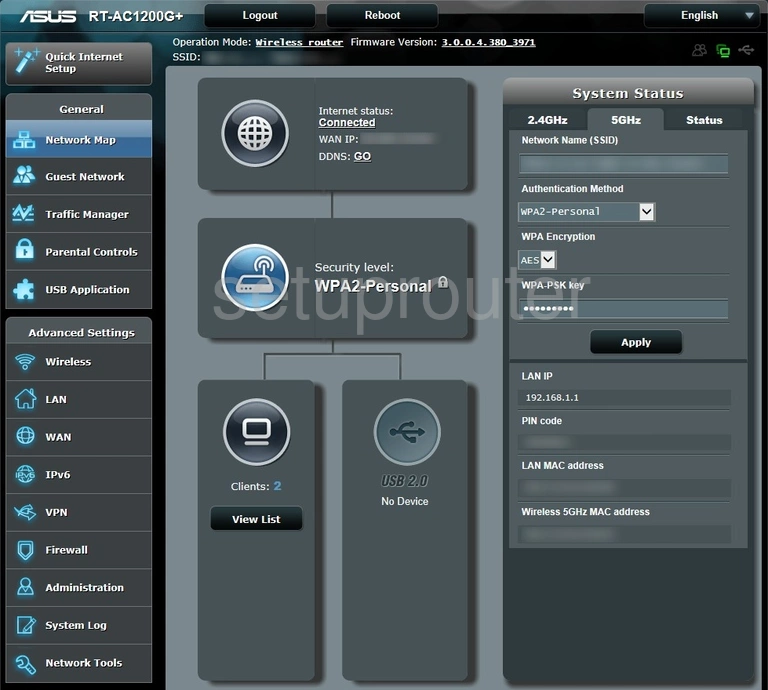
Begin by clicking the Wireless option in the left sidebar. This is located just under the heading of Advanced Settings.
Change the WiFi Settings on the Asus RT-AC1200G
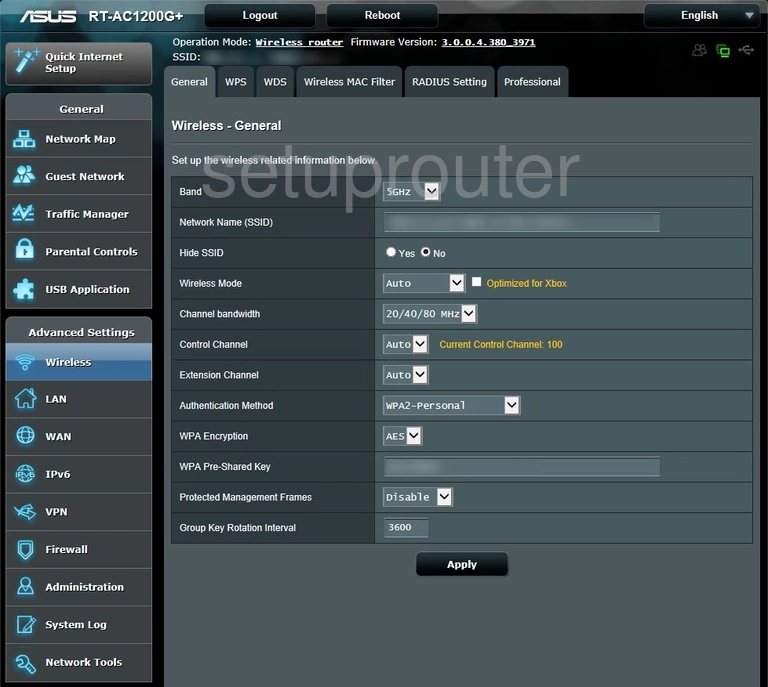
You are taken to a page like the one above. There are five settings we will be covering in this guide.
The:
- Network Name (SSID): This is the name you give your network so you can recognize it later on. Go ahead and be creative but avoid personal info including router specific info. Learn more on our Change your Wireless Name page.
- Control Channel: This normally does not need to be changed unless you are getting network interference. If you decide to change your channel be sure to use only 1, 6, or 11. Learn why on our WiFi Channels page.
- Authentication Method: This is the network security. The strongest form of security is WPA2-Personal. Find out why we recommend this option on our WEP vs. WPA page.
- WPA Encryption: For the best encryption set this to AES.
- WPA Pre-Shared Key: This is the WiFi password. Be sure this is a strong password. Use at least 10 characters with a mix of lower and uppercase letters, numbers, and symbols. Learn more on our Creating a Strong Password page.
When you are finished click the Apply button at the bottom of the page.
Possible Problems when Changing your WiFi Settings
After making these changes to your router you will almost definitely have to reconnect any previously connected devices. This is usually done at the device itself and not at your computer.
Other Asus RT-AC1200G Info
Don't forget about our other Asus RT-AC1200G info that you might be interested in.
This is the wifi guide for the Asus RT-AC1200G. We also have the following guides for the same router: