The Asus RT-AC51U Padavan router is considered a wireless router because it offers WiFi connectivity. WiFi, or simply wireless, allows you to connect various devices to your router, such as wireless printers, smart televisions, and WiFi enabled smartphones.
Other Asus RT-AC51U Padavan Guides
This is the wifi guide for the Asus RT-AC51U Padavan. We also have the following guides for the same router:
- Asus RT-AC51U Padavan - Reset the Asus RT-AC51U Padavan
- Asus RT-AC51U Padavan - Asus RT-AC51U Padavan User Manual
- Asus RT-AC51U Padavan - Asus RT-AC51U Padavan Login Instructions
- Asus RT-AC51U Padavan - Asus RT-AC51U Padavan Screenshots
- Asus RT-AC51U Padavan - Information About the Asus RT-AC51U Padavan Router
WiFi Terms
Before we get started there is a little bit of background info that you should be familiar with.
Wireless Name
Your wireless network needs to have a name to uniquely identify it from other wireless networks. If you are not sure what this means we have a guide explaining what a wireless name is that you can read for more information.
Wireless Password
An important part of securing your wireless network is choosing a strong password.
Wireless Channel
Picking a WiFi channel is not always a simple task. Be sure to read about WiFi channels before making the choice.
Encryption
You should almost definitely pick WPA2 for your networks encryption. If you are unsure, be sure to read our WEP vs WPA guide first.
Login To The Asus RT-AC51U Padavan
To get started configuring the Asus RT-AC51U Padavan WiFi settings you need to login to your router. If you are already logged in you can skip this step.
To login to the Asus RT-AC51U Padavan, follow our Asus RT-AC51U Padavan Login Guide.
Find the WiFi Settings on the Asus RT-AC51U Padavan
If you followed our login guide above then you should see this screen.
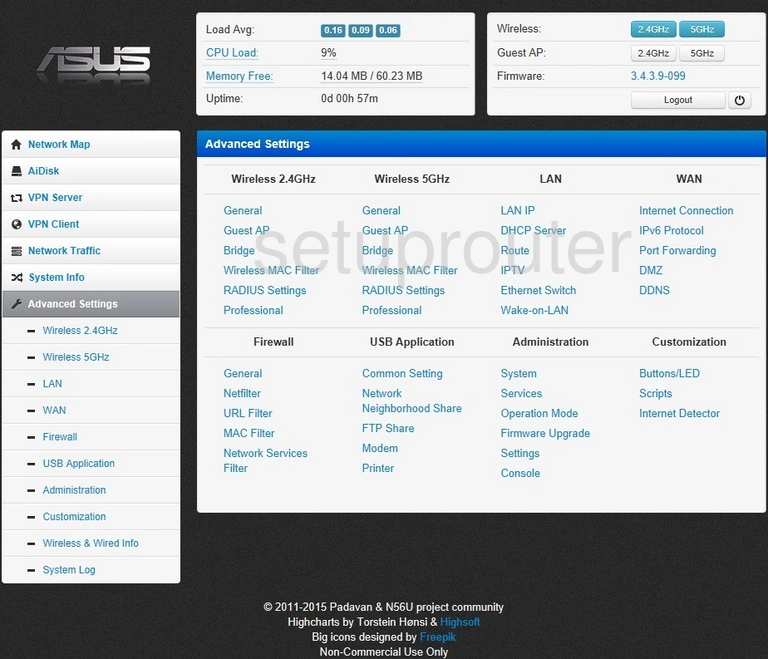
Begin by clicking the Advanced Settings link in the left sidebar to open more options.
Now select either Wireless 2.4GHz or Wireless 5GHz.
Choose Wireless 2.4GHz if you need more wireless range. The trade off is a slightly slower data rate.
Choose Wireless 5GHz if you need a smaller wireless range. The data rate will be slightly faster.
Change the WiFi Settings on the Asus RT-AC51U Padavan
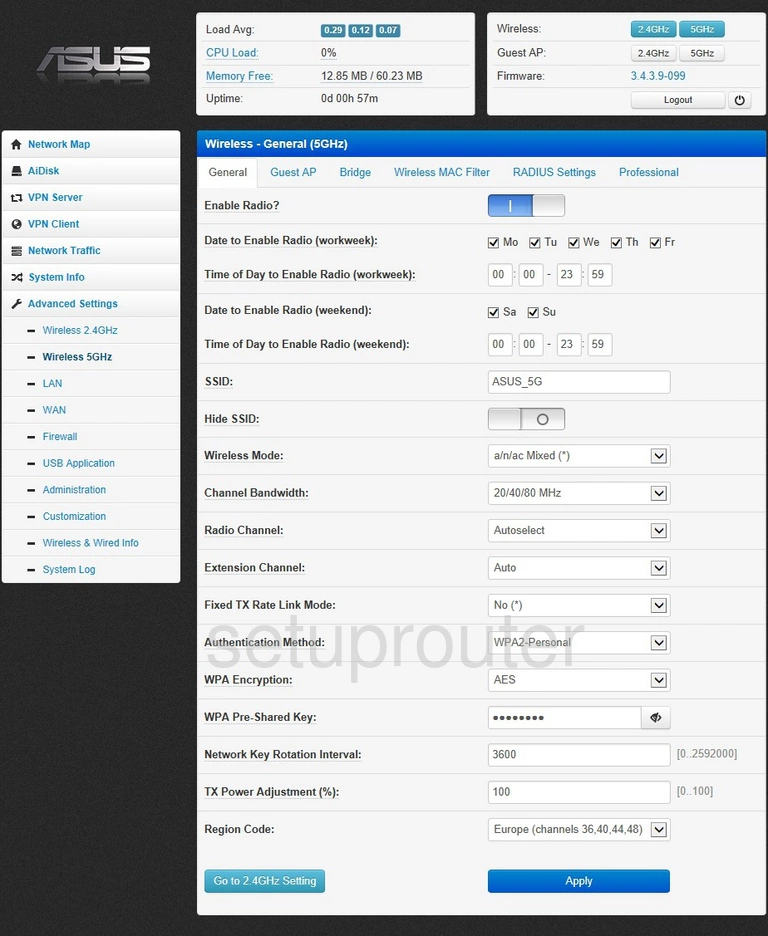
You are now on the Wireless-General page. There are five settings we will be covering in this guide:
- SSID: This is the name you give your network so you can recognize it later. You can be as creative as you want, we recommend avoiding personal information including router info. Learn more on our Change your Wireless Name
- Radio Channel: If you need to change your channel, make sure to keep it on channels 1, 6, or 11. Find out why on our WiFi Channels page.
- Authentication Method: There are several different options available to you, we recommend WPA2-Personal. Find out why on our WEP vs. WPA page.
- WPA Encryption: The best option here is AES.
- WPA Pre-Shared Key: This is the WiFi password. Create a strong password for your network. Use a minimum of 10 characters with a mix of lower and uppercase letters, numbers, and symbols. Learn more in our Creating a Strong Password guide.
When you are finished click the blue Apply button at the bottom of the page.
Possible Problems when Changing your WiFi Settings
After making these changes to your router you will almost definitely have to reconnect any previously connected devices. This is usually done at the device itself and not at your computer.
Other Asus RT-AC51U Padavan Info
Don't forget about our other Asus RT-AC51U Padavan info that you might be interested in.
This is the wifi guide for the Asus RT-AC51U Padavan. We also have the following guides for the same router:
- Asus RT-AC51U Padavan - Reset the Asus RT-AC51U Padavan
- Asus RT-AC51U Padavan - Asus RT-AC51U Padavan User Manual
- Asus RT-AC51U Padavan - Asus RT-AC51U Padavan Login Instructions
- Asus RT-AC51U Padavan - Asus RT-AC51U Padavan Screenshots
- Asus RT-AC51U Padavan - Information About the Asus RT-AC51U Padavan Router