In this guide I will show you how to reset the Asus RT-AC55U router. This is not the same thing as a reboot. When you reboot a router you are only cycling the power to the device. A reset takes all the settings and reverts them all to the default settings.
Warning: Resetting a router is a big step. All your previously configured settings are erased. Settings that change are:
- The router's username and password.
- The WiFi username and password.
- If you use DSL, you may need to re-enter the ISP (Internet Service Provider) username and password. Call your ISP for these details.
- All changes you have made in your router such as: IP addresses, schedules, port forwards, DNS settings...
Other Asus RT-AC55U Guides
This is the reset router guide for the Asus RT-AC55U. We also have the following guides for the same router:
Reset the Asus RT-AC55U
The first step in a reset is to find the reset button on the outside of the device. We have found it for you and circled it in the image below:
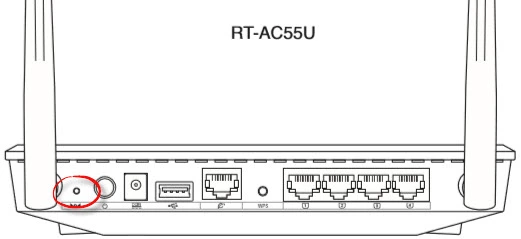
Using an unfolded paperclip or pin press down on the reset button for about 5 seconds. This should begin the reset process for the Asus RT-AC55U router.
Warning: Do not unplug or turn off the router during this reset process. Doing so will likely cause permanent damage to the unit.
Please remember a reset erases every setting you have ever changed in the past. We strongly recommend exhausting your other troubleshooting methods first.
Login to the Asus RT-AC55U
After the reset is complete and the Asus RT-AC55U router has turned itself back on, you need to login to the interface using the factory defaults. Follow the directions on our Asus RT-AC55U Login Guide.
Change Your Password
Most routers urge you to change the username and password immediately. This is because the username and password are typically very insecure. To help create a new password read the instructions on our Choosing a Strong Password page.
Tip: One way to avoid losing this password is to write it down on a slip of paper and attach it to the bottom of the router for future reference.
Setup the Asus RT-AC55U Wifi
Don't forget to check on the router's wireless settings before you exit the router interface. Make sure you are using the latest encryption to keep your network safe. We recommend using WPA2 Personal with AES and create your own strong WiFi password.
Unfortunately we do not have the WiFi screenshots to create a WiFi guide. We need your help. If you own this router please find out how you can help us by clicking this link to learn more.
Asus RT-AC55U Help
Be sure to check out our other Asus RT-AC55U info that you might be interested in.
This is the reset router guide for the Asus RT-AC55U. We also have the following guides for the same router: