Without our users, we would not have screenshots like these to share.
When you want to share screenshots for us to use, please use our Router Screenshot Grabber, which is a free tool in Network Utilities. It makes the capture process easy and sends the screenshots to us automatically.
This is the screenshots guide for the Asus RT-ARCH13. We also have the following guides for the same router:
All Asus RT-ARCH13 Screenshots
All screenshots below were captured from a Asus RT-ARCH13 router.
Asus RT-ARCH13 Log Screenshot
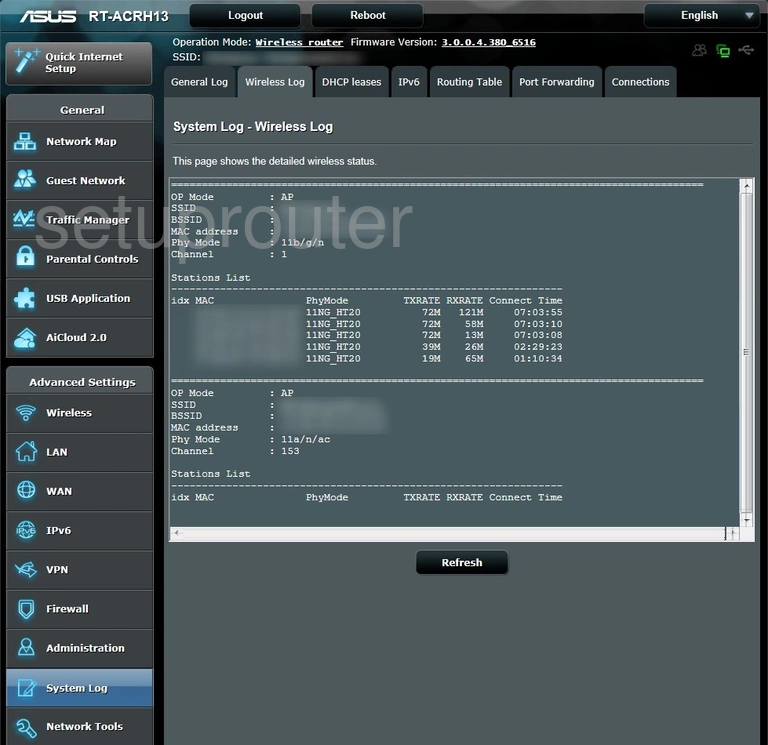
Asus RT-ARCH13 Wifi Setup Screenshot
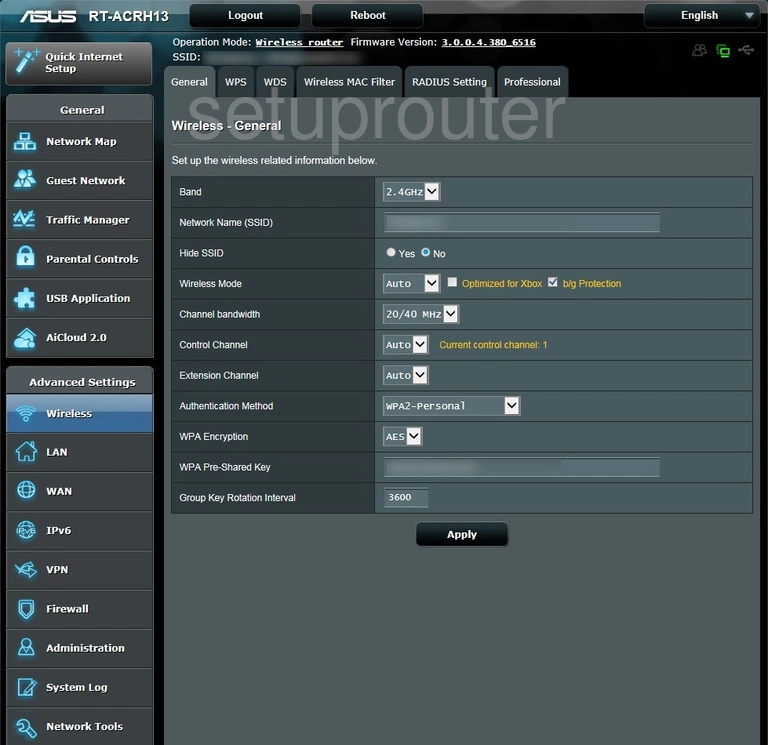
Asus RT-ARCH13 Setup Screenshot
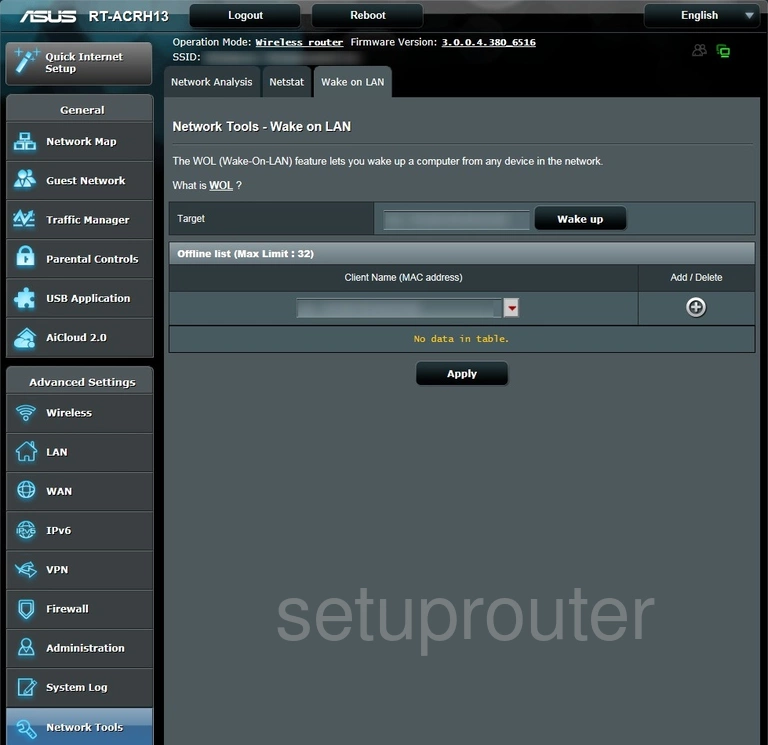
Asus RT-ARCH13 Vpn Screenshot
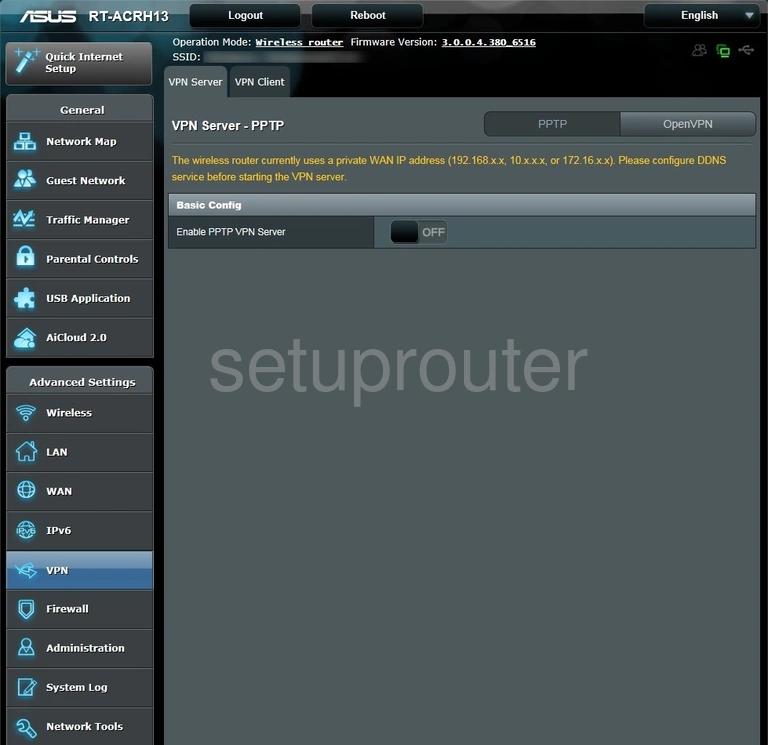
Asus RT-ARCH13 Vpn Screenshot
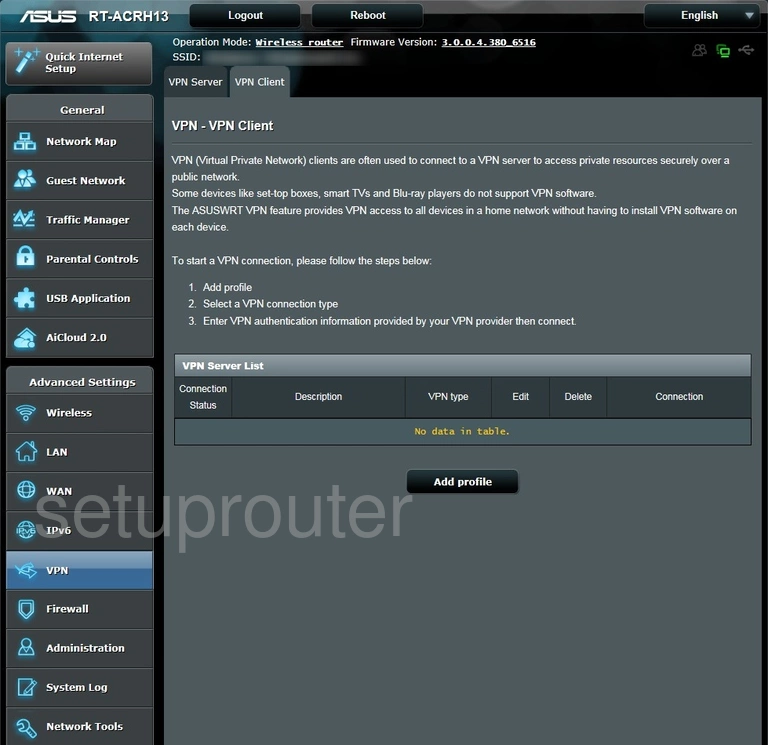
Asus RT-ARCH13 Virtual Server Screenshot
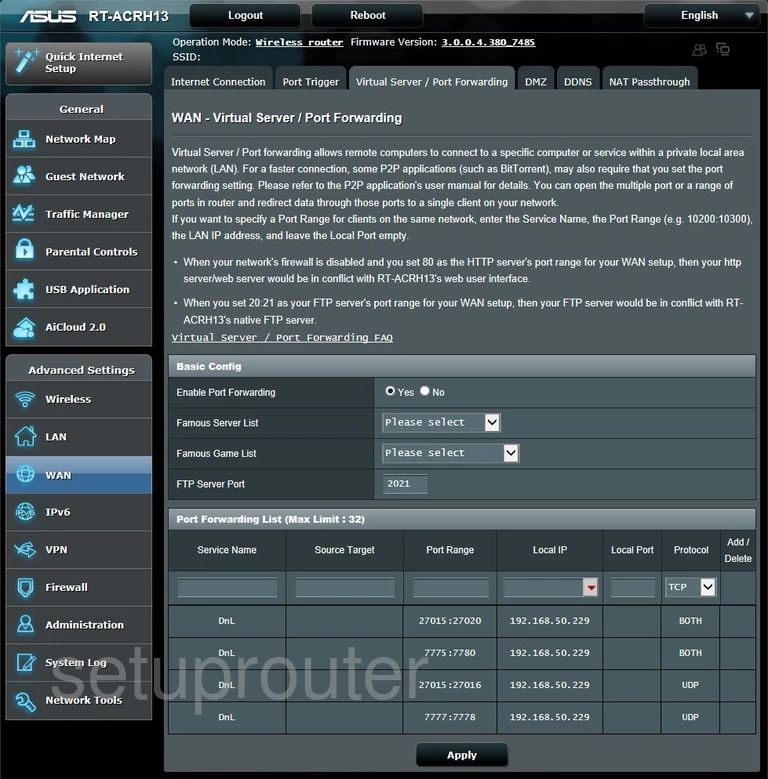
Asus RT-ARCH13 Usb Screenshot
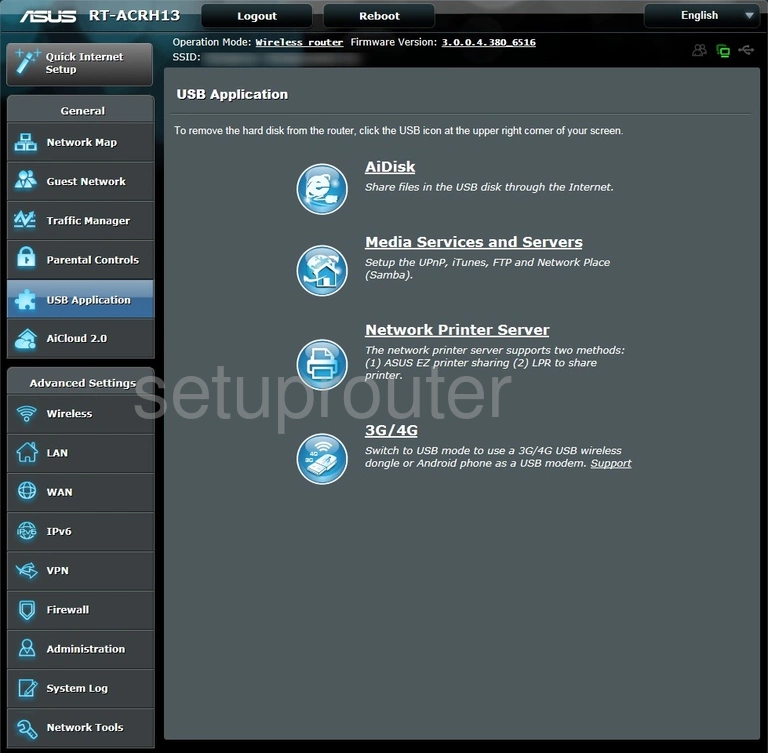
Asus RT-ARCH13 Url Filter Screenshot
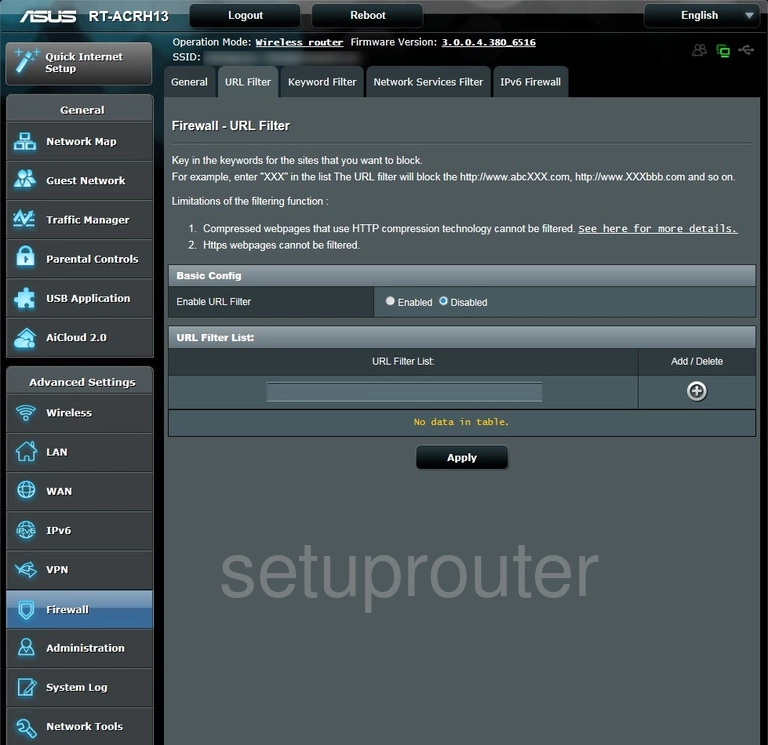
Asus RT-ARCH13 Password Screenshot
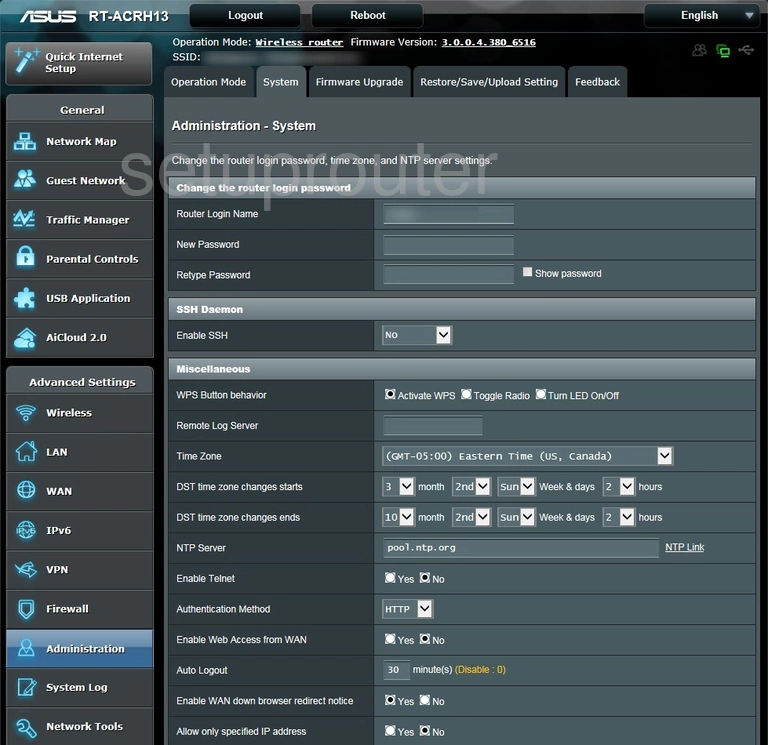
Asus RT-ARCH13 Port Setting Screenshot
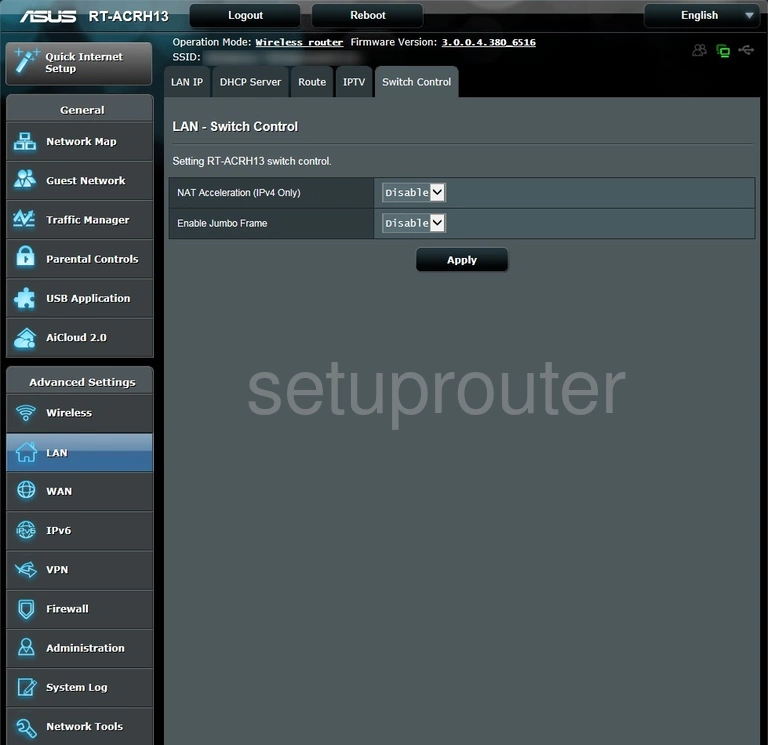
Asus RT-ARCH13 Log Screenshot
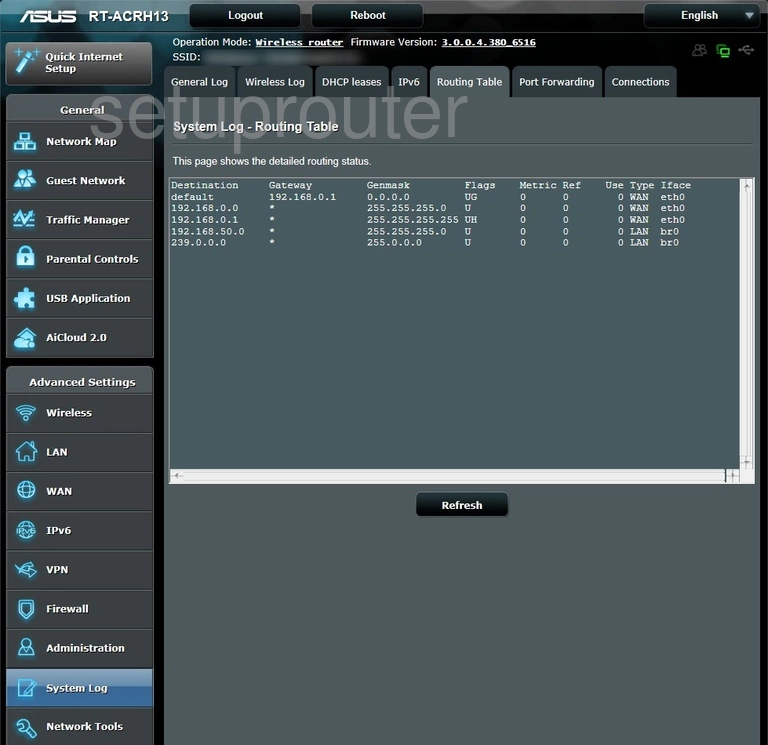
Asus RT-ARCH13 Backup Screenshot
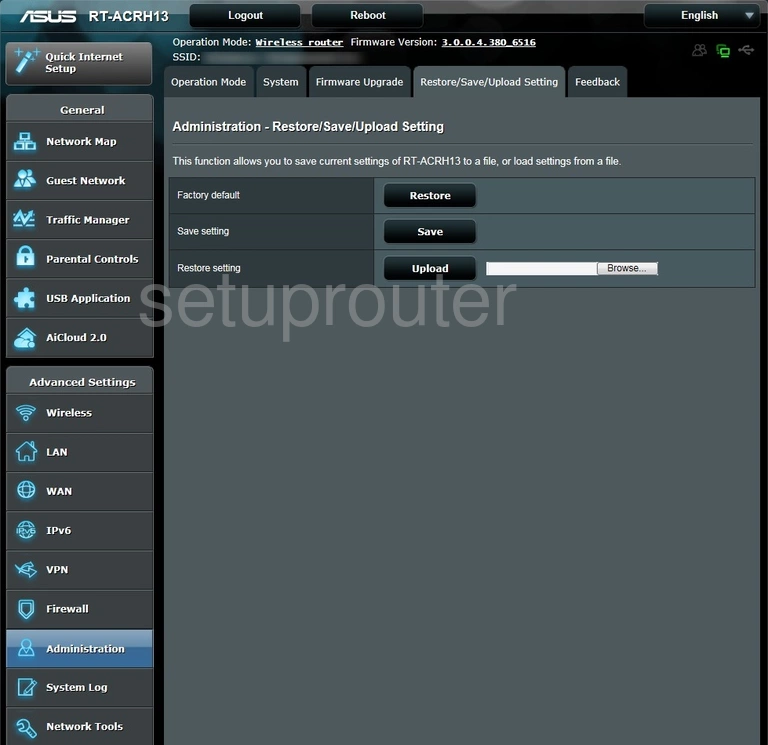
Asus RT-ARCH13 Qos Screenshot
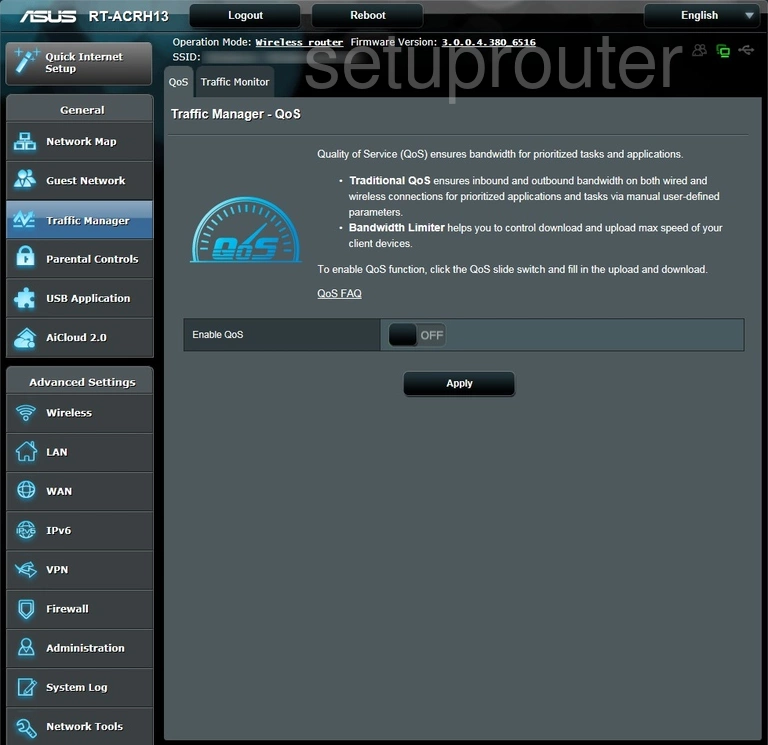
Asus RT-ARCH13 Port Triggering Screenshot
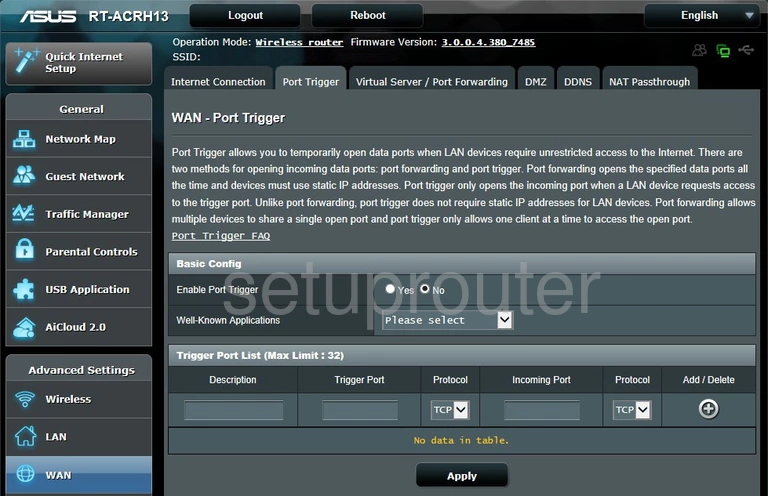
Asus RT-ARCH13 Log Screenshot
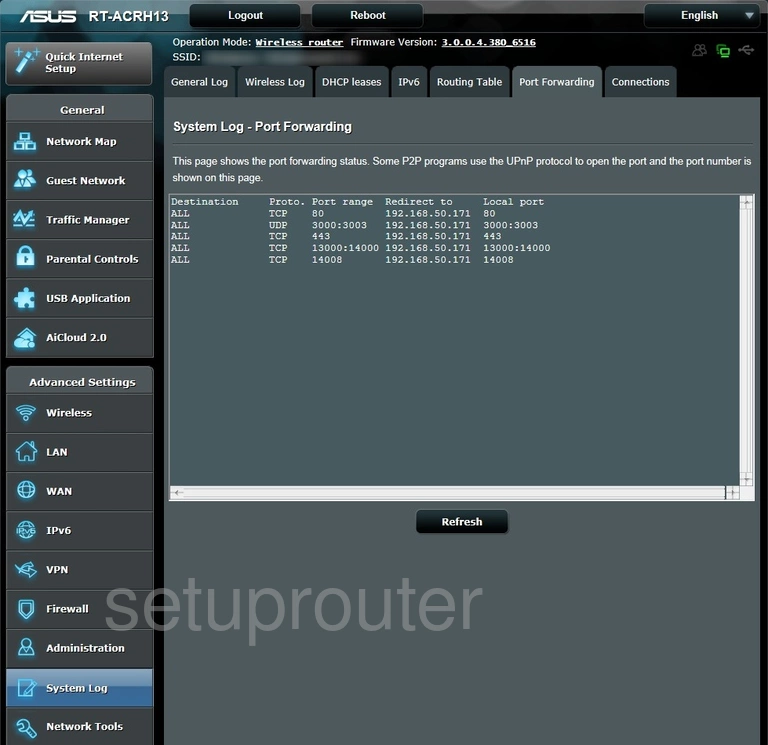
Asus RT-ARCH13 Access Control Screenshot
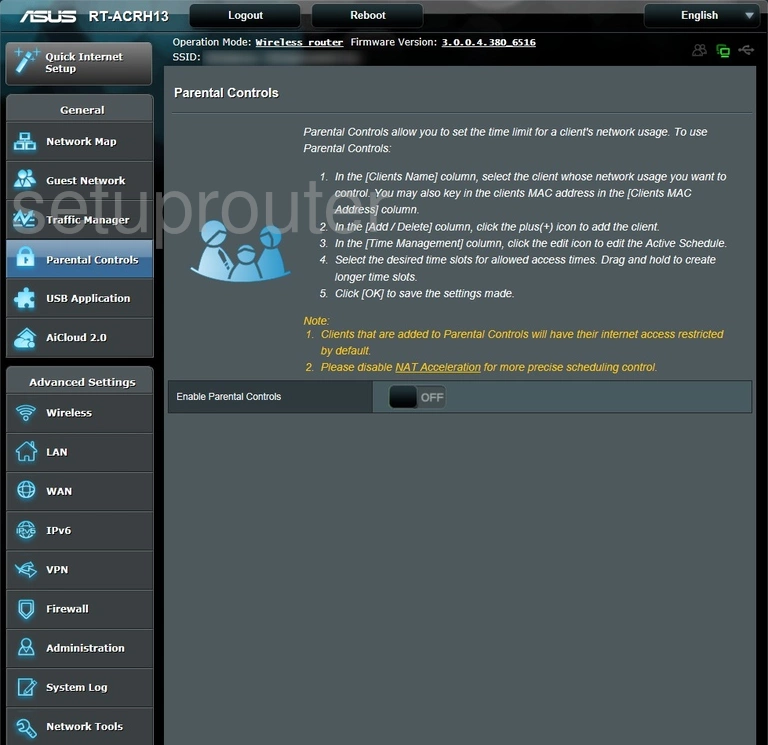
Asus RT-ARCH13 Wifi Access Point Screenshot
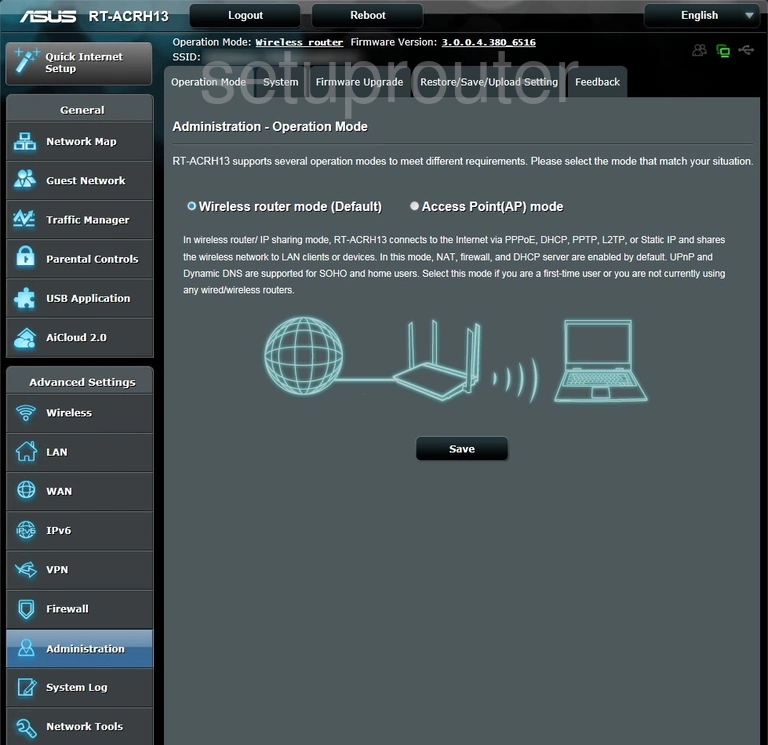
Asus RT-ARCH13 Access Control Screenshot
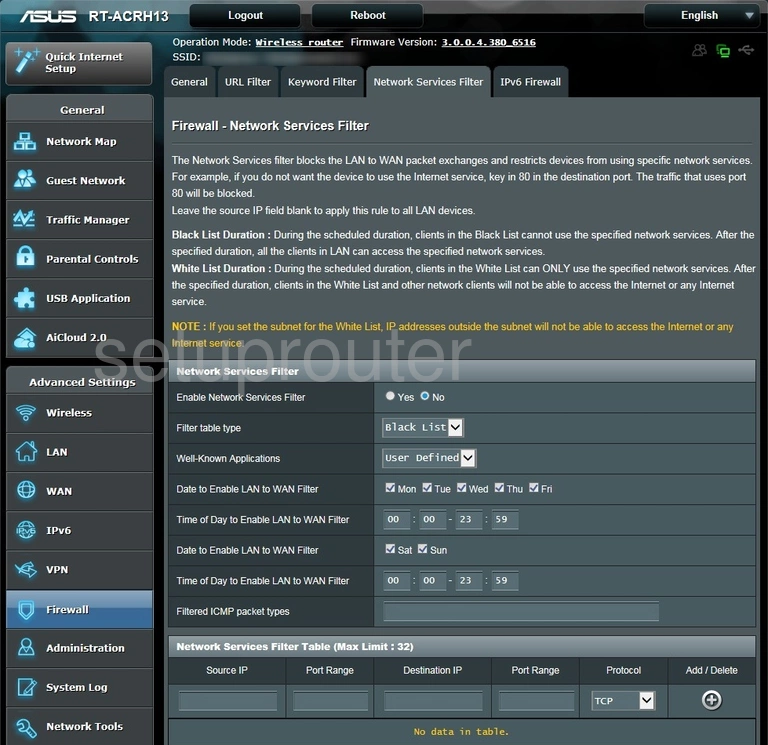
Asus RT-ARCH13 Setup Screenshot
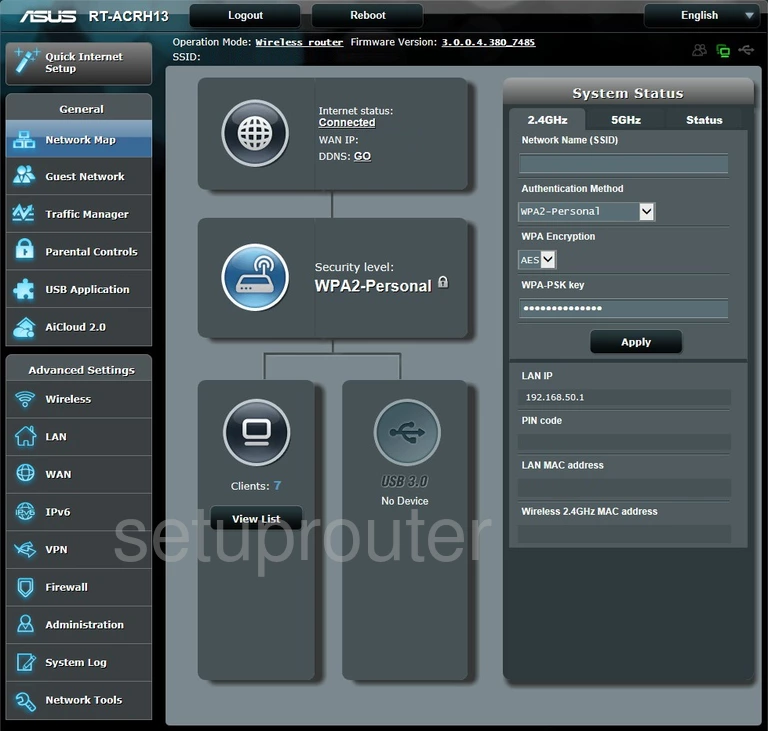
Asus RT-ARCH13 Diagnostics Screenshot
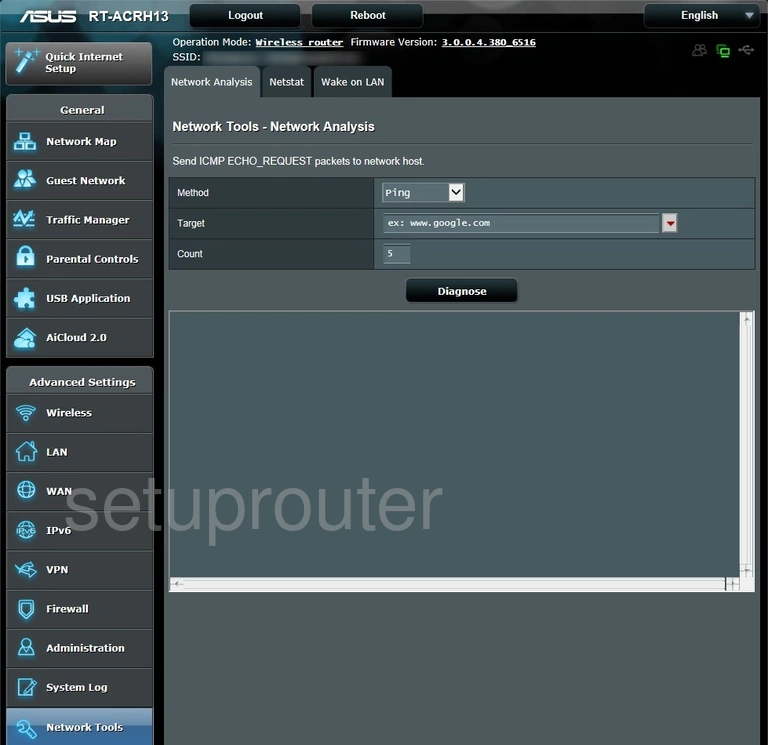
Asus RT-ARCH13 Diagnostics Screenshot
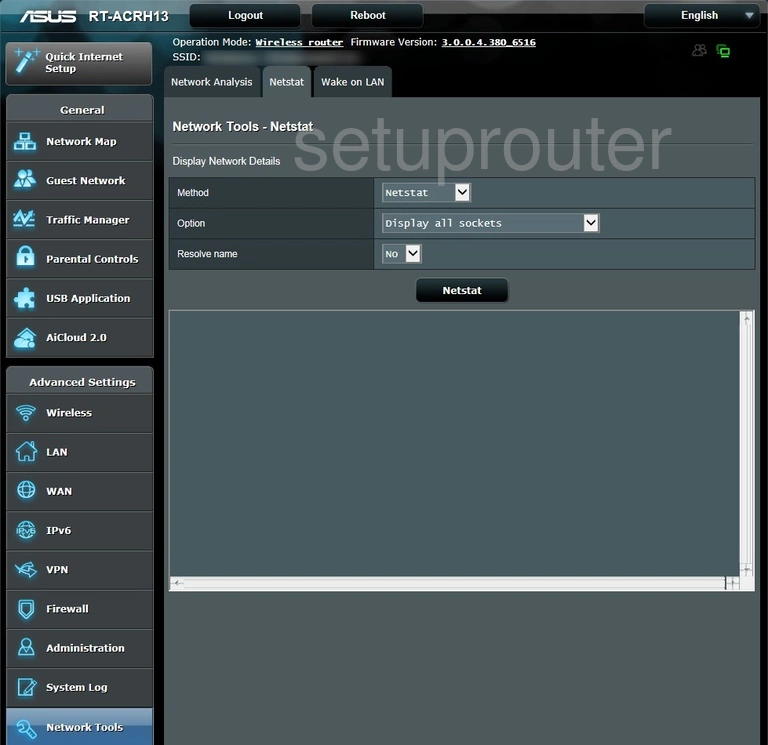
Asus RT-ARCH13 Vpn Screenshot
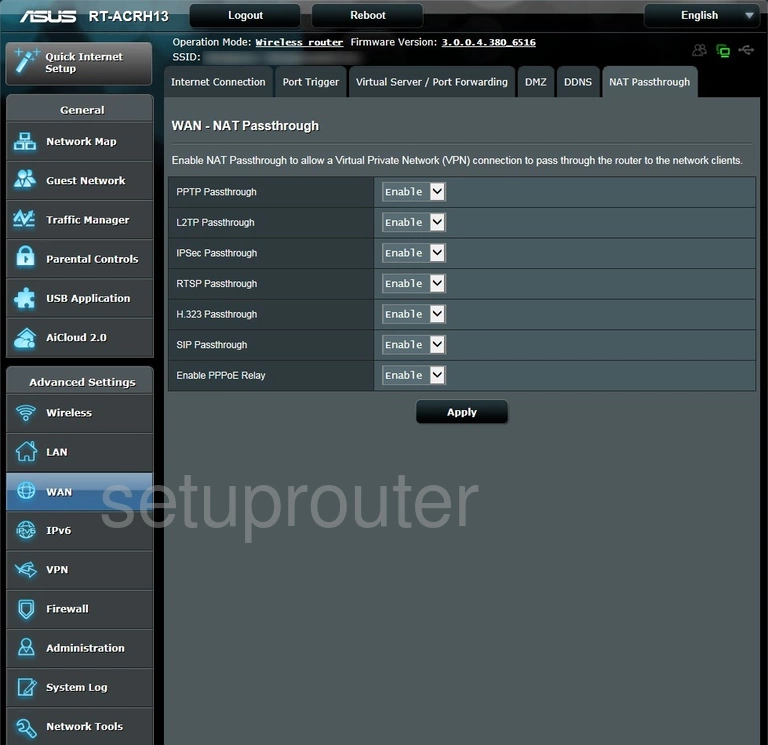
Asus RT-ARCH13 Login Screenshot
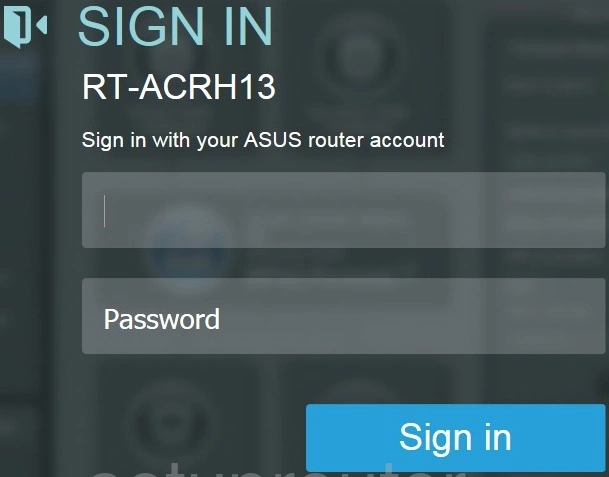
Asus RT-ARCH13 Routing Screenshot
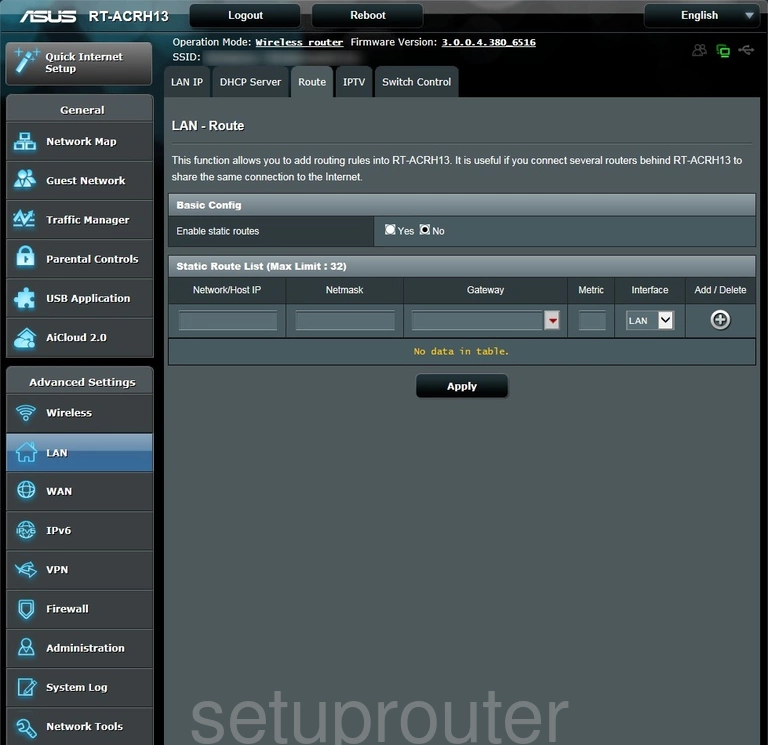
Asus RT-ARCH13 Lan Screenshot
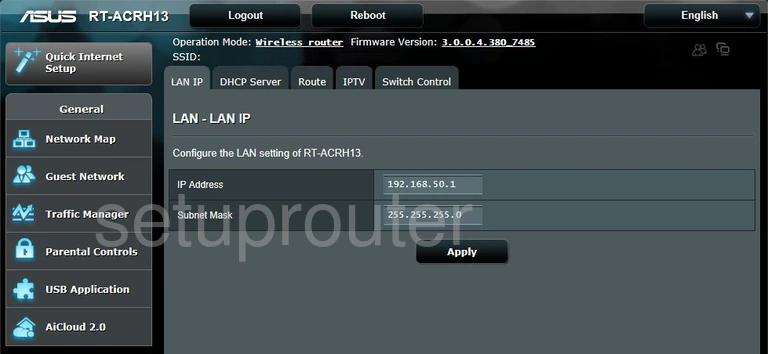
Asus RT-ARCH13 Access Control Screenshot
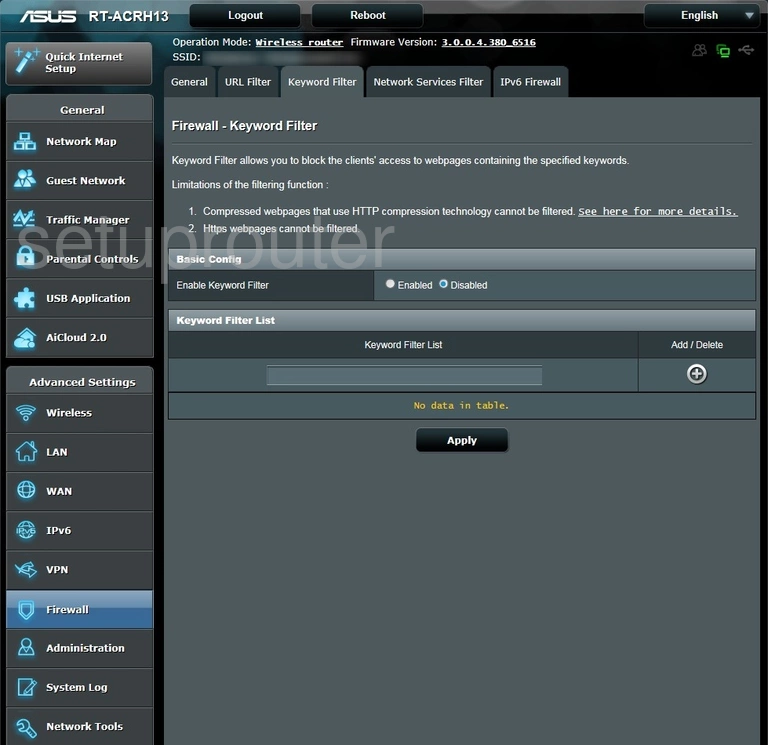
Asus RT-ARCH13 Ipv6 Screenshot
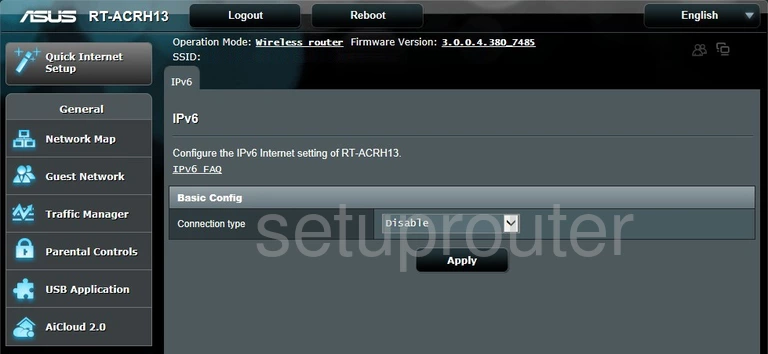
Asus RT-ARCH13 Log Screenshot
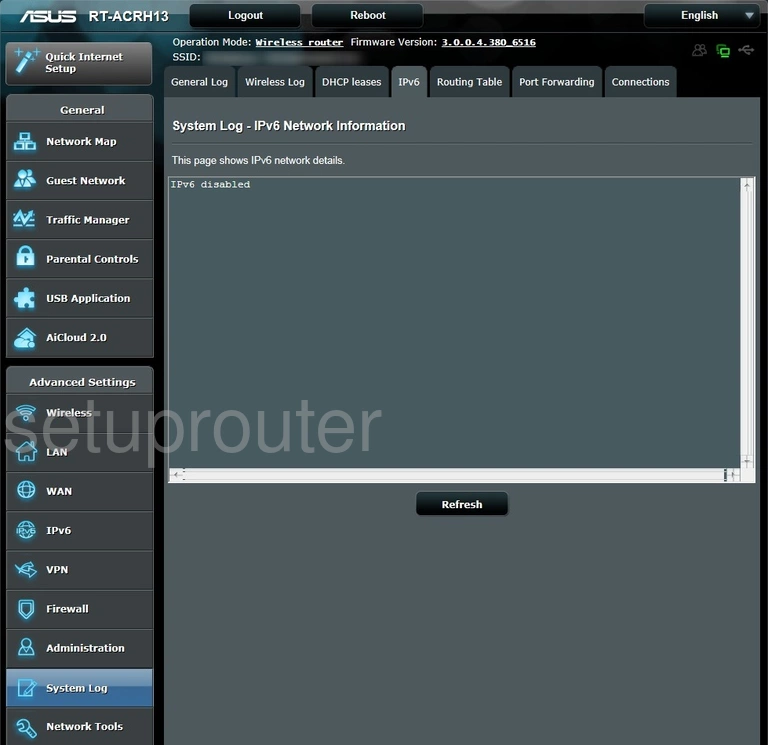
Asus RT-ARCH13 Ipv6 Screenshot
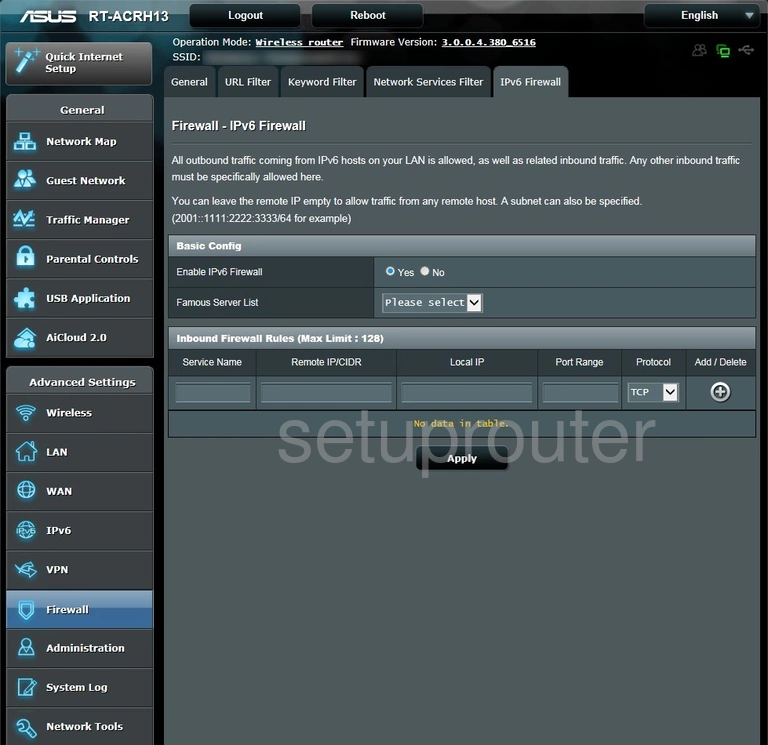
Asus RT-ARCH13 Setup Screenshot
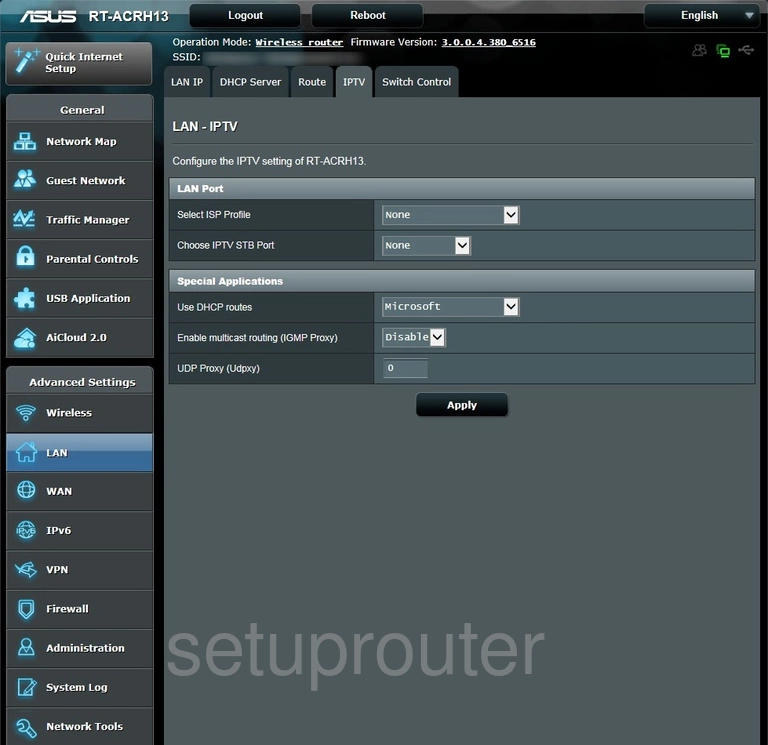
Asus RT-ARCH13 Wan Screenshot
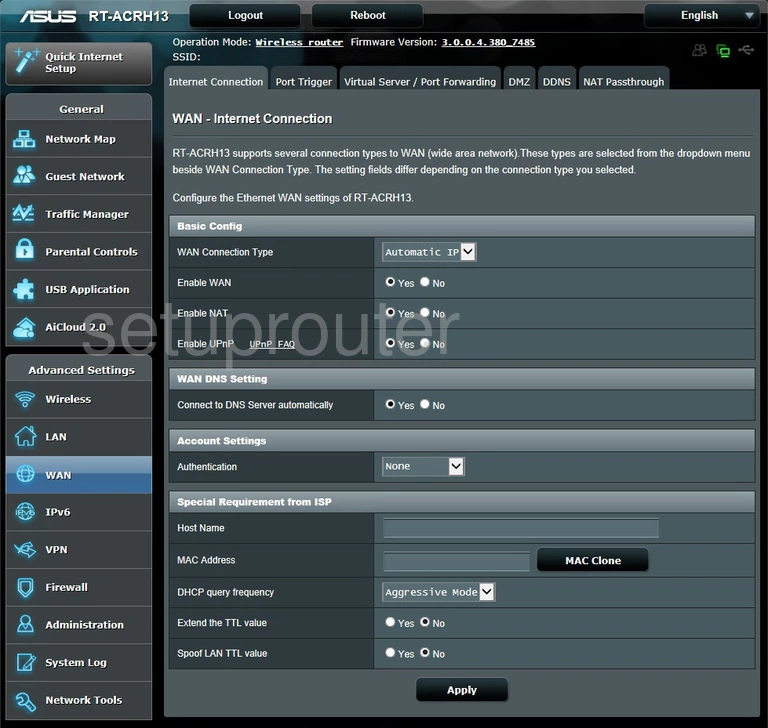
Asus RT-ARCH13 Wifi Guest Screenshot
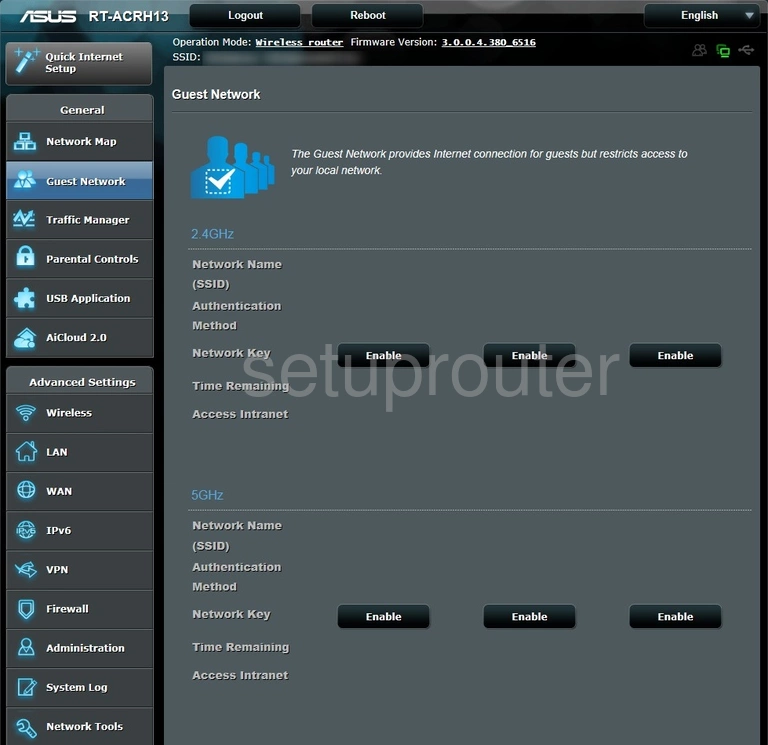
Asus RT-ARCH13 Log Screenshot
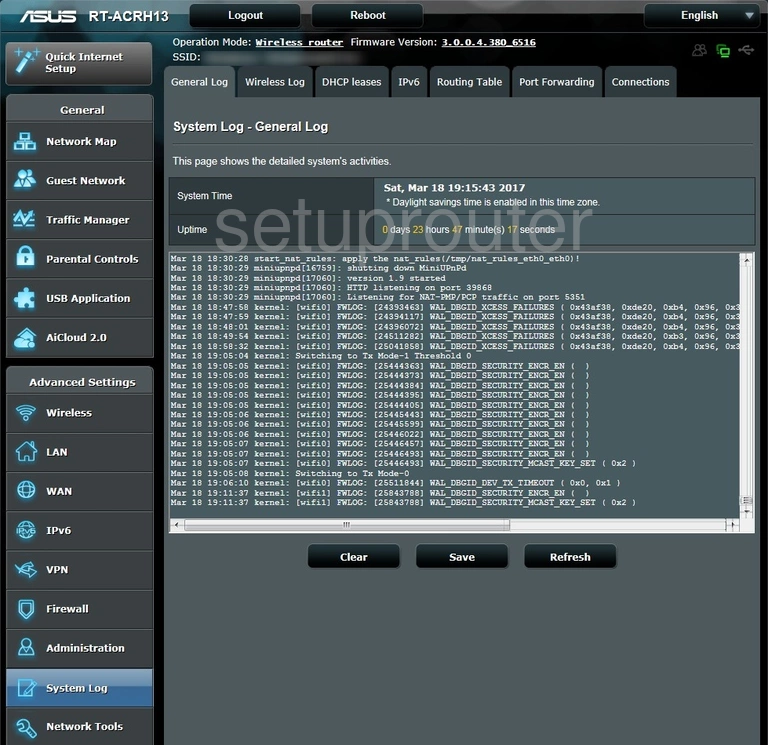
Asus RT-ARCH13 Firmware Screenshot
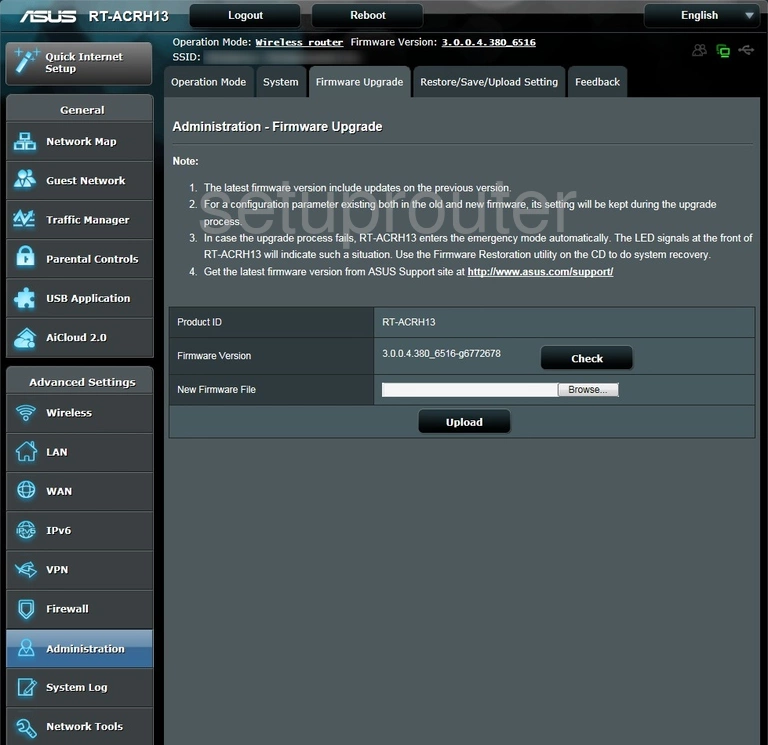
Asus RT-ARCH13 Firewall Screenshot
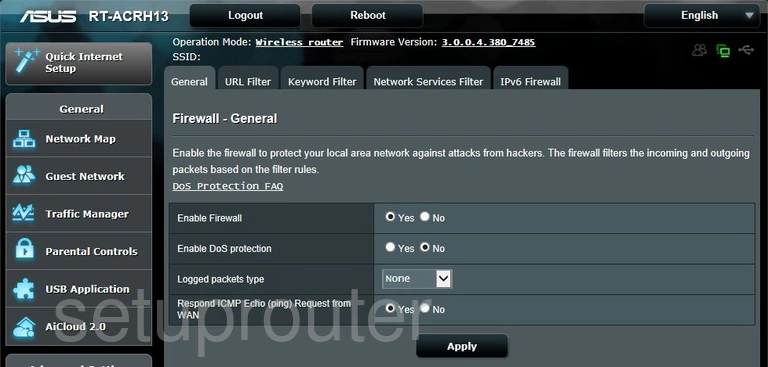
Asus RT-ARCH13 General Screenshot
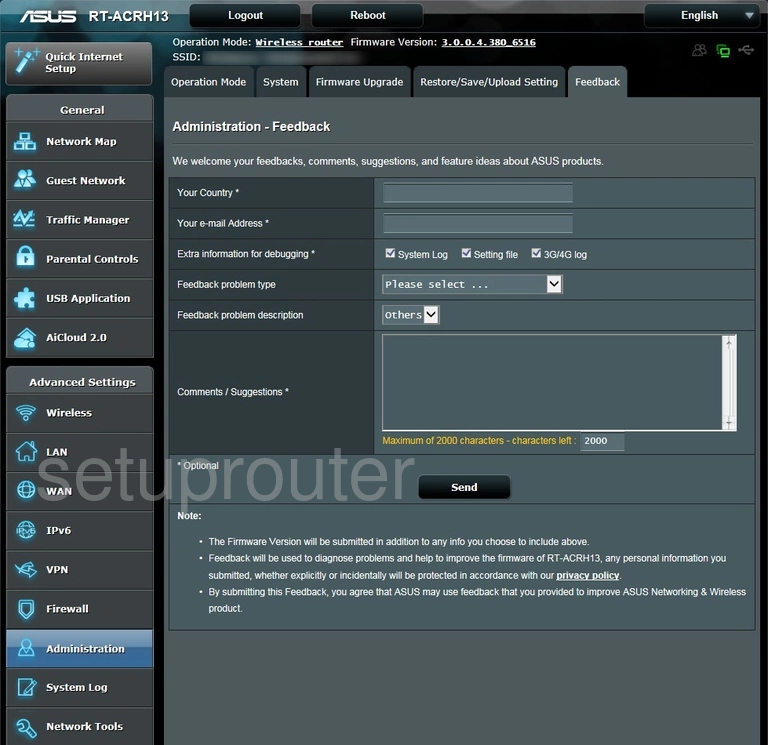
Asus RT-ARCH13 Dmz Screenshot
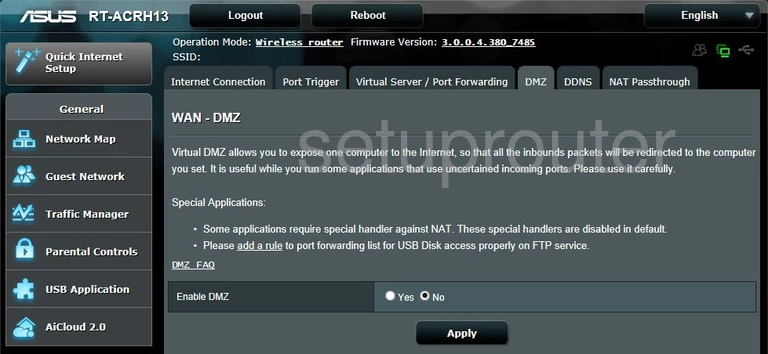
Asus RT-ARCH13 Dhcp Screenshot
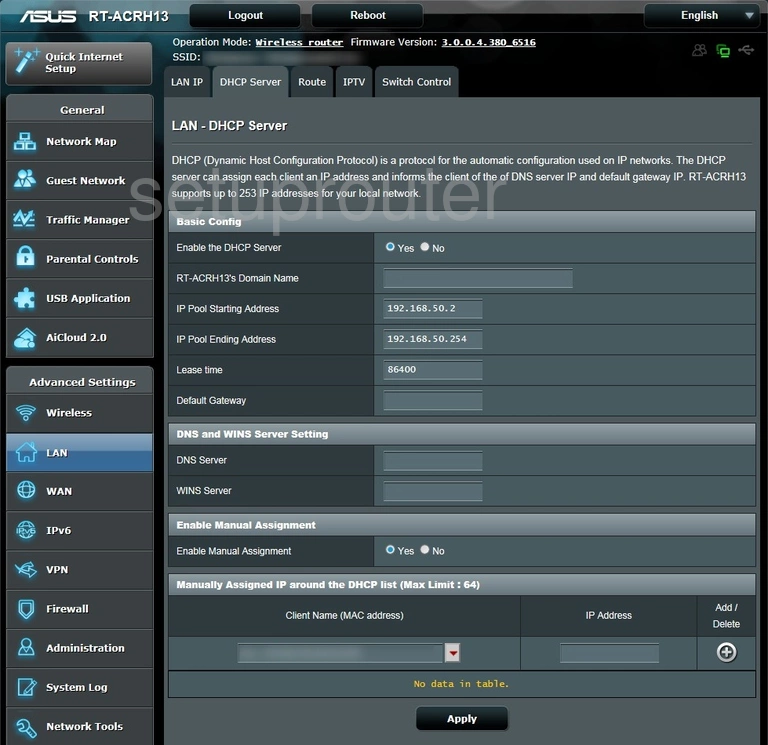
Asus RT-ARCH13 Attached Devices Screenshot
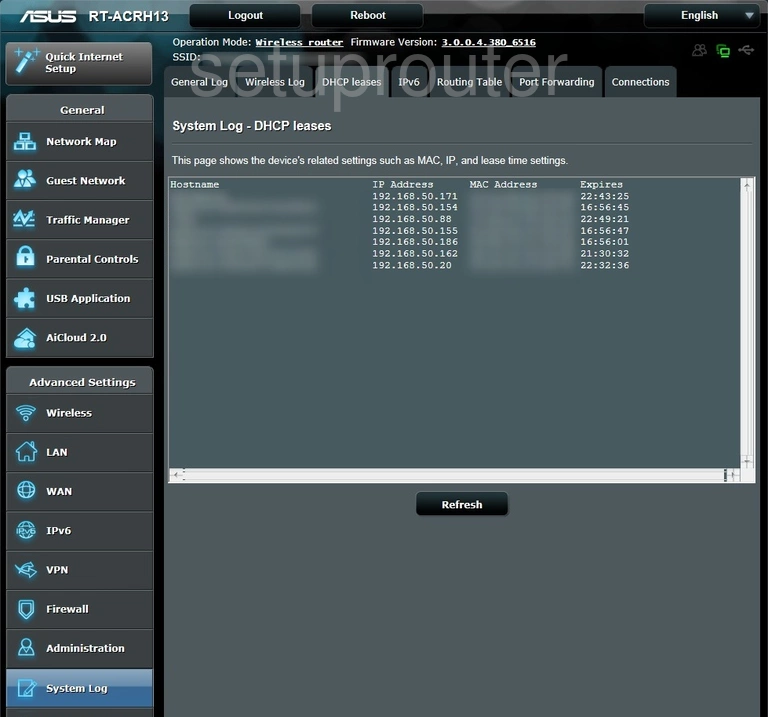
Asus RT-ARCH13 Dynamic Dns Screenshot
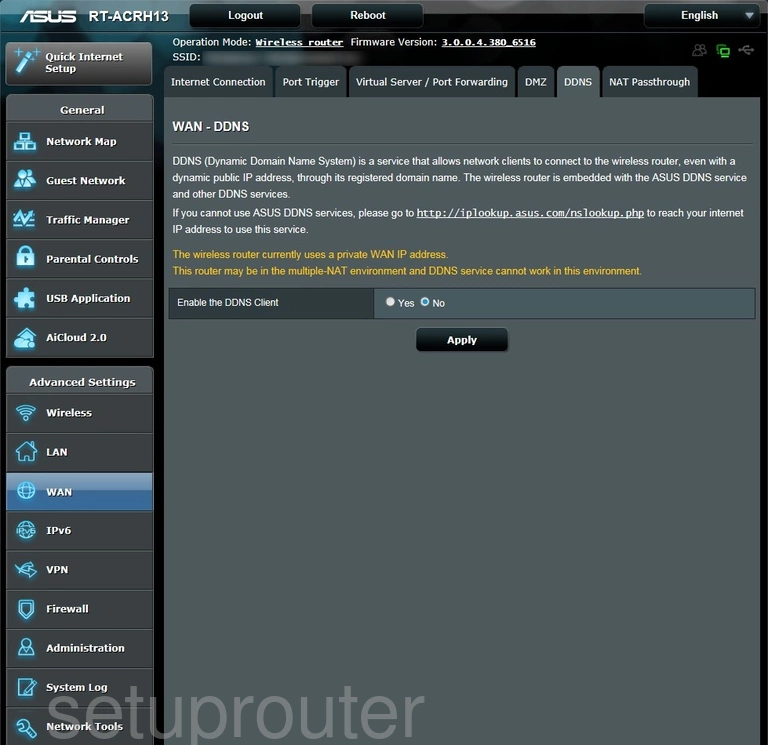
Asus RT-ARCH13 Log Screenshot
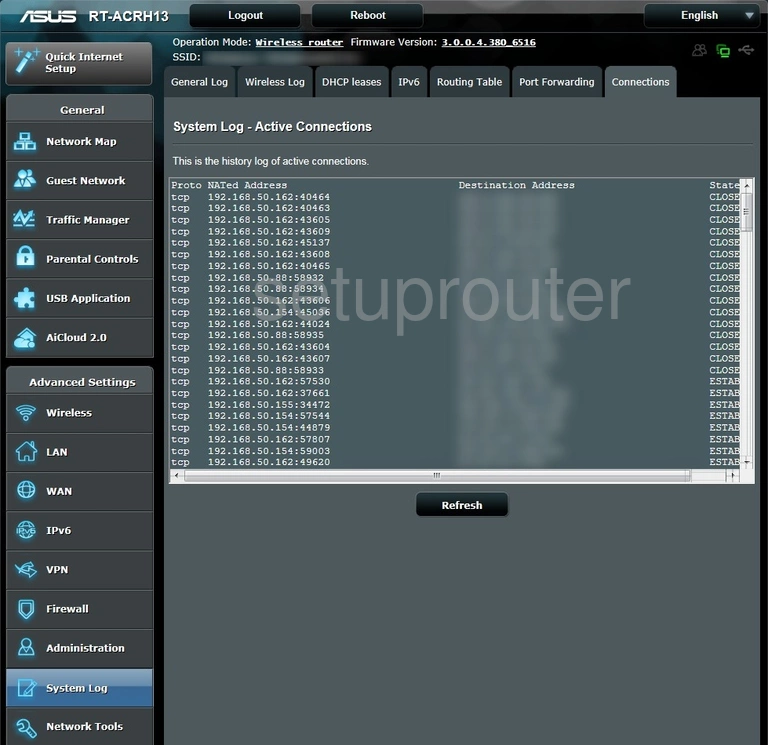
Asus RT-ARCH13 Usb Screenshot
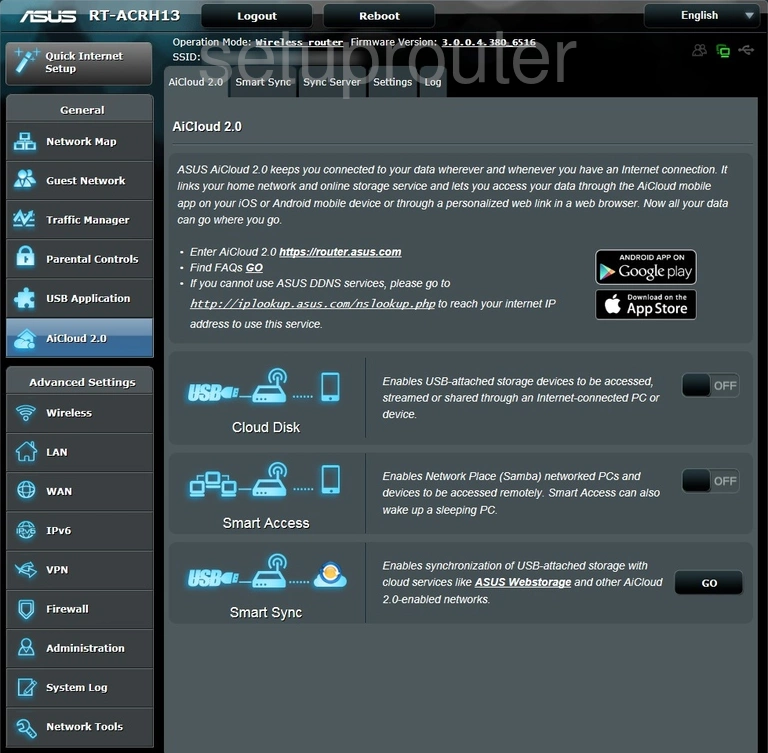
Asus RT-ARCH13 Device Image Screenshot

Asus RT-ARCH13 Reset Screenshot
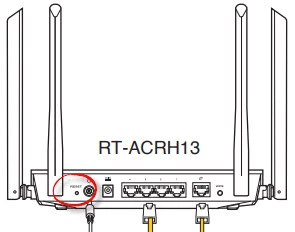
Asus RT-ARCH13 Wan Screenshot
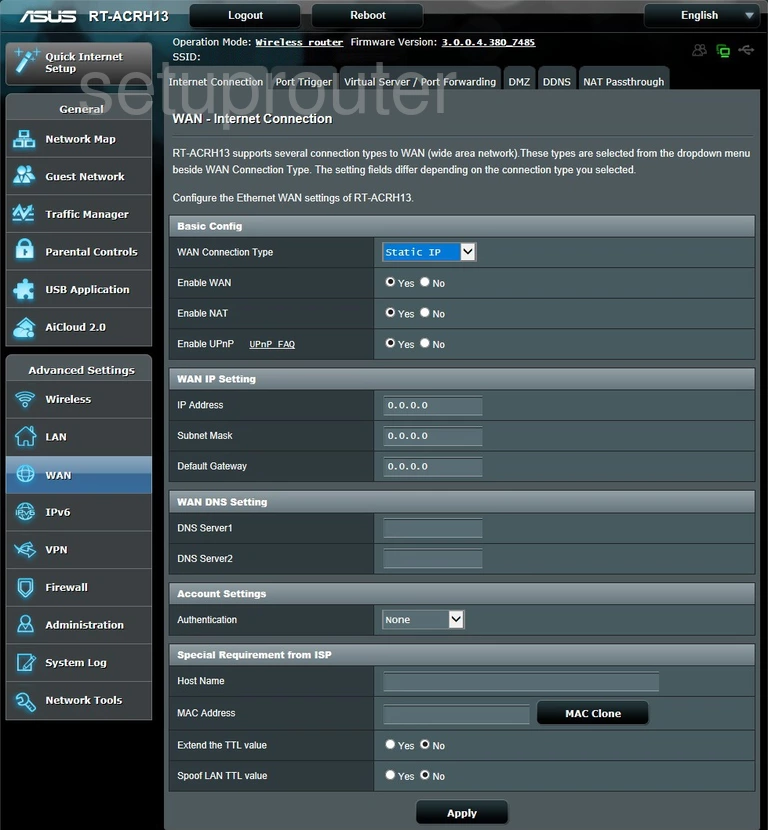
This is the screenshots guide for the Asus RT-ARCH13. We also have the following guides for the same router: