In this guide I will show you how to reset the Asus RT-N10Ev2 router to factory defaults. There is some confusion about the difference between resetting a router and rebooting a router. Rebooting a router is simply cycling the power by turning it off and back on again. Resetting a router takes all the settings and reverts it factory defaults.
Warning: Resetting your router should not be done every time you have a problem. A reset requires you to reconfigure the router afterwards. Please consider the following before you continue.
- The router username and password are reset to factory defaults.
- The WiFi SSID/username and password are reset as well.
- If you use DSL as your connection to the Internet you will need to re-enter the ISP username and password. These can be obtained by calling your ISP.
- Any configurations you have made are erased. This could include anything from port forwards to IP address changes.
Other Asus RT-N10E Guides
This is the reset router guide for the Asus RT-N10E v2. We also have the following guides for the same router:
- Asus RT-N10E v2 - Setup WiFi on the Asus RT-N10E
- Asus RT-N10E v2 - How to change the IP Address on a Asus RT-N10E router
- Asus RT-N10E v2 - Asus RT-N10E Login Instructions
- Asus RT-N10E v2 - Asus RT-N10E User Manual
- Asus RT-N10E v2 - Asus RT-N10E Screenshots
- Asus RT-N10E v2 - Information About the Asus RT-N10E Router
Reset the Asus RT-N10E
Before you begin the reset you need to make sure the Asus RT-N10Ev2 router is turned on. If the router is turned off or unplugged during the reset process you could permanently damage your device.
Now you need to locate the tiny reset button. This is usually found on the back panel and it will be a recessed button to avoid accidental resets. We have found the location for you and circled it in the image below.
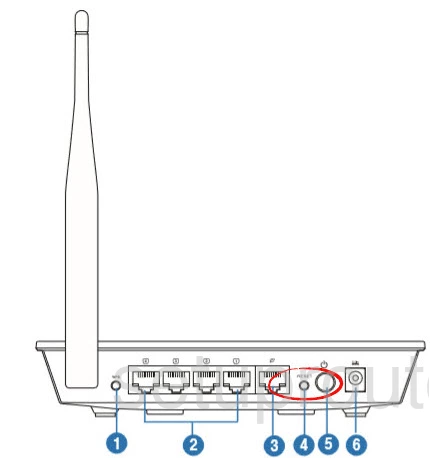
Using the tip of a sharpened pencil or pin press and hold the reset button for about 10 seconds.
Remember that this will erase everything you have ever done to your router. Make sure you only reset this device after you have exhausted other troubleshooting methods.
Login to the Asus RT-N10E
Now that you have finished resetting the Asus RT-N10Ev2 router you need to login using the default username and password. These can normally be found in the user manual or on the device itself. We have located them for you and added them to the Asus RT-N10Ev2 Login Guide.
Change Your Password
After logging in you should really change this default password. If you need further help creating a strong password check out our Choosing a Strong Password guide.
**Tip:**You should write this new password down on a piece of paper and attach it to the bottom of the router for future reference.
Setup WiFi on the Asus RT-N10Ev2
The last setting we will talk about is the WiFi settings. Navigate to your WiFi section and change the authentication method to WPA2-Personal. For step-by-step instructions check out this How to Setup WiFi on the Asus RT-N10Ev2 router.
Asus RT-N10E Help
Be sure to check out our other Asus RT-N10E info that you might be interested in.
This is the reset router guide for the Asus RT-N10E v2. We also have the following guides for the same router:
- Asus RT-N10E v2 - Setup WiFi on the Asus RT-N10E
- Asus RT-N10E v2 - How to change the IP Address on a Asus RT-N10E router
- Asus RT-N10E v2 - Asus RT-N10E Login Instructions
- Asus RT-N10E v2 - Asus RT-N10E User Manual
- Asus RT-N10E v2 - Asus RT-N10E Screenshots
- Asus RT-N10E v2 - Information About the Asus RT-N10E Router