This guide will cover how to reset the Asus RT-N15U router. There is a lot of confusion about the difference between resetting a router and rebooting a router. Rebooting a router is simply cycling the power by turning it off and back on again. Resetting a router is has a lot more consequences. All of your configurations are erased and returned to factory defaults.
Warning: Resetting this router can cause a lot of problems if you don't know what to expect. We have created a partial list of things that need to considered before you continue.
- The router's main username and password are erased and reset back to factory defaults.
- The router's WiFi information such as SSID, password, and security method are all returned to factory settings.
- If you use DSL Internet you need to re-enter the ISP username and password in order to use the Internet again. If you are unsure of this information check with your local ISP.
- All configurations you have made are erased. This could be anything but some common settings that you may have changed are IP addresses, DNS servers, or port forwards.
Other Asus RT-N15U Guides
This is the reset router guide for the Asus RT-N15U. We also have the following guides for the same router:
- Asus RT-N15U - Setup WiFi on the Asus RT-N15U
- Asus RT-N15U - Asus RT-N15U Login Instructions
- Asus RT-N15U - Asus RT-N15U User Manual
- Asus RT-N15U - How to change the DNS settings on a Asus RT-N15U router
- Asus RT-N15U - Asus RT-N15U Screenshots
- Asus RT-N15U - Information About the Asus RT-N15U Router
Reset the Asus RT-N15U
The first step is to make sure the router is on. Do not unplug or turn off the router during the reset process. Doing so could cause permanent damage to the Asus RT-N15U device.
The second step is to locate the tiny reset button on your router. The reset button is usually a tiny recessed button found on the back side of your router. We have found it's location for you and circled it for you. Take a look at the image below.
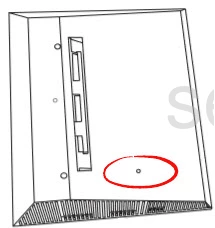
Using a small sharp object such as an unfolded paperclip or sharp pencil press and hold this reset button for about 10 seconds.
Remember: This reset is going to erase everything you have ever done on your router. Be sure you have exhausted other troubleshooting methods before you reset your Asus RT-N15U router.
Login to the Asus RT-N15U
Okay, so now you've reset your Asus RT-N15U router. Now you must login using the router's default username and password. We have these included in our Login Guide for the Asus RT-N15U.
Change Your Password
After you have finished logging into the Asus RT-N15U router you need to change that default password. If creating a new password is difficult you can always take a look at our Choosing a Strong Password guide for helpful hints and ideas.
Tip: Write this password down somewhere you won't lose it. It's okay to attach it to the bottom of the router as long as your router is in a fairly secure location.
Setup WiFi on the Asus RT-N15U
It's common to forget about the security portion of your router. Some router manufacturers like to leave the security portion open as the default. This literally means your Internet access is open to anyone in range who wants to use it. Change your security or authentication method to WPA2-Personal for the strongest form of security for your network. You will also be required to create an Internet password. If you need step by step instructions check out this How to Setup WiFi on the Asus RT-N15U guide.
Asus RT-N15U Help
Be sure to check out our other Asus RT-N15U info that you might be interested in.
This is the reset router guide for the Asus RT-N15U. We also have the following guides for the same router:
- Asus RT-N15U - Setup WiFi on the Asus RT-N15U
- Asus RT-N15U - Asus RT-N15U Login Instructions
- Asus RT-N15U - Asus RT-N15U User Manual
- Asus RT-N15U - How to change the DNS settings on a Asus RT-N15U router
- Asus RT-N15U - Asus RT-N15U Screenshots
- Asus RT-N15U - Information About the Asus RT-N15U Router