The Asus WL-520GC router is considered a wireless router because it offers WiFi connectivity. WiFi, or simply wireless, allows you to connect various devices to your router, such as wireless printers, smart televisions, and WiFi enabled smartphones.
Other Asus WL-520GC Guides
This is the wifi guide for the Asus WL-520GC. We also have the following guides for the same router:
- Asus WL-520GC - How to change the IP Address on a Asus WL-520GC router
- Asus WL-520GC - Asus WL-520GC Login Instructions
- Asus WL-520GC - Asus WL-520GC User Manual
- Asus WL-520GC - Asus WL-520GC Port Forwarding Instructions
- Asus WL-520GC - How to change the DNS settings on a Asus WL-520GC router
- Asus WL-520GC - How to Reset the Asus WL-520GC
- Asus WL-520GC - Information About the Asus WL-520GC Router
- Asus WL-520GC - Asus WL-520GC Screenshots
WiFi Terms
Before we get started there is a little bit of background info that you should be familiar with.
Wireless Name
Your wireless network needs to have a name to uniquely identify it from other wireless networks. If you are not sure what this means we have a guide explaining what a wireless name is that you can read for more information.
Wireless Password
An important part of securing your wireless network is choosing a strong password.
Wireless Channel
Picking a WiFi channel is not always a simple task. Be sure to read about WiFi channels before making the choice.
Encryption
You should almost definitely pick WPA2 for your networks encryption. If you are unsure, be sure to read our WEP vs WPA guide first.
Login To The Asus WL-520GC
To get started configuring the Asus WL-520GC WiFi settings you need to login to your router. If you are already logged in you can skip this step.
To login to the Asus WL-520GC, follow our Asus WL-520GC Login Guide.
Find the WiFi Settings on the Asus WL-520GC
If you followed our login guide above then you should see this screen.
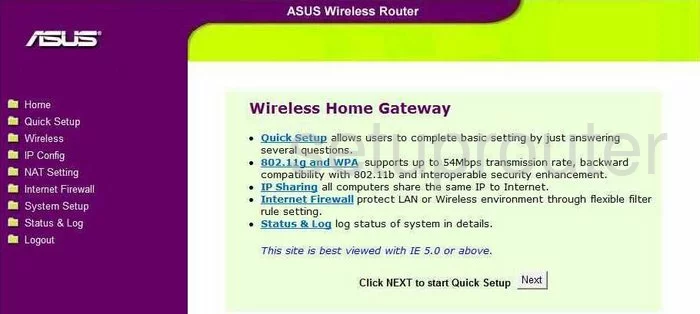
You begin on the Wireless Home Gateway page of the Asus WL-520GC router. To configure the WiFi settings click the link on the left labeled Wireless. Then under that, click Interface.
Change the WiFi Settings on the Asus WL-520GC
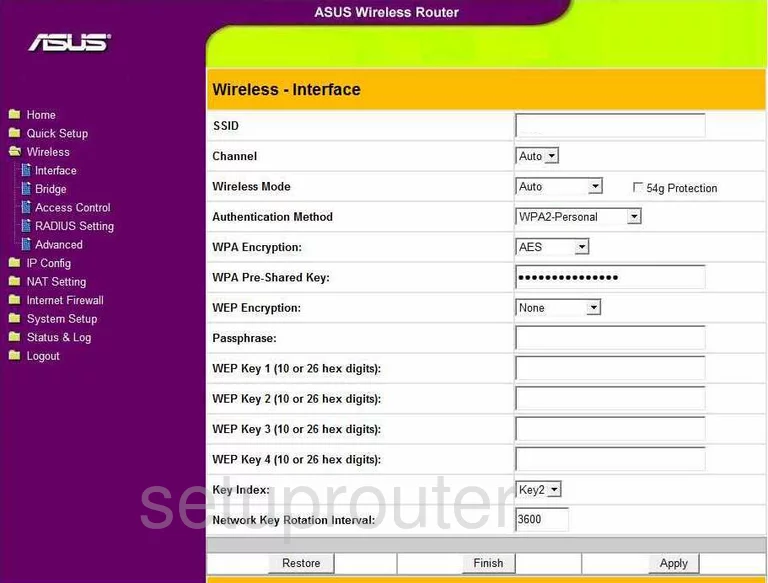
Not everything on this page needs to be changed, but a few are very important to the security of your network.
You should change your SSID. This is the wireless name that identifies your network from those around you. You need to create an original name but do not use personal information. For a more detailed guide on this topic, check out our guide titled Wireless names.
Under that is the Channel. in the United States there are a total of 11 channels that you can choose from. Of these 11, there is only room in the spectrum for three channels that do not overlap each other, channels 1,6, and 11. Overlapping channels cause a lot of interference with each other. Sharing the same channel does not. Use channel 1,6, or channel 11. For a more detailed guide on this topic check out our guide titled WiFi channels.
The next thing you need to change is the Authentication Method. This is the security protocol you are going to use to transmit your data on the airwaves. The best and newest choice is WPA2-Personal. For a good guide on the differences in the security protocols, check out our guide titled WEP vs. WPA.
Now let's change the WPA Encryption. There are two different choices here, TKIP and AES. TKIP is older and has some big flaws, we recommend using AES.
The last thing you need to change is the WPA Pre-Shared Key. This is the password you use to access your network. You need to create a strong password of at least 20 characters. Avoid using any personal information here. You need to also avoid using any actual words found in a dictionary. We do recommend using some symbols, numbers, and capital letters. For a good guide on this subject check out How to choose a strong password.
That's all there is to changing your WiFi settings. Finish by clicking the Apply button in the lower right corner of the page.
Possible Problems when Changing your WiFi Settings
After making these changes to your router you will almost definitely have to reconnect any previously connected devices. This is usually done at the device itself and not at your computer.
Other Asus WL-520GC Info
Don't forget about our other Asus WL-520GC info that you might be interested in.
This is the wifi guide for the Asus WL-520GC. We also have the following guides for the same router:
- Asus WL-520GC - How to change the IP Address on a Asus WL-520GC router
- Asus WL-520GC - Asus WL-520GC Login Instructions
- Asus WL-520GC - Asus WL-520GC User Manual
- Asus WL-520GC - Asus WL-520GC Port Forwarding Instructions
- Asus WL-520GC - How to change the DNS settings on a Asus WL-520GC router
- Asus WL-520GC - How to Reset the Asus WL-520GC
- Asus WL-520GC - Information About the Asus WL-520GC Router
- Asus WL-520GC - Asus WL-520GC Screenshots