The ATT Home Base router is considered a wireless router because it offers WiFi connectivity. WiFi, or simply wireless, allows you to connect various devices to your router, such as wireless printers, smart televisions, and WiFi enabled smartphones.
Other ATT Home Base Guides
This is the wifi guide for the ATT Home Base. We also have the following guides for the same router:
WiFi Terms
Before we get started there is a little bit of background info that you should be familiar with.
Wireless Name
Your wireless network needs to have a name to uniquely identify it from other wireless networks. If you are not sure what this means we have a guide explaining what a wireless name is that you can read for more information.
Wireless Password
An important part of securing your wireless network is choosing a strong password.
Wireless Channel
Picking a WiFi channel is not always a simple task. Be sure to read about WiFi channels before making the choice.
Encryption
You should almost definitely pick WPA2 for your networks encryption. If you are unsure, be sure to read our WEP vs WPA guide first.
Login To The ATT Home Base
To get started configuring the ATT Home Base WiFi settings you need to login to your router. If you are already logged in you can skip this step.
To login to the ATT Home Base, follow our ATT Home Base Login Guide.
Find the WiFi Settings on the ATT Home Base
If you followed our login guide above then you should see this screen.
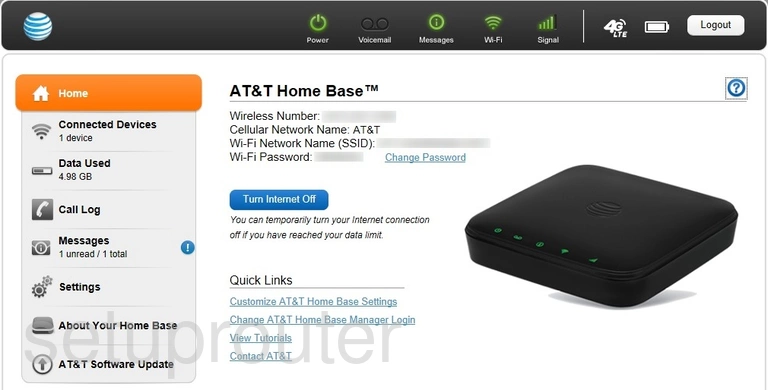
Click the Settings option in the left sidebar.
Change the WiFi Settings on the ATT Home Base
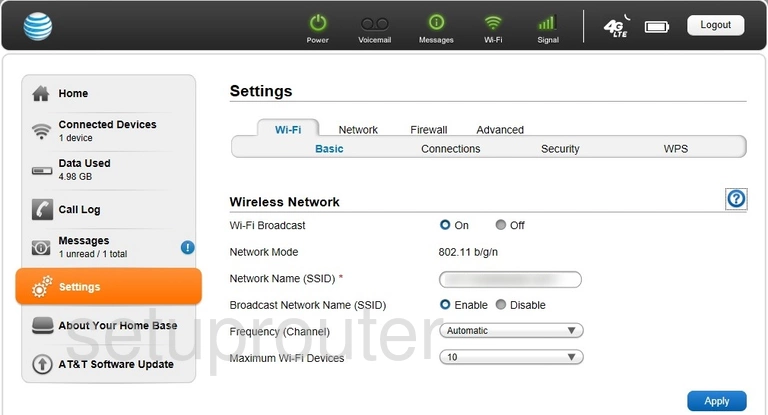
This should take you to the WiFi-Basic page. It will look like the page above.
On this page you can change your Network Name (SSID). This is the name you give your network so you can recognize it later on. Be creative here. The options are endless. Learn more on our Change your Wireless Name page.
If you wish you can also change the Frequency (Channel). We recommend using 1, 6, 11 or Automatic. Learn why on our WiFi Channels page.
Save any changes you have made by clicking the blue Apply button in the lower right corner.
Now at the top of the page where Basic is highlighted in blue, look to the right and click the option of Security.
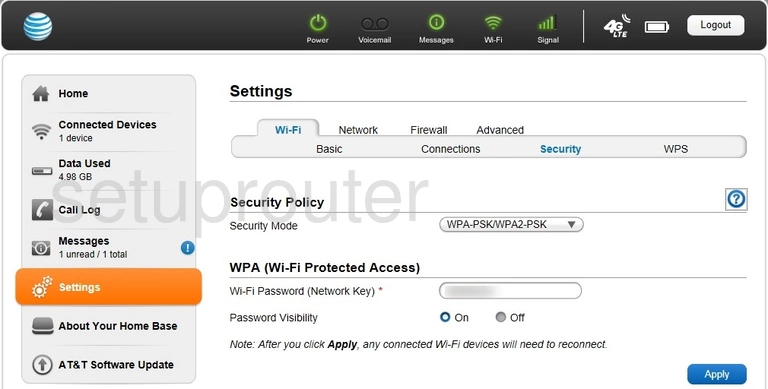
On this page you can change the Security Mode. Open up the drop down menu and choose the security you want to use for your router. We recommend using WPA2-PSK. Learn what this means and what your other options are in this WEP vs. WPA guide.
Now you can change the WiFi password. This is called the WiFi Password (Network Key). Create a strong random looking password. The more random a password looks the stronger it is. Learn how to do this in our Creating a Strong Password guide.
When you are finished be sure to click the Apply button in the lower right corner.
Possible Problems when Changing your WiFi Settings
After making these changes to your router you will almost definitely have to reconnect any previously connected devices. This is usually done at the device itself and not at your computer.
Other ATT Home Base Info
Don't forget about our other ATT Home Base info that you might be interested in.
This is the wifi guide for the ATT Home Base. We also have the following guides for the same router: